How To Hard Reset Your Fire TV
Amazon Fire TV stick is a popular streaming device that allows users to stream videos content, play music and install applications on your television. Just like with other devices, there are instances when Amazon Fire TV stick is experiencing issues such as lagging, slowing and or constantly disconnects streaming. Resetting your Fire TV usually fixes issues. In today’s post, we will show you the step-by-step guide in how to hard reset fire tv.
| Product | Brand | Name | Price |
|---|---|---|---|
 | Amazon | Fire TV Stick 4K streaming device with latest Alexa Voice Remote (includes TV controls), Dolby Vision | Check Price on Amazon |
 | Amazon | Fire TV Stick | Check Price on Amazon |
* If you buy through links on our site, we may earn an affiliate commission. For more details, please visit our Privacy policy page.

Hard Reset Your Fire TV
Performing hard reset process on your Fire TV restores the stick to its factory settings. This means that account information, paired devices, apps, settings and data will be erased. Hard Reset is usually done when issues occur on the Fire TV device to fix it but other reasons includes when you are selling the device or planning to give it to someone giving your Fire TV a clean slate.

Hard Reset Fire TV using the Remote control
Resetting Fire TV can be done on the Stick’s remote control using two different ways: Settings menu on TV and the buttons on the remote. Follow the steps below to perform factory reset on your Amazon Fire TV stick.
Factory reset from Settings on the Television
- Turn on TV
- Connect Amazon Fire TV stick to the TV’s HDMI port.
- As soon as Fire TV stick is running on the screen, navigate to the Settings menu on the screen using stick’s remote control.
- Navigate and select My Fire TV option. For older version of Fire Stick, Device or System will appear on the screen.
- Under My Fire TV section, scroll down and then select Reset to factory defaults
- A prompt message appears to confirm the reset process, select Reset tab to confirm.
- Reset process will begin, it usually takes at least 5 to 8 minutes. Wait for it to complete. Make sure reset process is not interrupted such as unplugging or turning off the device. In case, power supply to the device cuts off during the reset process you may need to do perform the same steps again.
Factory reset using stick’s remote control
Aside from resetting using the setting menu on Fire TV, you can also reset Fire TV to factory defaults. If your television is experiencing problems such as black screen issue or not turning on, you cannot access the Settings menu on the screen. Therefore, reset Fire stick using the Stick’s remote control.
Here’s how to do it:
- Turn on Fire TV stick.
- Press and hold back button and right (directional) button for 10 seconds.
- A pop-up message appears on the screen, click Reset to confirm.
In order to use the remote control to reset, it should be paired with Amazon Fire Tv Stick. If the remote is not paired or if you are using a new remote control, restart fire tv stick first and then pair it with the remote. If you do not have a remote control, you can use another remote control from friends, just make sure to pair it with the Fire Tv stick.
Hard reset to factory defaults without the remote
If at some point you do not have access to a remote control such as the remote was lost or is damaged and no longer working, not to worry because you still can perform reset process without the remote with either of the following: Fire TV app and TV’s remote.
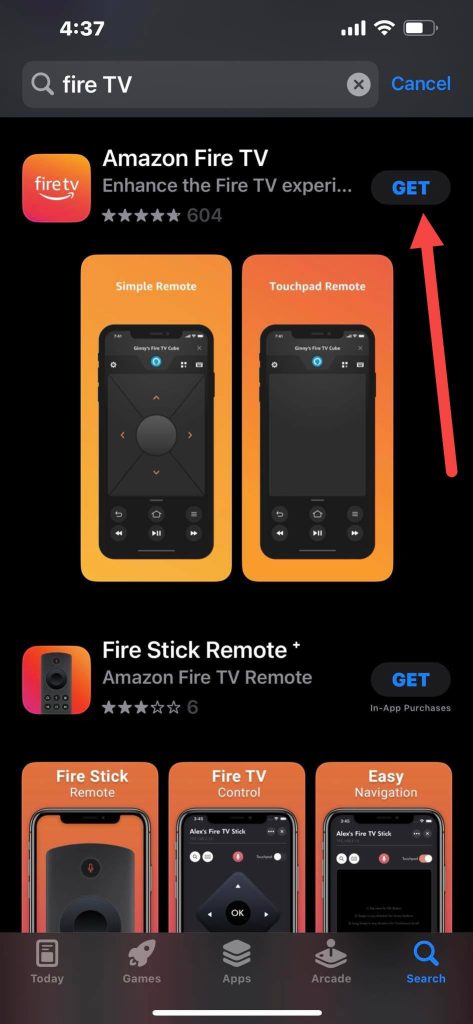
Use Fire TV app
Fire TV app is available for both iOS and Android devices. You can download Fire TV on Playstore for Android and App Store for iOS devices.
After downloading Fire TV app on your device, it should be connected to the same Wi-Fi network the Fire TV stick is also connected to. A code will appear on the tv screen, input the correct code to Fire TV app and that’s it. You can now control Fire TV and navigate its settings using the app.
To reset to factory defaults using Fire TV app, go to Settings menu. Then tap System, Select and tap on Factory reset option.
Use TV remote control
The remote control of your television can also be used to restore Fire TV to its factory settings. To be able to do so, make sure that the CEC (Consumer Electronics Control) settings of the TV remote is enabled.
Final Thoughts
Restoring Fire TV stick is easy and simply. Follow the methods mentioned above. After you reset the device, the Fire TV stick and the remote should be paired again to be able to control the device using the remote.
| Product | Brand | Name | Price |
|---|---|---|---|
 | Amazon | Fire TV Stick 4K streaming device with latest Alexa Voice Remote (includes TV controls), Dolby Vision | Check Price on Amazon |
 | Amazon | Fire TV Stick | Check Price on Amazon |
* If you buy through links on our site, we may earn an affiliate commission. For more details, please visit our Privacy policy page.