DayZ Disconnected From Server Problem? Here’s how to fix it
There are various factors that can cause your DayZ Steam game from being disconnected from the server. It could be due to your internet connection, a software issue, or even a hardware problem. You need to perform several troubleshooting steps to fix this issue.
DayZ is a zombie survival video game developed and published by Bohemia Interactive for the Microsoft Windows, Xbox One, and PlayStation 4 platforms. Set in the open world environment of the fictional former Soviet Republic of Chernarus, your main goal is to stay alive and survive. You will be able to explore the large 225 km square kilometer map, scavenging for supplies found in houses, buildings, and barns. There are various weapons available which should protect you from zombies and other players.
Why do I keep getting disconnected from DayZ?
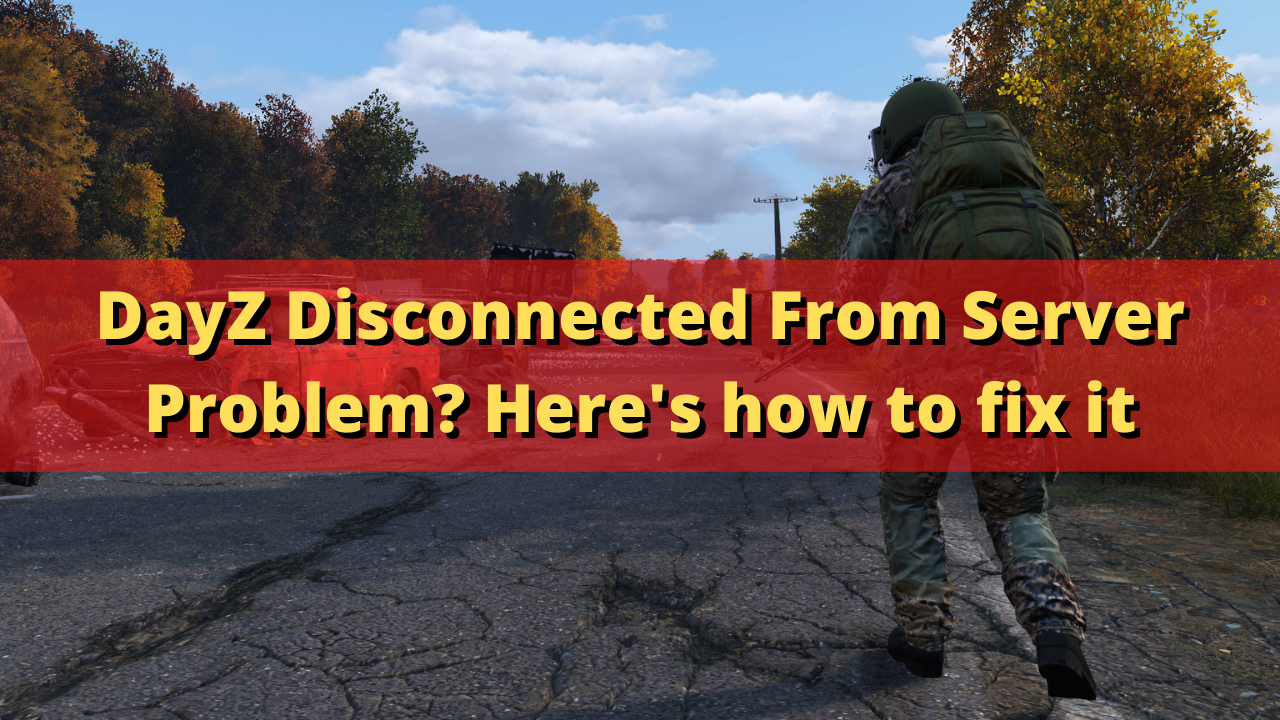
One of the issues that you might experience while playing DayZ is when you keep getting disconnected from the game. This can happen before you start playing or even in the middle of the game.
There are various reasons why you keep getting disconnected from the game server.
- High latency: This could be due to a high ping on your internet connection which causes the game to get disconnected from the DayZ server.
- Wi-Fi internet connection is weak: You should try using a wired connection.
- Corrupted game files: You should repair the game or reinstall it.
Here’s what you need to do to fix this problem.
Solution 1: Check your internet connection
When playing DayZ you need to make sure that you have a good internet connection as this is an online game. If your internet connection quality is poor then there’s a possibility that you will keep on getting disconnected from the servers or you will keep on getting the server rejected connection error.
You can check the status of your internet connection by running a speed test.
Check internet speed
Open a browser. You can use any browser you want. I will be using Chrome for this example.
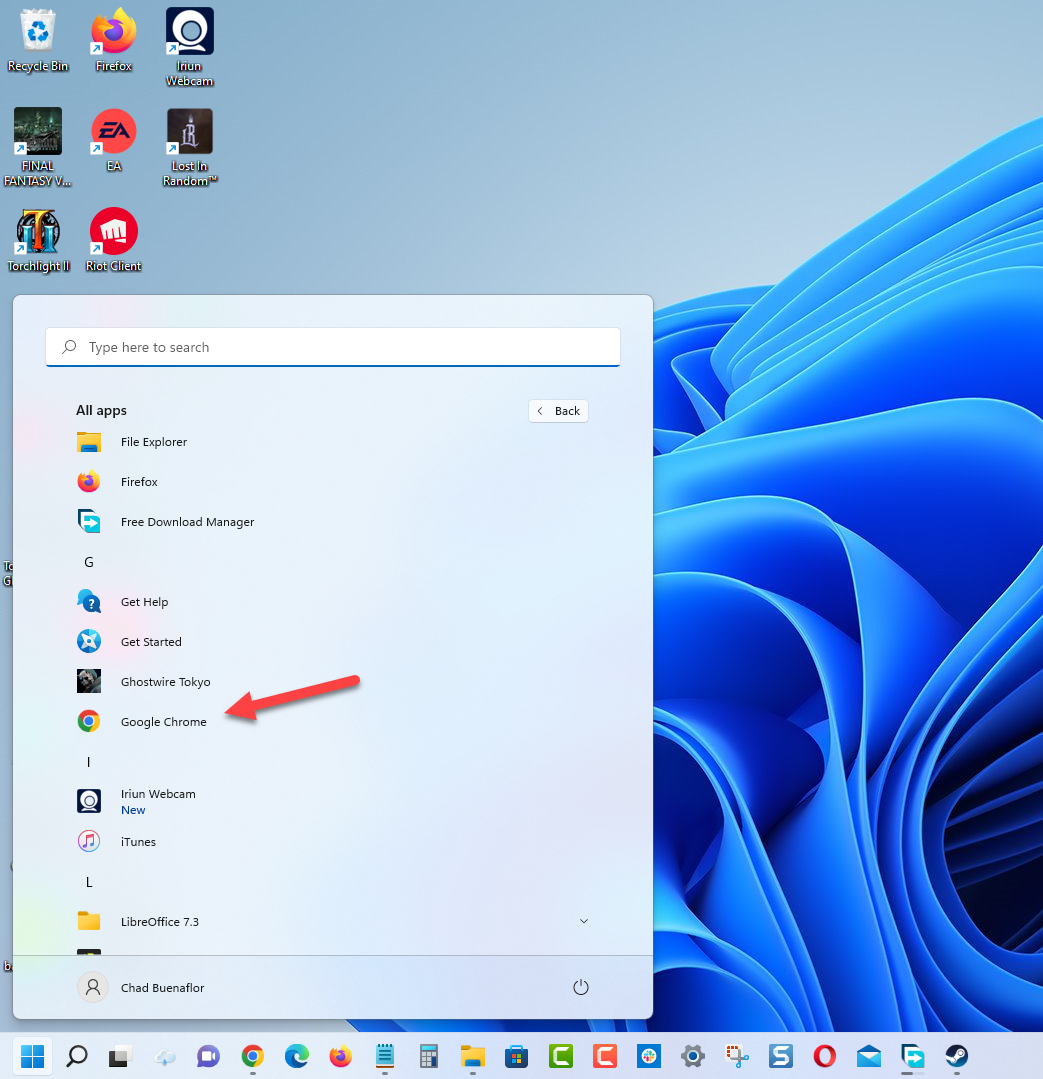
Go to speedtest.net. This is an online speed test tool that is free to use.
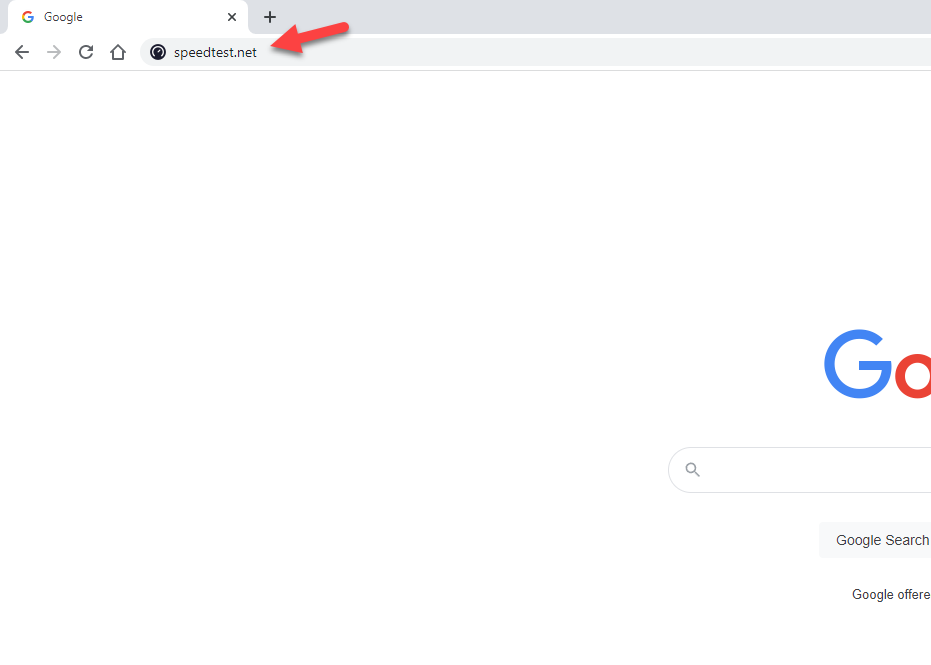
Click on Go. This will start the speed test.
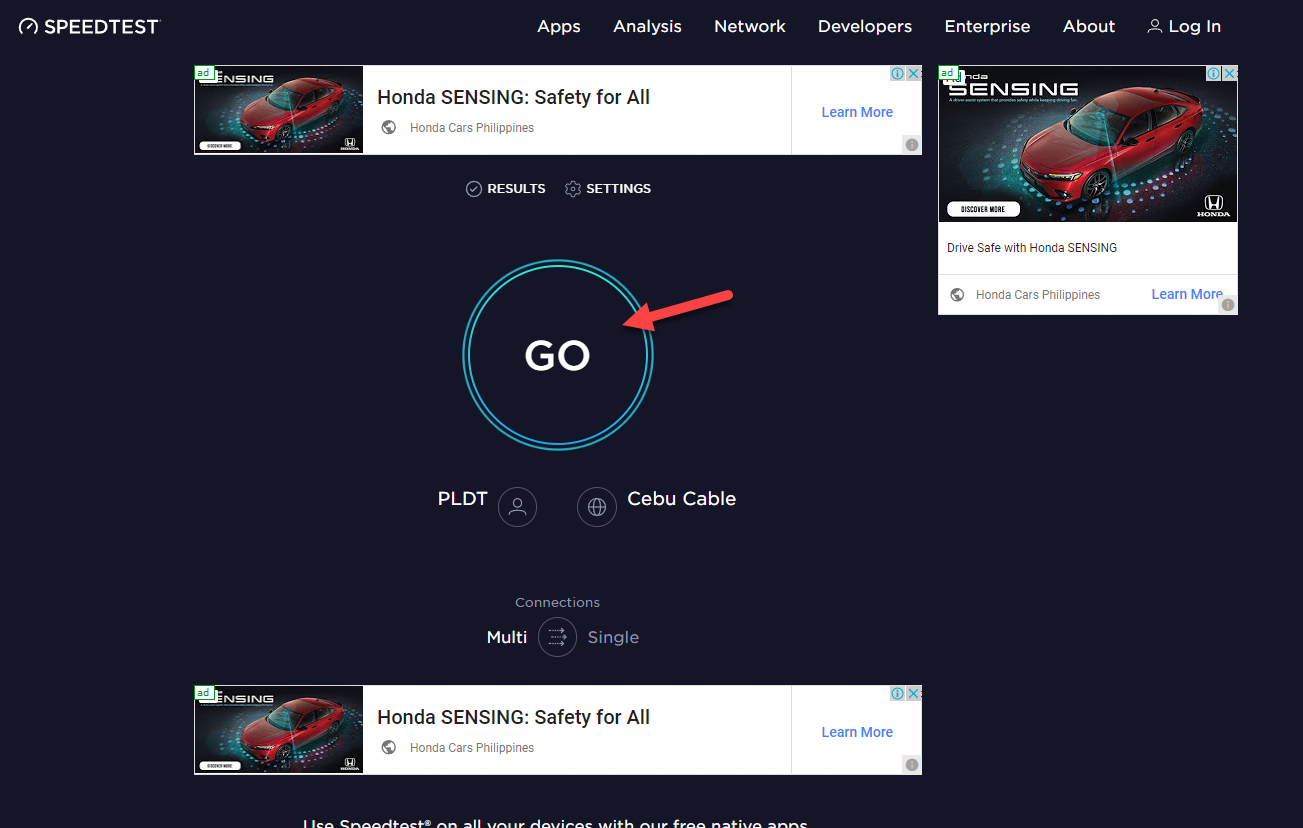
Take note of the ping, download, and upload results. These results will determine if your internet connection is good.
A low ping between 50ms to 100ms is good to average. If your ping is high then the game might just keep on connecting to the server without success.
Your download and upload speeds should match what you are subscribing for from your ISP.
If there are issues with your connection then you check if it is caused by your networking equipment by following these steps.
- Turn off your computer.
- Unplug your Modem and Router from the power source.
- Wait for a minute then plug your modem and router back into the power source.
- Wait until the lights turn back on.
- Turn on your computer.
- Reconnect your computer to the internet. If possible try using a wired connection instead of a wireless connection.
Tips to prevent Wi-Fi connection issues
If you are stuck on using a Wi-Fi connection then you can at least improve it.
- Disconnect other devices connected to the Wi-Fi router while you are playing DayZ. This will allow your computer to use the maximum internet bandwidth.
- Move your computer closer to the router.
- If you are using a dual band router try to connect to the 5Ghz band instead of the 2.4 GHz band.
In case the server connection issues still persists then you should contact your Internet Service Provider.
Solution 2: Allow DayZ through the Firewall
One of the main causes of the connection problem you are experiencing is that the firewall might be blocking the incoming and outgoing connections of DayZ.
You should check your firewall settings and make sure that the game is allowed to pass.
Allow game to pass firewall
- On the Windows search bar type “Firewall & network protection”.
- Click on Firewall & network protection result. This should open the Windows security window.
- Click on Allow an app through firewall.
- Search for DayZ on the list and make sure it has a check mark. You should also make sure that the Private and Public boxes of the app are checked.
Once the above steps are completed restart your computer then play DayZ and check if the game is connecting to the server.
Solution 3: Get the latest update to DayZ
Sometimes this problem can be caused by a gams bug. You need to upgrade the game to the latest version to enjoy the latest performance enhancements as well as bug fixes.
Getting the latest patch
Launch Steam and sign in with your account details.
Click on game Library option and right-click on DayZ from the left tab.
Select Properties from the list and then click on the Updates tab.
Make sure that the Always Keep this game up to date Option is selected under the Auto Updates option.
Solution 4: Verify the integrity of game files
There’s a possibility that the disconnection issue is caused by a corrupted game cache, wrong configuration files, or missing game files. To fix this you will have to verify the integrity of DayZ using the Steam game client. The client will automatically check for any file errors and automatically download the replacement files if errors are found.
Verifying integrity of the files
Open the Steam client.
Click on your Steam Library.
Find DayZ then right click it then click on Properties.
On the new window that appears click on Local Files tab.
Click Verify integrity of game files…
Once the game files have been fixed try to play DayZ and check if you can connect to the game server.
Solution 5: Reinstall the game
If you are still experiencing the DayZ crashing issue at this point the you need to uninstall the game and reinstall it.
Uninstalling the game
Go to the Steam Library tab.
Right click on DayZ then click on Manage then uninstall.
Click on Uninstall again to uninstall the game.
Manually install the game
Go to the Library tab.
Right click on DayZ then click on install.
Click next to proceed with the installation.
With the game newly installed, try to play DayZ and check if the issue is fixed.
Feel free to visit our YouTube channel for additional troubleshooting guides on various devices.
Done every thing you said still getting kicked I think it’s a corrupt file where I don’t know