How To Fix War Thunder That Won’t Launch on Steam
In this troubleshooting guide, we will show you how to fix War Thunder that won’t launch or open. There are several ways you have to try to determine why such an issue occurs and how to prevent it from happening again. So continue reading as we may be able to help you.
There are several factors that will cause a game not to launch. One of them is when the game is not properly installed. Then you’ll have to consider the specifications of your Windows PC, because if they don’t meet even the minimum requirements, there is no way you can make a game work properly.
However, if you’ve already played the game and suddenly it won’t launch, then it might be an issue with its servers, or some of the game files may have been corrupted. But don’t worry too much as you will be able to fix it by just doing the most basic troubleshooting procedures. So if you’re one of the War Thunder gamers that’s bugged by this issue, here’s what you should do:
Fix #1: Restart your computer
Before anything else, reboot your computer to refresh its memory. Aside from that, it will also close the game’s service that might be running in the background. If this is just a minor technical issue with War Thunder, perhaps a reboot can fix it.
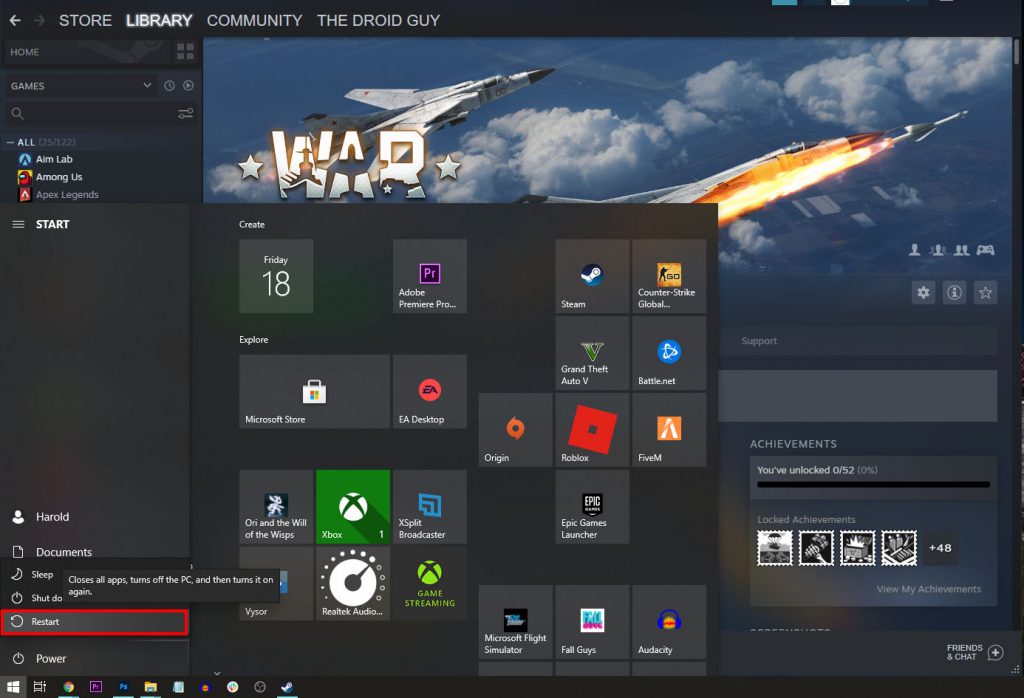
- So click the Start button, and then click Power.
- Click Restart and wait until the reboot is finished.
After the reboot, launch War Thunder again and see if the problem is fixed.
Fix #2: Check the servers
Another thing you have to check is the servers. If War Thunder’s servers are currently down or under maintenance, it will affect the game on your PC. That might be the reason why it won’t launch.
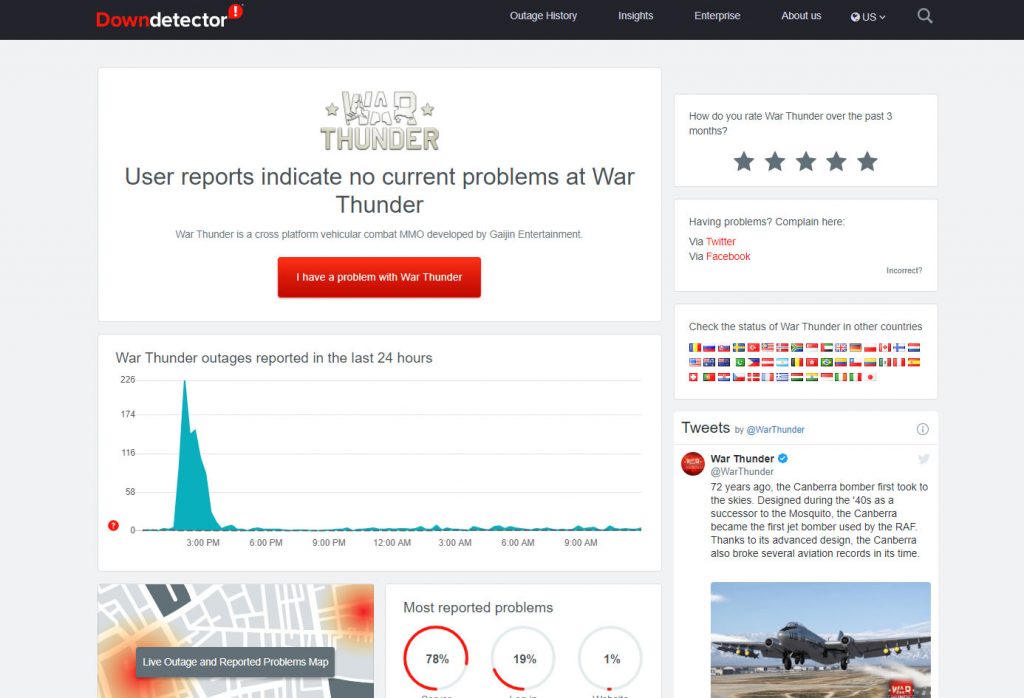
If the servers are down, the best thing you can do is wait until they become operational again. Most of the time, they can be fixed within an hour or two. Here’s how you check its servers:
- Log on to DownDetector.com.
- Search for War Thunder and press Enter.
- Now check if there are several reports in the last couple of hours.
After making sure it’s not a server issue and War Thunder continues not to launch, then try the next solution.
Fix #3: Delete the game’s cache
Another possibility that you have to look into is that the game’s cache may have been corrupted. When it happens, it will affect the game’s overall performance. It might even prevent it from launching. So delete the old cache so that it will be replaced with a new one. Here’s how you do it:
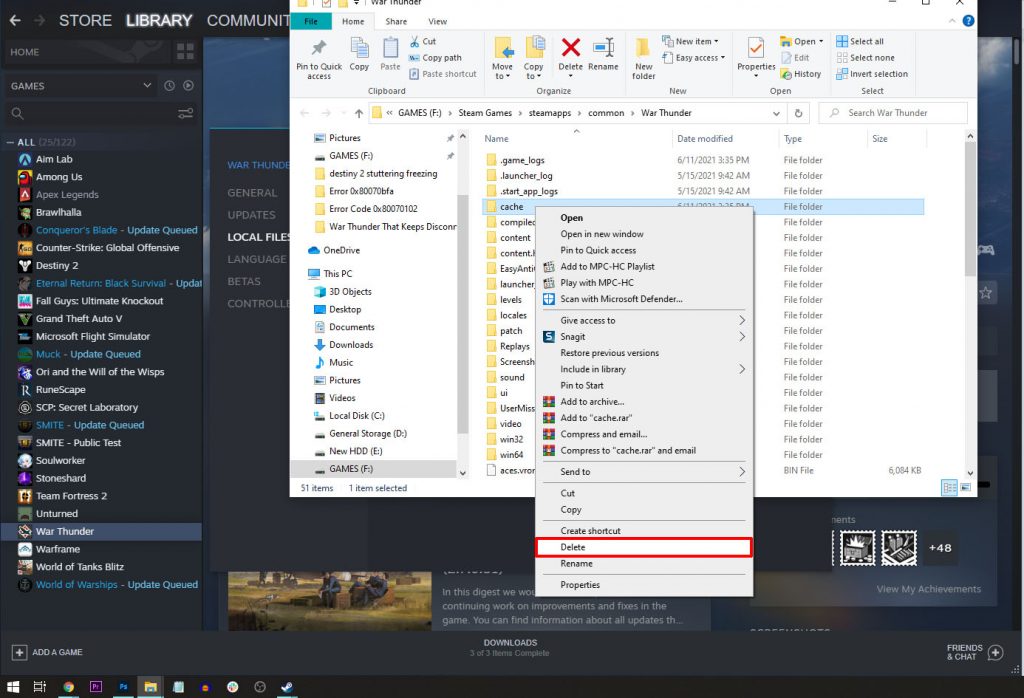
- Launch the Steam client.
- Navigate to the Library, look for War Thunder and right-click on it.
- Click Properties, and click Local Files.
- Click Browse.
- Look for the folder named ‘cache,’ right click on it, and then delete it.
After it’s done, run the game and the system will create a new cache. Most of the time, this will be enough to fix the problem.
Fix #4: Verify integrity of game files
Aside from the game cache getting corrupted, it’s also possible that the installation files themselves get messed up. So what you need to do next is check files to know if that’s the reason why War Thunder won’t launch. You need the Steam client to check the files for you. Here’s how you do it:
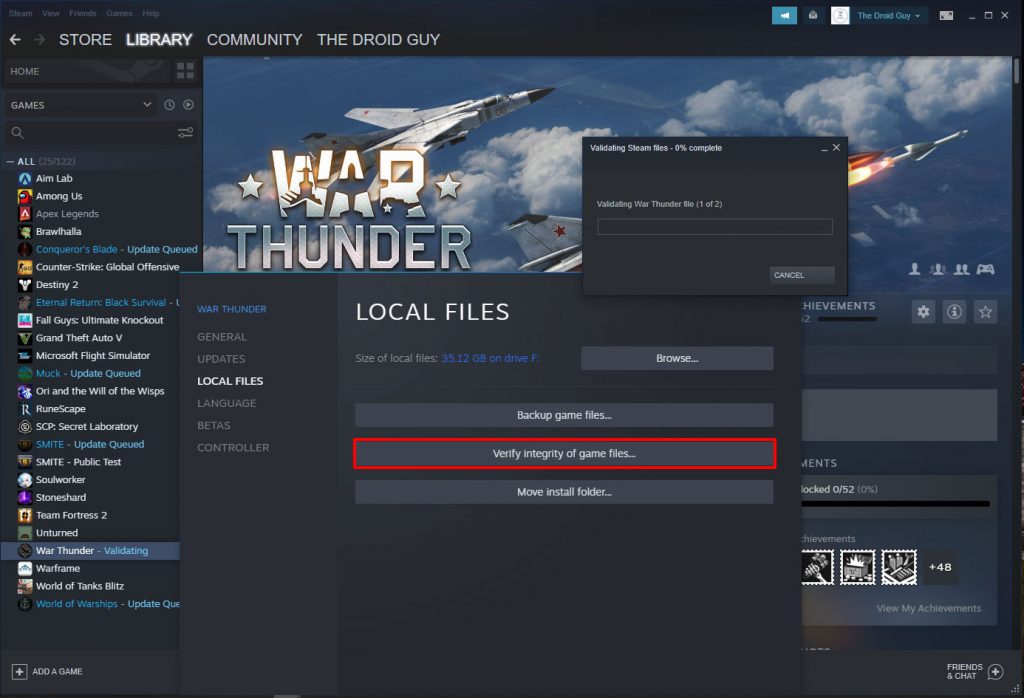
- Launch the Steam client.
- Navigate to the Library, look for War Thunder and right-click on it.
- Click Properties, and click Local Files.
- Click Verify integrity of game files and wait until the entire process is finished.
Once the Steam client is done, the game should work properly, especially if some errors were found during the process and got fixed.
Fix #5: Uninstall War Thunder and reinstall it
The previous solutions are often enough to make War Thunder work perfectly again. However, if the problem continues, then you have no other choice but to uninstall it from your computer. Doing so will erase all its files and associations with the system. But after that, download a fresh copy from Steam and it should work.
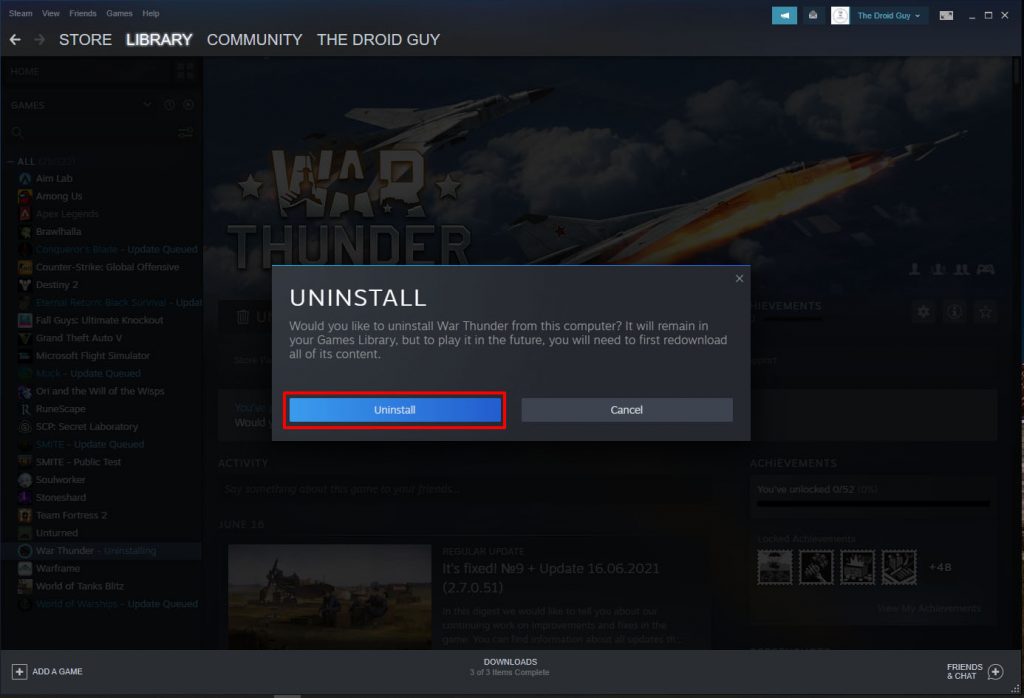
Here’s how to uninstall War Thunder from your PC:
- Launch the Steam client.
- Navigate to the Library tab and right-click on War Thunder.
- Hover over Manage, and click Uninstall.
- Click Uninstall one more time to remove the game from your computer.
After the game is uninstalled, restart your PC to refresh its memory. After that, download the game and wait until it’s reinstalled successfully. It should work perfectly now.
We hope that this troubleshooting guide can help you one way or the other.
Please support us by subscribing to our YouTube channel. Thanks for reading!
ALSO READ: