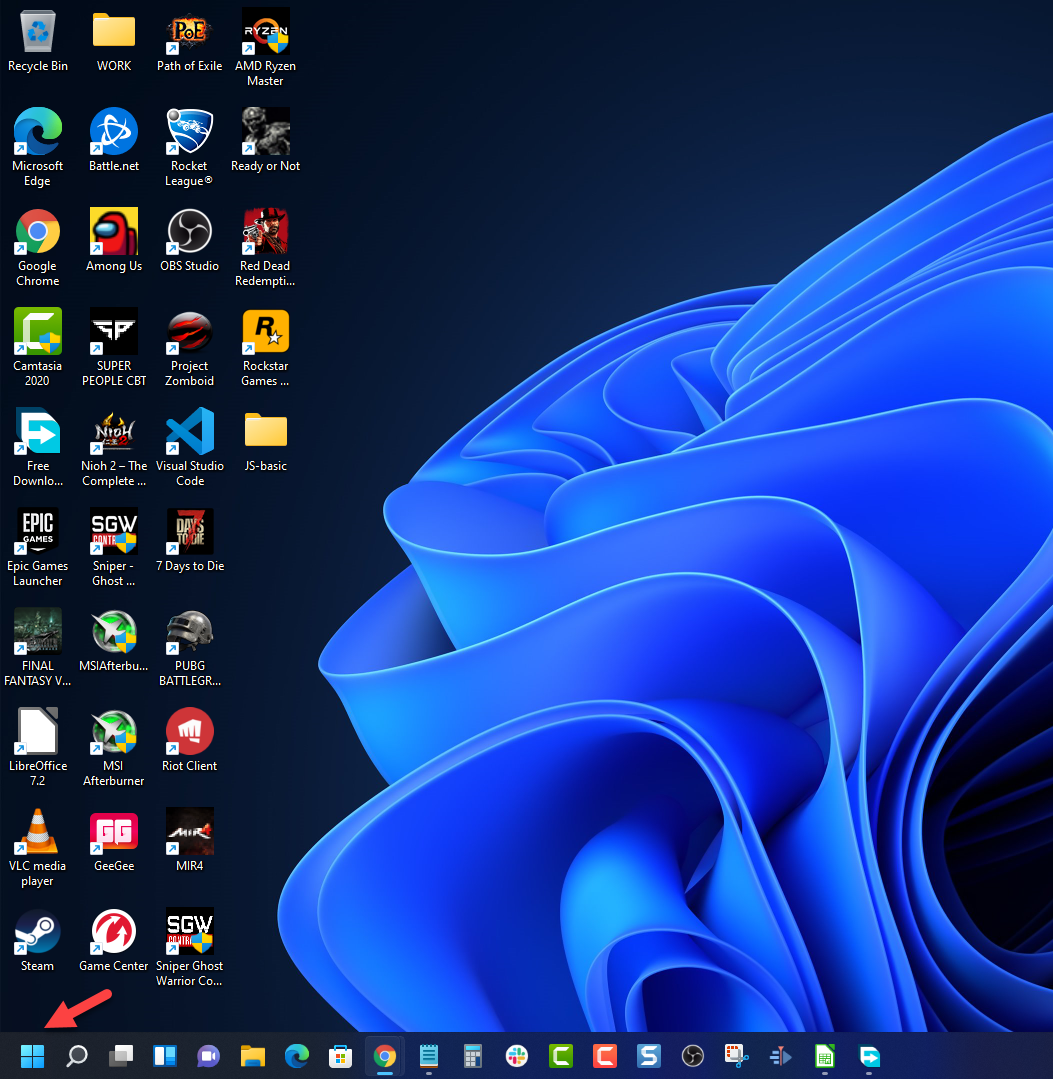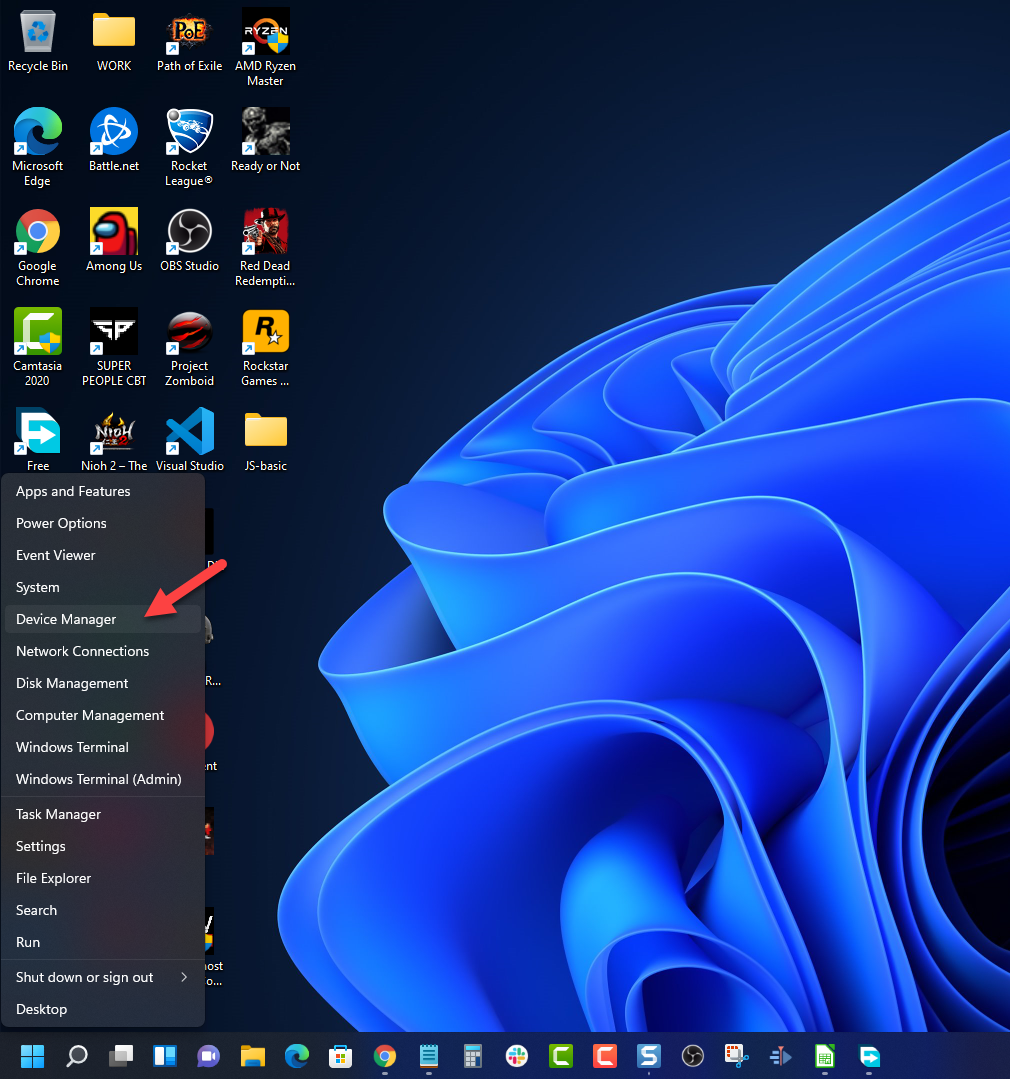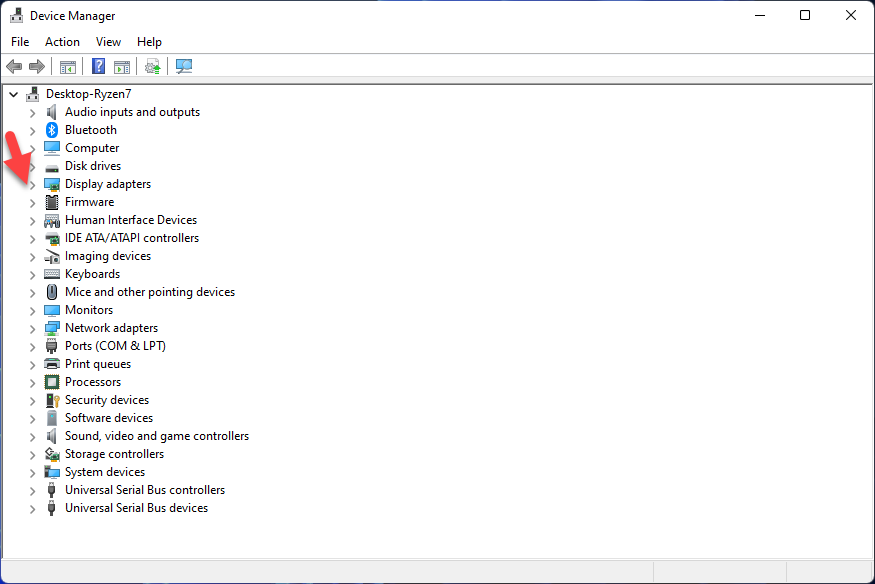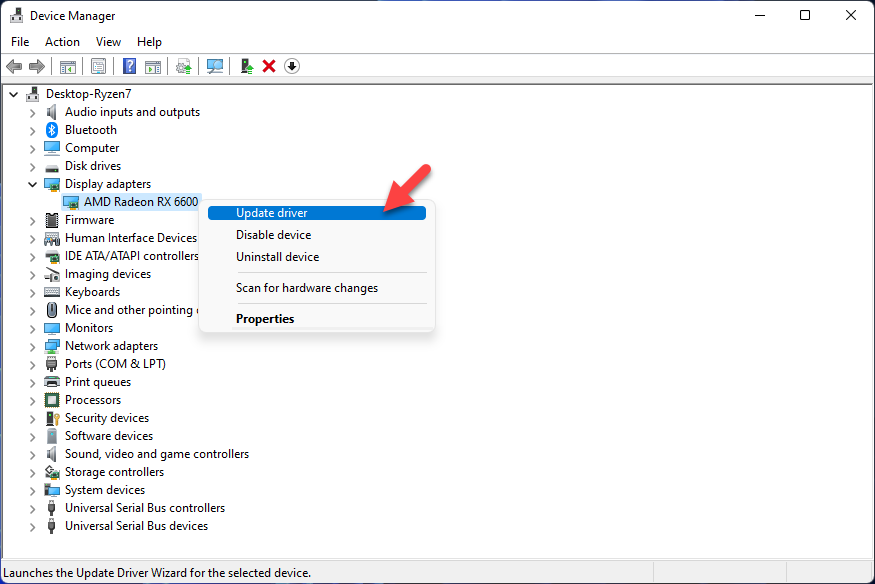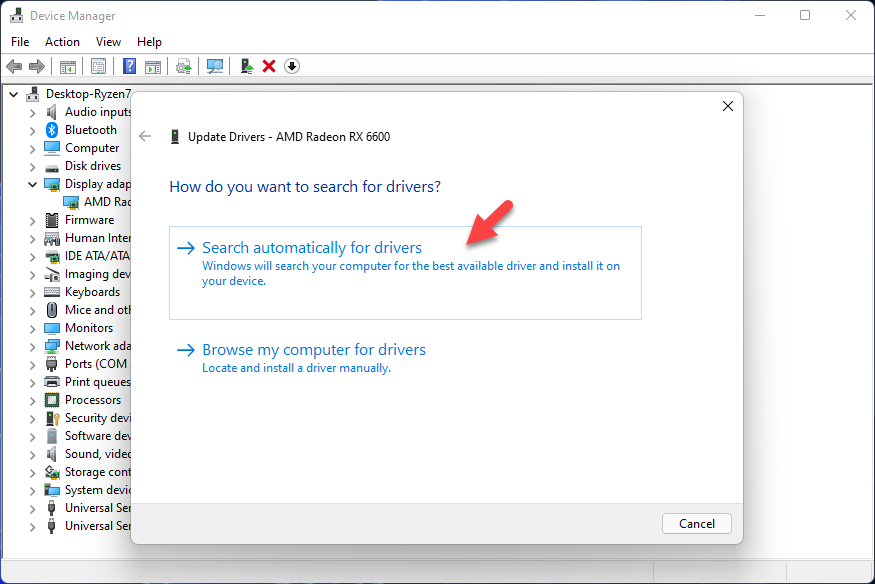How To Fix Path of Exile Keeps Lagging on Epic Games
The Path of Exile lagging on your computer issue can be caused by different factors. It could be due to a bad internet connection, corrupted software or even a hardware issue. You will need to perform a series of troubleshooting steps to fix this problem.
Path of Exile is an action RPG developed and published by Grinding Gear Games that was first released in 2013 for Windows. It is now available for free on several platforms such as Xbox One, PlayStation 4, MacOS, as well as Steam and Epic Games. In this game, you get to control a single character as you explore caves, battle monsters, and fulfill quests from NPCs.
How can I reduce lag in Path of Exile?

One of the issues that you might experience when playing Path of Exile is when the game lags. This is characterized as the delay between the action of the players and the reaction of the game server. This can be a frustrating experience since it won’t matter if you pressed a button first, if the game lags then the server will not react instantly.
There are various reasons why your game crashes or lags which is why you will need to perform several troubleshooting steps to determine the exact cause of the problem.
Solution 1: Make sure your computer can run Path of Exile
The first thing you need to do is to make sure that your computer can play Path of Exile. The game requires specific hardware components to run smoothly. The minimum requirements allows you to run the game with good graphics settings while the recommended system requirements allows you to play the game with the best graphics settings possible at a good frame rate.
Minimum requirements
OS: Windows 7 SP1/Windows 8
CPU: x86-compatible 2.6GHz or better
GPU: NVIDIA GeForce GTX 650 Ti or ATI Radeon HD 7850 or better
RAM: 4 GB
Storage: 30 GB available space (Solid state storage recommended)
Windows Direct X: Version 11
Recommended system requirements
OS: Windows 10
CPU: x64-compatible, quad core, 3.2GHz or better
GPU: NVIDIA GeForce GTX 1050 Ti or ATI Radeon RX560 or better
RAM: 8 GB
Storage: 40 GB available space (Solid state storage recommended)
Windows Direct X: Version 11
Solution 2: Update your graphics card drivers
One of the common causes of FPS drops, lag, or low fps is if your graphics card is not using the latest driver update The latest update will usually have new performance enhancements as well as bug fixes not found in the older version.
Time needed: 5 minutes.
Updating graphics adapter drivers
- Right click on the Start button.
This can be found at the lower left side of the screen.

- Click on Device Manager.
This allows you to manage your PC devices.

- Click the arrow before Display adapters.
This will show you the graphics card you are using.

- Right click on the selected graphics card then choose Update driver.
Your computer will search for the latest updates available.

- Select Search automatically for drivers.
Your computer will search for the best driver available and install it.

Once the update has been installed restart your PC then play POE. Try checking if the same problem still occurs.
Solution 3: Update your Windows operating system
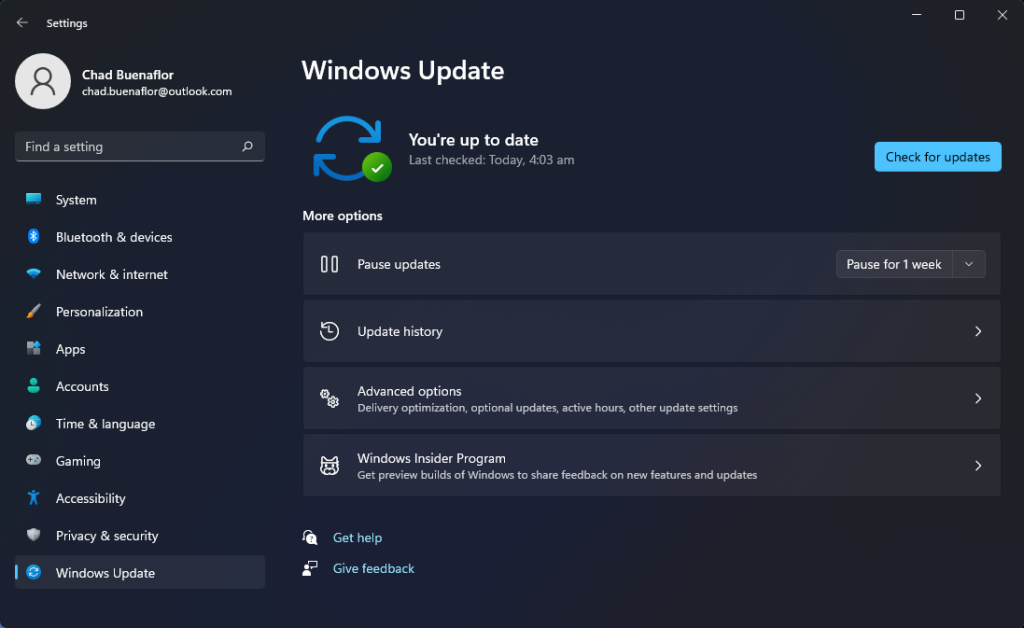
In order to avoid any performance problems you need to make sure that your Windows operating system is running on the latest update. This will allow you to enjoy the best possible gaming experience on Path of Exile as well as other games as these updates will have several performance enhancements, security patches, as well as bug fixes.
Updating operating system
Check for Windows updates
Click the Start button.
Click Settings.
Click Windows Update found on the bottom left side of the new window that appears.
Click Check for updates.
If new updates are found then click on the Install now button.
After installing the new updates restart your computer then check if the lag issue still occurs.
Solution 4: Check your internet speed
In order to prevent any network lagging issues you will need to make sure that your computer has a good high speed internet connection. To check your internet connection you can use the popular online speed test tools such as speedtest.net. When the speed test is complete the results you should take a look at are the ping, download, and upload speeds.
A low ping between 50ms to 100ms is good to average. Anything higher than this will affect your online games. Your download and upload speeds should match what you are subscribing for from your internet service provider.
If there are issues with your connection then you check if it is caused by your networking equipment by following these steps.
Turn off your computer.
Unplug your Modem and Router from the power source.
Wait for a minute then plug your modem and router back into the power source.
Wait until the lights turn back on.
Turn on your computer.
Reconnect your computer to the internet.
If you are still not getting a good internet connection then this can cause the Path of Exile lag. You need to contact your ISP as this might be caused by a problem on their end.
Solution 5: Change the game graphics settings
Your Path of Exile gaming experience will significantly improve if you make changes to the game graphics settings. If you are playing the game on a computer that only meets the minimum hardware requirements then it’s best to set the graphics settings to low as this will reduce the lag issues you are experiencing.
Change graphics options
Open Path of Exile.
Click Options.
Click the Graphics tab.
Change Antialiasing quality to low.
Change Lighting to Shadows (Default)
Change Shadows + GI Quality to Low (Default)
Change Sun Shadow Quality to Low
Change Number of Lights to Low
Change Depth of Field to Disabled (Default)
Change Water Detail Level to Low
Change Texture Quality to Medium
After changing these graphics settings try to run POE and check if you still experience continuous spikes in your game.
Solution 6: Change game servers
When you start Path of Exile you will have the option to connect to a particular server. Make sure to choose the server with the lowest ping as this will allow you to enjoy playing the game with minimal lag. As a rule of thumb it’s always best to choose the gateway closest your physical location.
Manually changing dedicated servers
Open Path of Exile.
Choose a gateway with the lowest ping spikes or choose Auto-select gateway.
Log in to the game.
Solution 7: Repair Path of Exile
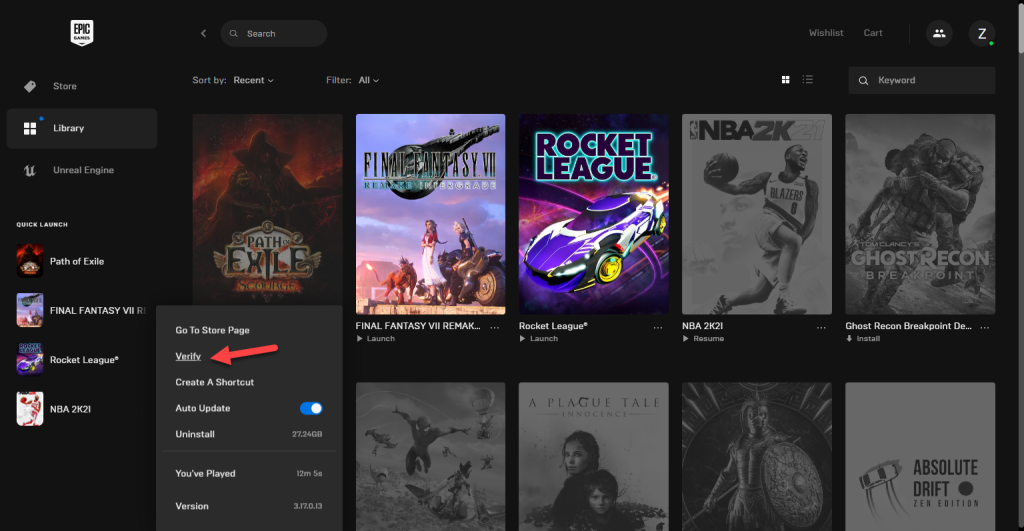
One of the best Path of Exile lag fix is to repair the game using the Epic Games client. This process will check the game’s local files as well as game data if they are corrupted or missing. Any file or data that’s corrupted or missing will be replaced with new ones.
Verify Path of Exile
Open the Epic Games launcher.
Click on the Library tab.
Search for Path of Exile then click on its three dots.
Click Verify.
Once done, try playing Path of Exile then check if the game crashes or if you experience any PoE lag spikes.
Solution 8: Reinstall Path of Exile
If the above troubleshooting steps fails to fix the Path of Exile lag issues then you will need to uninstall the game and install a fresh version.
Uninstall Path of Exile
Open the Epic Games Launcher.
Click on Library.
Find Path of Exile then click the three dots.
Click uninstall.
Install Path of Exile
Open the Epic Games Launcher.
Click on Library.
Click on Install link found below Path of Exile.
Once the game has been installed try playing it and check if the lag issue still occurs.
Feel free to visit our YouTube channel for additional troubleshooting guides on various devices.