How To Fix War Thunder That Keeps Disconnecting From Server
This troubleshooting guide will show you how to fix War Thunder that keeps disconnecting from server and understand the problem better to learn how to prevent it from happening again in the future. So continue reading as we may be able to help you.
When a game randomly disconnects from its servers, you may be kicked out from the match, encounter some stutters and freezes, or the game may stop working. There are several reasons as to why it gets disconnected.
Among the most common reasons is when you have a slow or no connection at all. It’s also possible that there’s a problem with the servers themselves.
But such a problem often occurs, then it is also possible that some of the game’s cache and installation files are corrupted or missing. So if you’re one of the gamers that’s bugged by this issue, here are the things you need to do:
Fix #1: Perform a speed test on your PC
Before doing any troubleshooting procedure, make sure that your computer has an active and stable Internet connection. It’s possible that your PC is randomly disconnecting from the network and results in a problem like this.
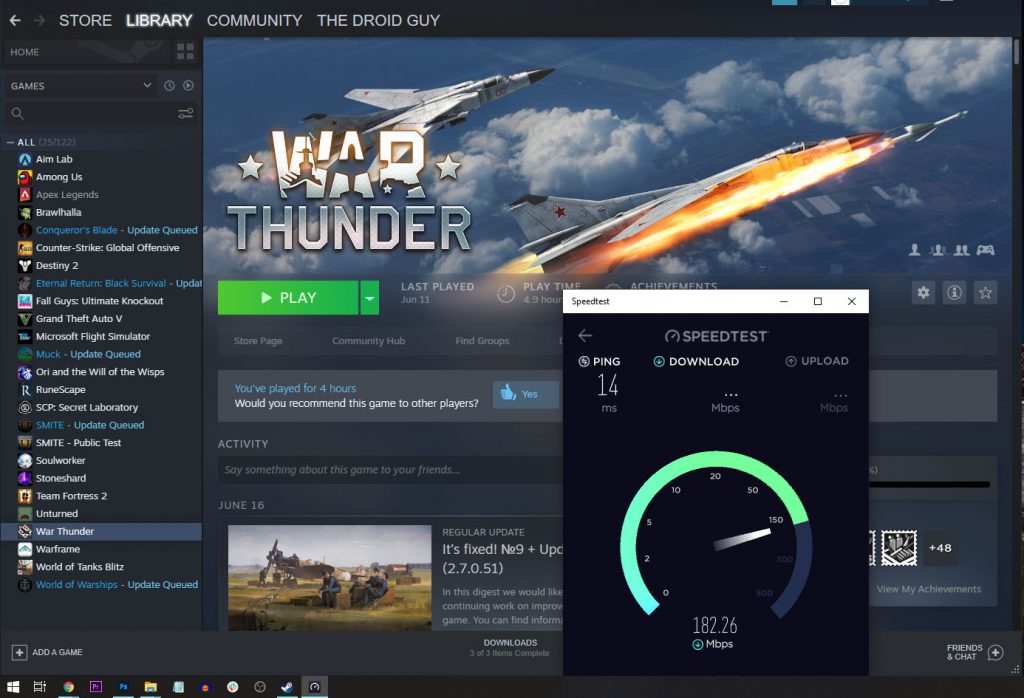
- So log on to SpeedTest.net.
- Click Go and then wait until the test is finished.
If the result shows that your connection is way slower than what you should be getting, try rebooting your router or modem. For no serious connection issues, that should be enough to fix them. However, if the problem persists, then contact your Internet Service Provider and have it fixed.
Fix #2: Check War Thunder’s servers
Assuming that your computer has a stable connection and War Thunder continues to disconnect from the servers, then it’s time that you checked the servers themselves. They might be down or under maintenance. More often than not, server issues get fixed within an hour or two and if that’s the case here, then you don’t have to do anything except wait. Here’s how you check the game’s servers:
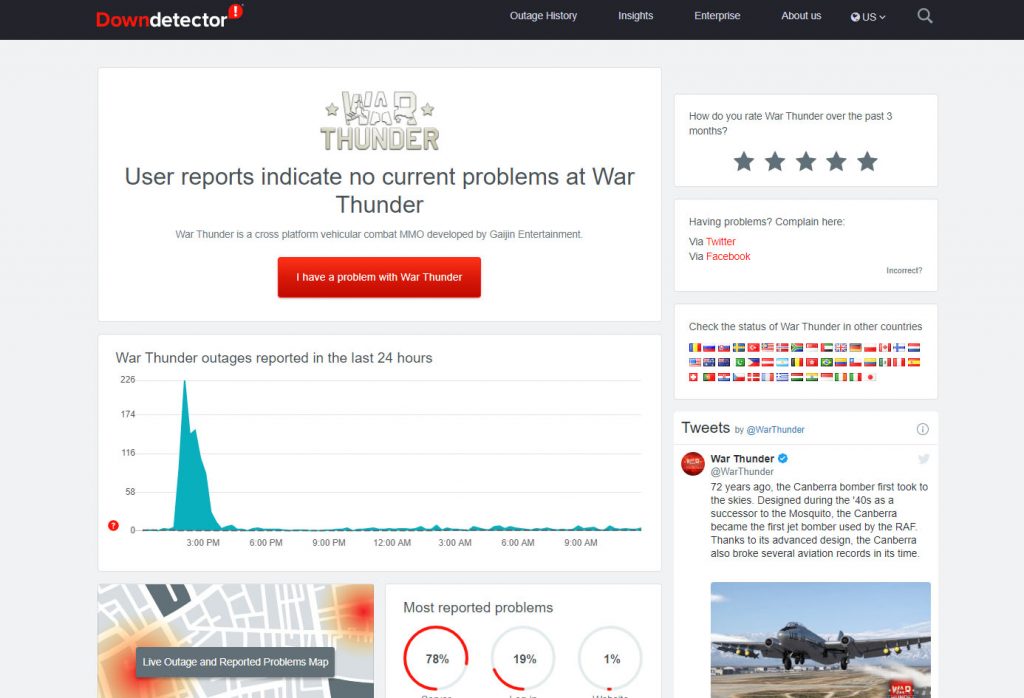
- Log on to DownDetector.com.
- Search for War Thunder and press Enter.
- Now check if there are several reports in the last couple of hours.
After making sure it’s not a server issue but the game continues to disconnect, then try the next solution.
Fix #3: Verify the integrity of the game files
At this point, you should troubleshoot the game itself. It’s possible that some of the game files got deleted or corrupted. You can fix that with the help of the Steam client, which can scan the files and replace missing or corrupted ones. Here’s how it’s done:

- Launch the Steam client.
- Navigate to the Library, look for War Thunder and right-click on it.
- Click Properties, and click Local Files.
- Click Verify integrity of game files and wait until the entire process is finished.
Once the Steam client is done, the game should work properly, especially if some errors were found during the process and got fixed. However, if the problem continues, then try the next solution.
Fix #4: Uninstall War Thunder and reinstall it
Your last resort will be to uninstall the game and then redownload it. That is if the previous solutions failed to fix the problem. Uninstalling it will delete all of its installation files as well as its associations with the system. However, it may take you an hour or two to download the game, depending on how fast your connection is. Here’s how you uninstall War Thunder from your computer:
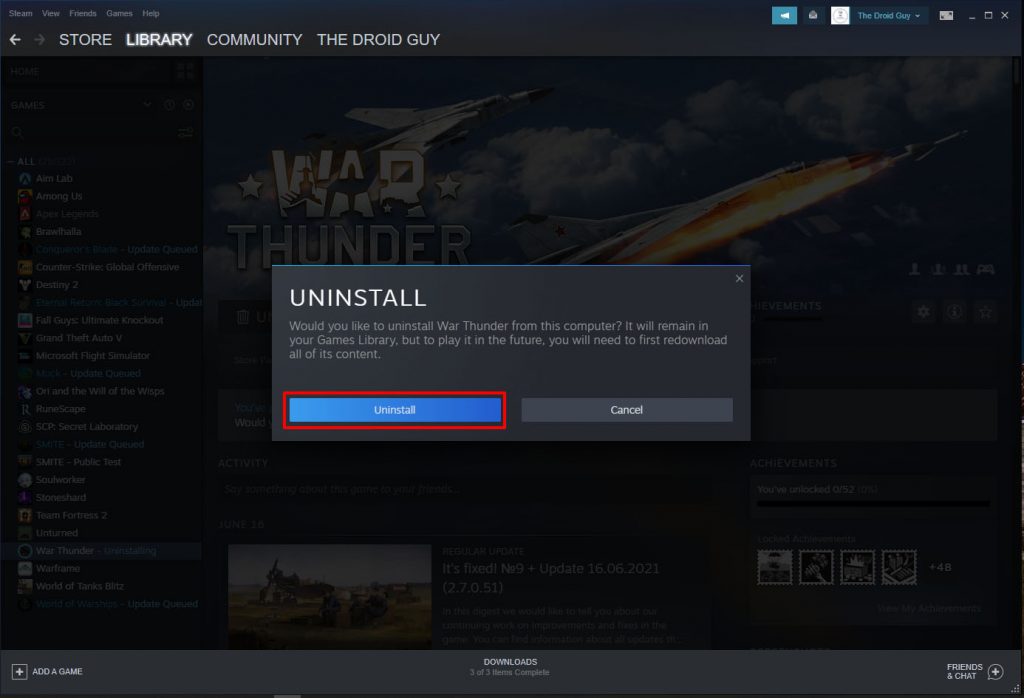
- Launch the Steam client.
- Navigate to the Library tab and right-click on War Thunder.
- Hover over Manage, and click Uninstall.
- Click Uninstall one more time to remove the game from your computer.
After the game is uninstalled, restart your PC to refresh its memory. After that, download the game and wait until it’s reinstalled successfully. It should work perfectly now.
We hope that this troubleshooting guide can help you one way or the other.
Please support us by subscribing to our YouTube channel. Thanks for reading!
ALSO READ: