DayZ Won’t Download Problem? Here’s how to fix it
Are you having a problem downloading the Steam version of DayZ on your computer? This can be due to several factors such as an internet connection issue, game file bug, or even issues with the Steam servers. In order to fix this you will need to perform several troubleshooting steps.
DayZ is an open world sandbox survival video game developed and published by Bohemia Interactive. Up to 60 players on a single server have only one goal, and that is to survive by all means necessary. The game takes place in the fictional former Soviet Republic of Chernarus where you will have to scavenge for supplies found in houses, buildings, and barns. There are various weapons available which should protect you from zombies and other players.
Fix Steam DayZ Game That Won’t Download
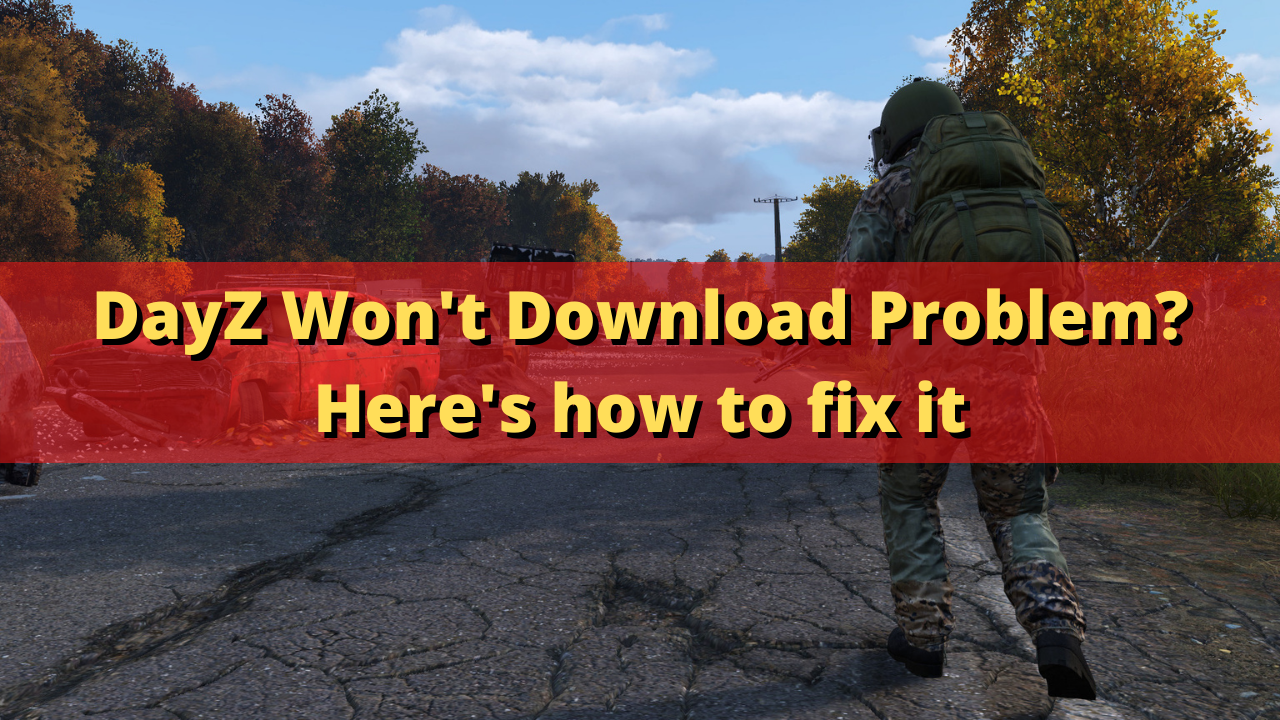
One of the problems that you might experience with DayZ is when you are unable to download the game using the Steam client. This can be due to a number of factors which we will be trying to figure out in this troubleshooting guide.
Here’s what you can do when you are unable to download the game.
Solution 1: Check your PC components
One of the reasons why you are unable to download DayZ from Steam is because your computer hardware is not powerful enough to run the game. The Steam store page of DayZ has listed the minimum and recommended system requirements needed to play the game. Your computer should at least meet the minimum system requirements in order to prevent any gaming issues.
DayZ Minimum system requirement:
- OS: Windows 7/8.1 64-bit
- Processor: Intel Core i5-4430
- Memory: 8 GB RAM
- Graphics: NVIDIA GeForce GTX 760 or AMD R9 270X
- DirectX: Version 11
- Storage: 16 GB available space
- Sound Card: DirectX compatible
- Additional Notes: Internet connection
Recommended system requirement:
- OS: Windows 10 64-bit
- Processor: Intel Core i5-6600K or AMD R5 1600X
- Memory: 12 GB RAM
- Graphics: NVIDIA GeForce GTX 1060 or AMD RX 580
- DirectX: Version 11
- Storage: 25 GB available space
- Sound Card: DirectX compatible
- Additional Notes: Internet connection
Solution 2: Check your internet connection
In order for you to be able to download DayZ from Stesam, your computer should have a good internet connection. If your internet connection speed is not good then there’s a possibility that this is what’s causing the problem.
You can check the status of your internet connection by running a speed test.
Check internet speed
Open a browser. You can use any browser you want. I will be using Chrome for this example.
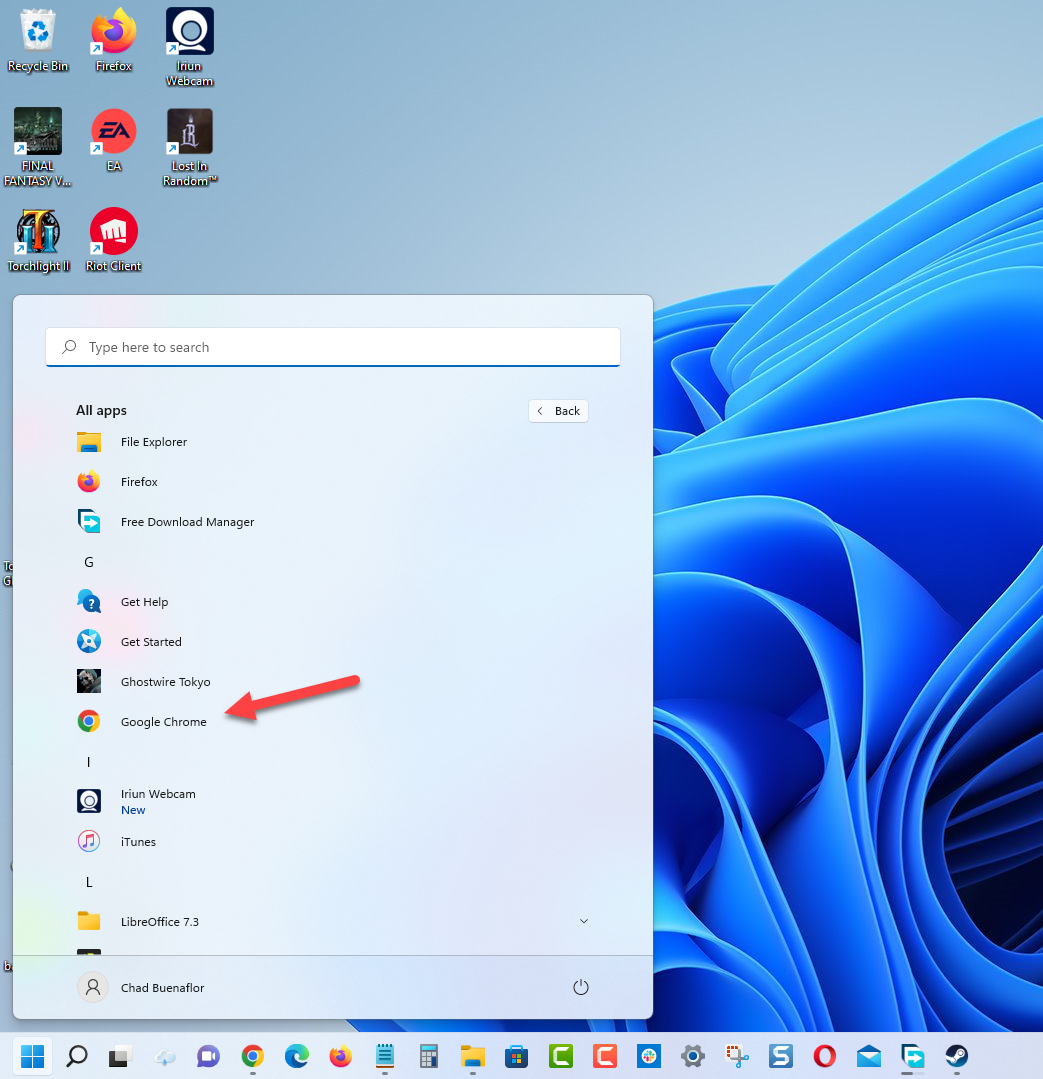
Go to speedtest.net. This is an online speed test tool that is free to use.
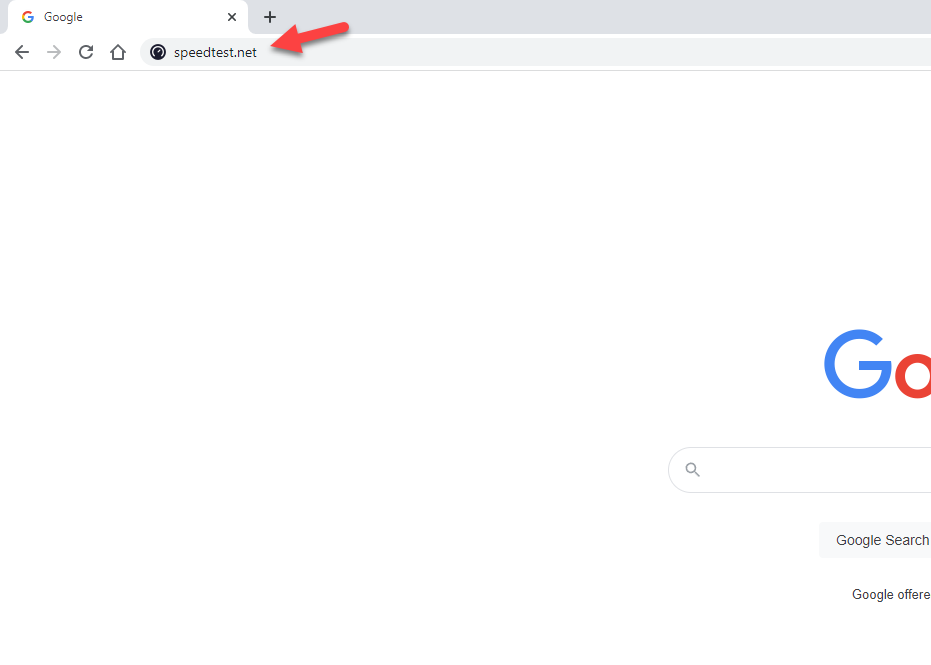
Click on Go. This will start the speed test.
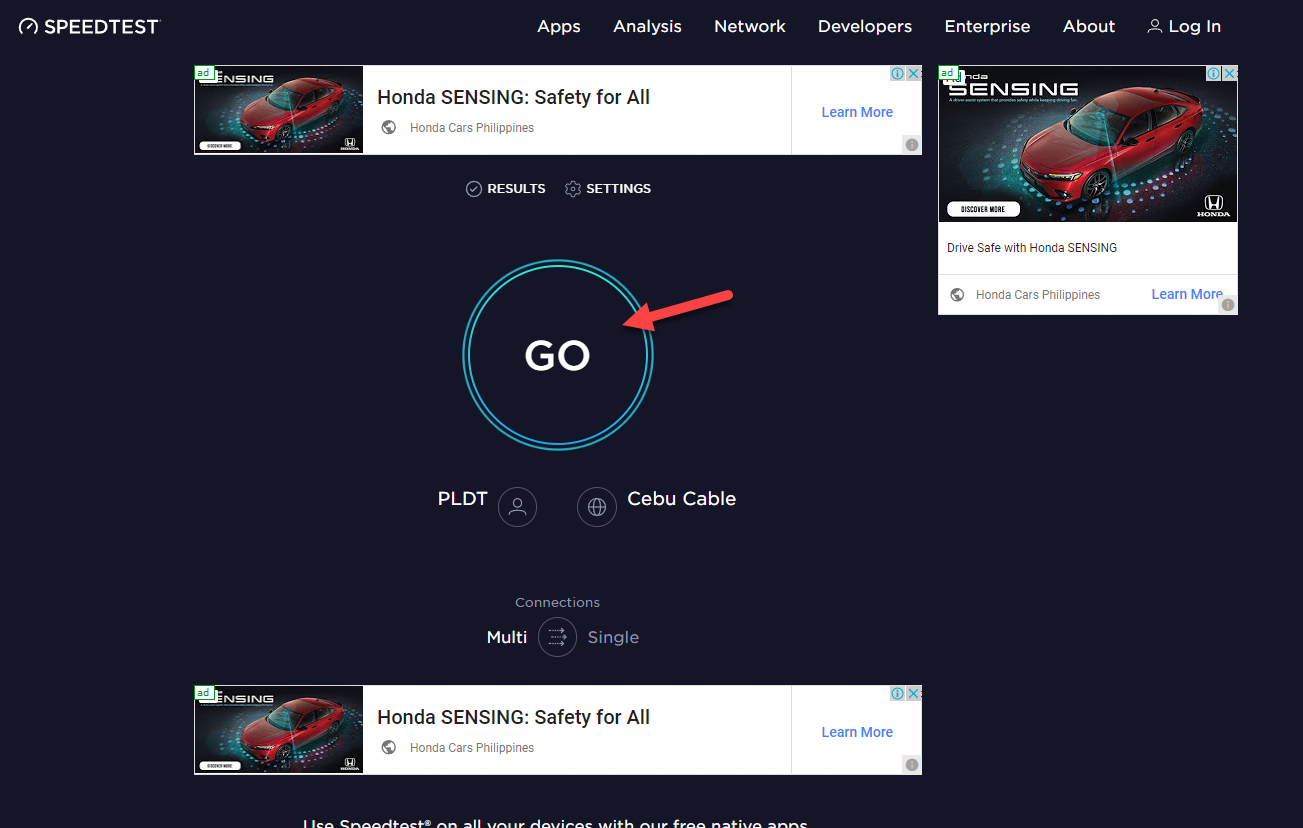
Take note of the download result. The speed should match what you are subscribing for from your ISP. If you are getting a low to no download speed then this must be what’s causing the problem.
If there are issues with your download or upload speeds then you should check if it is caused by your networking equipment by following these steps.
- Turn off your computer.
- Unplug your Modem and Router from the power source.
- Wait for a minute then plug your modem and router back into the power source.
- Wait until the lights turn back on.
- Turn on your computer.
- Reconnect your computer to the internet. If possible try using a wired connection instead of a wireless connection.
Try checking if you get a better internet speed.
If you are stuck on using a Wi-Fi connection then you can at least improve it.
- Disconnect other devices connected to the Wi-Fi router while you are downloading DayZ.
- Move your computer closer to the router.
- If you are using a dual band router try to connect to the 5Ghz band instead of the 2.4 GHz band.
In case the internet connection issues still persists then you should contact your Internet Service Provider.
Solution 3: Restart Steam client
Sometimes, Steam will crash or have some issues which can affect the downloading of games. Restarting the app will usually fix this problem and will allow the download to proceed.
- Right click the Start button.
- Click on Task Manager.
- Click on More Details on the lower left side of the window if it is available.
- Click on the Processes tab.
- Right click Steam then click on End task.
Start Steam then check if the download proceeds.
Solution 4: Switch Steam download regions
There’s a possibility that the server where the DayZ game files are hosted is having issues. You should try switching to a different download region and check if this fixes the problem and allows you to download the entire game.
- Open the Steam client.
- Click on Steam located on the top left side of the client.
- Click on Settings.
- Click on Downloads from the left pane.
- Change the Download region then click on the Ok button.
Try installing DayZ.
Solution 5: Try to disable your firewall software
Sometimes your firewall will block any incoming or outgoing connections made by your Steam client. You should try to disable the Windows firewall then check if the game will download.
To disable the Windows firewall
- Click the Start button.
- Click on Settings.
- Click on Update & Security.
- Click on Windows Security.
- Click on Firewall & network protection.
- Select the active network connection. This can either be the Domain, Private, or Public network with the active label.
- Turn off the Microsoft Defender Firewall switch.
After downloading DayZ make sure to turn on your firewall.
Solution 6: Clear the Steam client download cache
If Steam has downloaded corrupted DayZ game files then it’s likely this might cause the problem. Removing these corrupted game files will usually fix the problem.
- Open the Steam client.
- Click on Steam located on the top left side of the client.
- Click on Settings.
- Click on Downloads from the left pane.
- Click Clear Download cache.
- Click Ok.
Try checking if you can now download the ARK game.
Solution 7: Repair the Steam library folder
There are instances when the problem is caused by an error on your computer’s Steam library folder. You should try repairing this folder then check if this fixes the problem.
- Open the Steam client.
- Click on Steam located on the top left side of the client.
- Click on Settings.
- Click on Downloads from the left pane.
- Select Steam library folders.
- Find Steamlibrary then click on its setting (three dots).
- Click Repair folder and wait for the process to complete.
Try to check if the same problem still occurs.
Solution 8: Delete broken mods
If you are trying to download mods from the Steam workshop and it fails then this might be caused by a broken mod which you need to delete.
- Make sure that the steam client is completely closed.
- Open-File Explorer and go to the ribbon bar at the top of the screen. Then, click on the View tab and ensure that the box associated with Hidden items is checked.
- Once you are able to see hidden items, use File Explorer to navigate to the workshop folder inside the DayZ folder.
- Double-click on each mod individually and see which one is triggering the “Location is not available” issue. Delete the mods that shows this error.
- Open Steam and go to the Library tab. Then, right-click on the game that uses the mods and choose Properties. Then, go to the Local Files tab and click on Verify Integrity of Game Files.
- Download the mod again then check if the issue still occurs.
Feel free to visit our YouTube channel for additional support and troubleshooting guides on various devices.