How To Fix COD Vanguard Crashing On PS4 | Easy Solutions in 2026
Are you experiencing crashing issues when playing COD Vanguard on your PS4 at this time? Many PS4 players have reported crashes on this game in all platforms so you’re definitely not alone.
In this troubleshooting guide, we’ll show you the easy fixes that you can try to get rid of crashes on COD Vanguard PS4 version.
How to fix crashes when playing COD Vanguard on the PS4?
These are the possible solutions for COD Vanguard crashing on PS4 issue.
Fix #1: Update the game and PS4 firmware.
New games may sometimes crash randomly due to coding or inefficient bugs. Make sure that you check for any new available updates for your Call Of Duty Vanguard game if you experience crashes on your PlayStation console.
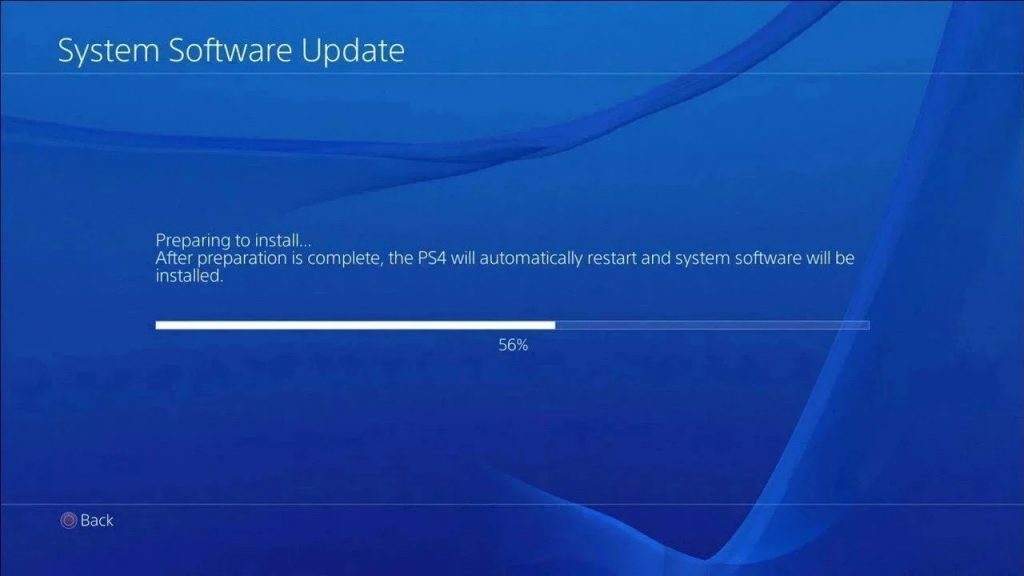
If the game is already updated at this time, you should also make sure that the console is running the latest firmware version by going to the Settings Menu and to select System Software Update from there.
Fix #2: Clear the PS4 cached data.
Refreshing the PlayStation console and clearing its system cache or cached data can sometimes fix random crashes. If you haven’t done this solution before, simply turn the Playstation console completely and unplug it from the power source for 30 seconds.
Afterwards, plug everything back in and run Call Of Duty Vanguard again.
Fix #3: Rebuild the PS4 database.
PlayStation consoles use a file database in order to work efficiently. Sometimes, this database may become corrupted leading to a particular error code, random crashes or performance issue.
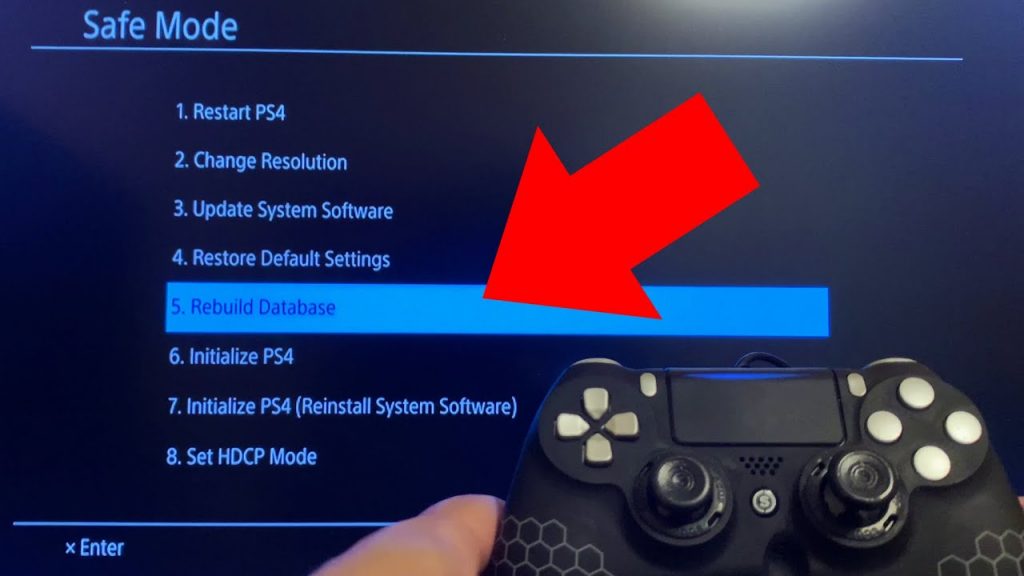
To fix the problem, you can follow these steps to rebuild database of your PS4.
- Turn off the PS4 by pressing and holding the Power button for about 3 seconds. The LED light on the console will blink before the PlayStation 4 shuts down.
- Press and hold the Power button for 7 seconds.
- After the second beep, release the Power button.
- Connect the Dualshock 4 controller with the USB cable and press the PS button on the controller.
- Select Rebuild Database [Option 5].
- Press the X button to start the rebuild.
- Wait for the process to finish.
- Launch the Call Of Duty Vanguard game again and check for the problem.
Fix #4: Delete and reinstall Call Of Duty Vanguard.
If Call Of Duty Vanguard crashing problem persists after rebuilding the database, there may be something wrong with the installed software.
At this point, you’ll want to just delete and reinstall the game. This can work if the main reason for the problem is a corrupted, missing or damaged set of files.
To uninstall COD Vanguard, follow these steps:
- Go to the Library from the Home Screen.
- Find and select Fortnite.
- Click the Options button on your controller.
- Scroll down and select Delete.
- Select OK to save the changes.
- Reinstall COD Vanguard from the Play Store.
Fix #5: Reset the console.
If the problem is still not fixed after reinstalling the COD Vanguard game, you should consider wiping your PlayStation console instead. This is a final solution that you need to try if none of the things that you’ve tried so far has failed.
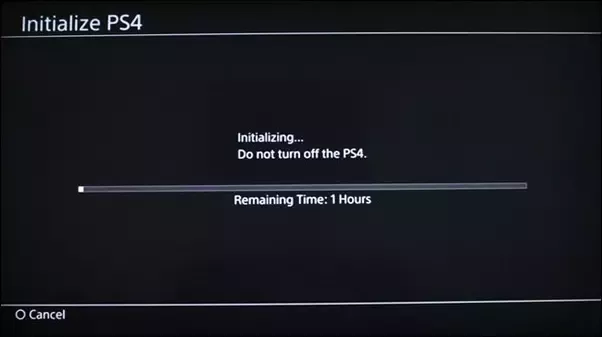
Keep in mind that a factory reset will delete everything from the console including unsaved offline data and game progress so be sure to create a backup ahead of time.
In order to factory reset your PS4, you need to go to Safe Mode, just like when rebuilding the database. Once you’re in Safe Mode, you then need to select the Initialize PS4 option.
OTHER INTERESTING ARTICLES:
- How To Add Friends In Call Of Duty Vanguard | Quick & Easy Steps
- Difference Between Windows 11 Home And Pro
- How To Fix COD Vanguard 0x887A0005 Error | Crashing On Campaign
- How To Fix Error Code VIVACIOUS In COD Vanguard | Easy Solutions
Visit our TheDroidGuy Youtube Channel for more troubleshooting videos and tutorials.