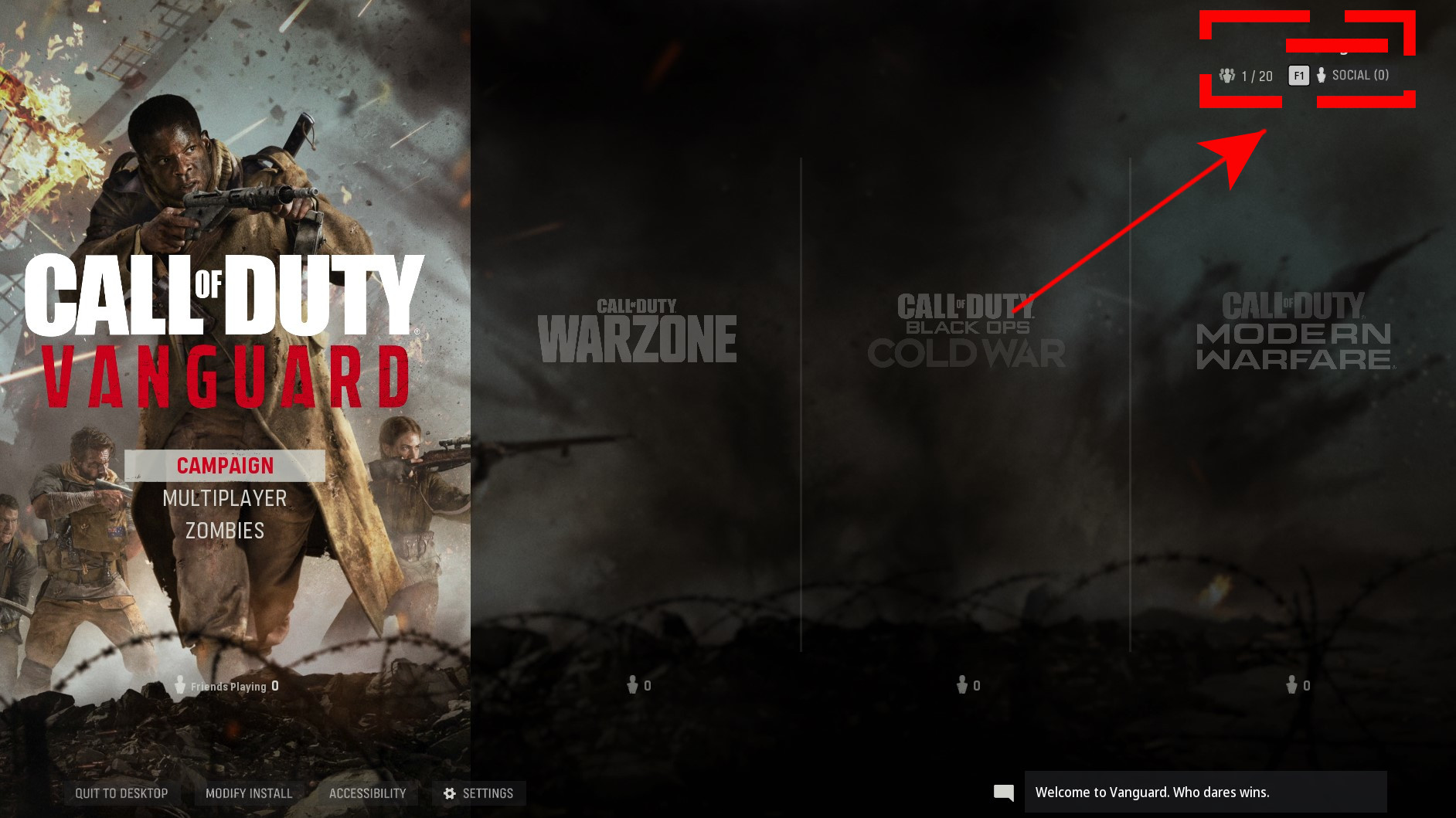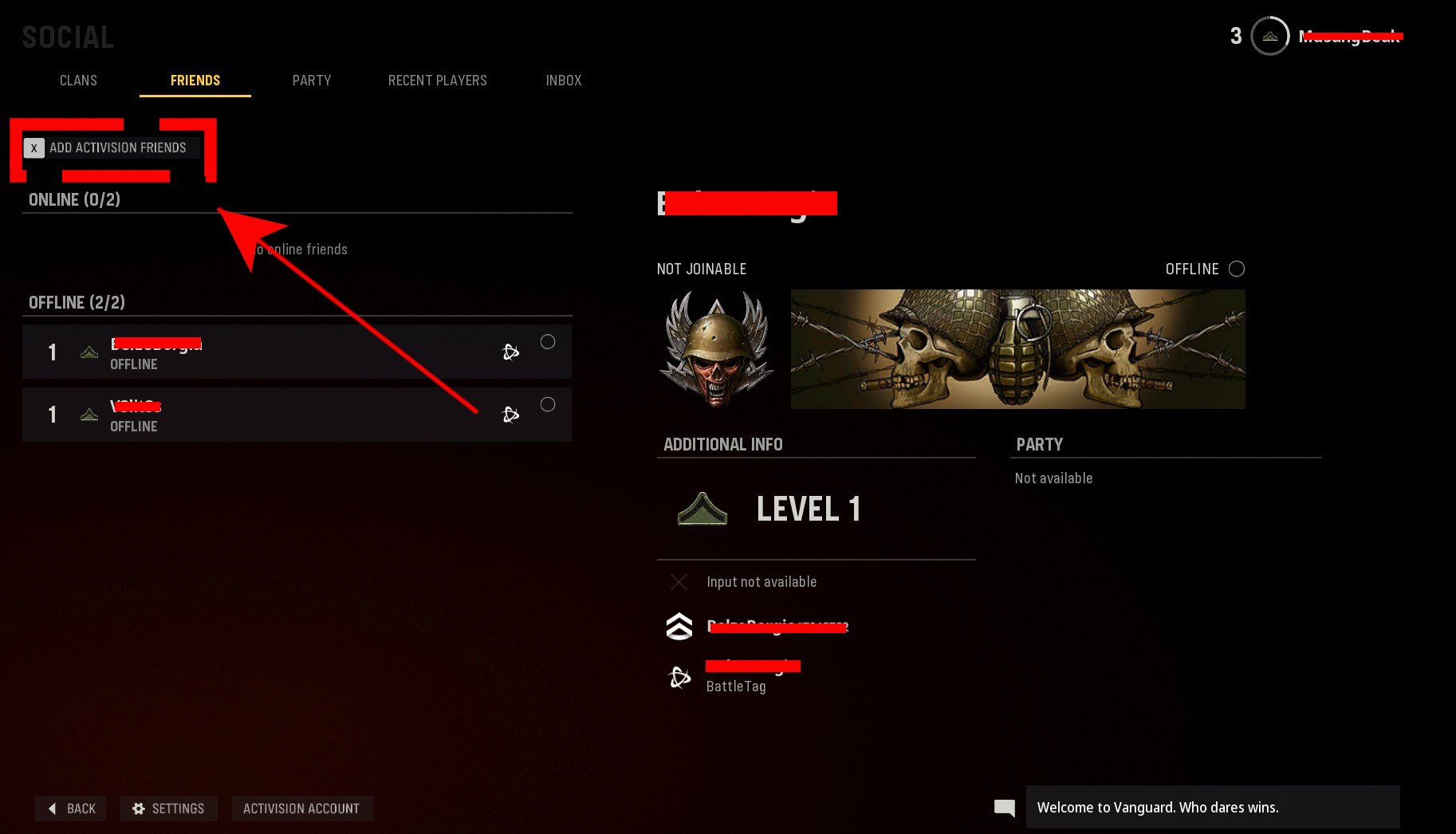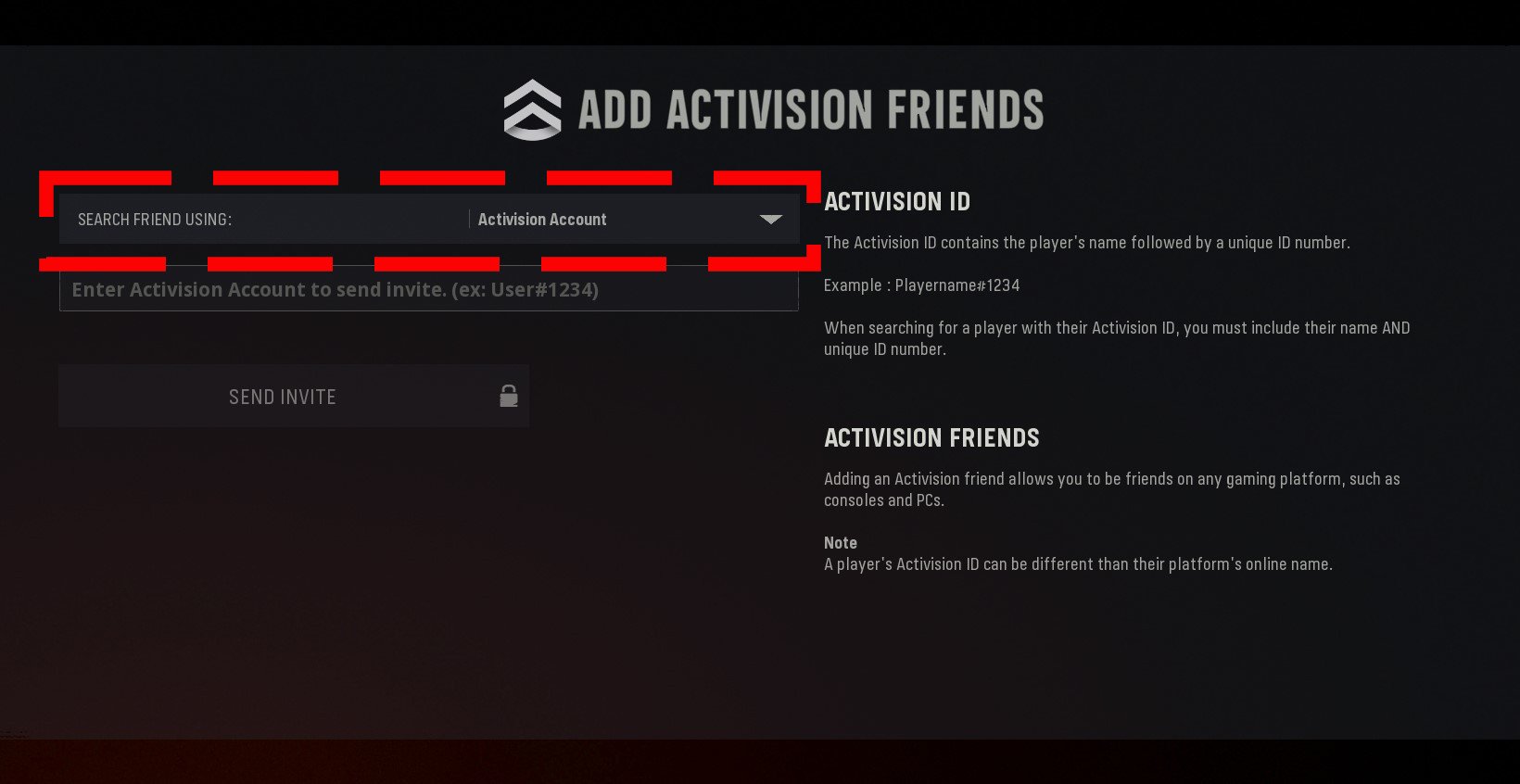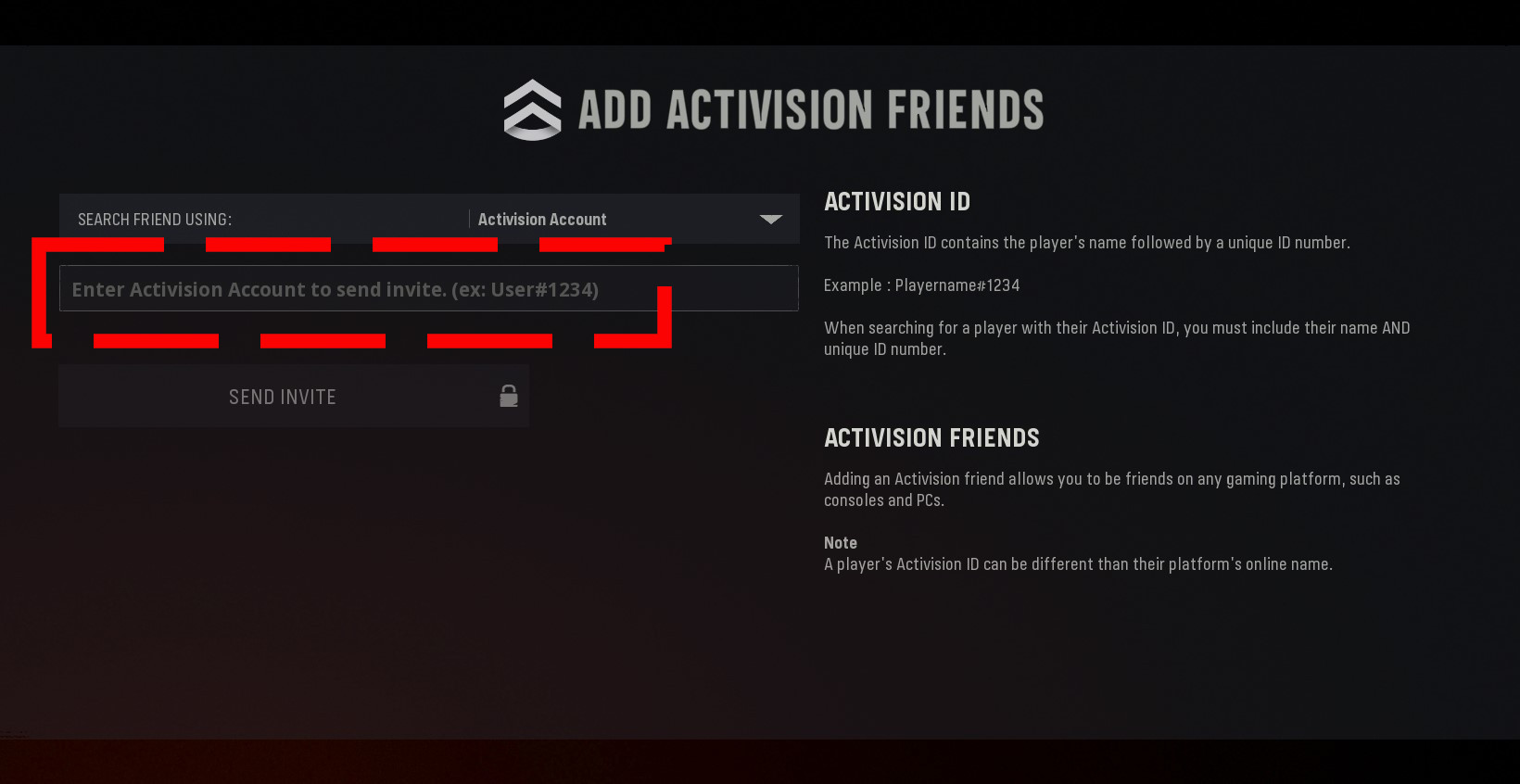How To Add Friends In Call Of Duty Vanguard | Quick & Easy Steps
The latest Call of Duty iteration, as expected, is once again storming the top-selling games list of the year. Like the other Call Of Duty games that come before it, Vanguard relies heavily on its online multiplayer mode to draw fans. And rightfully so. The COD franchise offers some of the best multiplayer experiences that friends can share right now, thanks largely to its cross platform play.
However, if you’re new to the game, you may soon realize that it does not offer a readily intuitive way on how to start playing with your friends, or how to invite them into your lobby.
In this guide, we’ll show you the steps on how to do this.
How to add or invite friends in the Call Of Duty Vanguard lobby?
It may not be obvious at first, but adding friends in Call of Duty Vanguard is very easy. In this demonstration, we’ll be showing you the steps on how to add friends in Call of Duty Vanguard on PC. Unlike console players who are limited to their network (PlayStation or Xbox), you can either play with your Activision friends or Battle.net friends. Let us show you how this is done.
How to add your Activision friends
If you want to play with your Activision friends, here’s how:
- Run Call Of Duty Vanguard.
- On the main screen of the game, press the F1 button to access the Social Menu.
If you’re playing the game on the PlayStation, press Triangle or the Y if you’re on Xbox.

- Once you’re in the Social Menu, you’ll need to select the Friends tab.

- On Friends tab, press the X button on your keyboard to select ADD ACTIVISION FRIENDS.

- In the SEARCH FRIEND USING box, select Activision Account.

- In the ENTER ACTIVISION ID ACCOUNT BOX, type in your friend’s Activision ID and hashtag (#) to send an invite.

How to add your Battle.net friends
- Run Call Of Duty Vanguard.
- On the main screen of the game, press the F1 button to access the Social menu.
- Once you’re in the Social Menu, you’ll need to select the Friends tab.
- On Friends tab, press the X button on your keyboard to select ADD ACTIVISION FRIENDS.
- In the SEARCH FRIEND USING box, you can either select Activision Account or Battle.net.
- In the ENTER BATTLETAG OR EMAIL ADDRESS TO SEND INVITE box, type in your friend’s BattleTag or Email Address to send an invite.
That’s it! Once they accept your invite, you and your friend can play together either in multiplayer mode or zombies mode.
If you play COD Vanguard multiplayer on a Playstation or Xbox, the above steps should still apply though you need to press the corresponding button on your controller for each option.
Keep in mind that you also need to add your friend even if you only play in local split-screen mode.
Unfortunately, there’s still no split-screen play for Zombies mode at this time but we’re hoping that Sledgehammer Games will add this feature in the coming updates.
OTHER INTERESTING ARTICLES:
- Difference Between Windows 11 Home And Pro
- How To Fix COD Vanguard 0x887A0005 Error | Crashing On Campaign
- How To Fix Error Code VIVACIOUS In COD Vanguard | Easy Solutions
- Difference Between Xbox Game Pass And Xbox Live Gold | Quick Guide
Visit our TheDroidGuy Youtube Channel for more troubleshooting videos and tutorials.