How to Increase Touch Sensitivity on Galaxy Z Fold 3
If you find the touch sensitivity setting of your Samsung Galaxy Z Fold 3 slow to respond then there are different ways to improve this further. You can increase the touch sensitivity of the device or remove any screen protector that might be present.
The Samsung Galaxy Z Fold 3 is a premium Android smartphone model released by the South Korean company this year. It can be used just like any other ordinary smartphone while folded and can act as a small tablet when unfolded. Some of its outstanding features include a dual 120 Hz Dynamic AMOLED 2X display protected by Gorilla Glass Victus, S Pen support, IPX8 rating making it water and dust resistant, and improved multitasking features just to name a few.
How do I make my Samsung touch screen more sensitive?
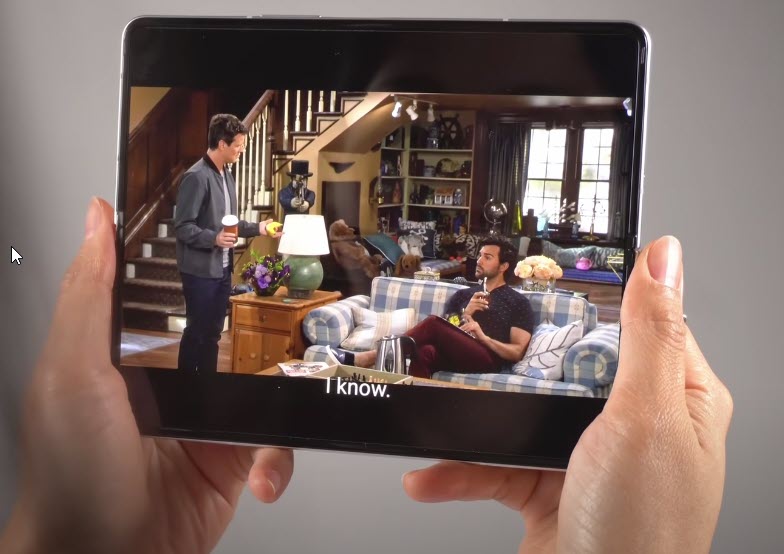
Your Samsung Galaxy Z Fold 3 is one of the latest models to hit the market this year which uses the latest technology. You won’t usually experience any touch sensitivity issues with this phone however if you find the sensitivity a bit lacking on its main screen then you can change this from your phone settings.
Increase the touch sensitivity of your Samsung Galaxy Z Fold 3 from the settings menu
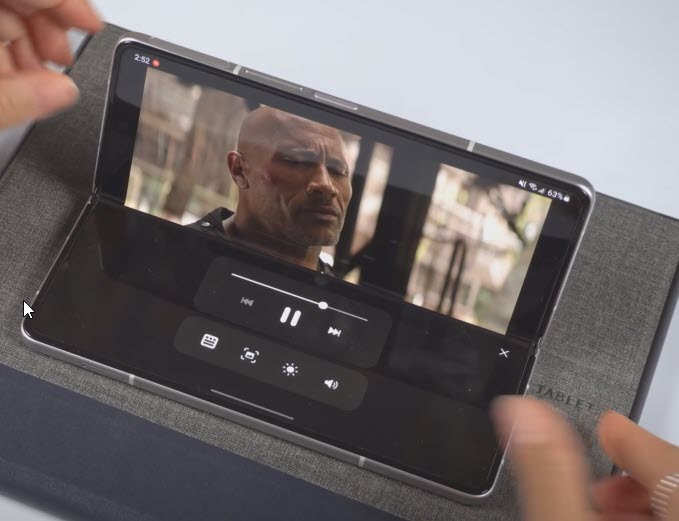
You can actually adjust the touch sensitivity setting of the Galaxy Z Fold 3 from its settings.
Go to Settings
Tap on Display
Tap the Touch sensitivity and toggle to On
You will usually need to activate this setting if your phone has a screen protector installed. Although the screen protector can prevent the Galaxy Z Fold 3 screen from being scratched or damaged it can also make it less sensitive to the touch.
To counteract this negative effect Samsung has placed a touch sensitivity setting on this phone.
How do I make my phone touch screen more sensitive?
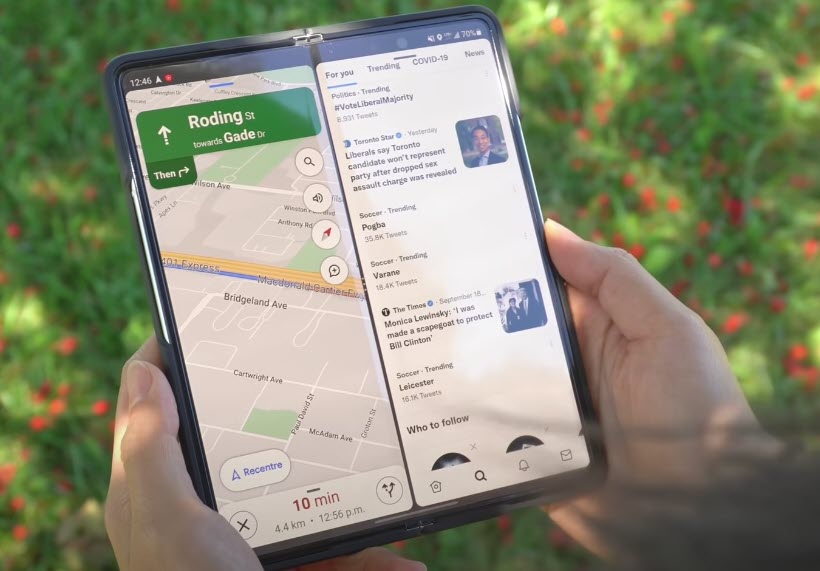
Even with the sensitivity setting changed and with a screen protector installed on your phone you are still not satisfied with its response time then here are some other steps you can do.
Adjusting the touch and hold delay of your Samsung Galaxy Z Fold 3

You will be able to set how long the Galaxy Z Fold 3 responds to your touch. If you need to improve the screen sensitivity of the phone then you should try to reduce the delay.
Go to Settings
Tap on Accessibility
Then select Interaction and dexterity
Next tap on Touch and hold delay
Select and set duration to Short (0.5 secs), Medium (1 second), Long (1.5 seconds) or Custom.
Adjust the tap duration on your Samsung Galaxy Z Fold 3
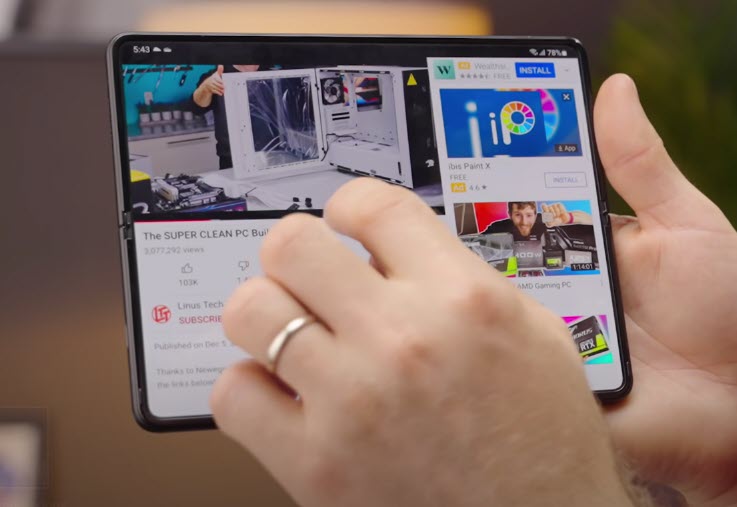
You can adjust how long you interact with the Galaxy Z Fold 3 screen before it is registered as a tap. You can use the +/- buttons to adjust the time duration which is set to 0.10 seconds as default.
Go to Settings
Tap on Accessibility
Then select Interaction and dexterity
Next tap on Tap duration and toggle it On
Adjust the duration by tapping on the +/- buttons
Enable Ignore repeated touches on your Samsung Galaxy Z Fold 3

You can adjust the amount of time that you want to allow between two consecutive touches to consider them as multiple touches. Multiple touches within that time will be considered as a single touch.
Go to Settings
Tap on Accessibility
Then select Interaction and dexterity
Next tap on Ignore repeated touches and toggle the option On
Set and adjust the time by tapping on the +/- buttons
Enable accidental touch protection on your Galaxy Z Fold 3

This setting protects your phone from accidental or inadvertent touches.
Go to Settings
Tap on Display
Tap the Accidental touch protection and toggle it On.
Fix screen sensitivity setting on Z Fold 3
If after making all the necessary setting changes you are still experiencing the same problem with the screen response time then here’s what you need to do.
Restart your phone
If you have been using your phone for quite some time now without it restarting then now is good time to do a restart. This will automatically stop all background activity on the Fold 3.
The phone operating system will slow down over time as more and more random data accumulates which could cause the screen from becoming less sensitive.
Restart Galaxy Z Fold3
Turn off the Galaxy Z Fold 3 by pressing and holding the Bixby button and the volume down button on the side of the device.
Choose Power off.
Choose Power off again. The device will turn off.
Wait for a few seconds.
Press and hold the Bixby button on the side of the device to turn on the Samsung phone.
Remove any third party screen protectors
A screen protector will protect the screen of your device from scratches. Although your phone comes with a pre-installed screen protector you might have removed this and installed a new one.
Try removing this new screen protector then check if the same issue occurs.
Run the phone in Safe Mode
If you downloaded a third party app from the Google Play Store prior to this issue happening then it’s very likely that the app is causing the problem.
You should start the Fold 3 in Safe Mode to check if a third party app is causing the problem making this a software issue.
Safe Mode
Turn the device off.
Press and hold the Side key past the model name screen appearing on the screen.
When SAMSUNG appears on the screen, release the Side key.
Immediately after releasing the Side key, press and hold the Volume down key.
Continue to hold the Volume down key until the device finishes restarting.
When Safe mode appears in the bottom left corner of the screen, release the Volume down key.
While in Safe mode, you can now uninstall apps that are causing a problem.
If you are not experiencing the problem on this mode then it’s likely caused by an app you downloaded. Find out what app this is and uninstall it.
You can then exit out of this mode by restarting your Fold 3.
Exit from Safe Mode
Press and hold the Side key.
Tap Restart > Restart.
The device will restart in standard mode and you can resume normal use.
Wipe cache partition
Wiping the cache partition of the Fold 3 will remove the temporary files stored by the operating system that may be causing screen sensitivity issues.
Press and hold the Volume Up key, then press and hold the Side key.
When the green Android logo displays, release all keys (‘Installing system update’ will show for about 30 – 60 seconds before showing the Android system recovery menu options).
Press the Volume down key several times to highlight wipe cache partition.
Press Power key to select wipe cache partition.
Press the Volume down key to highlight yes, them and press the Power key to select.
When the wipe cache partition is complete, Reboot system now is highlighted.
Press the Power key to restart the device.
Perform a factory reset
This procedure, which is also called a master reset, will erase your Android device data and bring it back to its original condition. Any corrupted data stored in the system which could be causing problems on your phone will be completely removed.
Before proceeding with this step you need to backup your phone files.
Factory reset
Turn off your Samsung Galaxy device.
Simultaneously press and hold the Volume up and side buttons until the device vibrates and the Android Recovery screen appears then release all buttons. Allow up to 30 seconds for the recovery screen to appear.
From the Android Recovery screen, select Wipe data/factory reset. You can use the volume buttons to cycle through the available options and the side key to select.
Select Factory data reset. Allow several seconds for the factory data reset to complete.
Select Reboot system now. Allow several minutes for the reboot process to complete.
Set up your Android phone.
Perform a hardware test
To eliminate the possibility of a hardware failure that might be causing the problem you will need to test your phone hardware which can be done using the Samsung Members app.
To perform a hardware test
Open Samsung Members.
Tap on Get help.
Under Diagnostics tap on Start.
Choose all possible selections.
Tap Start to run the test. This should run for a few seconds.
Contact Samsung service center
If after performing all of the troubleshooting steps listed above and your phone screen sensitivity setting is still bad then you need to contact your nearest Samsung service center to have your phone repaired.
Feel free to visit our YouTube channel for additional troubleshooting guides on various devices.