How To Fix COD Vanguard 0x887A0005 Error | Crashing On Campaign
If you’re getting the 0x887A0005 error message when playing Call Of Duty Vanguard, you’re not alone. Many players have reported this issue ever since the game went live and it usually shows up when playing the Campaign and Zombies mode.
Although there’s no official word from Activision or Sledgehammer Games about, the problem is a minor one. There’s a growing number of people experiencing it though so it may be a pervasive one at this time.
Fixes for this error are many and a quick restart or an update are effective some of the most effective ones.
How to fix Call of Duty Vanguard 0x887A0005 error?
For most people, fixing the 0x887A0005 error code is as easy as clicking a button but for some, it may require more than that. Just like any game errors, this one has a few possible causes which includes a possible issue with your internet connection, server status, or the state of the game files.
The most common reason for the problem though is a minor coding glitch that easily goes away by performing a game restart or a Scan and Repair via the Battle.net launcher.
Check out the solutions that you can try if you have this problem.
Fix #1: Use the Scan and Repair button in the error dialog box.
The easiest and most obvious solution that the game provides is staring right at you on the screen — pressing the Scan and Repair button.
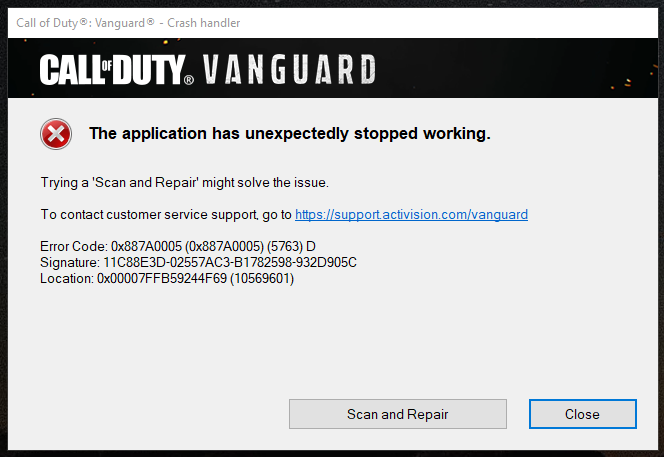
I personally encountered the error when I was in the middle of a campaign. Fortunately, the Scan and Repair fix stopped the crash right away and I was able to enjoy the game without any glitches later on.
In case you want to manually do a Scan and Repair via the launcher, follow these steps:
- Open the Battle.net launcher.
- Go to your Games library.
- Click the icon of COD Vanguard.
- Click the gear or cog icon beside the blue PLAY button.
- Select Scan and Repair.
- Click on Begin Scan.
- Wait for the system to finish scanning and repairing the files.
- Launch Call of Duty Vanguard and check if the problem is now gone.
Fix #2: Close the game and check for updates.
If the error code remains though and the Scan and Repair option did not fix the problem for you, the next good thing that you can do is to ensure that quit the game and check if the software environment of your PC is updated.
Sometimes, game bugs may occur if a certain software component is missing, corrupted, or needing an update.
Make sure that you check if these three important things are fully updated:
- the Call of Duty Vanguard game
- your graphics drivers
- your Windows Operating System
How to check for Call Of Duty Vanguard updates
Keeping the game updated is important, especially if you don’t play its online modes. Follow these steps to ensure that your game is fully updated:
- Open the Battle.net launcher.
- Go to your Games library.
- Click the icon of Call of Duty Vanguard.
- Click the gear or cog icon beside the blue PLAY button.
- Select Check for updates.
How to update your graphics drivers
The steps to check for the latest GPU driver depend on the hardware you got.
To know how to update your drivers, check these links:
- How To Check For And Install GPU Driver Updates | NVIDIA
- How To Check For AMD GPU Driver Updates
- How To Check For Intel GPU Drivers
How to check for Windows OS updates
Aside from keeping your game and drivers updated, you also want to ensure that your computer’s Operating System is running its latest version. Just go to Start > Settings > Windows Update > Check for updates.
Fix #3: Delete and reinstall the game.
If the COD Vanguard 0x887A0005 error message persists and the first two solutions have not helped at all, you need to do a fresh install of the game.
Sometimes, game crashes may be caused by glitches deep within the software, which may be unique to your computer. In order to fix the problem, you’ll have to remove the game from the system first then add it again.
OTHER INTERESTING ARTICLES:
- How To Fix Error Code VIVACIOUS In COD Vanguard | Easy Solutions
- Difference Between Xbox Game Pass And Xbox Live Gold | Quick Guide
- Difference Between Xbox Game Pass And Xbox Game Pass Ultimate
- How To Fix Call Of Duty Vanguard Crashing On PC | NEW 2021
Visit our TheDroidGuy Youtube Channel for more troubleshooting videos and tutorials.