How to Ban/Unban Someone on Twitch PC| Submit Unban Request
Want to ban someone who’s bullying you on Twitch but not sure how it’s done? This post highlights a step-by-step guide on how to get this done. Read on for more detailed instructions on how to ban someone on Twitch.
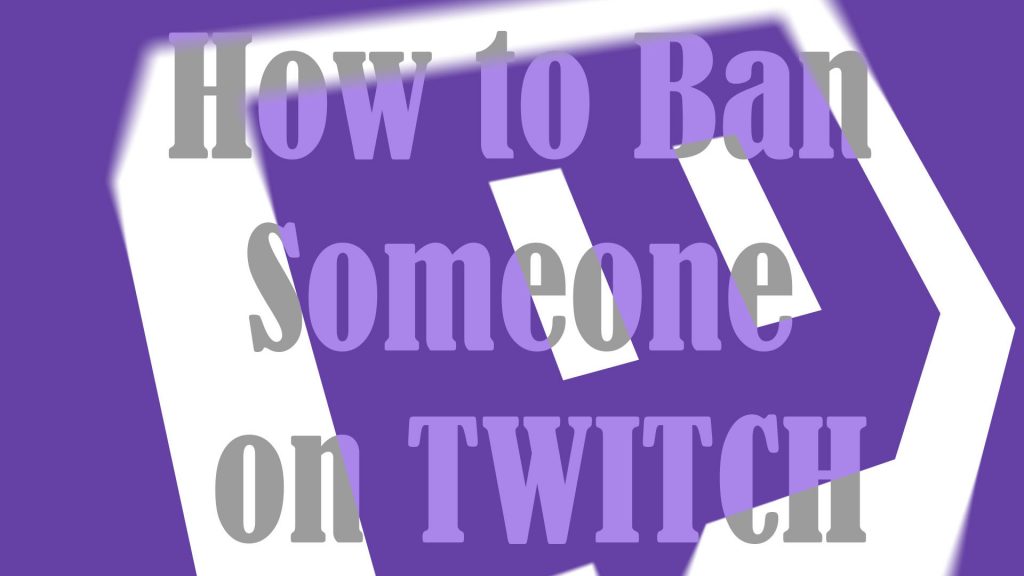
Twitch is tagged among the massive, popular live-streaming services to-date. Here, you can watch or broadcast live streaming or pre-recorded gameplay of your video games. Overall it’s a fun platform to browse and discover not just new but also old school games. But the main downside is that Twitch can also be a plethora of various forms of harassment.
To address this concern, Twitch pushes an updated misconduct policy that bans anyone who’s found guilty of harassing other members of its community. The said policy is also applicable even when the act of harassment or abuse takes place off Twitch.
If you’re a Twitch user (moderator or broadcaster) and you think that someone is harassing you on the platform, then you can just ban that person with these subsequent methods.
Banning someone from Twitch chat is fairly simple. You can use the ban icon within the platform or enter the ban command.
To ban someone on Twitch using the built-in ban icon or control, just follow these steps:
- Open Twitch on your computer.
- Sign into your Twitch account.
- While on the Twitch main screen, click on the username of the person that you’d like to ban.
- Once the username is selected, click the Ban User icon. Just look for the circle with a white bar/slant line inside that’s located at the bottom part of the selected user’s chat menu.
That person will no longer be able to chat or type anything in your chatroom.
To ban someone on Twitch using the the ban command line, follow these steps:
- Open the Twitch app.
- Sign into your account.
- On the chat window, type in the following command line:
/ban [username of the person you’d like to ban]
For example, /ban justabummer {where justabummer is the username of the person you’d like to ban}.
- After typing the complete command line, press Enter.
The user will then be banned from your chatroom.
Note: Don’t forget to put a space in between the /ban and the username command.
How to Undo a Ban on Twitch?
In case you accidentally banned the wrong person or you’ve just decided to forgive that person, then you can just revoke the ban by typing this command line:
/unban [username of the person to unban]
For example:
/unban justabummer {where justabummer is the username of the person you’d like to unban}.
And that’s how to ban someone on Twitch either as a moderator or a broadcaster.
Banned users on Twitch typically get a notification saying that “You are banned from Chat and unable to participate in this channel’s chat until a moderator unbans you” or something similar.
How to Submit an Unban Request on Twitch?
Meanwhile, if you have been banned from chatting in a specific channel and you think it’s not valid, then you can create a request to be unbanned using the Unban Request feature. The unban request can be submitted through the Chat column which channel owners and moderators can review and take action on accordingly and anonymously.
To file an Unban Request on Twitch, just follow these steps:
- Open Twitch then go to the cat column of the channel that you are currently banned in.
- Send your unban request message using the chat column interface.
After submitting your unban request, you will get a confirmation message saying that your request was sent and it is under review.
Hope this helps!
Please visit our YouTube channel to view different troubleshooting and tutorial videos that might be helpful to you.
You Might Also Want To Read:
- How to Fix Chromecast Source Not Supported error | 2021
- How to fix Minecraft Failed Attempt to Join Realm error on Windows 10
- How to Fix Age of Empires III has Stopped Responding Error on Windows 10
- How to Fix Forza Horizon 4 that won’t start on Windows 10 | Error Loading Game
- How to Fix Roblox Funky Friday that keeps lagging on Windows PC
- How to Make Someone Admin on Discord PC & Mobile | 2021
tf is a cat column