Vampire Survivors FPS Drop? Here’s how to fix it
There are several factors that can cause your Vampire Survivors Steam game to have an fps drop problem. This can be due to a hardware resource issue, a graphics setting issue, or issues with the game files. To fix this you will need to perform several troubleshooting steps.
Vampire Survivors is a single player early access game where players control a character that automatically attacks the continuous waves of approaching monsters. The goal is to survive as long as possible and collect as much gold as you can. This gold will be used to upgrade characters, weapons, and relics which can be used in your next game. Developed and published by Poncle, it is available for the Microsoft Windows and MacOS platforms.
Fix Vampire Survivors game lag
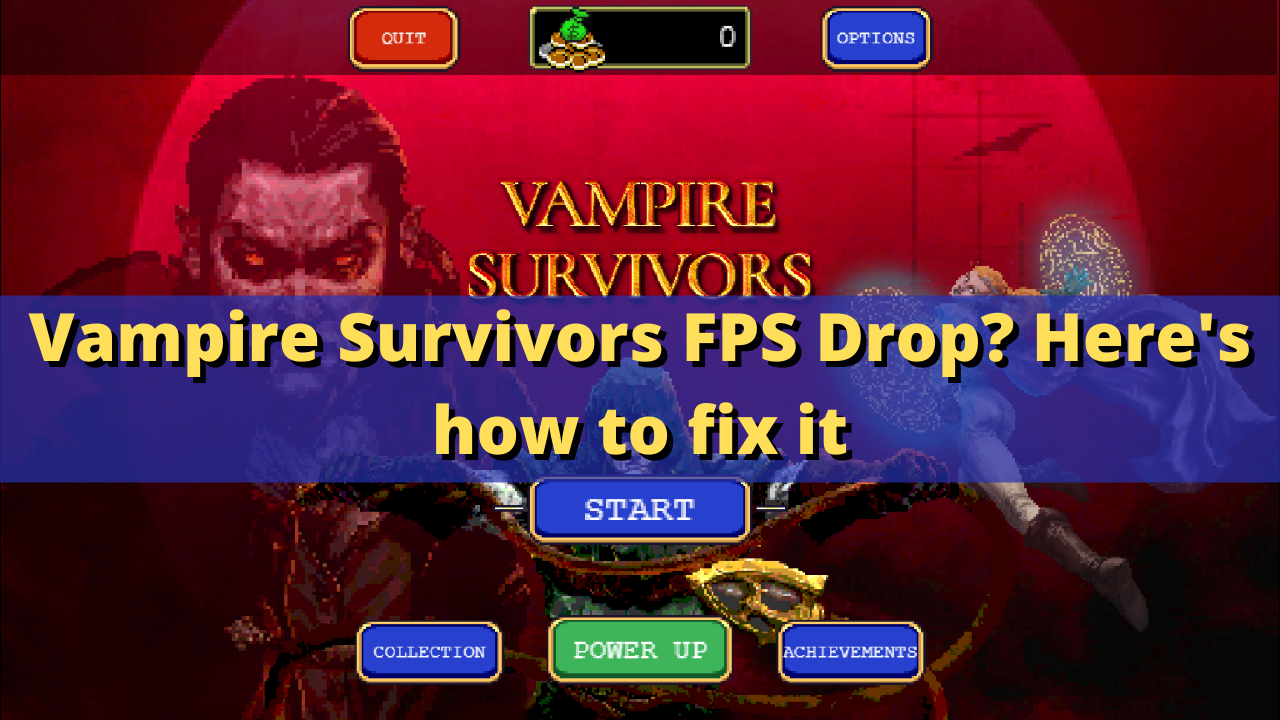
One of the issues that you might encounter when playing Vampire Survivors is when you get a low fps. This usually happens there are a lot of screen activity or it can happen randomly.
There are a number of factors that can cause this fps drop issue to occur. If you usually get 60 frames per second on your Vampire Survivors game and you suddenly goes down to 10-20 fps drop then you should check your hardware requirements, graphics settings, and even drivers as these can affect the framerate of your game.
Solution 1: Check the PC system requirements
The first thing you need to do in this case is to make sure that your computer meets the necessary hardware requirements to play Vampire Survivors. The good thing is that you don’t need a powerful computer to play the game. It’s still best to check the requirements though as you won’t be able to play it on a very old system.
Minimum system requirements:
OS: Windows 7
Processor: Intel Pentium 4 processor or later that’s SSE2 capable
Memory: 1 GB RAM
Storage: 250 MB available space.
Solution 2: Update your graphics card driver
One of the common reasons why you will get the FPS drop issue when playing Vampire Survivors is if your computer has outdated graphics card drivers . The latest driver update will usually have several performance enhancements as well as bug fixes not found in the older version. It’s therefore a good idea to always make sure your computer has the latest graphics drivers installed to avoid any gaming related issues.
You can also download the latest graphics driver by using the Nvidia GeForce Experience app if you have an Nvidia gpu or the Radeon Software if you are using a Radeon card.
When new drivers have been installed you will have to restart the computer then try checking if the Vampire Survivors frame drop issue still occurs.
Solution 3: Check for any Windows operating system updates
You should make sure that your Windows operating system is updated since the latest updates will have several performance enhancements, bug fixes, as well as improved security measures. It will also have all the latest gaming components to make your gameplay experience better.
Check for Windows updates
Right click the Start button.
Click Settings.
Click Windows Update section found on the bottom left side of the new window that appears.
Click Check for updates.
If new updates are found then click on the Install now button.
If updates have been downloaded and installed then you should restart your computer and check if the Vampire Survivors frame drop issue still occurs.
Solution 4: Make changes to Vampire Survivors graphics setting
There’s a graphics setting in the game called performance mode that will improve your gameplay experience if you are getting FPS drops. Try to enable this setting by following the steps listed below.
Open Vampire Survivors.
On the main menu screen click options.
Place a check mark on performance mode.
Click on the back button.
Try to play Vampire Survivors then check if the FPS drop issue still occurs.
Solution 5: Try running Vampire Survivors as an administrator
There’s a possibility that the game is getting framerate drops because it does not have the necessary permission to access certain Windows components. You should try running the game as an administrator then check if the problem still occurs.
Right click on the Vampire Survivors game from its installation folder.
Select Properties.
Click on the Compatibility tab.
Make sure to place a check mark on the Run this program as an administrator box.
Click on Apply then Ok.
Try playing the game and check if the framerate has improved.
Solution 6: Close other running applications when playing the game
It’s always a good idea to close any other running applications such as your browser when playing Vampire survivors. This will allocate the most system resources to the game allowing it to run more smoothly.
Right click on the Start button then click on Task Manager.
Make sure to click on More details found at the bottom left part of the window if it appears.
Click on the Processes tab.
Right click on the apps running and select End task. Do this for all apps except Vampire Survivors and the Steam client.
Try checking if the freezing or FPS drop issue still occurs.
Solution 7: Repair your Vampire Survivors game
There’s a possibility that a corrupted or missing game file is causing this frame rate issue. In order to check if this is what’s causing the problem you will need to verify the integrity of the game using the Steam client. If any file issues are found a fresh replacement will be downloaded from the server.
Open the Steam client.
Click on Library.
Find Vampire Survivors then right click it then click on Properties.
On the new window that appears click on Local Files.
Click Verify integrity of game files…
Solution 8: Reinstall Vampire Survivors
In case the issue persists even after performing the troubleshooting steps listed above then you should try uninstalling the game then install a fresh version.
Open the Steam Client.
Go to the Library tab.
Right click on Vampire Survivors then click on Manage then uninstall.
Click on Uninstall again to uninstall the game.
Right click on Vampire Survivors then click on install.
Click next to proceed with the installation.
Feel free to visit our YouTube channel for additional support and troubleshooting guides on various devices.