Lego Star Wars The Skywalker Saga Won’t Launch? Here’s how to fix it
There are several factors that can cause the the Steam version of Lego Star Wars The Skywalker Saga to not launch or load. This could be due to a corrupted game file, hardware issues, or outdated graphics drivers. To fix this you will need to perform several troubleshooting steps.
Lego Star Wars The Skywalker Saga is an action adventure game developed by TT Games and published by Warner Bros. Games which allows players to experience all the nine Star Wars movies. You can choose to play from a pool of more than 300 characters, drive more than a 100 vehicles, and explore 23 planets. As you uncover Kyber Bricks you will be able to unlock new features and upgraded abilities for the different character classes, including Jedi, Hero, Dark Side, Villain, Scavenger, Scoundrel, Bounty Hunter, Astromech Droid, and Protocol Droid.
Fix Lego Star Wars The Skywalker Saga Won’t Launch or Not Loading on PC
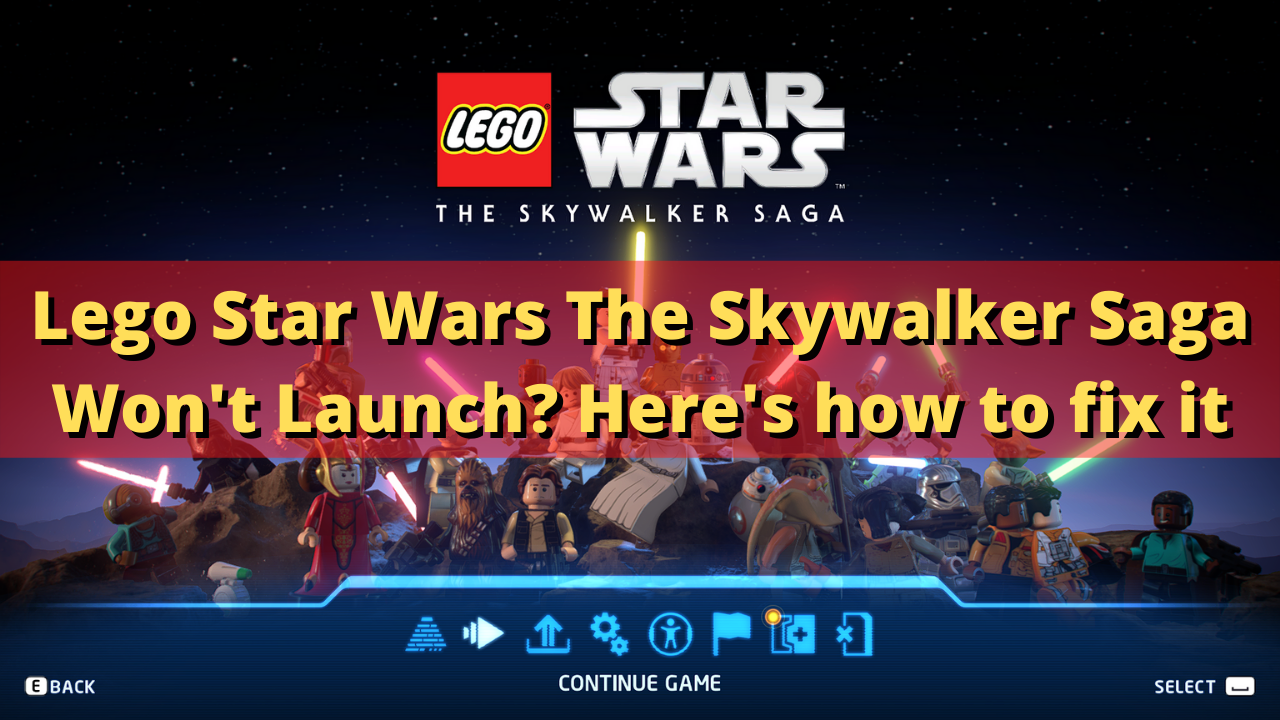
One of the issues that you might experience when playing Lego Star Wars The Skywalker Saga is when the game won’t start or launch. Clicking on the game shortcut on your desktop or from the Stream client will do nothing at all. This can be a frustrating experience especially if you want to play the game.
Here’s what you can do to fix the Lego Star Wars The Skywalker Saga crashing or launch issue.
Solution 1: Check the PC system requirements
The first thing you need to do is to make sure that your PC can indeed play Lego Star Wars The Skywalker Saga. The game developer has listed the minimum as well as the recommended system requirements needed in order to run the game. Your computer should meet at least the minimum system requirements to get a good gaming experience.
Minimum system requirements:
- OS: Windows 10 64-bit
- Processor: Intel Core i5-2400 or AMD Ryzen 3 1200
- Memory: 8 GB RAM
- Graphics: GeForce GTX 750 Ti or Radeon HD 7850
- DirectX: Version 11
- Storage: 40 GB available space
Recommended system requirements:
- OS: Windows 10 64-bit
- Processor: Intel Core i5-6600 or AMD Ryzen 3 3100
- Memory: 8 GB RAM
- Graphics: GeForce GTX 780 or Radeon R9 290
- DirectX: Version 11
- Storage: 40 GB available space
Solution 2: Update GPU drivers
One of the reasons why you won’t be able to launch Lego Star Wars The Skywalker Saga is be cause of outdated GPU drivers. You need to make sure that you have the latest drivers installed as this will have performance enhancements as well as bug fixes that could make your gameplay experience better.
You can also download the latest graphics driver by using the Nvidia GeForce Experience app if you have an Nvidia gpu or the Radeon Software if you are using a Radeon card.
When new drivers have been installed you will have to restart the computer. Try to check if the Lego Star Wars The Skywalker Saga game lag issues still occurs.
Sometimes, your computer will have two GPUs. You will have a dedicated GPU which might use a high performance Nvidia processor and an integrated GPU that’s built-in to the CPU.
You should make sure that the preferred graphics processor you will be using to play Lego Star Wars is the dedicated graphics card. Nvidia users can switch to their preferred GPU from the Nvidia control panel.
- Open the NVIDIA control panel.
- Navigate to 3D settings > Manage 3D settings.
- Open the Program settings tab and select your game from the dropdown menu.
- Select Preferred graphics processor for this program from the second dropdown menu. Your NVIDIA GPU should appear as “High-performance NVIDIA processor”
- Save your changes.
Solution 3: Run Lego Star Wars The Skywalker Saga as an administrator
The Lego Star Wars The Skywalker Saga will not start if it is unable to access certain Windows components due to restrictions. You need to make sure that the game can access these components by running it as an administrator.
Run game as administrator
Navigate to the Lego Star Wars The Skywalker Saga game folder.
Right click the Lego Star Wars The Skywalker Saga application file.
Click Properties.
Click the compatibility tab.
Place as check on the Run this program as administrator box.
Click the Apply then Ok button.
Try checking if your Lego Star Wars The Skywalker Saga game will start.
Solution 4: Update Windows operating system
You should make sure that your Windows operating system is updated. The latest updates will have several performance enhancements, bug fixes, as well as improved security measures that will usually improve your gameplay experience.
Check for Windows updates
Right click the Start button.
Click Settings.
Click Windows Update section found on the bottom left side of the new window that appears.
Click Check for updates.
If new updates are found then click on the Install now button.
If updates have been downloaded and installed then you should restart your computer and check if the Lego Star Wars The Skywalker Saga crashing or launching issue still occurs.
Solution 5: Try to disable Antivirus and Firewall software
Sometimes an aggressive antivirus antivirus or firewall software is interfering with the Lego Star Wars The Skywalker Saga startup process. To check if this is what’s causing the problem try to disable your antivirus and firewall and check if you are able to start the game. If you are able to start the game then you need to add it to the exception list of the antivirus software or allow it through your firewall.
To disable the Windows antivirus program
Click the Start button.
Click on Settings.
Click on Update & Security.
Click on Windows Security.
Click on Virus & threat protection.
Click on Manage settings.
Turn off the Real time protection switch.
To disable the Windows firewall
Click the Start button.
Click on Settings.
Click on Update & Security.
Click on Windows Security.
Click on Firewall & network protection.
Select the active network connection. This can either be the Domain, Private, or Public network with the active label.
Turn off the Microsoft Defender Firewall switch.
Adding Lego Star Wars The Skywalker Saga to exception list of antivirus
Click the Start button.
Click on Settings.
Click on Update & Security.
Click on Windows Security.
Click on Virus & threat protection.
Click on Manage settings.
Click Add or remove exclusions.
Click Add an exclusion.
Click Folder.
Navigate to the Lego Star Wars The Skywalker Saga folder and select it.
Allowing Lego Star Wars The Skywalker Saga through firewall
Click the Start button.
Click on Settings.
Click on Update & Security.
Click on Windows Security.
Click on Firewall & network protection.
Click Allow an app through firewall.
Click change settings.
Place a check mark on all boxes for Lego Star Wars The Skywalker Saga.
Click OK.
Solution 6: Verify integrity of Lego Star Wars The Skywalker Saga game files
The Lego Star Wars The Skywalker Saga will not start if there are corrupted or missing game files. In order to fix this you will need to verify the integrity of the game files using the Steam client. Any missing or corrupted file will be replaced with new ones downloaded from the servers.
Verify integrity of the game files
Open the Steam client.
Click on your Steam Library.
Find Lego Star Wars The Skywalker Saga then right click it then click on Properties.
On the new window that appears click on Local Files tab.
Click Verify integrity of game files…
Once the game files have been fixed try checking it this will fix Lego Star Wars not starting issue.
Solution 7: Reinstall Lego Star Wars The Skywalker Saga
In case the above troubleshooting steps fails to fix the problem then you should consider uninstalling the game then install a fresh version.
Uninstalling the game
Go to the Steam Library tab.
Right click on Lego Star Wars The Skywalker Saga then click on Manage then uninstall.
Click on Uninstall again to uninstall the game.
Installing the game
Go to the Library tab.
Right click on Lego Star Wars The Skywalker Saga then click on install.
Click next to proceed with the installation.
Feel free to visit our YouTube channel for additional support and troubleshooting guides on various devices.