How to Fix Elex 2 FPS Drop Issue on PC
Numerous factors can cause your Elex 2 Steam game’s FPS to drop. It could be due to a lack of computer resources, a problem with the graphics settings, or a problem with the game files. To resolve this, you will need to go through many troubleshooting procedures.
ELEX 2 is an open-world role-playing game published by THQ Nordic and developed by Piranha Bytes. It is currently available on Steam. ELEX 2 is a post-apocalyptic scientific fantasy game. With your jetpack, explore the world of Magalan with open-world freedom; you’ll be able to move through the epic plot in whatever way you like. Interact with NPCs, engage in battle, and become immersed in Magalan’s unique world.
What to do when you’re Elex 2 game has FPS drop?
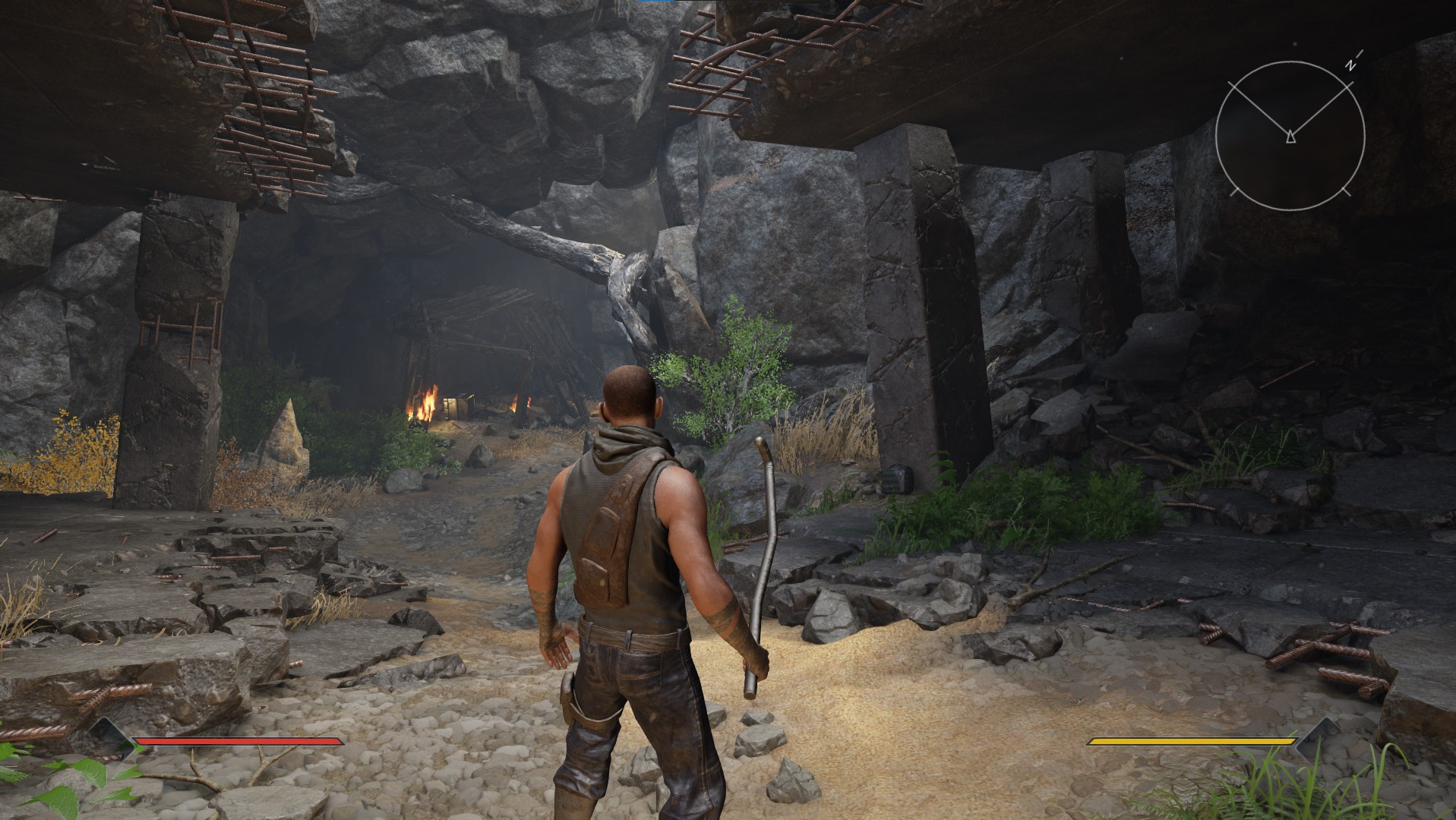
When playing a graphically intensive game, one of the issues that you may encounter is a sudden drop in frame rate. This low FPS is usually detrimental to your gaming and can cause you to miss out on game possibilities.
Fix #1 Check game system requirements
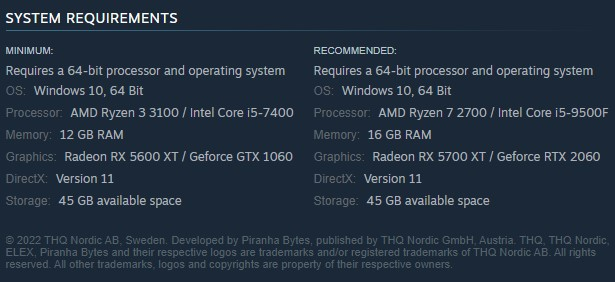
Elex 2 is a graphically demanding game that requires a good computer to run smoothly. If your computer only meets the minimum requirements, you may notice an FPS drop when using high graphics settings when playing Elex 2.
To avoid game crashes, your computer must fulfill at least the minimum system requirements to run smoothly.
Minimum System Requirements:
- Requires a 64-bit processor and operating system
- OS: Windows 10, 64 Bit
- Processor: AMD Ryzen 3 3100 / Intel Core i5-7400
- Memory: 12 GB RAM
- Graphics: Radeon RX 5600 XT / Geforce GTX 1060
- DirectX: Version 11
- Storage Space: 45 GB available space
Recommended System Requirements:
- Requires a 64-bit processor and operating system
- OS: Windows 10, 64 Bit
- Processor: AMD Ryzen 7 2700 / Intel Core i5-9500F
- Memory: 16 GB RAM
- Graphics: Radeon RX 5700 XT / Geforce RTX 2060
- DirectX: Version 11
- Storage Space: 45 GB available space
Fix #2 Update graphics driver
A typical source of fps drops in games is an outdated driver. Make sure that your graphics card has the latest graphics drivers installed since these will offer performance enhancements to help games run more smoothly, as well as bug patches that may prevent frame rate drops and performance difficulties. Follow these procedures to update your driver:
Updating video card drivers
Simply type Device Manager in the search bar on your desktop and then click the Device Manager icon that appears in the results.
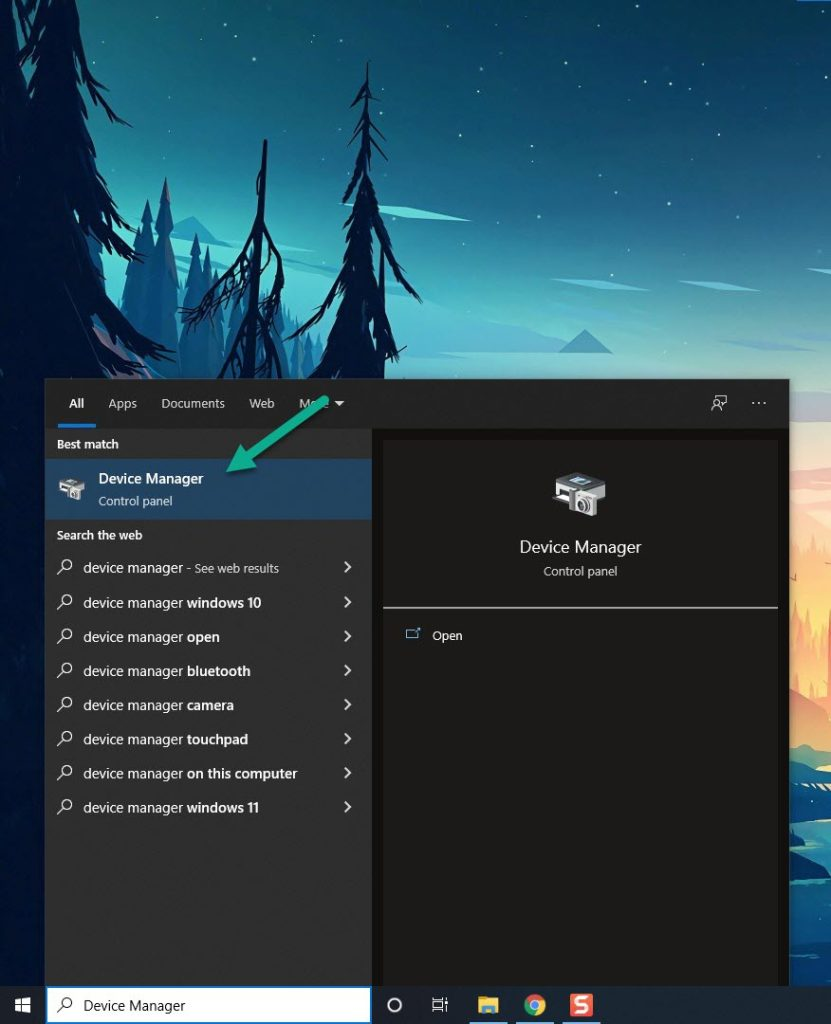
Click the Display adapters icon.
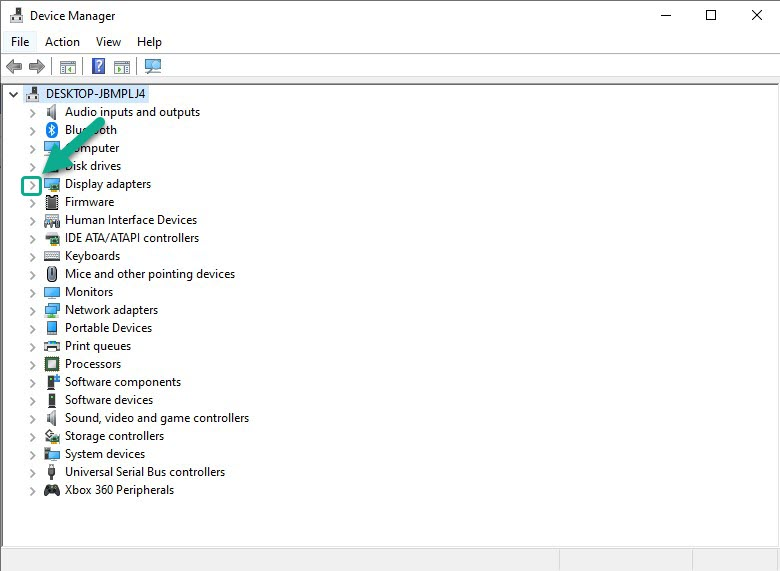
Right-click the display adapter you are using to play the game and then click Update driver.
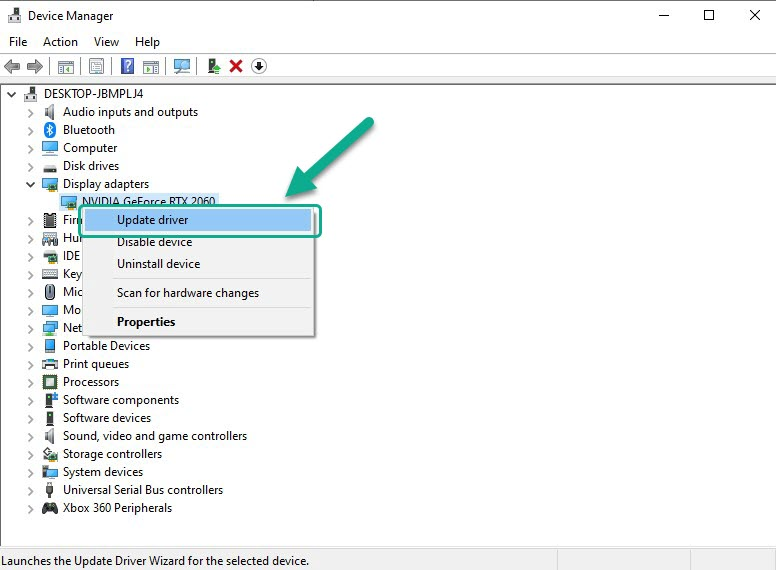
Choose Search automatically for drivers.
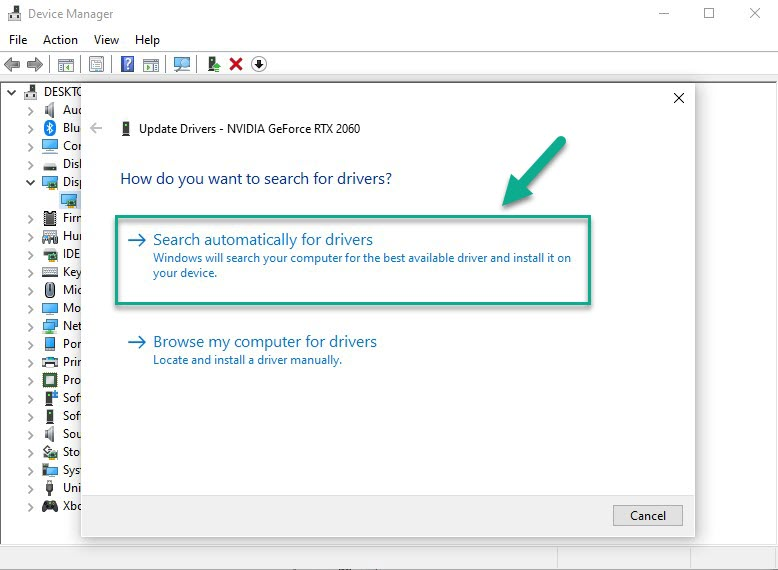
Windows will automatically download and install the latest version of graphics card driver. Try to play the game and see if the performance issues is is fixed by updating outdated drivers.
Fix #3 Verify integrity of game files
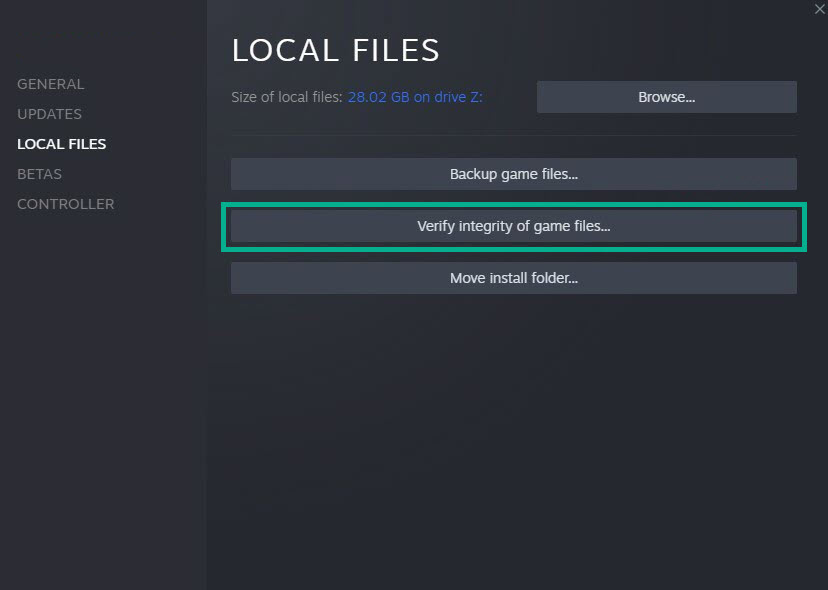
Elex II corrupted files could be to blame for the low FPS. To resolve this, use the Steam client to verify the integrity of these files. The new files will be downloaded from the official server to replace any missing or corrupted file.
Verifying integrity of local file
- Open Steam.
- Click on Library tab.
- Find Elex II then right click it then click Properties.
- On the new window that appears click on Local Files tab.
- Click Verify integrity of game files.
Fix #4 Adjust graphics settings
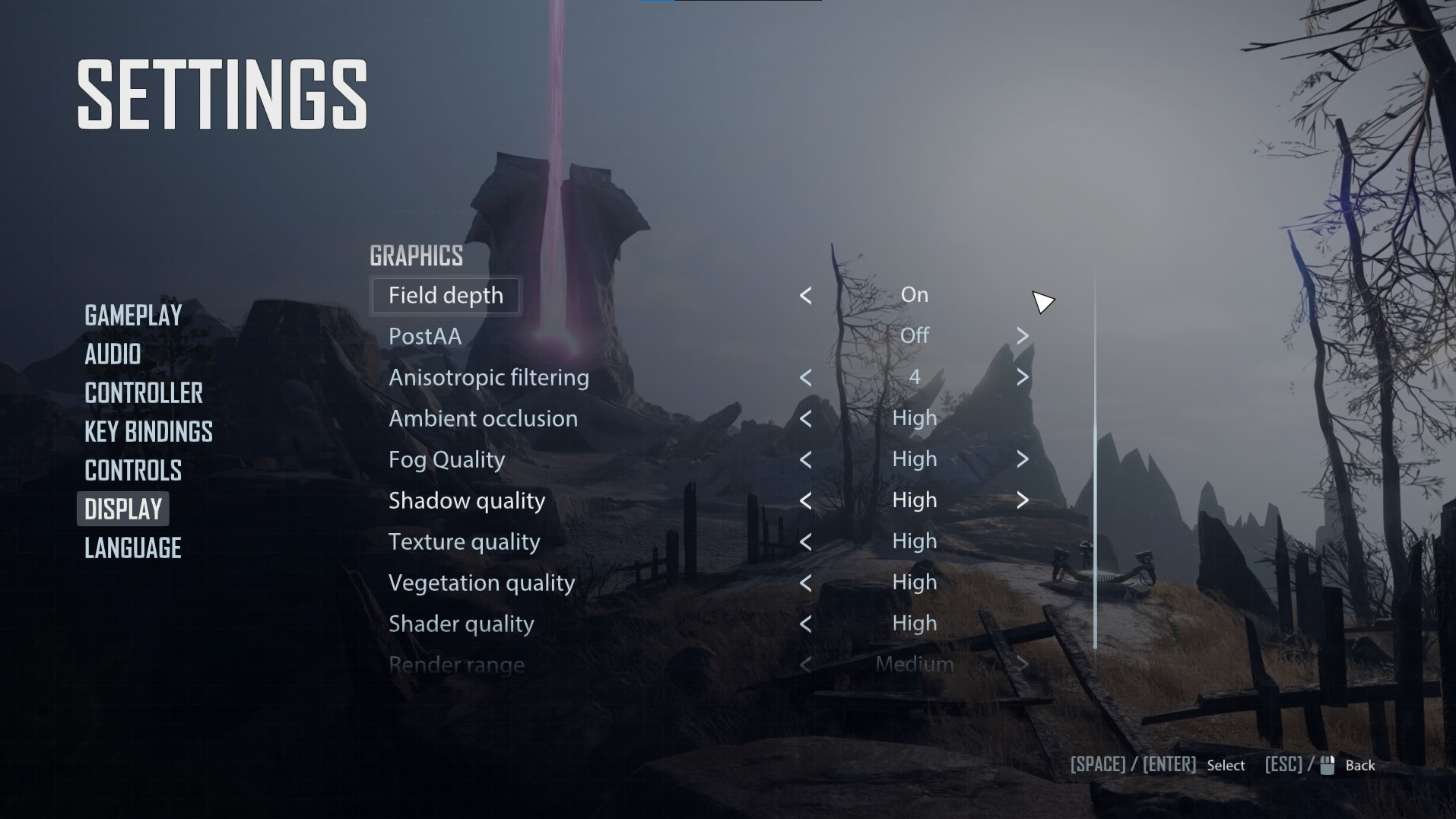
One of the most common causes of stuttering or fps drops in your game is that you are running the highest graphics settings possible and the computer is having difficulty running the game because your computer cannot match the demand of the game.
Reduce the graphics settings to fix low fps.
- On the main menu of Elex II, click settings.
- Click Display.
- Anisotropic filtering: Off
- Fog Quality: Low or Medium
- Texture Quality: Low or Medium
- Vegetation Quality: Low or Medium
- Shader Quality: Low or Medium
- Render Range: Low or Medium
- Environment Render Range: Low or Medium
Try to run the game after you have adjust the graphics settings and try to check if you are still experiencing FPS drop issue.
Fix #5 Close Background applications
Close any other apps that are running in the background while playing Elex II so that the game can make the most of its CPU, GPU, and RAM. By closing these apps you will resolve the FPS drop issue you experience. The task manager can be used to close these programs.
Open Task Manager by pressing Ctrl + Shift + Esc keys.
Choose the Processes tab and select tasks that are unnecessarily running in the background and consuming resources.
Click End Task to close it.
Fix #6 Windows operating system update
Check for the most recent Windows update on your computer to ensure that it has all the necessary components to run Elex II and fix the FPS decreases. Several bug patches are included in the most recent OS version, which will improve your gaming experience and fix performance issues.
Right click the Start button.
Select Settings.
Select Windows Update found on the bottom left side of the new window that appears which will take you to the Update section.
Select Check for updates.
Fix #7 Power option settings
Check your computer’s power options to see if it’s in balanced or high power plan performance mode. To improve performance and reduce FPS drops, change the power management mode to High power plan performance mode or maximum performance to boost performance.
On the search bar on your desktop, type Power & Sleep Settings and click it from the search result.
Click Additional Power Settings.
Choose High Performance.
Fix #8 Disable overlay app
Overlay programs take up system resources and run in the background, lowering FPS in some games. Any overlays that are now running should be disabled since they could be causing the Elex II frame rate issue.
Disabling Steam overlay
- Open the Launcher.
- Click on Steam found on the upper left side of the client.
- Click Settings.
- Click In-Game.
- Uncheck Enable the Overlay while in-game box.
- Click OK.
Disable Xbox game bar
- Click the Start button.
- Select Settings.
- Click Gaming.
- Turn off the switch for Xbox Game Bar
Disable NVIDIA overlay
- Open NVIDIA Geforce Experience.
- Select the Settings or the gear icon.
- Turn off In-game overlay.
Fix #9 Antivirus program and firewall
Elex II will have issues if your computer’s antivirus program and firewall, such as Windows security and r firewall, flag the game or block the game file as a security concern. To begin, turn off your antivirus program and firewall for a few moments to see if the problem goes away. Consider adding Elex II to the exemption list if this addresses the problem.
Turning off Antivirus
Press Window logo.
Click Settings.
Click update & security.
Click Window Security.
Click Virus & Threat protection.
Click Manage settings.
Turn off real-time protection.
Adding the games to the exception list
Click the Start Menu button.
Click Settings.
Click Update & Security.
Click Window Security.
Click Virus & threat protection.
Click Manage settings.
Click Add or remove exclusions.
Click Add an exclusion.
Click Folder.
Locate and select the Elex II folder.
Adding as an Exception through Firewall
Type Windows Defender Firewall in the search bar and then click the icon that appears in the results.
Choose Allow an app or feature through Windows Defender Firewall.
Scroll down until you find the Elex II then check all boxes.
Click the OK button.
Fix #10 Reinstall Elex II
The game may be corrupted if the FPS issue persists after attempting all of the following fixes. To fix the low fps, Elex II must be uninstalled and then reinstalled.
Uninstalling Elex II
- Open the launcher.
- Go to the library tab.
- Right-click on Elex II then click on manage then uninstall.
- Click uninstall again to uninstall Elex II.
Installing Elex II
- Open the launcher.
- Go to the Library tab.
- Right-click on Elex II then click on install.
- Click next to proceed with the installation.
Feel free to visit our YouTube channel for additional troubleshooting guides, discussion and support on various devices and gadgets.