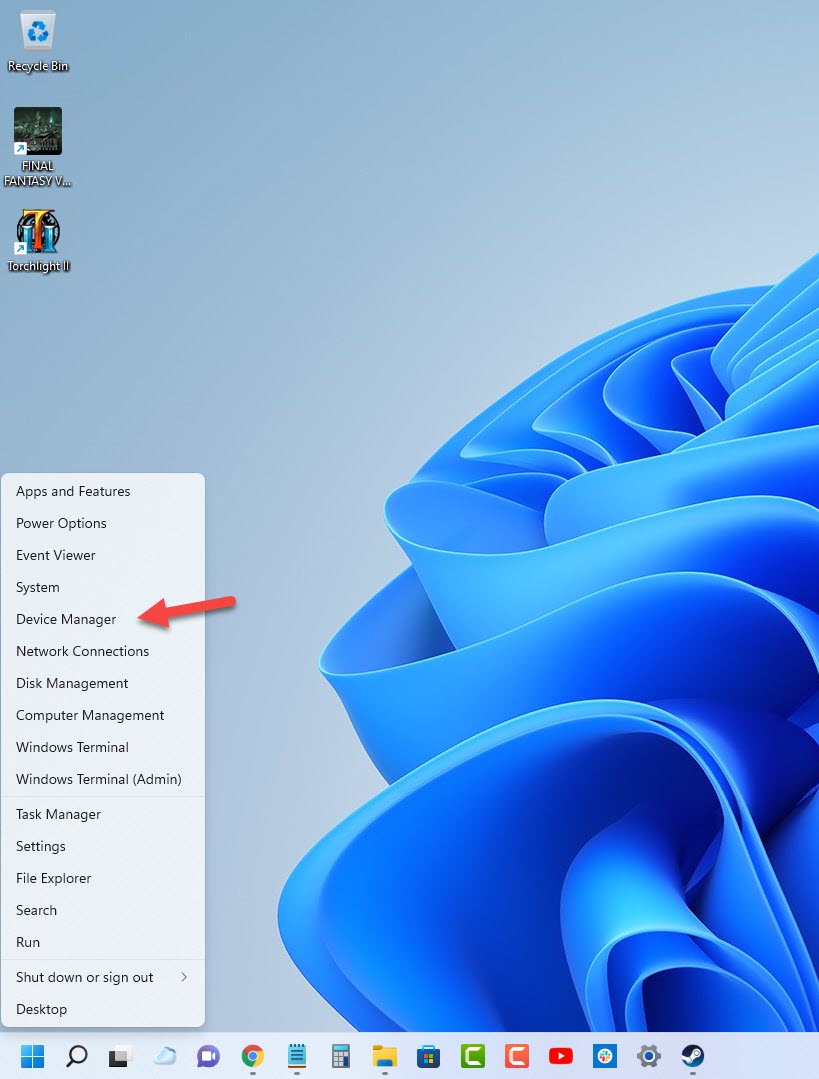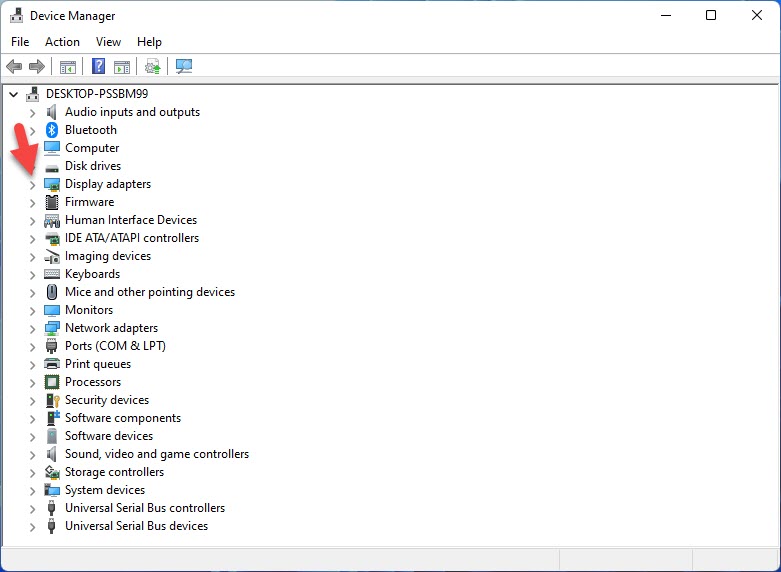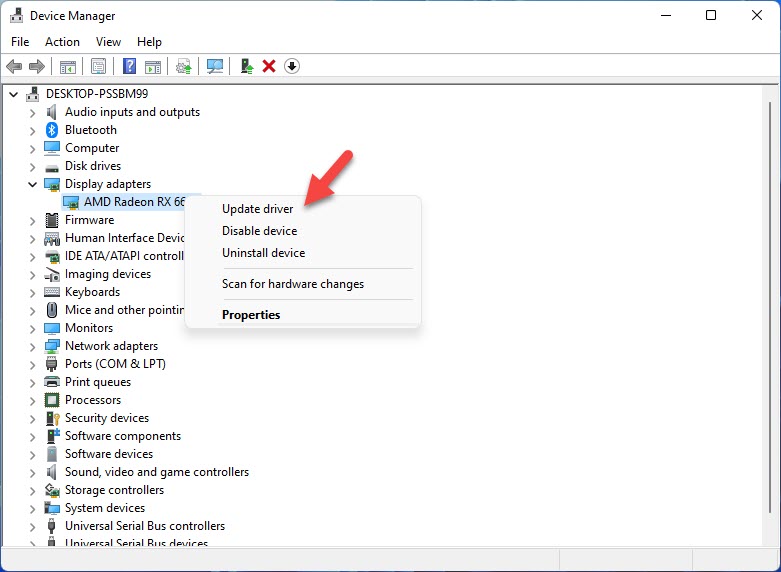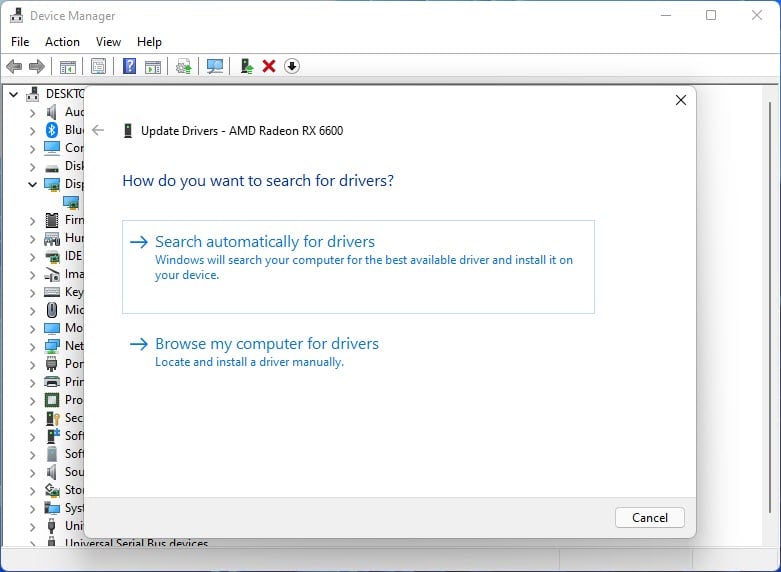How To Fix Risk of Rain 2 FPS Drop Issue
There are various factors that can cause your Risk of Rain 2 Steam game to have FPS drops. It could be due to your hardware resources, a graphics setting issue, or issues with the game files. To fix this you will need to perform several troubleshooting steps.
Risk of Rain 2 is a survival third person shooter game with roguelike elements. Players will control a survivor that’s stranded in an alien plane. In order to survive they must loot chests to get various upgrades and slay monsters. This game which is developed by Hopoo Games and published by Gearbox Publishing can be played solo or with up to four friends in an online multiplayer mode.
What do do when you are experiencing Risk of Rain 2 frame rate drops?
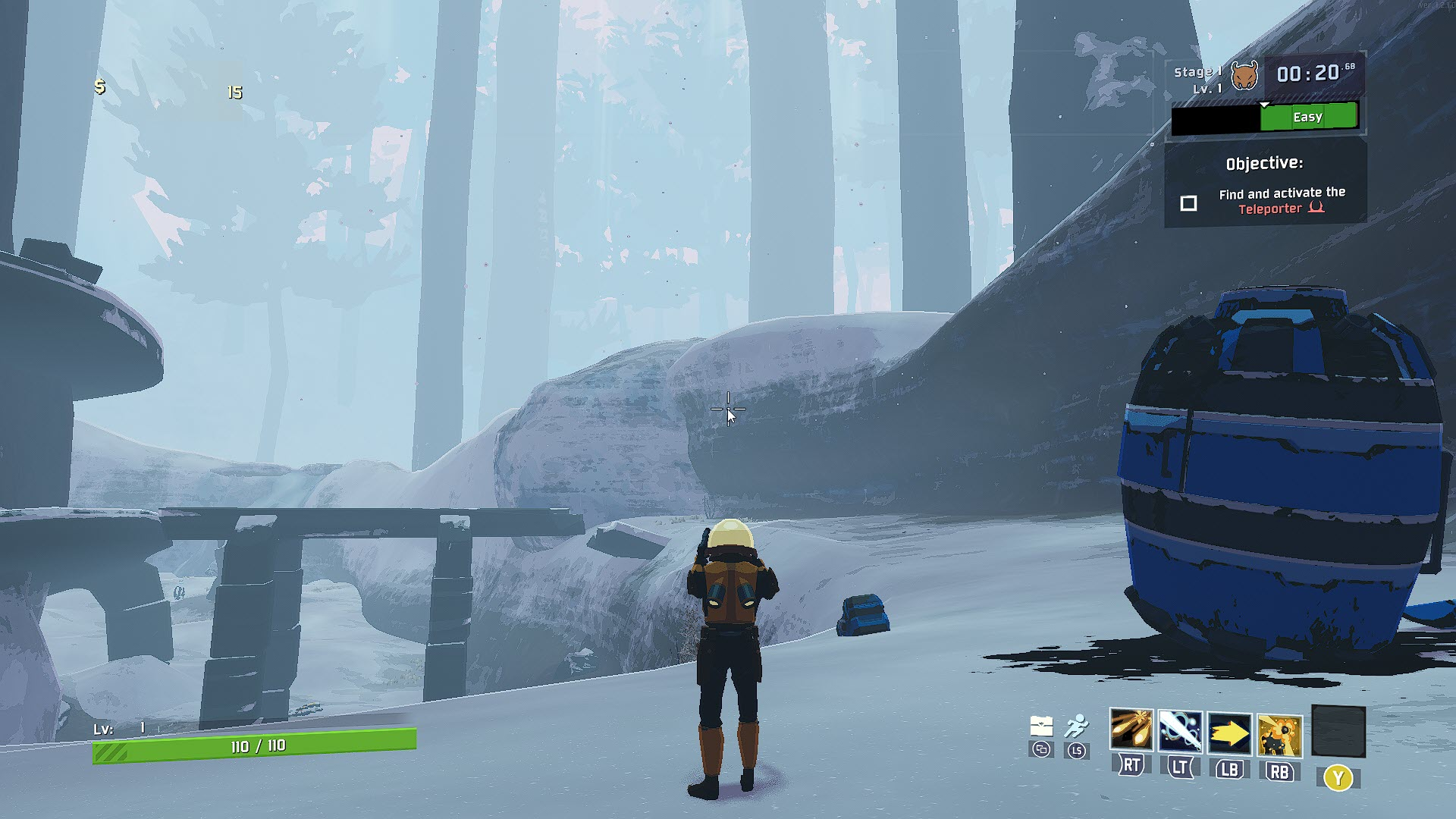
One of the issues that you might experience when playing Risk of Rain 2 is when the game stutters, freezes a moment, or have fps drops. These performance issues can affect your gameplay especially if you are playing the online mode.
Here’s what you need to do to fix these performance issues.
Solution 1: Make sure your PC hardware meets the game system requirements
The first thing you need to do when experiencing fps drops on Risk of Rain 2 is to make sure that your computer meets the game’s system requirements . Your Pc should at least meet the minimum system requirements however to get the best possible gaming experience it’s best to target the recommended system requirements.
Minimum system requirements
- OS: Windows 7 or newer, 64-bit
- Processor: Intel Core i3-6100 / AMD FX-8350
- Memory: 4 GB RAM
- Graphics: GTX 580 / AMD HD 7870
- DirectX: Version 11
- Network: Broadband Internet connection
- Storage: 4 GB available space
Recommended system requirements
- OS: Windows 7 or newer, 64-bit
- Processor: Intel Core i5-4670K / AMD Ryzen 5 1500X
- Memory: 4 GB RAM
- Graphics: GTX 680 / AMD HD 7970
- DirectX: Version 11
- Network: Broadband Internet connection
- Storage: 4 GB available space
Solution 2: Update your graphics card driver
One of the common causes of fps drops in games is outdated drivers. You need to make sure that your graphics card has the latest graphics drivers installed as this will have several performance enhancements to make games run better as well as bug fixes that could prevent any frame rate drops.
Time needed: 5 minutes.
Update graphics drivers
- Right click on the Start button.
This will show you several options.
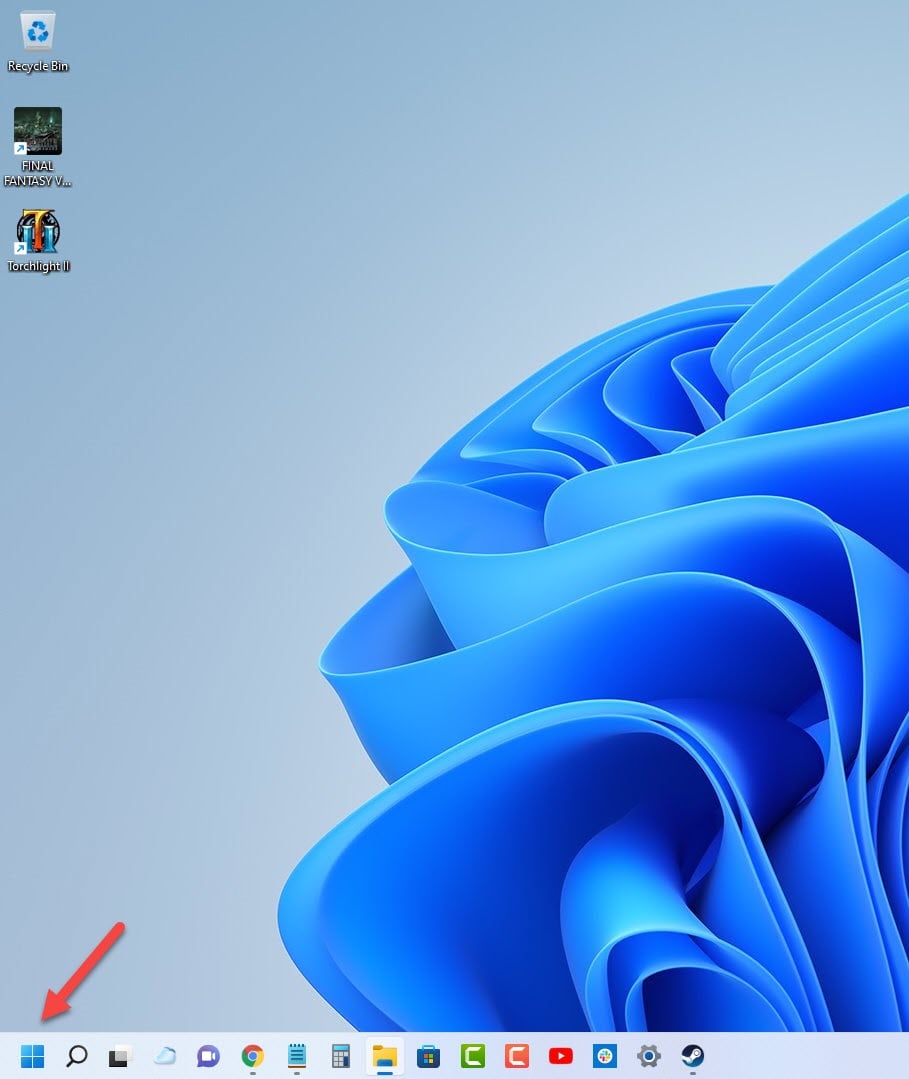
- Click on Device Manager.
This will open the device manager window.

- Click the arrow before Display adapters.
This will expand the display adapter list.

- Right click on the selected graphics card then choose Update driver.
This will allow you to update your driver.

- Select Search automatically for drivers.
This will search online for any new drivers and install it.

Another way you can download the graphics driver is by using the Nvidia GeForce Experience app if you have an Nvidia gpu or the Radeon Software for AMD users.
If new graphics drivers have been installed you will have been installed restart your computer then check if the Risk of Rain 2 fps drops issue still occurs.
Solution 3: Update your Microsoft Windows operating system
You should make sure that your Windows operating system has the latest updates installed so that it will have all the necessary components needed for the game to run. The latest Windows version will also have several performance enhancements and bug fixes that will improve your Risk of Rain 2 gameplay experience.
Manually download Windows updates
- Right click the Start button.
- Click Settings.
- Click Windows Update section found on the bottom left side of the new window that appears.
- Click Check for updates.
- If new updates are found then click on the Install now button.
If new updates have been installed then proceed with restarting your computer and check if the Risk of Rain 2 game gets any framerate issues.
Solution 4: Lower the game graphics settings
One of the common issues why your game will stutter or have fps drops is because you are playing it at the highest possible graphics settings and your graphics card is having difficulty rendering the images.
This issue will also occur when the video card gets hot during extended gaming sessions since the heat will reduce your hardware performance.
Reducing the graphics settings will help increase the fps limit of Risk of Rain 2.
Adjust image settings of Risk of Rain 2
- Click Settings found in the main menu of Risk of Rain 2.
- Click the Graphics tab.
- Change all High and Ultra settings to Medium.
- Uncheck the Bloom setting.
- Uncheck the SSAO setting.
- Click the Back button.
- Try playing Risk of Rain 2 and check if the fps drops issue still occurs.
Solution 5: Close any running background apps when playing Risk of Rain 2
You should make sure that Risk of Rain 2 is able to use the maximum amount of CPU, GPU, and RAM resources by closing any running applications when playing the game. This will improve your gaming experience and will prevent any stuttering, freezing, or framerate drops.
Force close running apps
- Right click on the Start button.
- Click on Task Manager.
- Make sure to click on More details.
- Click on the Processes tab.
- Right click on the apps running and select End task. Do this for all apps except Risk of Rain 2 and Steam.
Solution 6: Check if your Windows security is causing the frame rate drops
You will usually experience performance issues on your games if your Windows Defender program constantly checking the game files. You can check if this is the culprit by disabling the antivirus software of your computer then try playing Risk of Rain 2. If the issue does not occur with the antivirus program disabled then you will need to add Risk of Rain 2 to its exception list.
Disable the Windows antivirus software
- Click the Start button.
- Click on Settings.
- Click on Update & Security.
- Click on Windows Security.
- Click on Virus & threat protection.
- Click on Manage settings.
- Turn off the Real time protection switch.
Adding Risk of Rain 2 to exception list of antivirus software
- Click the Start button.
- Click on Settings.
- Click on Update & Security.
- Click on Windows Security.
- Click on Virus & threat protection.
- Click on Manage settings.
- Click Add or remove exclusions.
- Click Add an exclusion.
- Click Folder.
Solution 7: Try to disable game overlay
If you don’t have a powerful computer then any game overlay running will cause a low fps issue on your games. It’s therefore a good idea to disable any overlay your computer has running.
Disable Windows game bar
- Click the Start button.
- Click Settings.
- Click Gaming.
- Turn off the switch for Xbox Game Bar.
Disable Steam overlay
- Open the Steam client.
- Click on Steam found on the upper left side of the client.
- Click Settings.
- Click In-Game.
- Uncheck Enable the Steam Overlay while in-game box.
- Click OK.
Solution 8: Verify integrity of Risk of Rain 2 game files
There’s a possibility that the framerate performance issue is caused by corrupted Risk of Rain 2 game files. In order to fix this you will need to verify the integrity of the game files using the Steam client. Any missing or corrupted file will be replaced with new ones downloaded from the servers.
Verify integrity of the game files
- Open the Steam client.
- Click on your Steam Library.
- Find Risk of Rain 2 then right click it then click on Properties.
- On the new window that appears click on Local Files tab.
- Click Verify integrity of game files…
Once the game files have been fixed try checking it the issue still occurs.
Solution : Reinstall Risk of Rain 2
In case the above troubleshooting steps fails to fix the problem then you should consider uninstalling the game then install a fresh version.
Uninstalling the game
- Go to the Steam Library tab.
- Right click on Elden Ring then click on Manage then uninstall.
- Click on Uninstall again to uninstall the game.
Installing the game
- Go to the Library tab.
- Right click on Elden Ring then click on install.
- Click next to proceed with the installation.
Feel free to visit our YouTube channel for additional support and troubleshooting guides on various devices