ARK Survival Evolved Keeps Freezing? Here’s how to fix it
There are various factors that can cause your ARK Survival Evolved Steam game to freeze. It could be due to a game bug, corrupted game files, hardware compatibility issues, or outdated drivers. To fix this you will need to perform several troubleshooting steps.
ARK Survival Evolved is an action adventure survival game developed and published by Studio Wildcard for the Linux, Microsoft Windows, macOS, PlayStation 4, Xbox One, Android, iOS, Nintendo Switch, and Stadia platforms. The game places you in a mysterious island called ARK where you must hunt, craft items, grow crops, do research, and build structures in order to survive. Your goals is to survive and escape the island.
How to fix the ARK Survival Evolved freezing Issue in Windows?
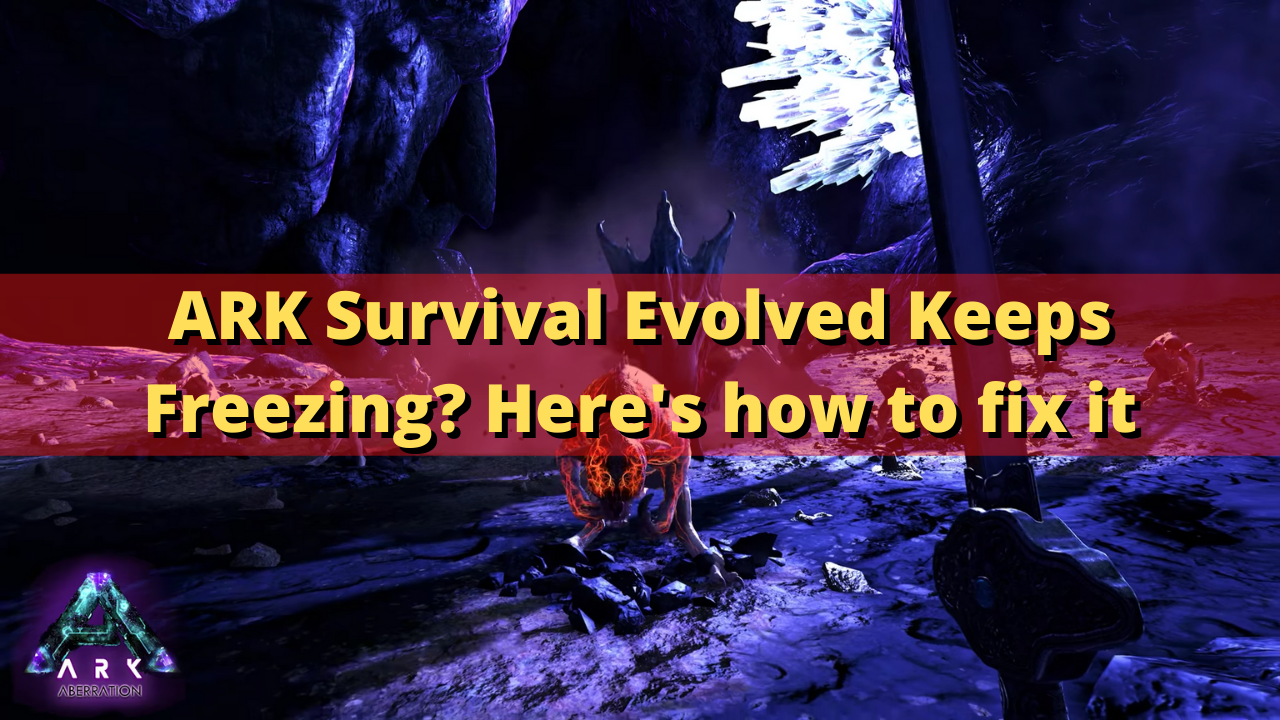
One of the issues that you might experience when playing ARK Survival Evolved is when the game stutters or freezes. This issue can happen anytime during gameplay but most especially when there is a lot of screen activity going on. This freezing issue might even progress to a crashing issue if it happens regularly.
Here’s what you can do to fix Ark crashing or freezing issue.
Solution 1: Check your PC hardware components
You might be experiencing the Ark crashing issue or freezing problem because you are playing the game on a computer that does not meet the minimum system requirements. Studio Wildcard has listed the minimum system requirements needed to play the game which your Pc should meet or exceed in order to have a good gameplay experience.
Minimum requirements:
OS: Windows 7/8.1/10 (64-bit versions)
Processor: Intel Core i5-2400/AMD FX-8320 or better
Memory: 8 GB RAM
Graphics: NVIDIA GTX 670 2GB/AMD Radeon HD 7870 2GB or better
DirectX: Version 10
Storage: 60 GB available space
Additional Notes: Requires broadband internet connection for multiplayer.
Solution 2: Update your graphics driver
If your computer does not have an updated driver software then there’s a possibility that your games will freeze or crash. Having an outdated graphics driver means that your video card won’t have the latest performance enhancements as well as bug fixes to make your games run better. You need to make sure that your computer has the latest graphics driver installed by manually checking for the updates.
You can also update the graphics driver using the Nvidia GeForce Experience app if you have an Nvidia card or the Radeon Software if you are using a Radeon card.
With the latest drivers installed, restart your computer then check if the ARK Survival Evolved crashing issue or freezing problem still occurs.
Solution 3: Update your Microsoft Windows operating system
You need to make sure that your computer operating system has the latest updates installed. This will ensure that the latest gaming components needed by the games are available and that bug fixes are already present to address the various issues you might be experiencing with your games.
Manually download Windows updates
Right click the Start button.
Click Settings.
Click Windows Update section found on the bottom left side of the new window that appears.
Click Check for updates.
If new updates are found then click on the Install now button.
After the new updates have been installed you will have to restart your computer then check if the ARK Survival Evolved constantly crashes or freezes issue still occurs.
Solution 4: Delete any game mods
If the ARK Survival Evolved freezing issue occurs right after you installed certain game mods then the problem is most likely caused by the mods. Although these mods can usually enhance your gaming experience there are instances when it can cause the ARK crashing issue or freezing problem. Try deleting any game mods you are using by deleting its folder from the ARK folder.
Solution 5: Set the launch options
There’s a possibility that the ARK Survival Evolved game will freeze because of certain launch options that are active. You should try to remove these launch parameters from the Steam client.
Removing launch options
Launch Steam client.
Click Library
Right-click ARK Survival Evolved and select Properties.
Click SET LAUNCH OPTIONS.
Remove any launch options currently shown then click ok.
Relaunch ARK Survival Evolved then check if the game still freezes.
Solution 6: Check if your antivirus is causing ARK Survival Evolved to freeze
The Ark crashing or freezing issue will usually occur if your computer antivirus is constantly checking the game files. You can check if this is the culprit by disabling the antivirus software of your computer then try playing ARK Survival Evolved. If the game does not lag, freeze, crash, or have decreased framerates with the antivirus software disabled then you will need to add ARK Survival Evolved to its exception list.
Disable the Windows antivirus software
Click the Start button.
Click on Settings.
Click on Update & Security.
Click on Windows Security.
Click on Virus & threat protection.
Click on Manage settings.
Turn off the Real time protection switch.
Adding ARK Survival Evolved to the exception list of antivirus software
Click the Start button.
Click on Settings.
Click on Update & Security.
Click on Windows Security.
Click on Virus & threat protection.
Click on Manage settings.
Click Add or remove exclusions.
Click Add an exclusion.
Click Folder.
Find the folder location of ARK Survival Evolved and select it.
Solution 7: Close background application running when playing ARK Survival Evolved
You will experience the ARK Survival Evolved freezing issue if there are too many programs running in the background while you are playing the game. Make sure that no other applications are running such as your Chrome browser, Office apps, or Discord as these applications will use your computer system resources leaving a less amount of CPU, GPU, and RAM available for the game.
Close running applications
Open task manager window by right clicking the Start button then select Task Manager.
Make sure to click on More details.
Click on the Processes tab.
Right click on the apps running and select End task.
Try checking if this will fix Ark freezing issue.
Solution 8: Install the latest ARK patch
There’s a possibility that the freezing issue you are experiencing is isolated to the game patch you are using. To check if this is what’s causing the problem you need to make sure that the game is updated.
Getting the latest ARK game patch
Launch Steam and sign in with your account details.
Click on game Library option and right-click on ARK Survival Evolved from the left tab.
Select Properties from the list and then click on the Updates tab.
Make sure that the Always Keep this game up to date Option is selected under the Auto Updates option.
Solution 9: Verify the integrity of game files
There’s a possibility that the freezing issue is caused by damaged game files or missing files. In order to fix this you will need to verify the integrity of the game file using the Steam client. Any missing files will be replaced with new ones downloaded from the servers.
Verify integrity of game files
- Open the Steam client.
- Click on your Steam Library.
- Find ARK Survival Evolved then right click it and click on Properties.
- On the new window that appears click on Local Files.
- Click Verify integrity of game files…
Steam will analyze the game files for any discrepancies. If it finds any damaged game files, corrupted game files, or if a certain game file is missing then it will automatically be fixed.
Run the game then check if this will fix ARK freezing problem.
Solution 10: Reinstall ARK Survival Evolved
If after performing the above troubleshooting steps the ARK freezing issue still occurs then this might already be caused by broken installation files. You should uninstall Ark then install a fresh version.
Uninstalling the game
Go to the Steam Library tab.
Right click on ARK Survival Evolved then click on Manage then select uninstall.
Click on Uninstall again to uninstall the game.
Installing the game
Go to the Library tab.
Right click on ARK Survival Evolved then click on install.
Click next to proceed with the installation.
Feel free to visit our YouTube channel for additional troubleshooting guides on various devices.