How To Fix V Rising FPS Drop Issue
Are you experiencing the V Rising frame drops issue on your PC? There are several factors that can cause this problem such as hardware limitations, setting issue, corrupted game files, or outdated drivers. To fix this you will need to perform several troubleshooting steps.
V Rising is the latest Vampire survival game still in its early access stage that’s developed and published by Stunlock Studios. You control a vampire who awakens from centuries of sleep. Still not at full power, you must hunt for blood, rebuild your castle, and convert humans to become your servant to regain your full power. You can play the game solo locally or through online multiplayer.
Fix FPS Drop and Shuttering in V Rising
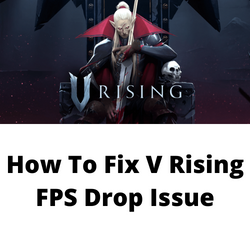
One of the issues that you might experience when playing V Rising is when you notice the frame rate dropping. The game will stutter or slow down especially during high action scenes . This can be an annoying experience as it will usually cause you to lose the game.
Here’s what you need to do to fix this problem.
Solution 1:Make sure your computer hardware can play the V Rising game
The first thing you need to do is to make sure that your computer system resources is capable of handling the V Rising game. Stunlock Studios has listed the game’s system requirements need by your computer. Your PC should at least meet the minimum requirements. If you want to play V Rising in the highest possible graphics settings with the fastest framerates then your computer should meet the recommended requirements.
Minimum system requirements:
- OS: Windows 10 64 bit
- Processor: Intel Core i5-6600, 3.3 GHz or AMD Ryzen 5 1500X, 3.5 GHz
- Memory: 12 GB RAM
- Graphics: NVIDIA GeForce GTX 750 Ti, 2 GB or AMD Radeon R7 360, 2 GB
- DirectX: Version 11
- Network: Broadband Internet connection
- Storage: 7 GB available space
Recommended system requirements:
- OS: Windows 10 64 bit
- Processor: Intel Core i5-11600K, 3.9 GHz or AMD Ryzen 5 5600X, 3.7 GHz
- Memory: 12 GB RAM
- Graphics: NVIDIA GeForce GTX 1070, 8 GB or AMD Radeon RX 590, 8 GB
- DirectX: Version 11
- Network: Broadband Internet
- Storage: 7 GB available space
Solution 2: Update graphics drivers of your PC
The graphics card driver is a software that allows your computer to properly use your graphics card. New driver updates will usually be released regularly to improve the performance of the graphics cards and get rid of bugs found on older driver versions.
If your PC is still using outdated drivers then this might be causing the fps drops in V Rising.
You need to make sure that you have the latest drivers installed.
You can also update your graphics drivers using the Nvidia GeForce Experience app if you are using Nvidia graphics card systems or the Radeon Software if you are using a Radeon card.
After the latest drivers have been installed restart your computer then check if the crashing issues still occurs.
Solution 3: Update your Windows operating system
You need to make sure that your computer has the latest Windows updates installed. These updates will usually have performance improvements that will boost FPS in games, security patches, and bug fixes.
If new updates are available then you should download and install them.
Check for Windows updates
- Right click the Start button.
- Open Windows Settings.
- Click Windows Update found on the bottom left side of the new window that appears.
- Click Check for updates.
- If new updates are found then click on the Install now button.
After installing the latest version of Windows updates restart your computer then check if you are now getting high FPS in V Rising.
Solution 4: Change V Rising graphics settings
One of the reasons why you will experience FPS drops in V Rising is if you are playing the game at the highest possible graphics settings and you don’t have a powerful computer to handle the high graphics.
Try changing the graphics setting of the game to fix this issue.
Changing graphic settings of V Rising game
- Open the V Rising game.
- Click Options.
- Click Graphics.
- Change the Quality preset to Medium or low.
You should also consider making the following changes depending on whether you have an Nvidia or Radeon GPU.
Nvidia users
- Right-click on desktop
- Click Nvidia control panel
- Click Manage 3D Settings
- Click Program Settings
- Find “V Rising”, you can manually add the game if it’s not in the list, then make the following changes.
- Monitor Tech: G-Sync (If available)
- Maximum Pre-rendered frames: 2
- Threaded optimization: On
- Power Management: Prefer Maximum Performance
- Texture Filtering – Quality: Performance
- Low Latency Mode: Low
AMD users
- Open the AMD Software then make the following graphics changes.
- Anti-Aliasing Mode: Use Application settings
- Anti-aliasing Method: Multisampling
- Morphological Filtering: Off
- Anisotropic Filtering Mode: Use application settings
- Texture Filtering Quality: Performance
- Surface Format Optimization: On
- Wait for V-sync: Off
- OpenGL Triple Buffering: Off
- Shader Cache: AMD optimized
- Tessellation Mode: Override application settings
- Maximum Tessellation Level: Off
- GPU Workload: Graphics
- Chill: Off
- Frame Rate Target Control: Disabled
Solution 5: Enable Game Mode in Windows
The game mode feature in Windows prioritizes performance when playing games. This means that it will give more system resources to V Rising when you are playing it allowing it to run faster and smoother.
Turn on Game Mode
- Open Settings.
- Click Gaming.
- Click Game Mode.
- Turn on Game Mode.
Solution 6: Close background apps that are running
If too many apps are running on your computer while you are playing V Rising then this reduces the amount of system resources that the game can access which can lead to frame drops. You should try closing these other open apps while playing the game to fix lag issues.
Force close running applications
- Right click on the Start button then click on Task Manager.
- Make sure to click on More details found at the bottom left part of the window if it appears.
- Click on the Processes tab.
- Right click on the apps running and select End task. Do this for all apps except V Rising and Steam.
Solution 7: Repair V Rising using the Steam client
One of the common causes of game performance issues are corrupted system files. The good thing is that you can fix this by verifying the integrity of the game using the Steam client.
Verify game files
- Open the Steam client.
- Click on your Steam Library.
- Find Super People CBT then right click it then click on Properties.
- On the new window that appears click on Local Files tab.
- Click Verify integrity of game files…
If any game files are found to be corrupt then they will automatically be fixed. Once the process has completed try checking if the V Rising game still gets input latency.
Solution 8: Reinstall V Rising game
If after performing all of the troubleshooting steps listed above the V rising frame drop issue still occurs then you should consider uninstalling the game then doing a fresh install.
Uninstall the game
- Open the Steam Client
- Go to the Library tab.
- Right click on V Rising then click on Manage then uninstall.
- Click on Uninstall again to uninstall the game.
Install the game
- Open the Steam Client.
- Go to the Library tab.
- Right click on V Rising then click on install.
- Click next to proceed with the installation.
Once the new game has been installed try to check if there is an increase performance.