Unturned Keeps Freezing Problem? Here’s how to fix it
There are various factors that can cause your Unturned Steam game to freeze. It could be due to a game bug, corrupted game files, hardware compatibility issues, or outdated drivers. To fix this you will need to perform several troubleshooting steps.
Unturned is a free to play zombie survival game developed by Smartly Dressed Games for the PlayStation 4, Xbox One, Microsoft Windows, macOS, Xbox Series X and Series S, Linux, and MacOS platforms. Its most popular game mode is survival mode where players spawn in a map and must find weapons and supplies in order to survive. You can team up with other players or fight against each other with the last person or team standing winning the match.
Why does Unturned keep freezing?
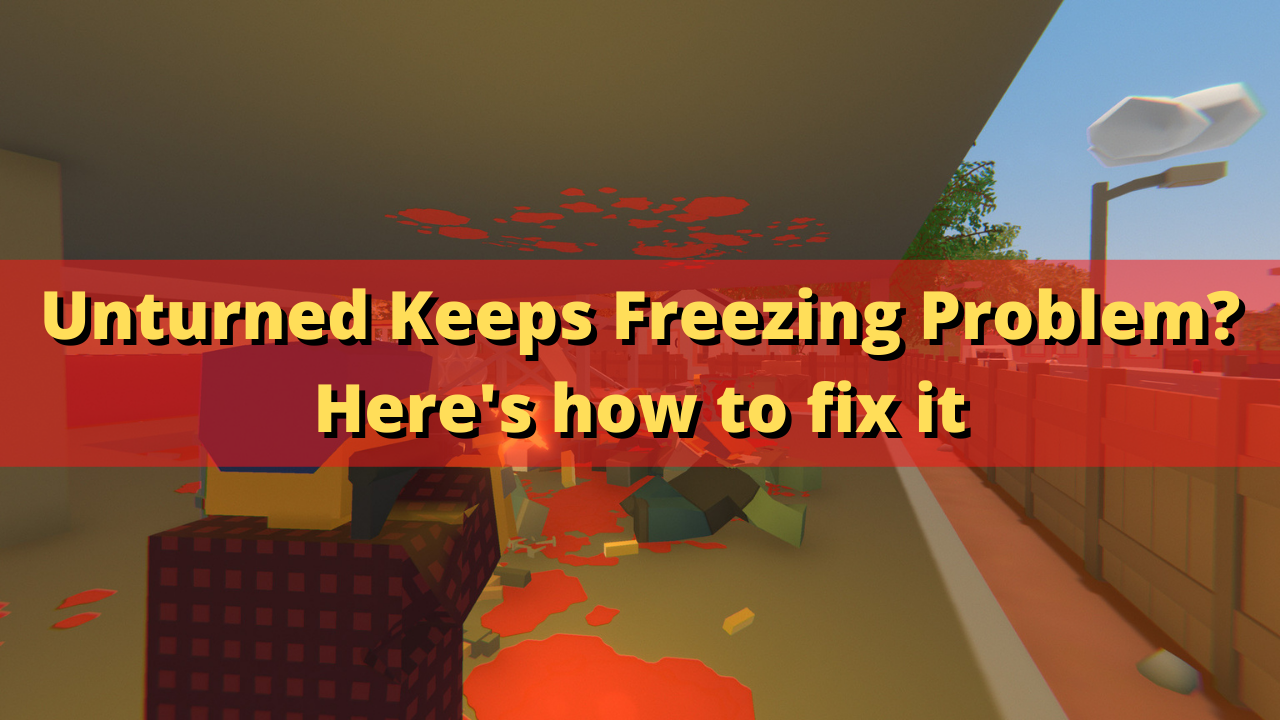
One of the issues that you might experience when Unturned on your computer is when it freezes or crashes. This issue can happen anytime during gameplay but most especially when there is a lot of screen activity going on. This freezing issue might even lead to game crashes if it happens regularly.
Here’s what you can do to stop Unturned from crashing or freezing issue.
Solution 1: Check your PC hardware
The first thing you will want to do is to check your computer hardware and make sure that it is capable of running Unturned. The Steam store page of Unturned has listed the minimum as well as recommended system requirements needed for a computer to run the game properly. Make sure your computer meets at least the minimum system requirements.
Minimum system requirements:
- OS: Windows 7 SP1+
- Processor: 3 GHz
- Memory: 8 GB RAM
- DirectX: Version 10
- Storage: 4 GB available space
Recommended system requirements:
- OS: Windows 10 64-bit
- Processor: 4 GHz
- Memory: 16 GB RAM
- DirectX: Version 11
- Network: Broadband Internet connection
- Storage: 6 GB available space
Solution 2: Update graphics drivers
One of the common causes of a game crash or freeze is an outdated graphics card driver. You need to make sure that your graphics card has the latest drivers installed as this will come with several performance enhancements as well as bug fixes that allows your Unturned game to run better.
You can also update the video drivers using the Nvidia GeForce Experience app if you have an Nvidia card or the Radeon Software if you are using a Radeon card.
Once the current graphics card drivers have been updated you should restart the computer then play Unturned and check if it will still freeze sporadically.
Solution 3: Update your operating system
Another factor that can cause game crashes or freezing issues is if your Windows OS is not running on the latest update. The new Windows updates will have several performance enhancements as well as bug fixes that could make your game run better. Try checking if a new update to Windows is available then update it accordingly.
Manually download Windows updates
Right click the Start button.
Click Settings.
Click Windows Update section found on the bottom left side of the new window that appears.
Click Check for updates.
If new updates are found then click on the Install now button.
After the new Windows updates have been installed you will have to restart your computer then check if the the Unturned crashing or freezing issue still occurs.
Solution 4: Close background applications running when playing Unturned
Your Unturned experience will also depend on how many applications are running while you are playing the gam . When too many programs are running the game will usually freeze. Make sure that no other applications, such as your Chrome browser, are running as this will divide your computer system resources leaving a less amount of CPU, GPU, and RAM available for the game to use.
Close running applications
Open task manager window by right clicking the Start button then select Task Manager.
Make sure to click on More details.
Click on the Processes tab.
Right click on the apps running and select End task.
Try to play Unturned and check if the freezing problem still occurs.
Solution 5: Check if your antivirus is causing Unturned to freeze
There’s a possibility that an overly aggressive antivirus program that’s constantly checking the game files is causing the game to freeze . You can check if this is the culprit by disabling the antivirus software of your computer then try to play Unturned. If the game does not freeze with the antivirus software disabled then you will need to add it to its exception list.
Disable the Windows antivirus software
- Click the Start button.
- Click on Settings.
- Click on Update & Security.
- Click on Windows Security.
- Click on Virus & threat protection.
- Click on Manage settings.
- Turn off the Real time protection switch.
Adding Unturned to the exception list of antivirus software
- Click the Start button.
- Click on Settings.
- Click on Update & Security.
- Click on Windows Security.
- Click on Virus & threat protection.
- Click on Manage settings.
- Click Add or remove exclusions.
- Click Add an exclusion.
- Click Folder.
- Find the folder location of Unturned and select it.
Solution 6: Get the latest update to your Unturned game
You should make sure that you are running the latest version of Unturned since this will usually have several improvements, bug fixes, and enhancements over the older version.
Getting the latest patch
- Launch Steam and sign in with your account details.
- Click on game Library option and right-click on Unturned from the left tab.
- Select Properties from the list and then click on the Updates tab.
- Make sure that the Always Keep this game up to date Option is selected under the Auto Updates option.
Solution 7: Verify the integrity of game files
One of the factors that can cause Unturned to freeze is a corrupted game cache or missing game files. To fix this you will have to verify the integrity of Unturned using the Steam game client. The client will ay check for any file errors and automatically download the replacement files if errors are found.
Verifying integrity of the files
- Open the Steam client.
- Click on your Steam Library.
- Find Unturned then right click it then click on Properties.
- On the new window that appears click on Local Files tab.
- Click Verify integrity of game files…
Once the game files have been fixed try to play the game and check if it still freezes.
Solution 8: Reinstall the game
If you are still experiencing the Unturned freezing issue at this point the you need to uninstall the game and reinstall it.
Uninstall Unturned
Go to the Steam Library tab.
Right click on Unturned then click on Manage then uninstall.
Click on Uninstall again to uninstall the game.
Reinstall the game
Go to the Library tab.
Right click on Unturned then click on install.
Click next to proceed with the installation.
With the game newly installed, try to play Unturned and check if the freezing issue still occurs.
Feel free to visit our YouTube channel for additional troubleshooting guides on various devices.