How To Fix Mount and Blade 2: Bannerlord Keeps Crashing On PC
Are you having issue playing with Mount & Blade 2 Bannerlord keeps crashing on your computer? This could be caused by an outdated graphics card driver, a corrupted game files, or a compatibility issues with your computer hardware can be common causes for this crashing issue. To resolve this, follow the troubleshooting steps below.
Mount & Blade II Bannerlord is a medieval combat simulator and role-playing game published by TaleWorlds Entertainment and available at Steam. It takes place 200 years before the events of Calradia, and it expands both the complex fighting system and the universe of Calradia. In your drive for power, bomb mountain strongholds with siege engines, construct underground criminal empires in city back alleys or charge into the middle of chaotic combat. Explore, raid, and conquer your way throughout Calradia’s huge continent, making both friends and foes in the process. Raise your army and lead it into war, leading and fighting alongside your soldiers in the heat of battle.
Play the game in the way that you want to! In a dynamic sandbox adventure with no two playthroughs alike, plot your own road to dominance. Create and customize your own character to fit your playing style. As you progress through acts, you will have access to a variety of perks that signify your mastery of a talent. Put your tactical prowess and combat skills to the test against people from all over the world in a number of online game modes, ranging from small-scale skirmishes to large-scale sieges with hundreds of players.
Mount & Blade 2: Bannerlord game crashes? Here’s how to fix it
When playing Mount & Blade II Bannerlord on Steam, one of the problems you could run into is the game crashing. This can occur before or during the game’s play. This can be bothersome because you will be unable to enjoy the game.
Here’s how to get Mount & Blade II Bannerlord to fix crashing issue.
Fix #1 Check Mount & Blade II Bannerlord system requirements
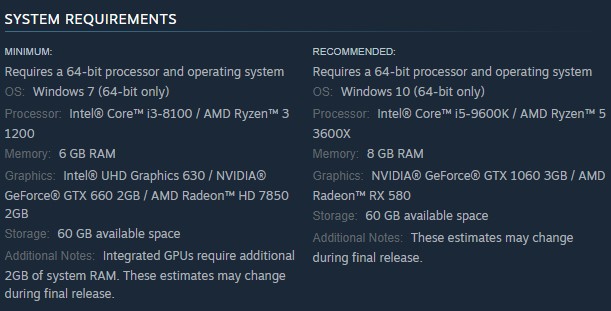
Mount & Blade II Bannerlord may crash if your computer lacks the minimum hardware to run the game properly. All of the system requirements for Mount & Blade II Bannerlord are provided on the game’s Steam page. To have a good gaming experience, your computer should at least match the minimum system requirements.
Minimum System Requirements
- Requires a 64-bit processor and operating system
- OS: Windows 7 (64-bit only)
- Processor: Intel® Core™ i3-8100 / AMD Ryzen™ 3 1200
- Memory: 6 GB RAM
- Graphics: Intel® UHD Graphics 630 / NVIDIA® GeForce® GTX 660 2GB / AMD Radeon™ HD 7850 2GB
- Storage: 60 GB available space
- Additional Notes: Integrated GPUs require additional 2GB of system RAM. These estimates may change during final release.
Recommended System Requirements
- Requires a 64-bit processor and operating system
- OS: Windows 10 (64-bit only)
- Processor: Intel® Core™ i5-9600K / AMD Ryzen™ 5 3600X
- Memory: 8 GB RAM
- Graphics: NVIDIA® GeForce® GTX 1060 3GB / AMD Radeon™ RX 580
- Storage: 60 GB available space
- Additional Notes: These estimates may change during final release.
Fix #2 Updated driver software for graphics card
An outdated graphics driver is another factor that can cause Mount & Blade 2 Bannerlord to crash. Make sure your graphics card has the latest version of drivers installed, since this will provide various performance improvements and bug fixes that will improve the performance of your Mount & Blade 2 Bannerlord game.
The updated version of graphics drivers will be downloaded automatically by Windows. After installing the latest graphics drivers, try to open Steam client and launch Mount and Blade 2 Bannerlord and play the game to see if the crashing issues has been fixed after installing the graphics card drivers.
Fix #3 Verify the integrity of game files
A corrupted game folder, incorrect configuration files, or missing game files could all be the source of the problem. To fix this, you’ll need to use the Steam game client to check and verify the integrity of Mount and Blade 2 Bannerlord. If any file issues are found, the Steam client will download replacement files automatically from the server.
Verifying Mount and Blade 2 Bannerlord game files
Step 1: Open Steam
Step 2: In your Steam launcher, click Library.
Step 3: Find the game then right-click the game your Library and select Properties.
Step 4: Choose the Local Files tab and click Verify integrity of game files. This will let you verify the game.
Fix #4 Check antivirus software
If your antivirus software is constantly scanning legitimate files or folder for threats to your PC, you will most likely suffer crash issues. You may see if this is the problem by turning off your computer’s antivirus software and then trying to play Mount and Blade 2 Bannerlord. If Mount and Blade 2 Bannerlord does not lag, when antivirus protection is disabled, you will need to add it to the antivirus software’s exception list.
Turning off Windows Security
Step 1: Press Window logo.
Step 2: Click Settings.
Step 3: Click update & security.
Step 4: Click Window Security.
Step 5: Click Virus & Threat protection.
Step 6: Click Manage settings.
Step 7: Turn off real-time protection.
Adding Mount and Blade 2 Bannerlord to the antivirus exclusion list using Windows Security
Step 1: Click the Start Menu button.
Step 2: Click Settings.
Step 3: Click Update & Security.
Step 4: Click Windows Security.
Step 5: Click Virus & threat protection.
Step 6: Click Manage settings.
Step 7: Click Add or remove exclusions.
Step 8: Click Add an exclusion.
Step 9: Click Folder.
Step 10: Locate and select the game folder.
Fix #5 Close backround programs
You will experience the Mount and Blade 2 Bannerlord crashing issues if there are a lot of background programs running while you play the game. This will usually use your RAM, GPU, and CPU resources to all applications that are open making less resources for the game you are playing. You need to allocate as much resources as possible to Mount and Blade 2 Bannerlord so that it will not crash.
Closing background programs
Step 1: Right click on the Start button. This can be found on the left pane of the screen.
Step 2: Select Task Manager. This will open Task Manager.
Step 3: On the pop up window, Click processes tab. This will allow you to show the running program.
Step 4: Right-click on the running program then select end task. This will allow you to close unused program.
Fix #6 Remove installed Mount and Blade 2 Bannerlord mods
Mods are typically used to improve the gaming experience, however, they can occasionally cause Mount and Blade 2 Bannerlord to crash. Remove any installed game mod to see if it’s causing the issue. You may do this by deleting the mods folder from the Mount and Blade 2 Bannerlord folder.
Fix #7 Get the latest update for Mount and Blade 2 Bannerlord
Make sure you have the latest version of Mount and Blade 2 Bannerlord installed since this will generally include various improvements and bug fixes that will address issues like CPU high usage, freezing, and crashing, just to mention a few
Getting the latest patch
Step 1: Launch Steam.
Step 2: Right-click on Mount and Blade 2 Bannerlord from the game list.
Step 3: Select Properties from the list and then click on the Updates tab.
Step 4: Select Always Keep this game updated under the Automatic Updates option.
Fix #8 Reinstall the game
If the game crashes after following the above troubleshooting steps, the problem could already be due to corrupt installation files. You should uninstall the game and then reinstall it.
Reinstalling the game
Step 1: Run Steam launcher.
Step 2: Go to the Library
Step 3: Right click the game then click on Manage then uninstall.
Step 4: Click Uninstall.
Step 5: Right click the game then click on install.
Step 6: Click next to proceed with the installation
Feel free to visit our YouTube channel for additional troubleshooting guides on various devices.
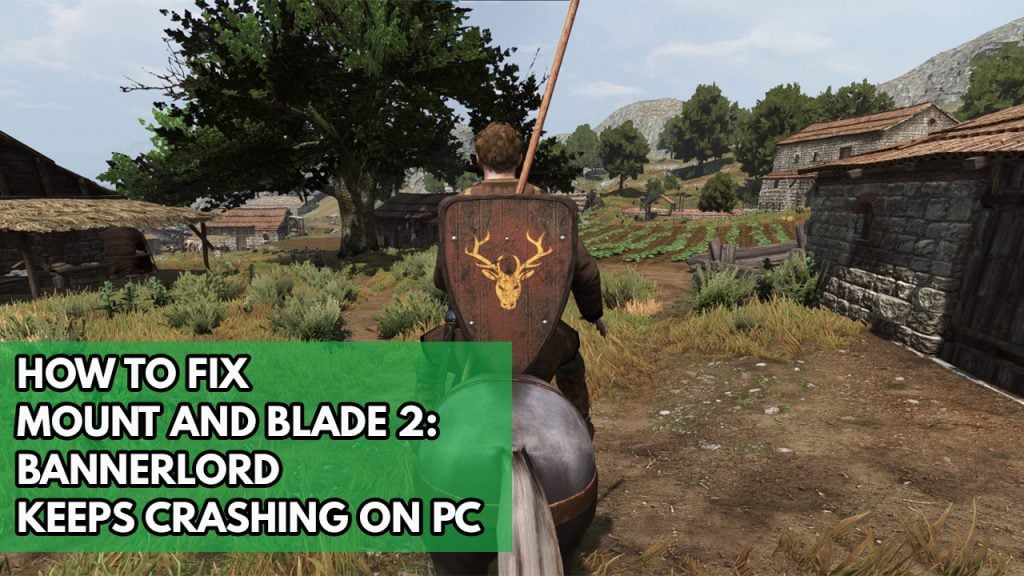
I first did this and it was going well and than now im having back to back crashes