How To Fix NBA 2K21 That Keeps Lagging or Stuttering on Xbox Series S
In this troubleshooting guide, we will show you how to fix NBA 2K21 that keeps lagging or stuttering on your Xbox Series S and understand the reason why such problems occur. While they can be pretty annoying, they can actually be fixed easily. Continue reading to learn more.
Lags and stuttering are often due to slow or unstable Internet connection, especially if you’re playing an online multiplayer game. However, it can also be due to some minor technical issues with the game itself or with your console.
But most of the time, game lags can be fixed easily as long as you spend a little time troubleshooting it. Console games are optimized to run smoothly and NBA 2K21 is one of those games. So if you’re one of the gamers that’s currently bugged by lags and stuttering while playing the game, here are the things you should do:
Fix #1: Restart NBA 2K21
Before anything else, make sure that it’s not just due to a pretty minor technical problem with the game. There are times when issues occur and result in performance-related problems such as lags and stuttering. They can easily be fixed by closing the game and reopening it. Here’s how it’s done:
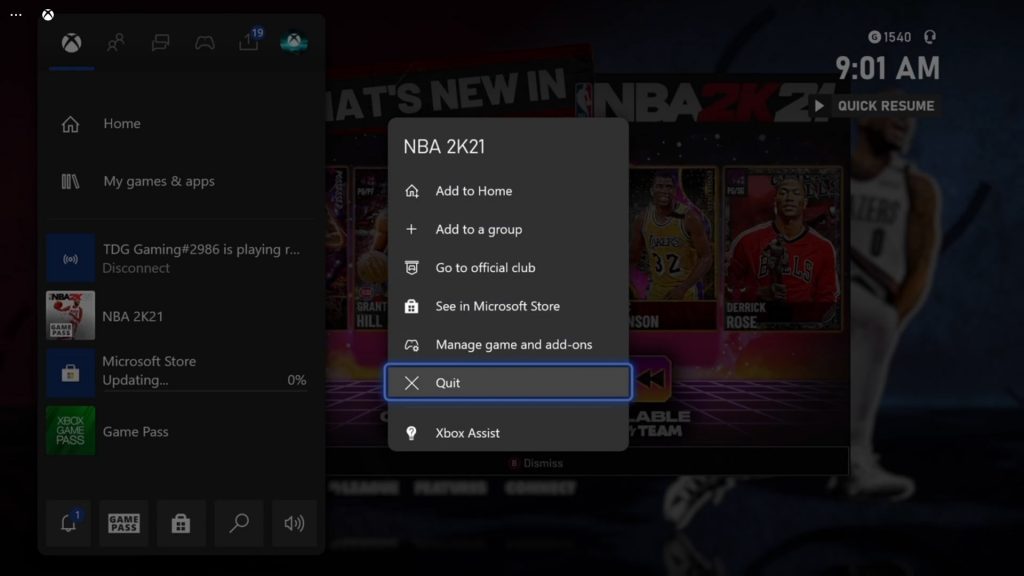
- Press the Xbox button on your controller.
- Highlight the NBA 2K21 and hit the Menu button.
- Highlight Quit and press A to close it.
After that, reopen the game and see if the lags and stuttering still occur.
Fix #2: Check your internet connection
What you have to do next is to check your internet connection. Do a speed test to know if your connection is fast enough or if you’re getting high latency. A slow and unstable connection will result in this problem, that’s why it’s important to do this procedure before moving on to other solutions. Here’s how:
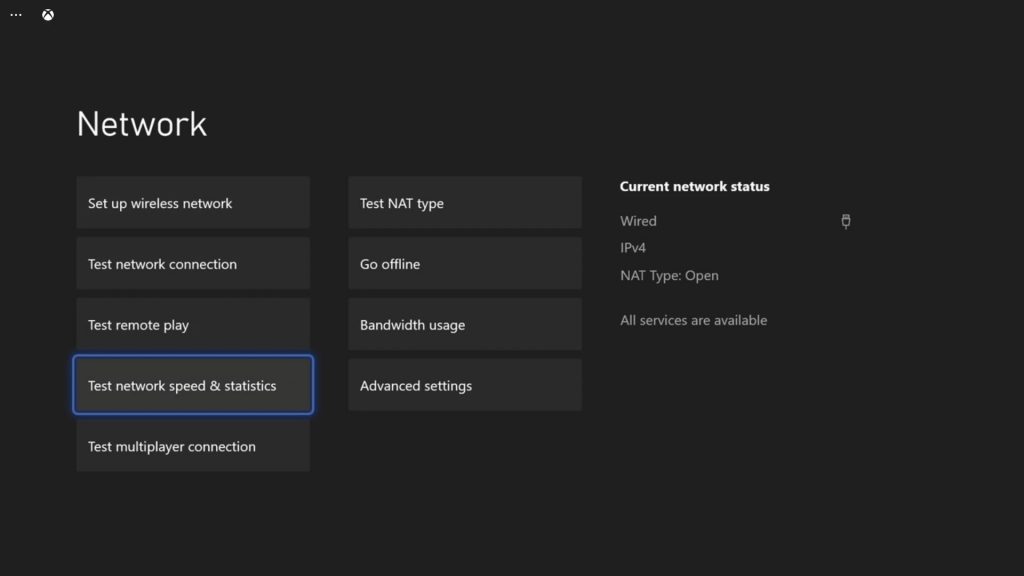
- Press the Xbox button on your controller.
- Press the RB button a few times to select Profile & system.
- Highlight Settings and press A to select it.
- Highlight General, and then select Network settings.
- Choose Test network speed & statistics, and press A to begin the speed test.
If both your Download and Upload speeds are close to what you’re supposed to get, and if the latency is below 100, then it’s not a problem with your connection. Otherwise, contact your Internet Service Provider and have it fixed.
Fix #3: Check the servers
If your Xbox shows it has a fast and stable Internet connection but some games still lag and stutter, then the problem can be with the servers. It’s possible that there’s a current outage or the servers are under maintenance. That’s what you have to check next and here’s how it’s done:
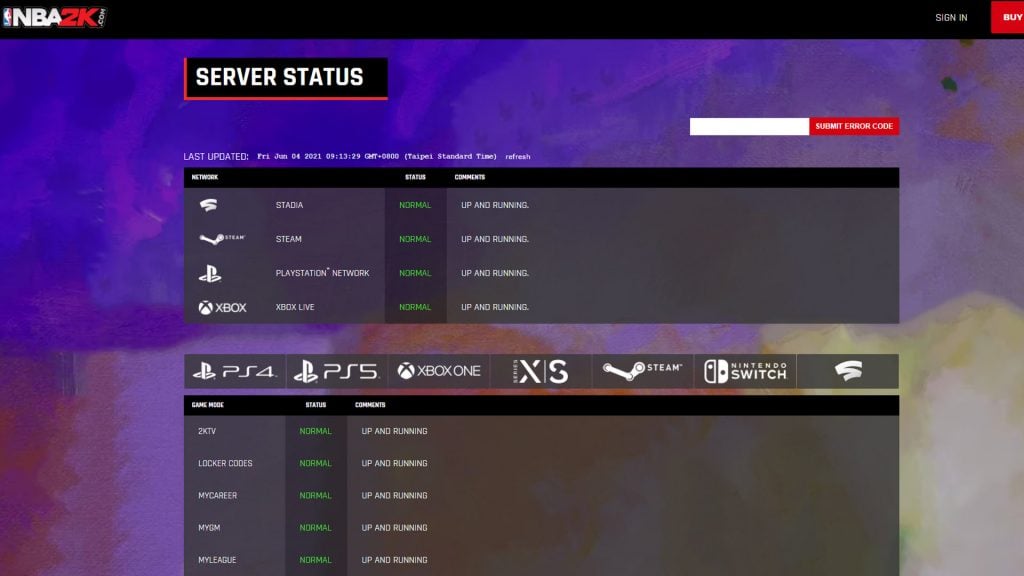
- Log on to NBA 2K official website and click Game Server Status to know if the game’s servers are fine.
- You may also visit the Xbox Live Status page to know if some Xbox services are down.
If the disconnection problem is caused by server issues, then you just have to wait it out as it will definitely be fixed in an hour or two. However, if the servers are up and running, then try the next solution.
Fix #4: Reboot your console
Assuming that the servers are up and running, what you need to do next is to refresh the memory of your console. You can do that by rebooting it. A simple reboot can fix any minor technical problem with the hardware, and here’s how you do it:
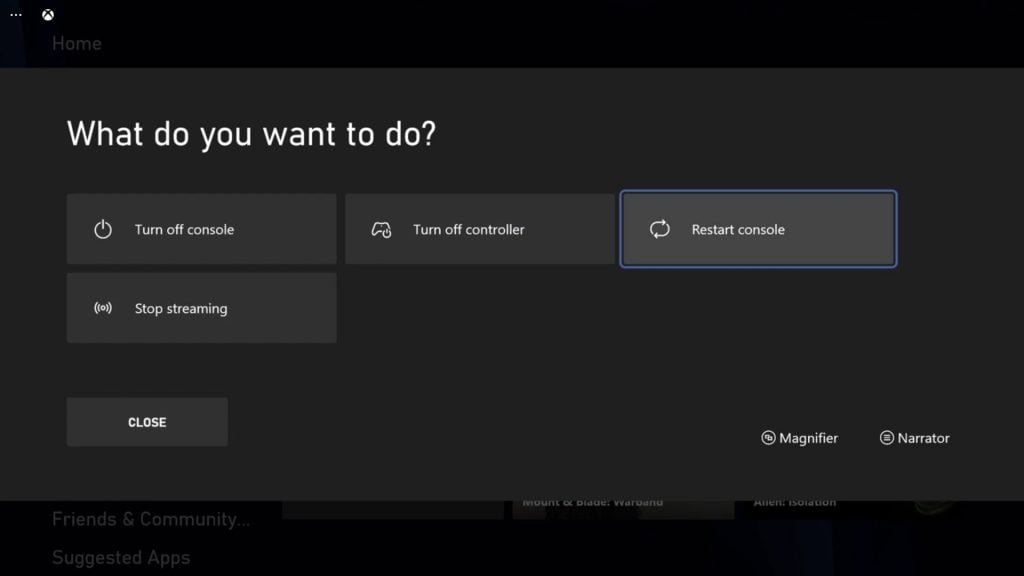
- Press and hold on the Xbox button on your controller.
- Highlight Restart console and press A to confirm.
The reboot will take less than a minute to complete, so once your console becomes active, open NBA 2K21 and see if it still lags or stutters.
Fix #5: Delete the game’s cache
Xbox creates a cache for every game that’s installed on it. These files make the games run smoothly when launched and played. However, there are instances wherein they get corrupted and when that happens, issues like lags and stuttering with the game may occur. The best way to rule out such a possibility is by deleting the cache. Here’s how you do that:
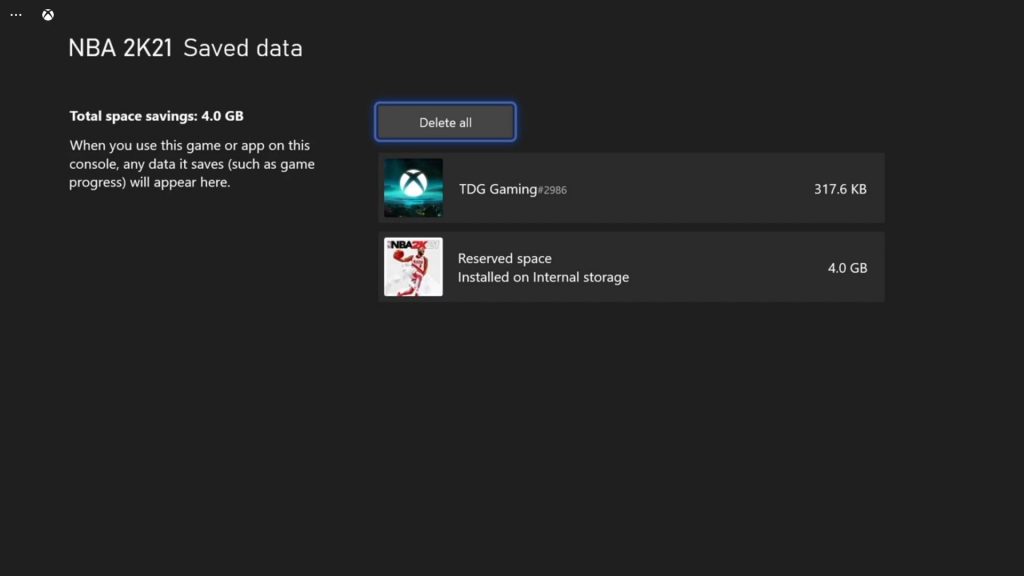
- Press the Xbox button on your controller.
- At the Home tab, highlight My games & apps and press A.
- Select See all to view all your games and apps.
- Highlight NBA 2K21 then press the menu button on the controller.
- Select Manage game and add-ons and select Saved data.
- Select Delete all to remove the cache of the game.
Once you’ve done that, launch the game and see if the problem is fixed.
Fix #6: Reinstall the game
Most of the time, the previous procedures are enough to fix stuttering and lags when you play a game on your Xbox Series S. However, if they fail, then your last resort is to reinstall the game. Before you can do that, you have to uninstall it to remove all installation files and its association with the system. Here’s how you uninstall NBA 2K21:
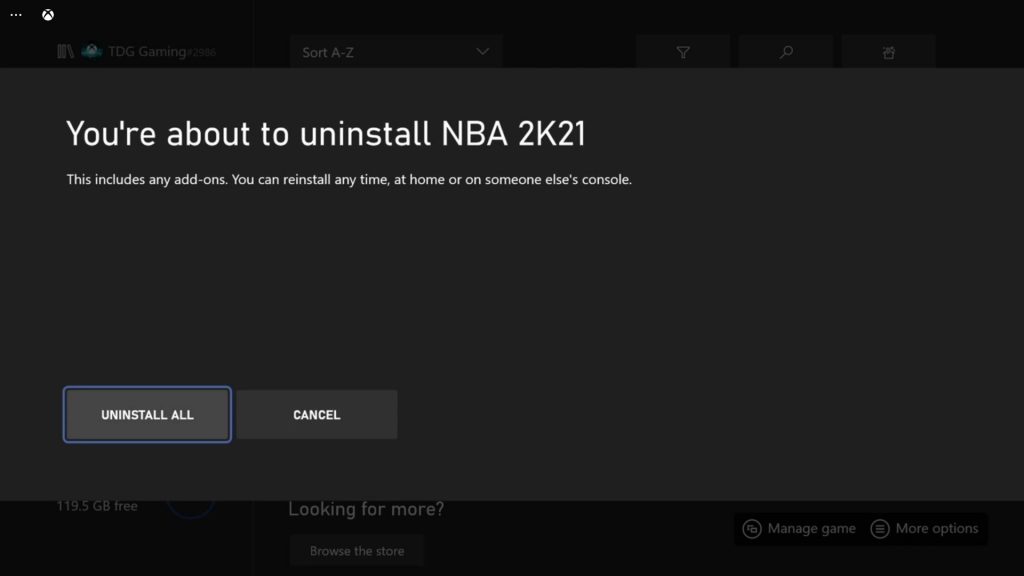
- Press the Xbox button on your controller.
- At the Home tab, highlight My games & apps and press A.
- Select See all to view all your games and apps.
- Highlight NBA 2K21 then press the menu button on the controller.
- Select Uninstall and press A.
- Now select Uninstall All and confirm it.
When the game is uninstalled, restart your console one more time and reinstall NBA 2K21. It should work properly now.
We hope that this troubleshooting guide can help you.
Please support us by subscribing to our YouTube channel. Thanks for reading!
RELEVANT POSTS: