How to Unlock Developer Options on Samsung Galaxy M62 | Developer Mode
This post shows how to unlock Developer Options on the Galaxy M62. Read on if you need help unlocking the hidden features of the Galaxy M62 from the secret menu called Developer Options or Developer Mode.
Samsung Developer Options
The features listed in the Settings menu of an Android smartphone aren’t actually everything that it has. In fact, a number of advanced features are hidden in the secret menu of every Android phone. This secret menu is called Developer Options or Developer mode. As the name implies, these hidden features are primarily designed for use by software developers. Nonetheless, they are not made totally exclusive as they can likewise be accessed by common users. To make this happen, the developer options menu has to be unlocked or enabled.
Depicted in this quick walkthrough is the actual process of unlocking developer options on the Galaxy M62. And here’s how it works.
Easy Steps to Unlock Developer Options on Galaxy M62
These steps are also applicable to other Samsung Galaxy smartphones with the same Android version.
1. To get started, access the main settings menu by tapping on the Settings icon from the Home screen or Apps viewer. Just look for the Gear-shaped icon and then tap on it to launch the Settings app.
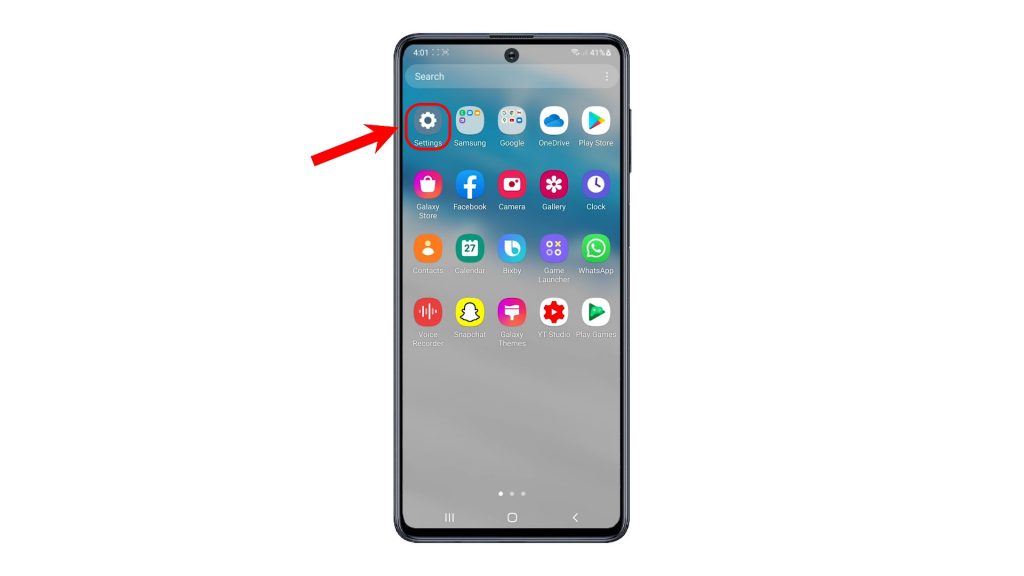
2. While on the main settings menu, scroll down to the bottom section. Then, tap About phone. Another screen will launch, prompting more information about the device.
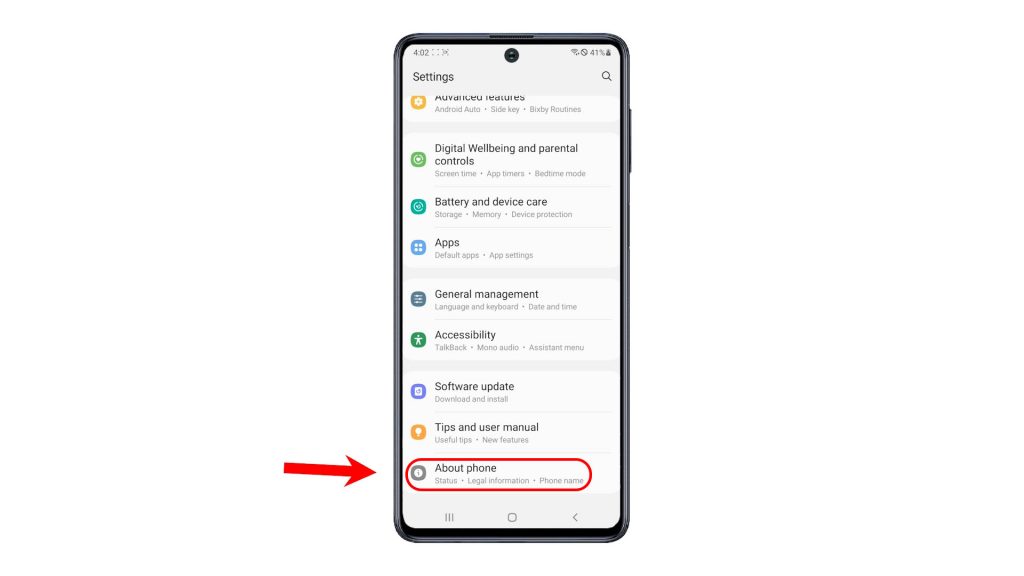
3. To continue, tap Software information.
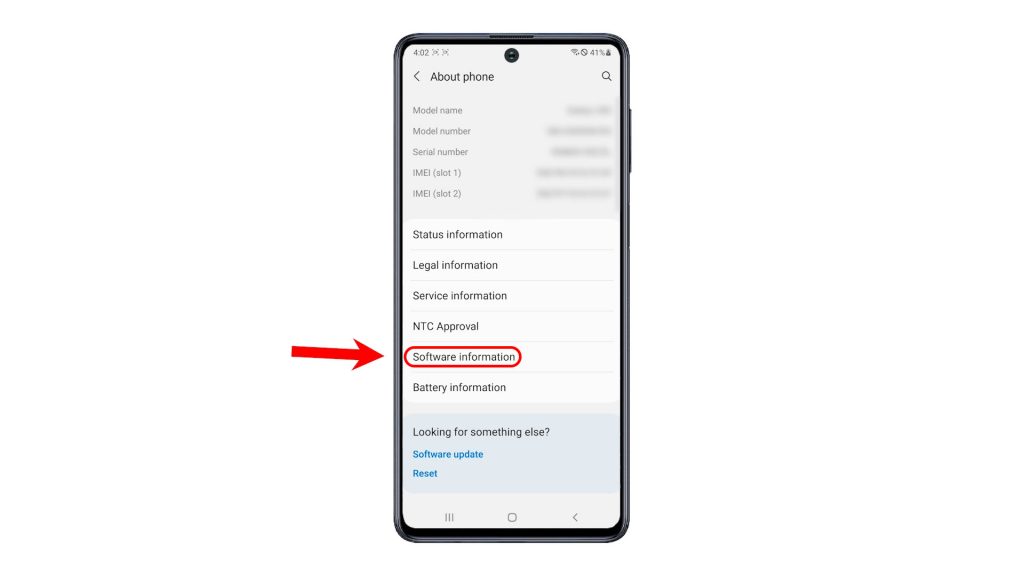
System information such as the One UI version, Android version, Baseband version and other relevant details will populate the next display.
4. To unlock developer options, successively tap on Build number several times.
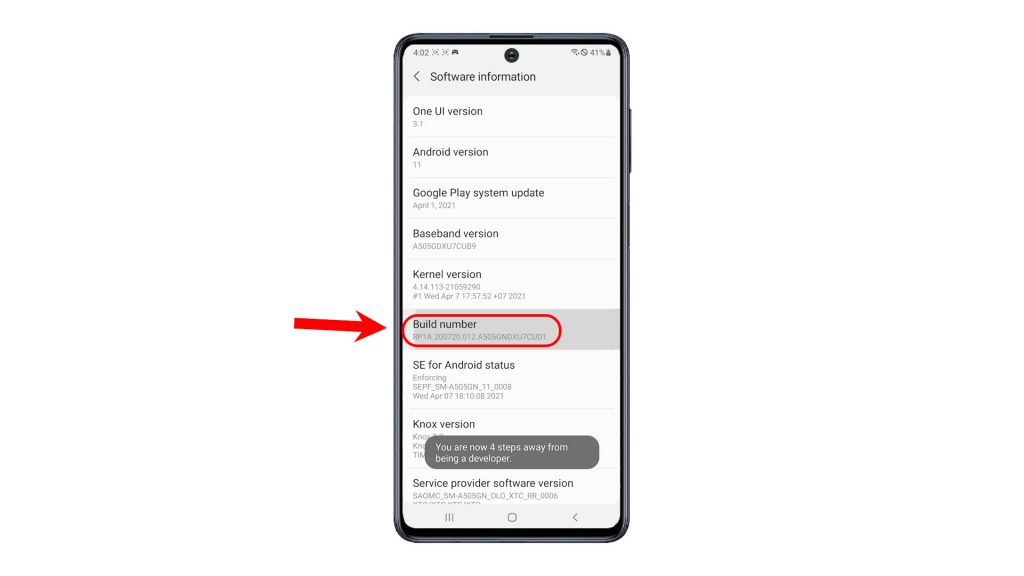
5. If prompted, enter your device PIN, pattern or password to proceed.
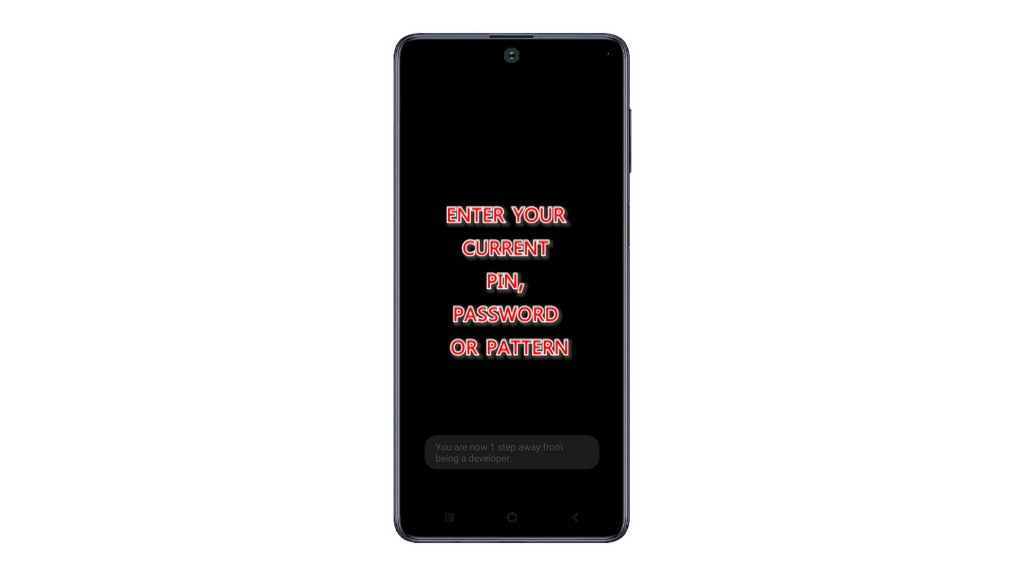
6. On the next screen, you will see a pop up message saying that Developer mode has been turned on. That’s an indication that the secret menu has already been unlocked along with the hidden features.
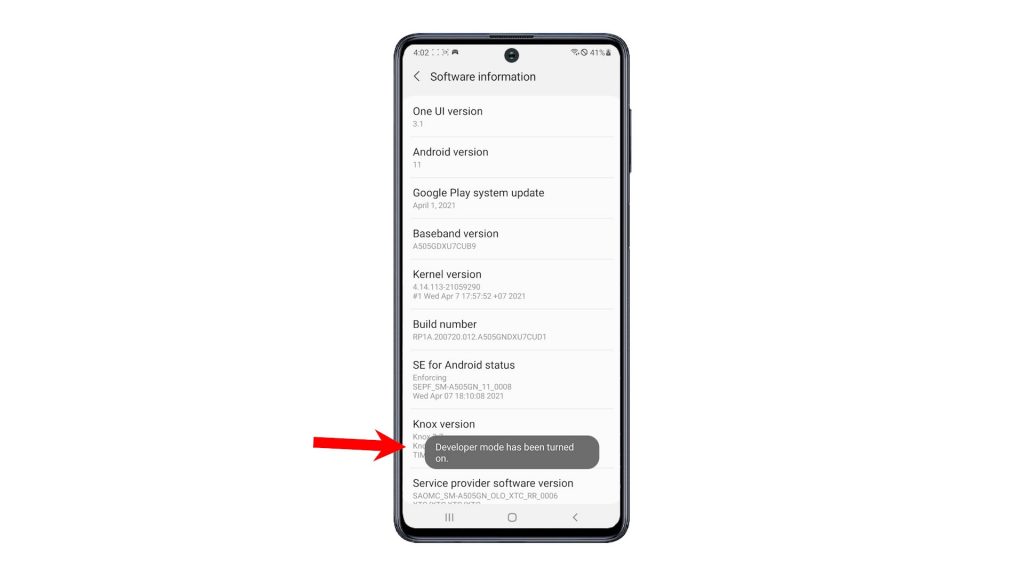
7. To check, tap the back key to return to the main settings menu. Scroll all the way down to the bottom section and you should see Developer Options added next to About phone. To view and access the hidden features, tap Developer Options.
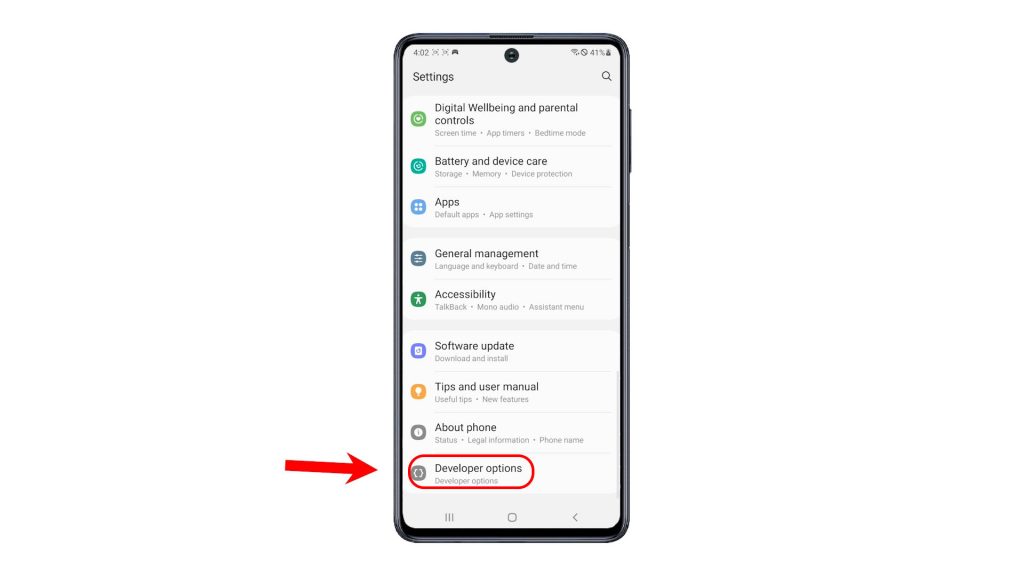
A long list of advanced features will then populate the Developer Options menu.
Among the developer mode features that are widely used by common users is the USB debugging. Enabling this feature is usually needed when having trouble syncing an Android phone with a computer over a USB connection. This is usually needed when you cannot transfer files from the phone to a computer via USB cable because the computer is unable to access the phone’s storage directory.
Just don’t alter anything that you are not familiar with so as not to ruin the phone’s normal operations.
And that’s how to unlock the Galaxy M62 developer options menu or developer mode.
Check Out TDG Video Tutorials
To view more comprehensive tutorials and troubleshooting clips on different mobile phones and tablets, feel free to visit The Droid Guy channel on YouTube anytime.
You might also want to read: