How to Unlock the Galaxy A50 Developer Options | Developer Mode
This post shows how to unlock the Galaxy A50 developer options. Read on to learn how to access the Galaxy A50’s secret menu and view the hidden features that it stores.
Samsung Developer Mode
All items listed on the main settings menu of every Android device aren’t actually everything that it has to offer. In fact, more advanced features are also lodging into the Android system platform, particularly in the secret menu called Developer Options or Developer mode.
When enabled, you will get to access a long list of advanced features that are primarily intended for use by advanced users. Nonetheless, some of these features can likewise be activated and used by common users, when needed.
In case you’re wondering how to access these hidden features on your Samsung Galaxy A50, I’ve mapped out the actual steps for reference. Here’s how to unlock the secret menu of the Galaxy A50 smartphone.
Easy Steps to Unlock the Galaxy A50 Developer Options
This method is also applicable when unlocking developer options on other Samsung Galaxy devices that are running on the same Android version with the A50 model.
1. To get started, access the main settings menu by tapping on the Settings icon from the Home screen or Apps viewer. Just locate the Gear icon from either screens and then tap on it.
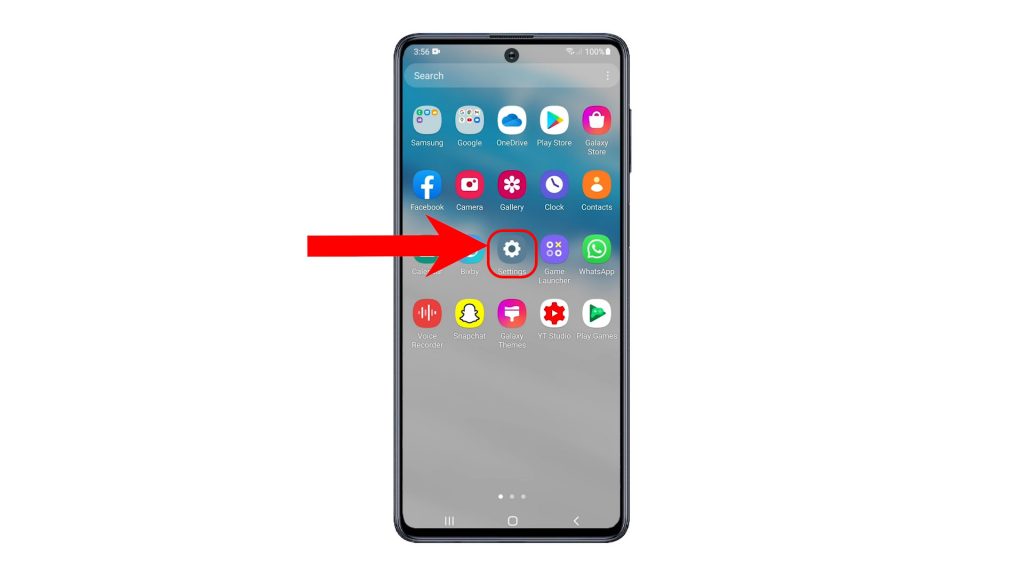
2. While on the main settings menu, scroll down to the bottom section. Then, tap About phone. On the next screen, you will see all relevant details about the device.
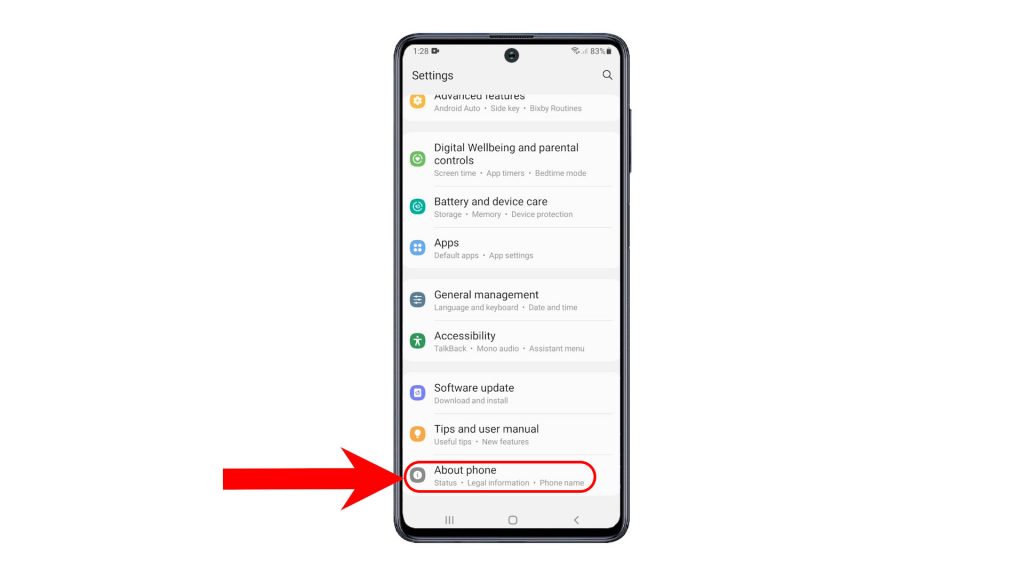
3. To continue, find and then tap Software information. Relevant details including the one UI version, android version, build number, baseband and kernel version will show up on the next window.
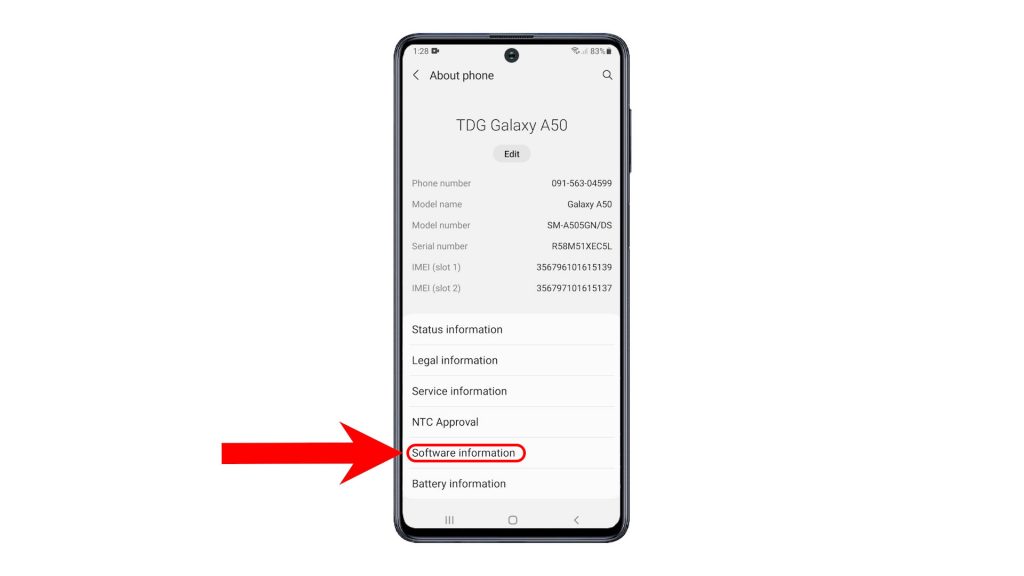
4. To unlock developer options, successively tap on Build number.
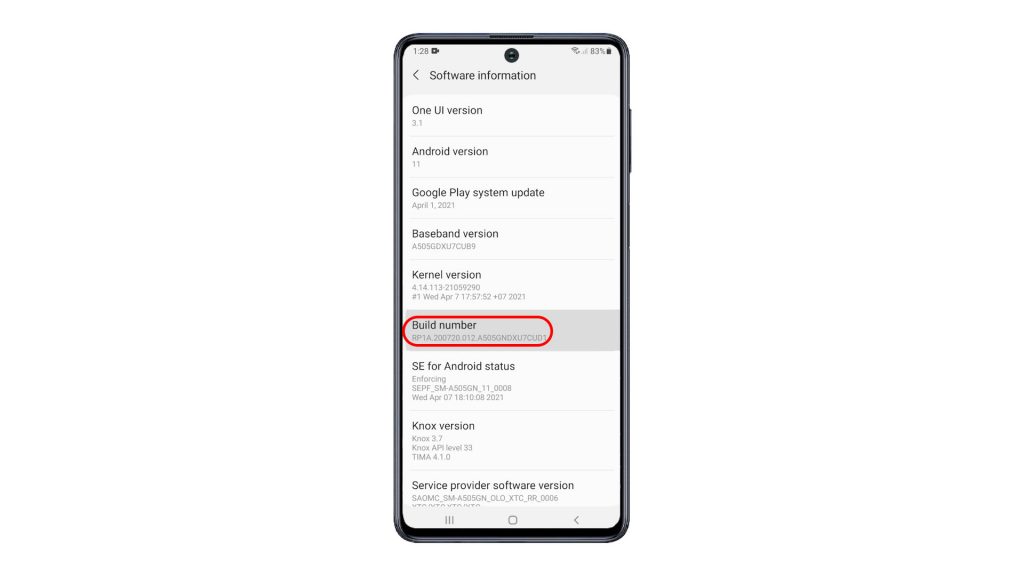
5. Then, enter your device PIN, pattern or password if prompted.
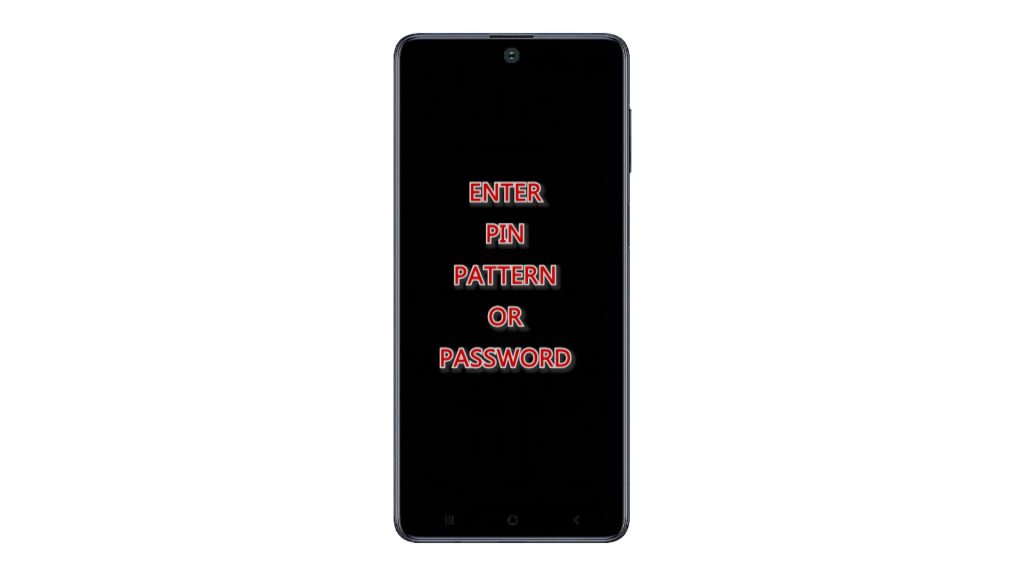
6. After that, you should see a quick note saying that Developer mode has been turned on or something similar. That note is an indication that developer options or developer mode is already enabled on your phone.
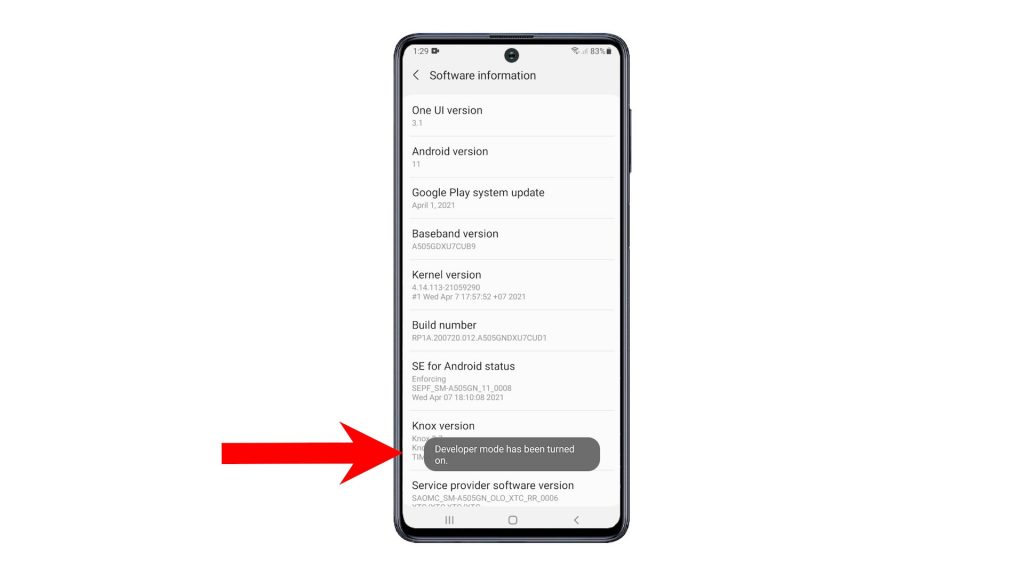
7. To confirm if it’s really unlocked, tap the Back key to return to the main settings menu. You then should see Developer Options added among other options at the bottom list.
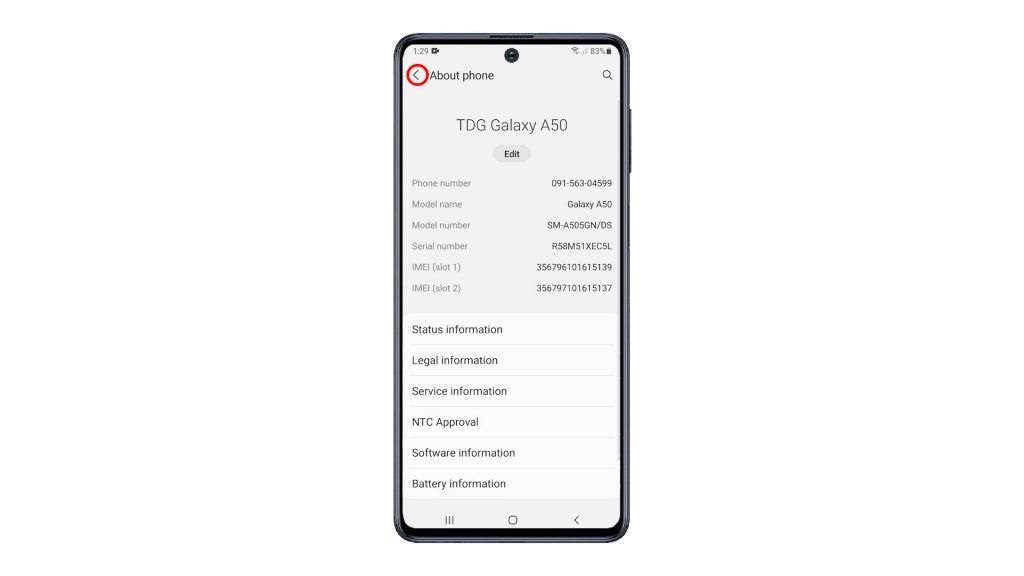
8. To view and access the hidden features in Developer mode, tap Developer options. On the next screen, you will see a long list of advanced Android features.

Among the widely used developer mode features by common Android users include but not limited to USB debugging, Default USB debugging option, animation scale and absolute volume to name a few.
To play safe and avoid ruining the phone’s normal operation, do not alter or reconfigure any feature or options that you aren’t familiar with.
And that’s all about unlocking the hidden features on the Galaxy A50’s developer mode or developer options menu.
More Video Tutorials
To view more comprehensive tutorials and troubleshooting clips on different mobile phones and tablets, feel free to visit The Droid Guy channel on YouTube anytime.
You might also want to read: