How To Fix It If Twitter Stops Responding On Pixel 5
In this troubleshooting guide, we will show you what to do if Twitter stops responding on Pixel 5 and how to prevent it from happening again. Problems like this can be due to a minor app issue, unstable internet connection or a firmware problem. Continue reading to learn more about it.
App crashes and freezes may occur every now and then. In some cases, such issues can be serious, however, if you’re dealing with a third-party application, you can rest assured that it will be fixed as long as you’re willing to do some basic troubleshooting procedures. If you’re one of the users with this problem, then here’s what you should do about it:
First solution: Close Twitter and open it again
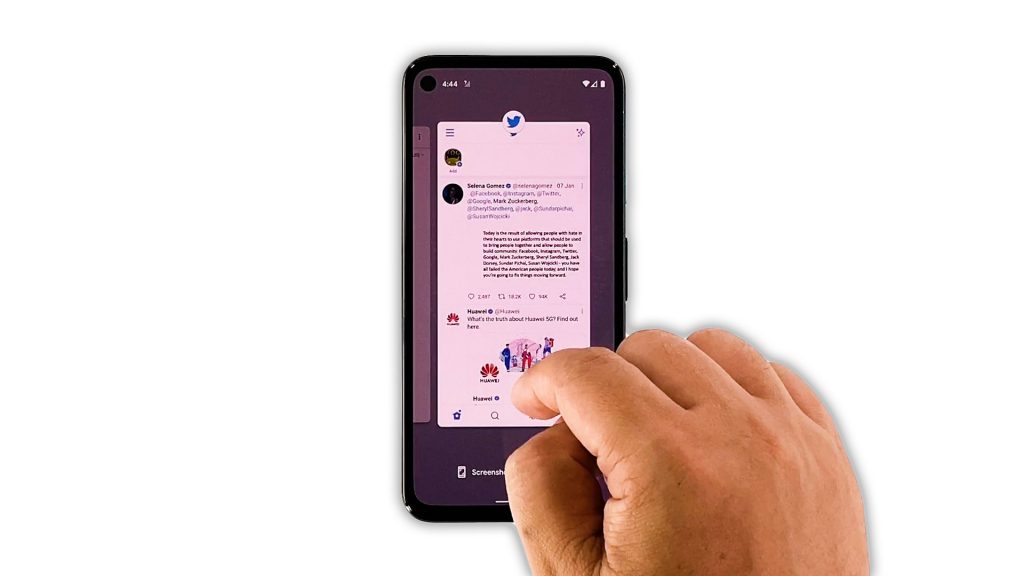
Most of the time, when an app freezes or stops responding, it’s just due to a minor bug with the app itself. So the first thing you should do is close Twitter, and then open it again to see if that fixes the problem.
- To do so, swipe up from the bottom of the screen and stop at the middle.
- Now swipe up on Twitter to close it, you may also do the same with other apps.
After doing that, open Twitter again and see if it still crashes or stops responding.
Second solution: Force restart your phone
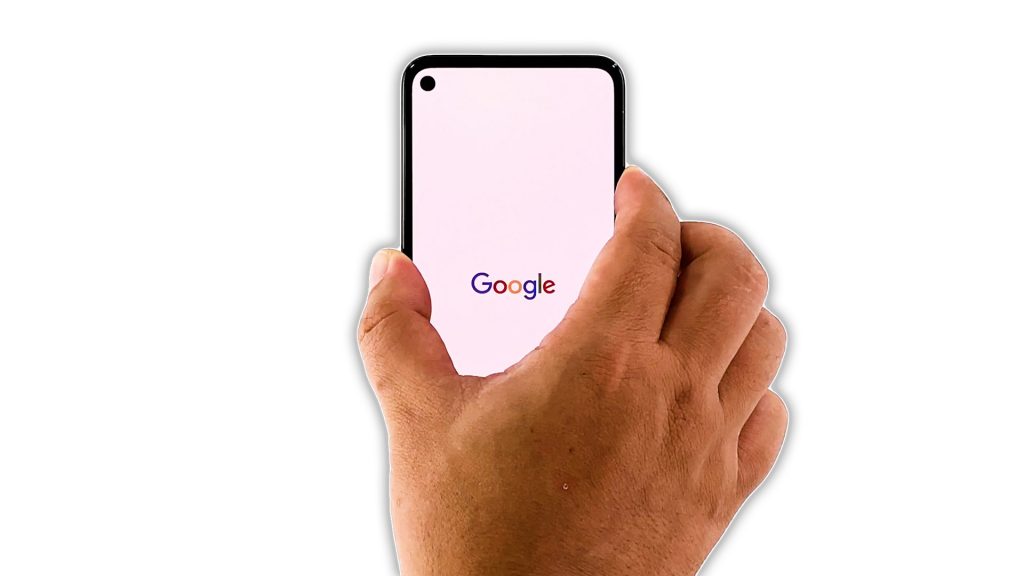
If the first solution hasn’t fixed the problem, what you have to do next is to refresh your phone’s memory and reload all its apps and services. If the problem is just due to a firmware glitch, then this procedure will be able to fix it. The forced restart is a simulated battery removal that will fix any minor software-related problem. Here’s how it’s done:
- Press and hold the Power key for 8 seconds. This will force your phone to shut down and power back up.
- Once the Google logo shows on the screen, release the power key and let the device continue the boot process.
After the restart, launch Twitter to see if the problem is fixed.
Third solution: Check your Internet connection
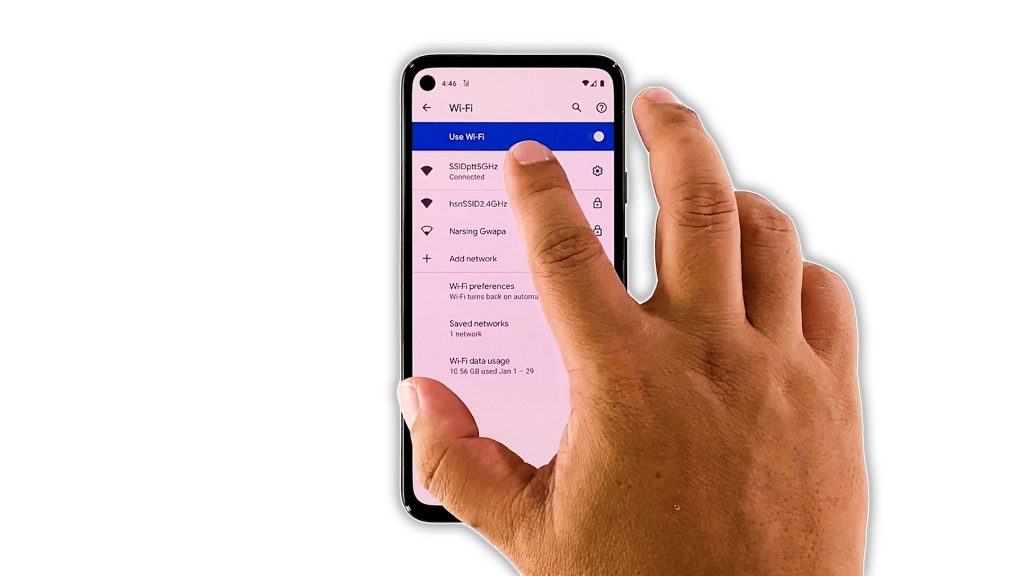
Another reason as to why apps like Twitter stops responding is when your phone loses its Internet connection. Apps like that need to be constantly connected to its servers, so when the connection is lost, they may act up.
So make sure that you are connected to your own Wi-Fi network, or to a network that has a stable connection.
You may also perform a speed test to know the speed and stability of your connection.
After making sure your connection is good and the problem continues, then move on to the next solution.
Fourth solution: Clear Twitter’s cache and data
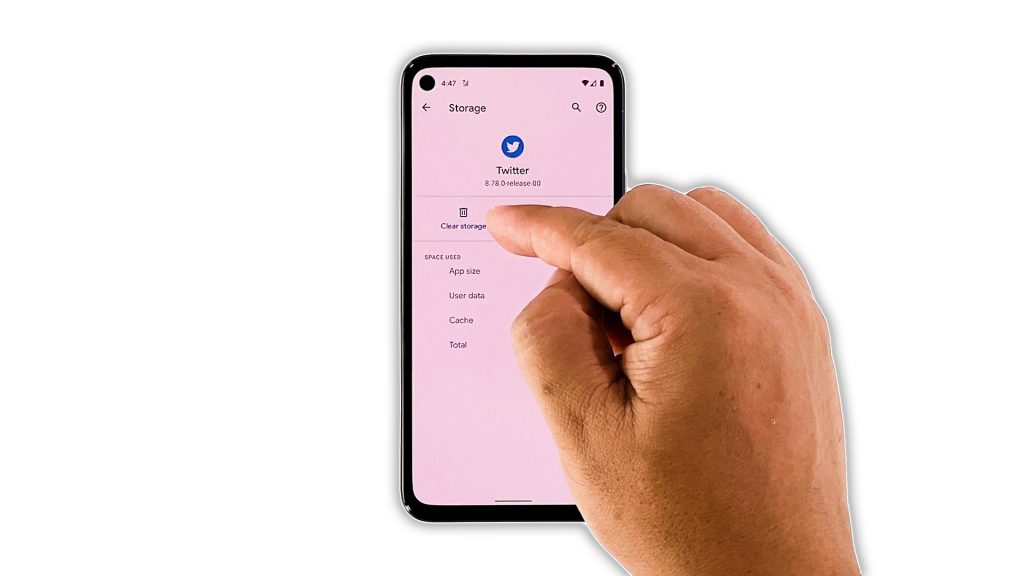
After refreshing your phone’s memory and making sure your internet connection is good and fast, the next thing you have to do is to reset the app itself. An app reset means to clear its cache and data files. It’s possible that some of the files got corrupted. This procedure will simply delete all of them so that Android can replace them with good ones.
Here’s how you do that:
- Pull up the app drawer and look for Twitter.
- Tap and hold on its icon until the options menu shows.
- Tap the App Info icon.
- Tap Storage and cache.
- Tap Clear cache.
- Tap Clear storage, and then tap OK to confirm.
After doing so, open Twitter and try using it to know if the problem is fixed.
Fifth solution: Uninstall Twitter and reinstall it
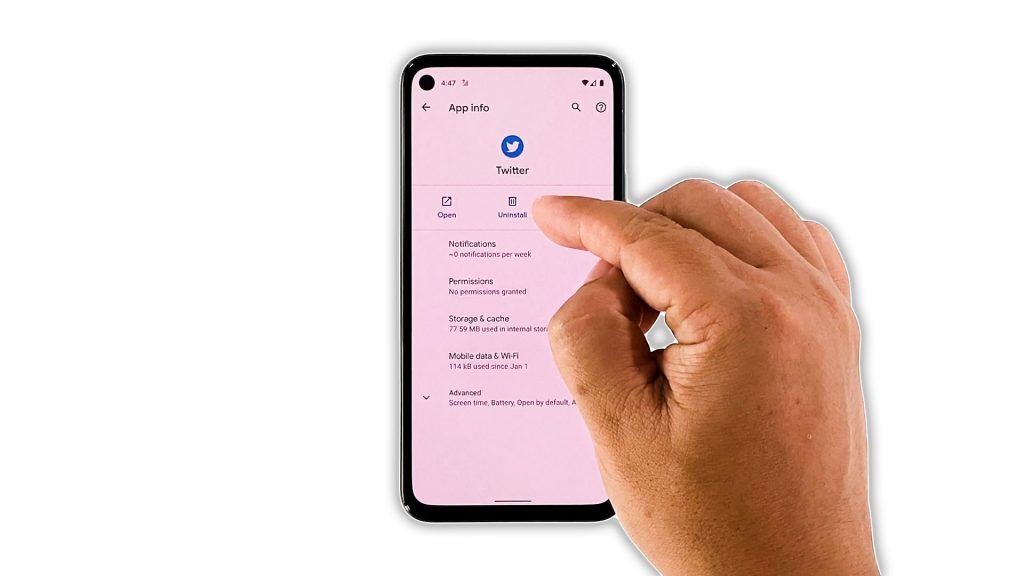
Most of the time, the previous solution will fix the problem as long as it’s an issue with the app. However, if for some reason the problem continues, then your next step will be to uninstall the app, and then reinstall it. Uninstalling it will make sure to delete any corrupted installation file, and reinstalling it will make sure you’re using the latest version. This is how it’s done:
- Pull up the app drawer and look for Twitter.
- Tap and hold on its icon until the options menu shows.
- Tap the App Info icon.
- Tap Uninstall, and then tap OK to confirm.
- Once the app is successfully uninstalled, launch the Play Store.
- Search for Twitter, and then tap Install.
- Wait for it to be successfully installed, and then tap Open to launch it.
Any app problem can be fixed by this procedure, so the app should work properly now. However, if it still crashes, then it’s probably a firmware problem. Move on to the next solution.
Sixth solution: Factory reset your phone
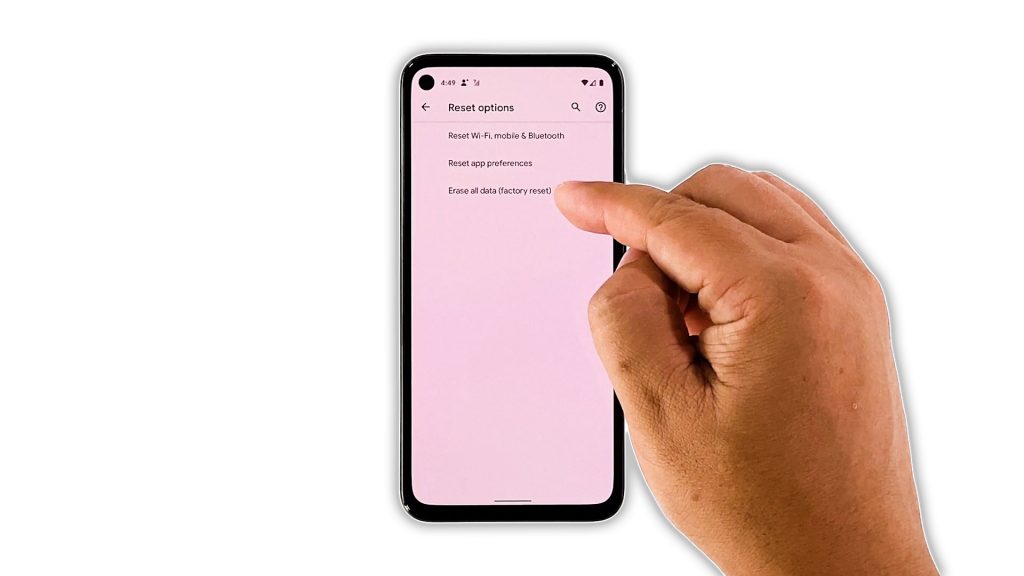
Most of the time, when an app can’t be fixed by the previous solutions, then the problem is with the firmware and apps are only affected by it. The next thing you should do is to reset your device. A factory reset will fix any app-related problems including this one. However, make sure to create a backup of your important files and data.
Once you’re ready, follow these steps to reset your Pixel 5:
- Open your phone’s Settings app.
- Scroll down and then tap System.
- Tap Advanced.
- Tap Reset options, and then tap Erase all data.
- Tap Erase all data at the bottom right corner of the screen. If needed, enter your PIN, pattern, or password.
- To erase all data from your phone’s internal storage, tap Erase all data.
After the reset, set up your phone as a new device. Let Twitter be among the first apps you install.
And that’s what you have to do if Twitter stops responding on Pixel 5. We hope that this troubleshooting guide can help you one way or the other.
Please support us by subscribing to our YouTube channel. We need your support so that we can continue creating helpful contents in the future.
ALSO READ: