Google Pixel 5 Can’t Send or Receive SMS? Here are the solutions!
In this troubleshooting guide, we will show you what to do if your Google Pixel 5 can’t send or receive SMS or text messages. Texting issues are somewhat common and are pretty easy to fix. You just have to do a few troubleshooting procedures to make your device work again. Read on to learn more about it.
When a smartphone like the Pixel 5 starts having texting issues, most of the time it’s just due to a signal problem and is temporary. So what you need to do is check your device’s signal indicator to confirm if it’s really due to a signal issue, or you can simply try refreshing its memory because it’s possible that such a problem is just due to a minor firmware problem.
Of course there are other possibilities that you will have to rule out and we’ve included all the possible solutions in this article. So if you’re one of the users with this kind of problem, continue reading as this guide may be able to help you.
First solution: Check the signal indicator

Before anything else, check the signal indicator of your device to see if it has a decent reception. If your Pixel 5 is just getting one or a couple of signal bars, then you might be in an area with poor reception, and that might be the reason why you cannot send or receive text messages.
Most of the time, you don’t have to do anything because the problem will be fixed once you go to an area where there is good reception.
However, if the problem persists even if you have good signal reception, then try the next solution.
Second solution: Enable Airplane mode and disable it
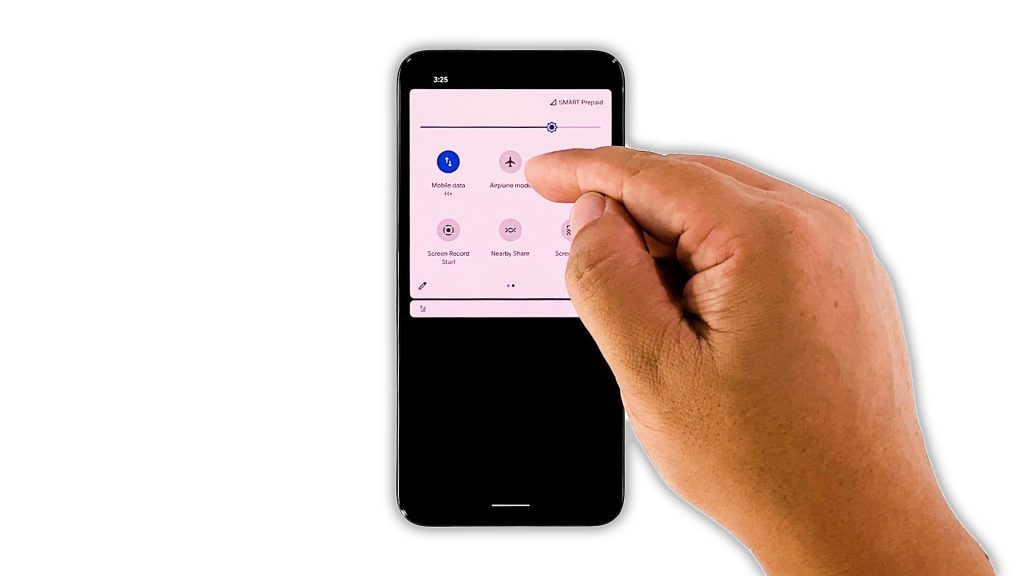
Assuming your Pixel 5 shows it’s getting a good reception, the next thing you have to do is to refresh the connection between your phone and the tower.
It means you need to temporarily disable all wireless services on your device, then re-enable it so that your device will try to reconnect to the network.
- To do so, swipe down from the top of the screen with two fingers, and then look for the Airplane mode icon.
- Once found tap on it to enable it. This will disable all wireless services.
- After a few seconds, tap on it again to disable it.
After doing that, try to see if your phone can now send or receive text messages.
Third solution: Force restart your Pixel phone
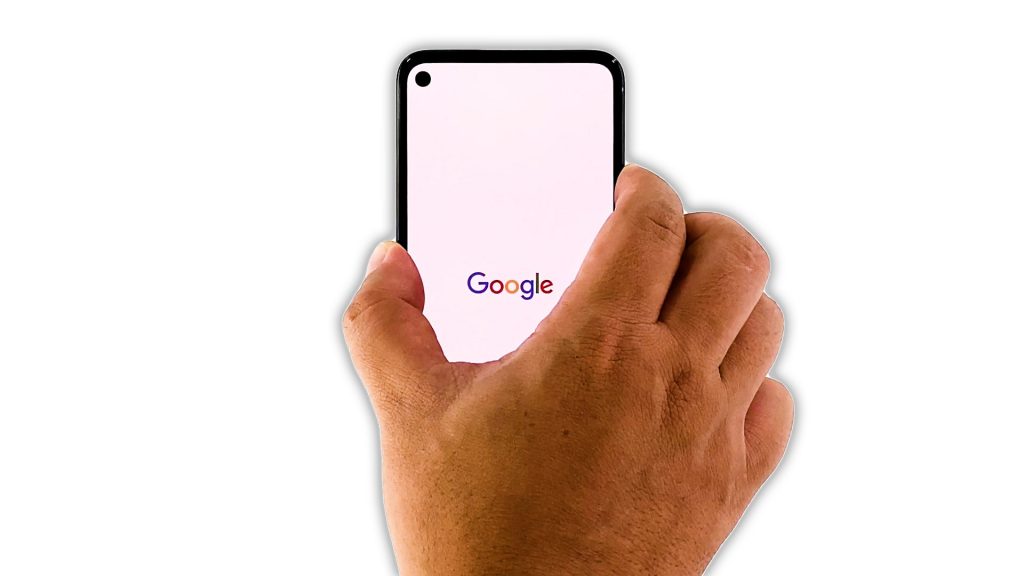
After doing the first and second solutions and your Pixel 5 is still not able to send or receive text messages, then it’s time to refresh its memory. It’s possible that such a problem is just due to a minor firmware glitch. Here’s how:
- Press and hold the Power key for 8 seconds. This will trigger your phone to shut down and power back up.
- Once the Google logo shows, release the power key and allow the phone to continue the boot process.
After the restart, try to see if the problem is fixed.
Fourth solution: Reset the network services
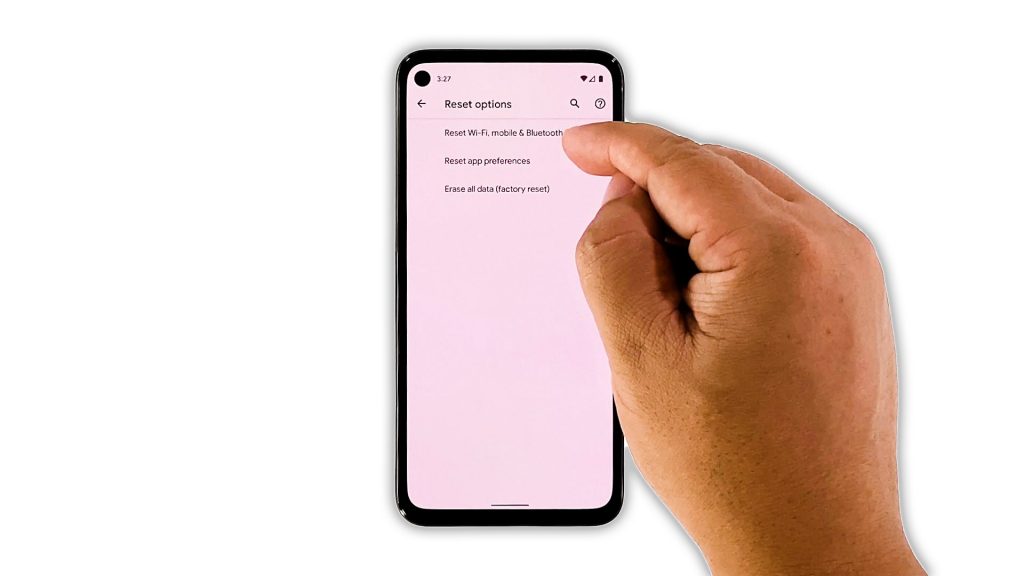
If the forced restart wasn’t able to fix the problem, then it’s time for you to reset all the network services on your Pixel 5. If it’s just due to some services that crashed, then this procedure should be enough to fix it. Here’s how it’s done:
- Open your phone’s Settings app.
- Scroll down and then tap System.
- Tap Advanced.
- Tap Reset options, and then tap Reset Wi-Fi, mobile and Bluetooth.
- Tap Reset settings at the lower-right corner.
- If prompted, enter your screen lock.
- Tap Reset settings again at the lower-right corner.
After resetting the network services, try to see if the problem is fixed.
Fifth solution: Call your service provider
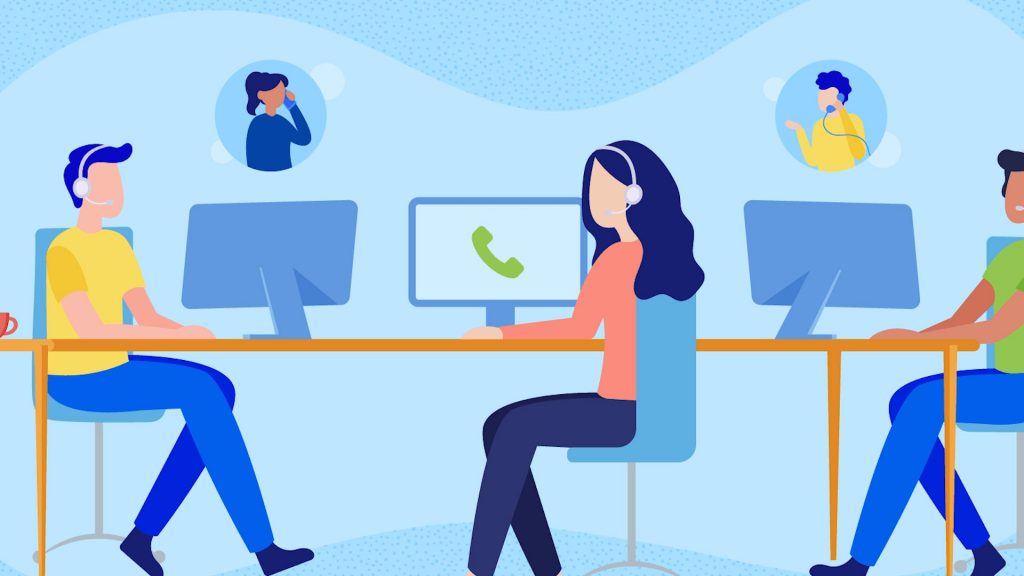
If the previous solutions failed to fix the problem, then it’s possible that the problem is with the network or your account. At this point, you should call your service provider and inquire about any possible problems in your area, or if your account is barred from using the service.
When it comes to issues like this, the service provider will be able to provide you information as to why they occur, or even fix the problem on their end.
If it’s neither a network or account issue, then you will be advised to reset your phone.
Sixth solution: Factory reset your phone
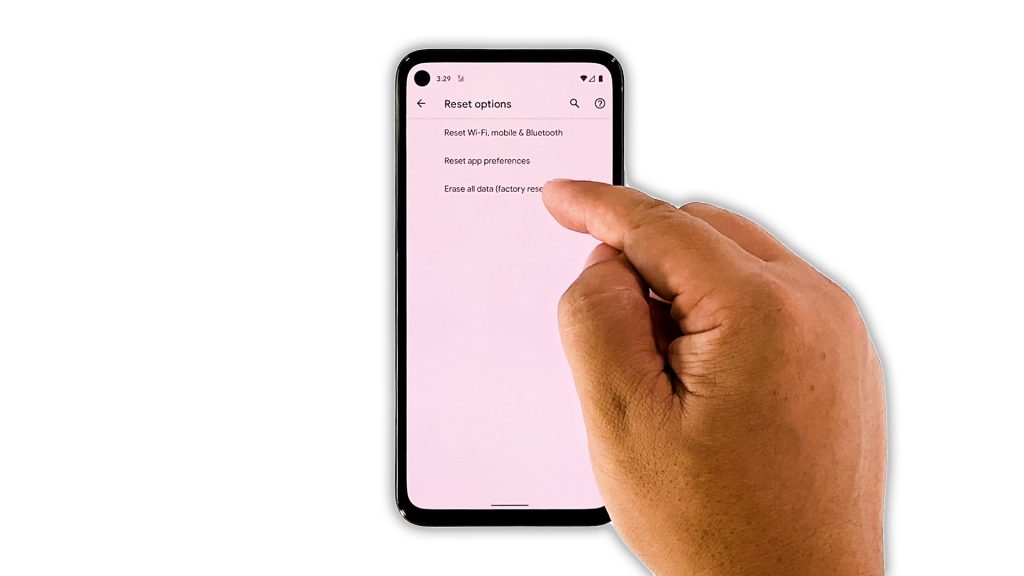
Most of the time, if tech support can’t fix the problem on their end, then you’ll be instructed to reset your phone. However, before you do that, make sure to create a backup of your important files and data.
Once you’re ready, follow these steps to reset your Pixel 5:
- Open your phone’s Settings app.
- Scroll down and then tap System.
- Tap Advanced.
- Tap Reset options, and then tap Erase all data.
- Tap Erase all data at the bottom right corner of the screen. If needed, enter your PIN, pattern, or password.
- To erase all data from your phone’s internal storage, tap Erase all data.
After the reset, set up your phone as a new device. It should work properly now.
And that’s what you have to do if your Google Pixel 5 can’t send or receive SMS or text messages. We hope that this troubleshooting guide can help you one way or the other.
Please support us by subscribing to our YouTube channel. We need your support so that we can continue creating helpful contents in the future.
ALSO READ: