What To Do If Google Pixel 5 Becomes So Sluggish
In this troubleshooting guide, we will show you what to do if your Google Pixel 5 becomes so sluggish. We will look into all possibilities and rule them out one after another until we can determine the cause and fix the problem. Read on to learn more about it.
The Google Pixel 5 is one of the most stable Android smartphones in the market today and it’s always ahead of others when it comes to firmware. However, it seems like some users started having performance issues after a few minor updates.
Performance issues are common, in fact you may encounter them on a daily basis. However, they’re not really that serious. Most of the time, you only need one or a couple procedures to make your phone work perfectly again.
So if you’re one of the Pixel 5 users who have encounter sluggishness when using your device, here’s what you should do:
First solution: Close all applications running in the background
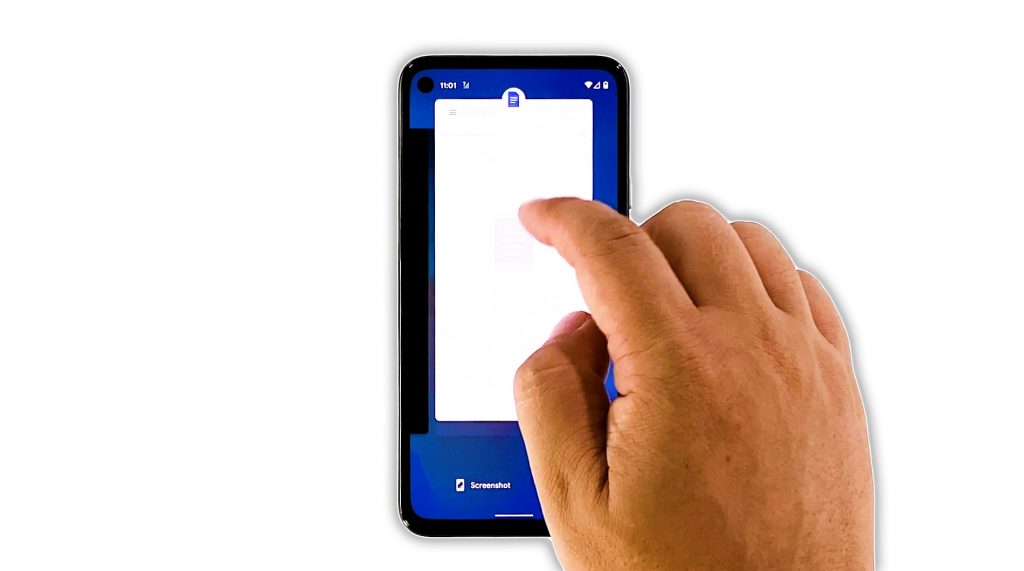
It is always possible that the reason why your Pixel 5 has become so sluggish is because there are a lot of apps that are left running in the background. So the first thing you need to do is to close them and see if that can help improve your device’s performance. Here’s how:
- Swipe up from the bottom of the screen and stop at the middle, to view apps running in the background.
- Swipe up on each app to close them one by one.
After closing all the apps running in the background, try to see if your Pixel 5 is now running smoothly.
Second solution: Force restart your phone
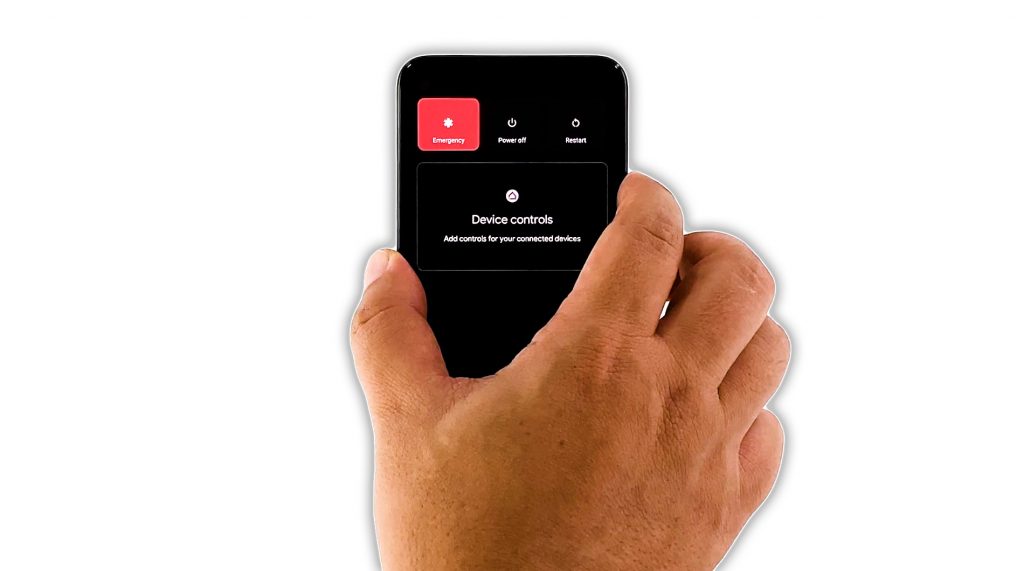
If the first solution failed to fix the problem, then the next thing you need to do is to refresh your Pixel phone’s memory as well as reload all of its applications and service. You can do that by doing the Forced restart. Here’s how:
- Press and hold the Power key for 8 seconds. This will trigger your Pixel 5 to shut down and power back up.
- Once the Google logo shows on the screen, release the power key and allow the phone to continue the boot process.
After the restart, open some apps to know if it’s now running smoothly.
Third solution: Run your phone in Safe mode
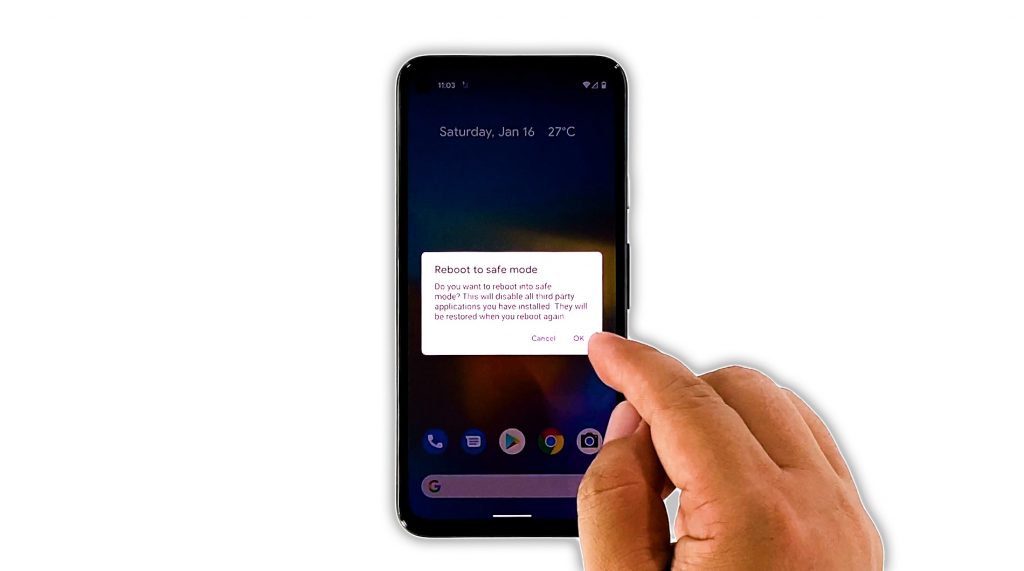
Another factor that may have caused your device to become so sluggish is third-party apps that have gone rogue or keep crashing. That’s why the next thing you have to do is run your device in safe mode to temporarily disable all third-party applications and services. Here’s how you do that:
- Press and hold the Power key for a couple of seconds until the power menu shows.
- Tap and hold on the Power off option until a dialog box pops up.
- Tap OK to restart your phone in Safe mode.
While in safe mode, run some of the pre-installed apps or open Settings to know if your phone is still sluggish or not. If the problem is fixed, then it means there are third-party apps that cause the problem. Find and uninstall them.
However, if your Pixel 5 is still sluggish even in safe mode, then move on to the next solution.
Fourth solution: Check for a new firmware update
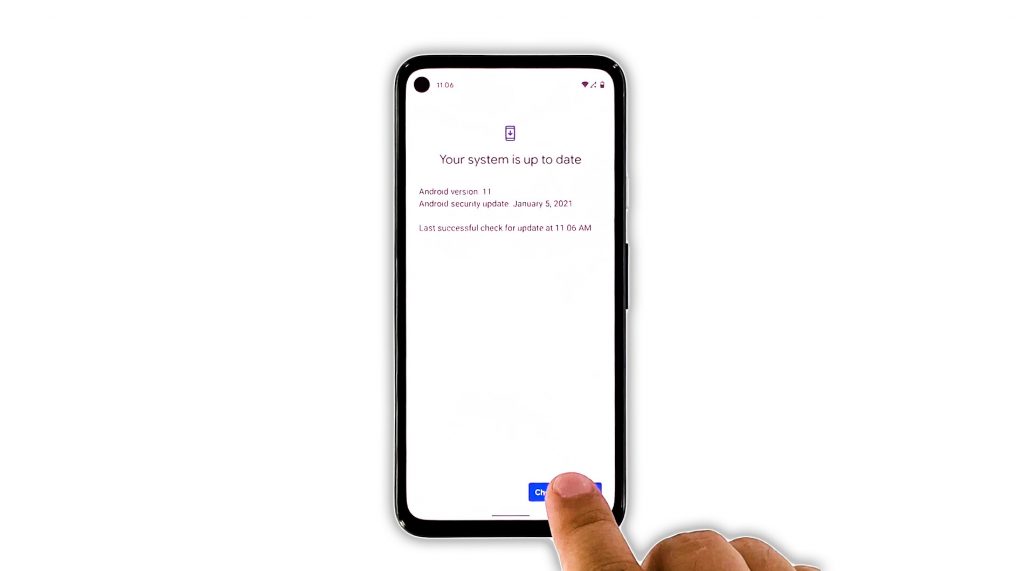
At this point, if the problem is still not fixed, it’s possible that it’s a firmware issue. So try checking if there’s a new update available for your device. If it’s a widespread issue, Google will fix it through an update.
- To check for an update, launch Settings.
- Scroll down and tap System.
- Tap Advanced.
- Now tap System Update.
If there’s an update available, download and install it. And after that, try to see if your Pixel 5 is now running smoothly.
First solution: Factory reset your phone
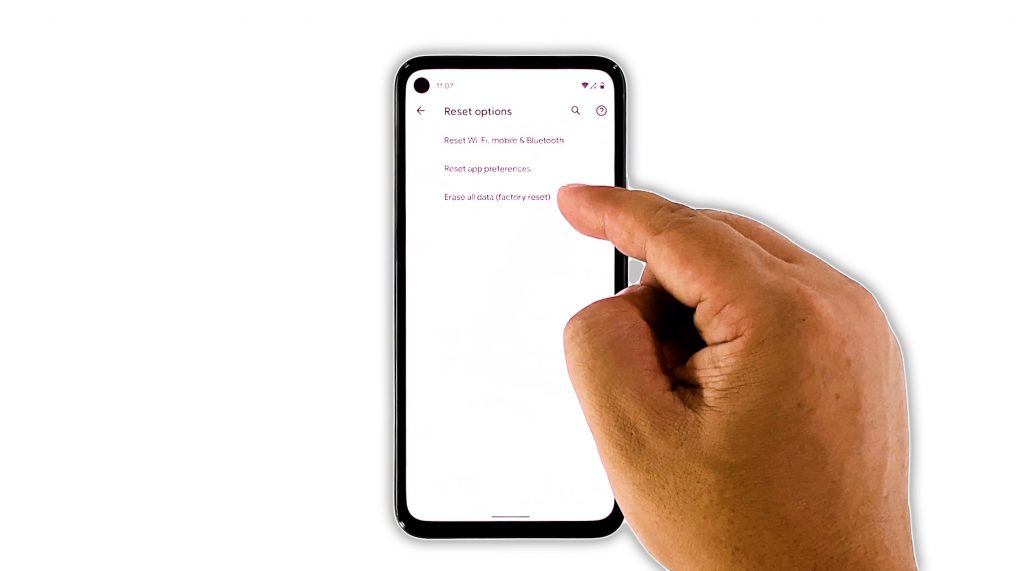
After doing the previous solutions and your Pixel 5 is still sluggish, the next thing you have to do is to reset it. A factory reset should be able to fix any kind of performance-related problems. However, make sure to create a backup of your important files and data before doing that because they will be deleted. When ready, follow these steps to reset your phone:
- Open your phone’s Settings app.
- Tap System.
- Tap Advanced.
- Tap Reset options, and then tap Erase all data.
- Tap Erase all data at the bottom right corner of the screen. If needed, enter your PIN, pattern, or password.
- To erase all data from your phone’s internal storage, tap Erase all data.
After the reset, set up your phone as a new device. Your Pixel 5 should be running smoothly now.
And that’s what you need to do if your Google Pixel 5 becomes so sluggish you can’t use it properly. We hope that we can help you with this guide.
Please support us by subscribing to our YouTube channel. We need your support so that we can continue creating helpful contents in the future.
ALSO READ: