Google Pixel 5 Keeps Disconnecting From Wi-Fi Network
In this troubleshooting guide, we will show you what to do if your Google Pixel 5 keeps disconnecting from the Wi-Fi network, which results in various connectivity-related issues. While such a problem is pretty annoying, it’s usually easy to fix. Read on to learn more about it.
When a high-end device like the Pixel 5 starts having a network-related problem, there are always two angles you need to look into. It can be just due to a minor problem with your router, or your phone itself has some issues with its network services, or even its firmware. You need to troubleshoot it to be able to know the cause and fix the problem. With all that being said, here’s what you should do about it:
First solution: Enable Airplane Mode
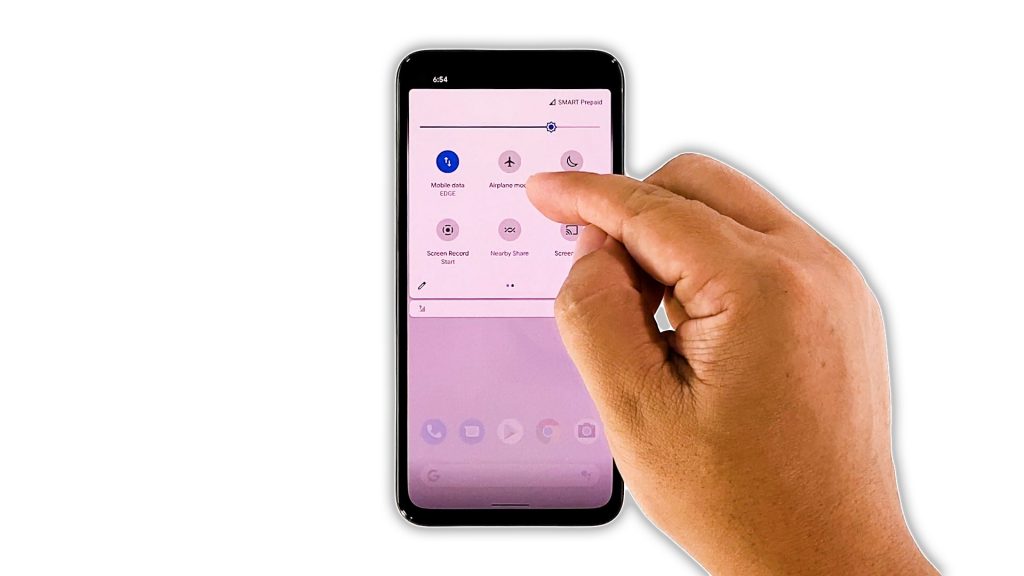
Since we don’t know what’s causing this problem, the first thing you have to do is to try to disable all the wireless services temporarily. Once re-enabled, your phone will automatically reconnect to all networks.
Most of the time, this will fix any minor network issue, so it’s worth doing. Here’s how:
- Swipe down from the top of the screen with two fingers, and then look for the Airplane mode.
- Now, tap on its icon to enable it. It will disable all wireless services.
- After a few seconds, tap on it again to disable it, and re-enable all disabled wireless services.
After doing that, try using your phone and see if it still disconnects from the Wi-Fi network.
Second solution: Forget and reconnect to the network
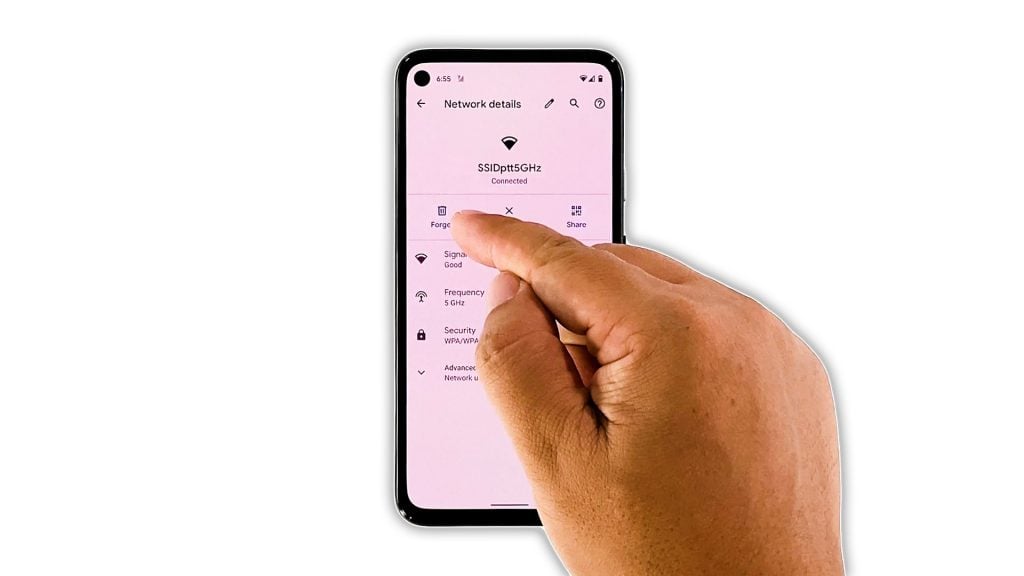
If the Airplane mode trick didn’t work, the next thing you have to do is to re-establish a good connection between your phone and your router. It means that you have to delete the existing connection, and then let your device reconnect to the network. This is how you do that:
- Pull up the App drawer and launch Settings.
- Tap Network and Internet.
- Tap WiFi.
- Tap the gear icon next to your network, and then tap Forget. This will delete the current connection.
- After that, tap your network again to reconnect.
- Enter your password, and then tap Connect.
Most of the time, if the problem is just minor, this will do the trick as it refreshes the connection between your devices. However, if the connection still drops, then move on to the next solution.
Third solution: Restart your router and your phone

If the first and second solutions failed, then it’s time to refresh the memories of your devices. It means that you need to restart your router, and then do the forced restart on your Pixel 5. This procedure is one of the most effective methods in fixing this problem. Here’s how it’s done:
- Unplug the router from the wall outlet, or simply disconnect the power cord from the main unit.
- Leave it without power for a minute or two.
- While waiting, press and hold the Power key for 8 seconds. This will trigger the device to shut down and power back up.
- Once the Google logo shows, release the power key and allow your phone to complete the boot process.
- Now, plug the power cord of your router to the wall outlet, or reconnect it to the main unit.
- Wait for it to start broadcasting the signal, and then let your Google Pixel 5 reconnect to the network.
More often than not, this method will fix the problem. So continue using your device like you normally do to know if the problem is indeed fixed. However, if it still occurs, then try the next solution.
Fourth solution: Reset the network services
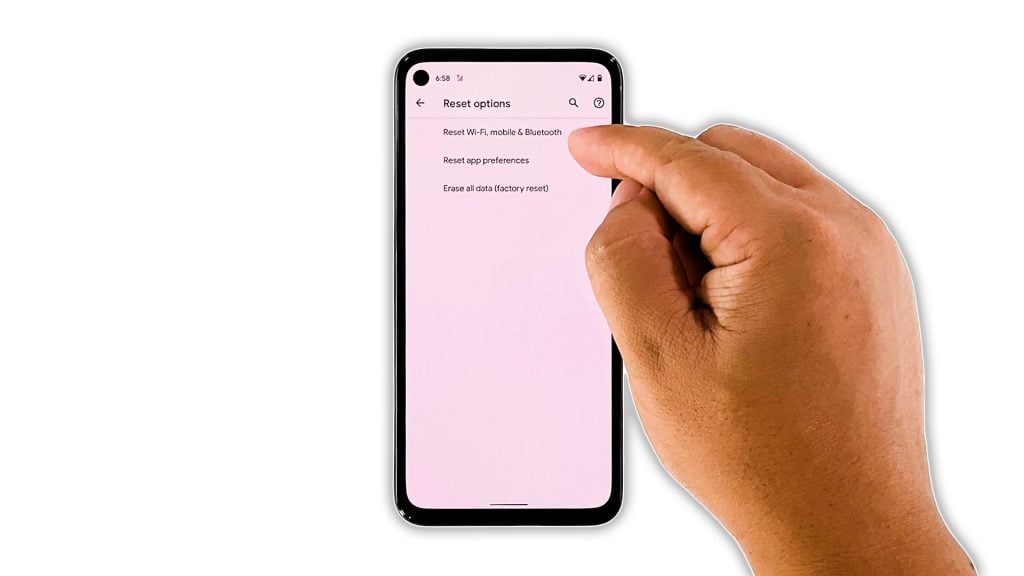
The next thing you need to do if your Pixel 5 still drops the Wi-Fi connection, is to reset all its network services. In doing so, you’re bringing all the network settings back to their default configuration, and that might be enough to get this problem fixed. Here’s how it’s done:
- Open your phone’s Settings app.
- Scroll down and then tap System.
- Tap Advanced.
- Tap Reset options, and then tap Reset Wi-Fi, mobile and Bluetooth.
- Tap Reset settings at the lower-right corner.
- If prompted, enter your screen lock.
- Tap Reset settings again at the lower-right corner.
After resetting the network services, try to see if the problem is fixed.
Fifth solution: Factory reset your Pixel 5
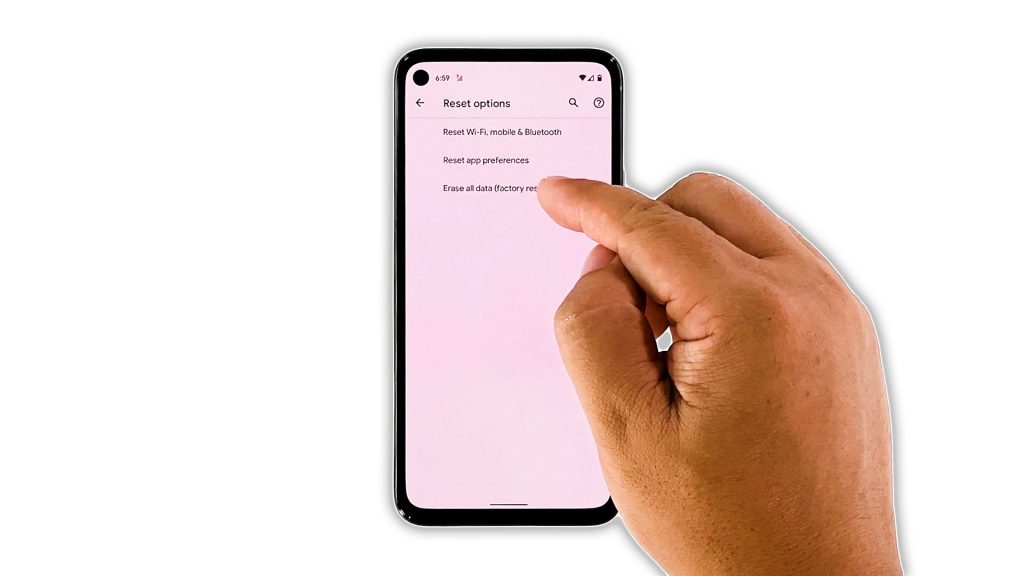
After doing the previous solutions and your phone still keeps dropping its Wi-Fi connection, then you have no other choice but to reset it. This will rule out all the possibilities that the problem is with your phone. However, before you do that, make sure to back up all your important files and data.
When ready, follow these steps to Factory reset your Pixel 5:
- Open your phone’s Settings app.
- Scroll down and then tap System.
- Tap Advanced.
- Tap Reset options, and then tap Erase all data.
- Tap Erase all data at the bottom right corner of the screen. If needed, enter your PIN, pattern, or password.
- To erase all data from your phone’s internal storage, tap Erase all data.
After the reset, set up your phone as a new device, and then try to see if the problem is fixed.
Sixth solution: Call your Internet Service Provider
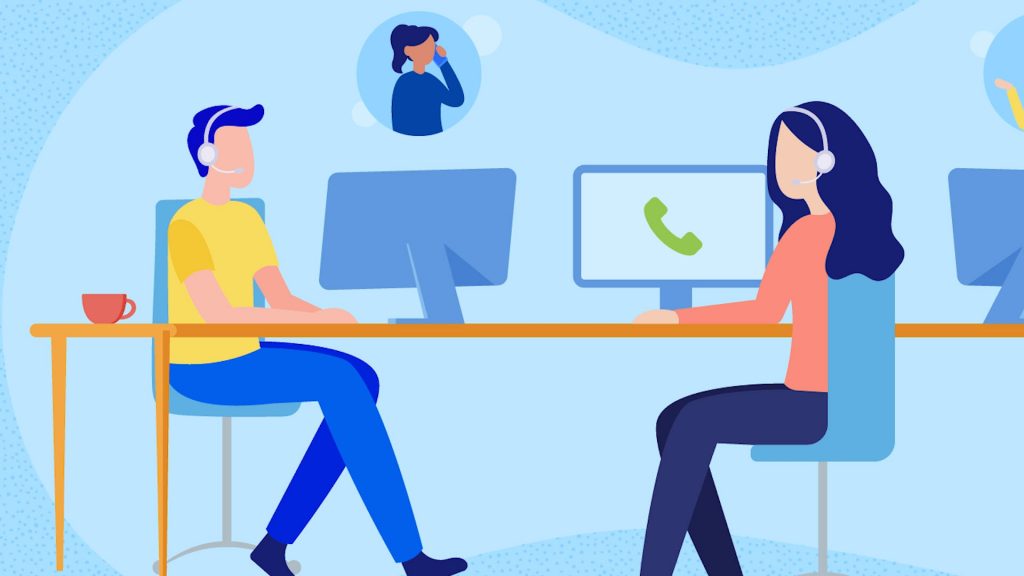
After the reset and your Pixel 5 is still dropping its Wi-Fi connection, then it’s time you called the Tech Support of your Internet Service Provider. They should be able to answer your questions about your connection.
On their end, they will be able to tell the status of your account, or if the router is still working properly or not. If the router is the problem, then it should be replaced, although it may take a day or two before a technician comes to your place and addresses the issue.
And that’s pretty much what you need to do if your Google Pixel 5 keeps disconnecting from the Wi-Fi network. We hope that this simple troubleshooting guide can help you one way or the other.
Please support us by subscribing to our YouTube channel. We need your support so that we can continue creating helpful contents in the future.
ALSO READ: