How To Fix Roku TV Stuck On Loading Screen Issue
Are you experiencing the Roku TV stuck on loading screen issue? There are several factors that can cause this problem such as a poor internet connection, a software bug, or even a remote control issue. To fix this you will need to perform several troubleshooting steps.
Roku TV is an all in one solution that allows you access to various internet services such as Netflix, Hulu, or Amazon Prime just to name a few. You don’t need an external box or a stick to access the internet as this is already built into your TV . The Roku operating system is available no most brands such as Hisense, Hitachi, Insignia, Sharp, and TCL.
Why is nothing loading on my Roku TV?
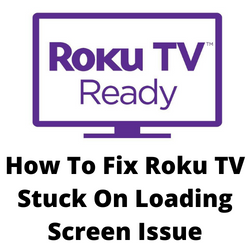
One of the issues that you might encounter with your Roku TV is when you can’t seem to get past the home screen. This can be a frustrating experience especially if you just want to relax and watch your favorite shows.
Here’s what you can do to fix Roku stuck on loading screen issues.
Solution 1: Check your internet connection
The first thing you need to do when your Roku TV just stays on the home screen is to check the internet connection. You need to make sure that the Roku device has access to a fast internet speed so that it can properly load.
You can check the internet connectivity using some of the popular online speed checker tools.
Checking your internet speed
Open a browser on your Roku device.
Go to speedtest.net. This is an online speed test tool that is free to use.
Click on Go. This will start the speed test.
In order to prevent any Roku device issues you should have a stable internet speed. The results should match your subscription plan from your internet service provider.
If you have a slow internet then you can check if the network problem is caused by your equipment.
- Turn off your Roku device.
- Unplug your Modem and Router from the power source.
- Wait for a minute then plug your modem and router back into the power source.
- Wait until the lights turn back on.
- Turn on the Roku device.
- Reconnect your Roku device to the internet.
Here’s what you can do to get a stable Wi-Fi internet connection.
- Try to disconnect other devices connected to the Wi-Fi router while you use your Roku TV. This will allow the Roku TV to use the maximum internet bandwidth.
- Move the Roku device closer to the router . This will allow the device to get a much stronger Wi-Fi signal.
- If you have a dual band router try to connect to the 5Ghz band instead of the 2.4.
Solution 2: Perform a system restart on your Roku TV
There are instances when your Roku TV will freeze or get stuck on the loading screen sue to a system glitch. This is just a temporary issue that can easily be fixed by restarting the Roku player.
How to do a system restart on Roku TV
Press Home button on your Roku remote
Scroll and select Settings
Select System
Select Power. If you do not see a Power submenu, skip to the next step.
Select System restart.
After the Roku TV has restarted try to check if you can now get past the loading screen.
Solution 3: Unplug all inputs from the Roku TV
You will experience the Roku TV stuck on the initial loading screen if you have a device connected to it that it can’t recognize. Try to disconnect any device connected to the Roku TV. Once disconnected, perform a restart, then check if your Roku TV still gets stuck on the loading screen.
Solution 4: Try turning on airplane mode on your Nintendo Switch
If you are experiencing loading screen issues while your Nintendo Switch is connected to your Roku TV then one way to fix this is to turn on the airplane mode of your Nintendo Switch. This is a known bug that usually affects the Wi-Fi connection of the console especially if the Pokémon Sword and Shield game is installed.
In order to prevent this software bug from happening you need to update your Roku TV and Nintendo Switch software.
To update Roku TV software
Press Home button on your Roku remote.
Scroll and select Settings.
Select System.
Select System update.
Select Check Now to manually check for updates.
Solution 5: Try removing the SD card installed
You will experience the Roku TV stuck on the initial loading screen if it has a corrupted SD card installed. In order to check if the SD card is causing the problem you should remove this from your Roku TV.
Removing SD card from Roku devices
- Unplug the power cord of the Roku box from the power outlet.
- Remove the SD card inserted in the Roku.
- Plug the Roku back into power and your TV.
- Turn the Roku on, and see if it turns on.
- If it does, turn the Roku off and insert the SD card again. Make sure its appropriately inserted and is in the correct position.
- Turn the Roku on.
Try checking if your Roku device is still stuck on loading screen.
Solution 6: Factory reset Roku TV
Sometimes the Roku loading issues you are experiencing is already caused by a corrupted system software. In order to fix this you will need to perform a factory reset.
Take note that the factory reset will erase your personal preferences, unlink your device to your Roku account, and reset all settings by returning the device to its initial setup.
Factory reset Roku
- Press Home button on your Roku remote.
- Scroll and select Settings.
- Select System.
- Select Advanced system settings.
- Select Factory reset.
- Select Factory reset everything.
- Follow the on-screen instructions.
Once the reset is complete try to check if you still get the stuck on the loading screen issue.
Solution 7: Contact Roku support
If you are still experiencing the stuck on the loading screen issue then you should contact Roku support. If the device is till under warranty then there’s a possibility that it will be repaired or replaced.
How do I get in contact with ROKU support? Is there a phone number ?