How To Fix Hulu Not Working On Roku Issue
Are you experiencing the Hulu not working on Roku issue? There are several factors that can cause this problem such as a poor internet connection, Hulu servers are down, glitch in the app, or the Roku device might need a system update. To fix this you will need to perform several troubleshooting steps.
Hulu is an American on demand streaming service that’s mainly available in US territories. It is owned by The Walt Disney Company and has an extensive library of movies and shows. Since it also carries Live TV channels it is a great alternative to a cable TV subscription. It offers one of the cheapest monthly subscriptions through its ad supported plan.
Troubleshooting Hulu not working on Roku issue
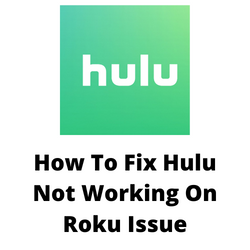
One of the issues that you might experience when using the Hulu app on your Roku device is when you can’t seem to use the app. This can be a frustrating experience especially if all you ant to do is to watch your favorite show.
Here’s what you can do to fix this Hulu not working on Roku issue.
Solution 1: Check your internet connection
Since Hulu is a streaming service it requires a good internet connection speed to work properly. If you have a slow internet speed then there’s a possibility that the Hulu app will not work on your Roku streaming stick, Roku TV, or other Roku device..
What you will want to do first is to check your internet connection speed of the network that the Roku device is connected to.
Checking your internet speed
- Open a browser on your Roku device.
- Go to speedtest.net. This is an online speed test tool that is free to use.
- Click on Go. This will start the speed test.
In order for the Hulu app to stream content you should have a stable internet connection. The results should match your subscription plan from your internet service provider.
The recommended speed to view shows on the Hulu app are as follows:
- 3.0 Mbps , Standard streaming.
- 8.0 Mbps , Live TV streaming.
- 16.0 Mbps , UHD (4K) streaming.
If you have a slow or no internet then you can check if this is caused by an issue with your Wi-Fi network.
- Turn off your the Roku device that has the Hulu app.
- Unplug your Modem and Router from the power source.
- Wait for a minute then plug your modem and router back into the power source.
- Wait until the lights turn back on.
- Turn on the Roku device with the Hulu app.
- Reconnect your Roku device with the Hulu app to the internet.
Try to check if the Hulu not working on Roku issue still occurs.
Here’s what you can do to get a stable internet signal.
- Try to disconnect other devices connected to the Wi-Fi router while you use the Hulu app. This will allow the Roku device or Roku TV to use the maximum internet bandwidth.
- Move the Roku device or Roku TV closer to the router . This will allow the device to get a much stronger Wi-Fi signal strength.
- If you have a dual band router try to connect the Roku streaming device to the 5Ghz band instead of the 2.4.
Solution 2: Check If You’re Using a Supported Roku Device
If this is the first time you are using the Hulu app on your Roku device then you need to make sure if you are using a supported device. If you have one of the older Roku devices then this might not be able to run the Hulu app.
Here’s the list of Roku devices that can use the latest Hulu app.
- Roku Ultra
- Roku Premiere and Premiere+
- Roku Express and Express+
- Roku 3 and 4
- Roku 2 (model 4210X)
- Roku Streaming Stick (model 3500X or later)
- Roku TV
- 4k Roku TV
Some Roku devices still support the classic Hulu app.
- Roku 2 (model 2720X)
- Roku 1 (model 2710X)
- Roku LT (model 2700X)
Take note that the classic Roku app can only be used to watch videos from Hulu but not have access to certain features, Premium Add-ons, or live TV.
If you have an older Roku device that is not on the list and you want to use the latest Hulu app then maybe it’s time to get a new Roku device.
Solution 3: Check the Hulu and Roku servers
Sometimes a server outage can cause the Hulu not working on Roku issue. Hulu service’s servers might be undergoing a maintenance or an upgrade which is why you can’t access the service. You can use a third party website such as DownDetector to check the status of the Hulu and Roku servers.
Solution 4: Clear cache and clear data of Hulu application
One of the main causes of the Hulu app not working on your Roku is a corrupted app cache data. In order to get rid of this corrupted data you will need to clear the cache of the Hulu app. Take note that you should know your Hulu account name and password before proceeding as you will need to input this after performing the this troubleshooting step.
Clearing cache on Roku TV device
Go to the Home screen then press the Home button on the Roku remote 5 times.
Press the up button 1 time.
Press the rewind 2 times then fast forward 2 times.
Go to the Home screen then press the Home button on the Roku remote 5 times.
Press the up button 1 time.
Press the rewind 2 times then fast forward 2 times.
Try to check if this will fix Hulu not working on Roku issues.
Solution 5: Reinstall Hulu app
Sometimes the problem can already be caused by a corrupted app. In order to fix Hulu app not working on Roku issues you will need to reinstall the Hulu app on your streaming device.
Reinstall the Hulu app
Go to the Roku home screen.
Go to the channel list and select Hulu.
Press the * button on your remote.
Select remove channel to remove Hulu from your Roku TV or Roku stick.
Go back to home and select settings.
Go to power and then select system restart then select restart.
When the Roku device restart, add the Hulu channel again to your Roku device.
Solution 6: Perform a system restart on your Roku device
There are instances when the Hulu channel will not work due to a glitch in your Roku device. This is just a temporary issue that can easily be fixed by restarting the Roku player.
How to do a system restart on Roku TV
- Press Home button on your Roku remote
- Scroll and select Settings
- Select System
- Select Power. If you do not see a Power submenu, skip to the next step.
- Select System restart.
After the Roku TV has restarted try to check if your Hulu channel is now working.
Solution 7: Update your Roku operating system
You need to make sure that your Roku is running on the latest system update as this will have all the latest performance enhancements and bug fixes that could fix this problem.
Updating Roku
- Press the HOME button on your remote then scroll up or down until you see SYSTEM.
- Select System.
- Go to System Update.
- If there is an update, download and install it.
Restart your Roku after it has installed the update then check if you can access Hulu.
Solution 8: Factory reset Roku TV
Sometimes the Hulu app issues you are experiencing is already caused by a corrupted system software. In order to fix this you will need to perform a factory reset.
Take note that the factory reset will erase your personal preferences, unlink your device to your Roku account, and reset all settings by returning the device to its initial setup.
Factory reset Roku
- Press Home button on your Roku remote.
- Scroll and select Settings.
- Select System.
- Select Advanced system settings.
- Select Factory reset.
- Select Factory reset everything.
- Follow the on-screen instructions.
Once the reset is complete try to launch Hulu and check if the issue is fixed.
Can not get past start screen…..Do not have HULU