How To Fix Roku TV Stuck in Recovery Mode Issue
Are you experiencing the Roku TV stuck in recovery mode issue? There are several factors that can cause this problem such as a software glitch, a poor internet connection, or even an outdated firmware version. In order to fix this you will need to perform several troubleshooting steps.
A Roku Tv is one of the easiest way for consumers to enjoy various streaming services such as Netflix, Hulu, or Amazon Prime. There’s no need to connect a streaming device to the TV as the Roku TV which runs on the Roku operating system will handle this. Roku TV models are being made by manufacturers such as Hisense, Hitachi, Insignia, Sharp, and TCL.
How do I get my Roku TV out of recovery mode?
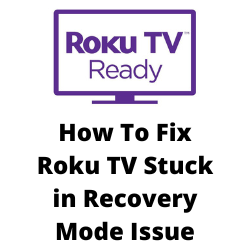
One of the issues that you might encounter with your Roku TV is when it is stuck in the recovery mode screen. This can be a frustrating experience as you won’t be able to watch your favorite shows when this happens.
Here’s what you need to do to fix Roku Smart TV stuck in the recovery mode screen issue.
Solution 1: Perform a soft reset on your Roku TV
The first thing you will need to do when you are experiencing the Roku TV ( TCL Roku TV, Onn Roku TV, or any other model) is to perform a soft reset. This is basically just turning off the TV then turning it back on again which refreshes the TV operating system.
Soft Reset Roku TV
Turn off your Roku TV.
Unplug the power cord of your Roku Tv then wait for a minute.
Plug the Roku Tv again and turn it on.
Try checking if the Smart Tv is still stuck in the purple recovery mode screen.
Solution 2: Unplug all inputs from the Roku TV
Sometimes you will experience the Roku TV recovery mode issue if you have a device connected to it that it can’t recognize. Try to disconnect any device connected to the Roku TV. Once disconnected, perform a restart, then check if your Roku TV is still stuck in recovery mode screen.
Solution 3: Check your internet connection
There’s a possibility that your Roku TV is stuck in recovery mode because the internet is not working properly
You can check the internet connectivity using some of the popular online speed checker tools.
Checking your internet speed
Open a browser on your smartphone.
Go to speedtest.net. This is an online speed test tool that is free to use.
Click on Go. This will start the speed test.
In order to prevent any Roku recovery mode issues you should have a stable internet speed. The results should match your subscription plan from your internet service provider.
If you have a slow internet then you can check if the network problem is caused by your equipment.
- Turn off your Roku TV.
- Unplug your Modem and Router from the power source.
- Wait for a minute then plug your modem and router back into the power source.
- Wait until the lights turn back on.
- Turn on the Roku TV.
- Reconnect your Roku device to the internet.
Solution 4: Hard reset your Roku TV
Your Roku TV will get stuck in the recovery mode screen if it has some corrupted cached data. To get rid of this bad data you can perform a hard reset.
Hard reset Roku TV
Unplug your Roku Smart TV from the power socket.
Press and hold the physical power button on your tv for 30 seconds.
Wait for 30 minutes.
Plug in your Roku tv and turn it on.
Try to check if the Tv is still stuck in recovery mode.
Solution 5: Factory reset your Roku TV
Sometimes the Roku loading issues you are experiencing is already caused by a corrupted system software. In order to fix this you will need to perform a factory reset.
Take note that the factory reset option will erase your personal preferences, unlink your device to your Roku account, and reset all settings by returning the device to its initial setup.
Factory reset Roku
Remove all the cables on your TCL Roku TV except the power cord
Locate the Reset button on your TV.
Press the reset button for 12 seconds with a paper clip.
Remove the power cord as you continue pressing the button.
Plug your TV back on and release the button when the startup screen shows.
After performing the factory reset try checking if the problem persists.