How to Reset Accessibility Settings on Samsung Galaxy M51
This post shows how to reset accessibility settings on the Galaxy M51. Read on if you need help restoring the default accessibility settings and options on your Samsung Galaxy smartphone.
Accessibility Features
Samsung smartphones do offer a number of useful features that are mainly intended to people with disabilities. These functionalities are referred to as accessibility features.
When enabled, these features can help with reading the screen aloud, adjusting the font style, size, or color based of the needs of the end-user.
And should things go wrong after a series of customization, you can just tap the reset button to restore the default settings and options.
Depicted in this quick walkthrough is the actual process of restoring the default accessibility settings and options on the Galaxy M51 smartphone.
You can execute this reset if you’re phone shows unusual behaviour following altering or customizing its accessibility functions.
Easy Steps to Reset Accessibility Settings on the Galaxy M51
The following steps are also applicable when restoring the default accessibility settings on other Samsung Galaxy smartphone with the same software version with that of the Galaxy M51.
1. To get started, find and then tap the Settings icon from the Home screen or Apps viewer. Doing so will launch the main settings menu.
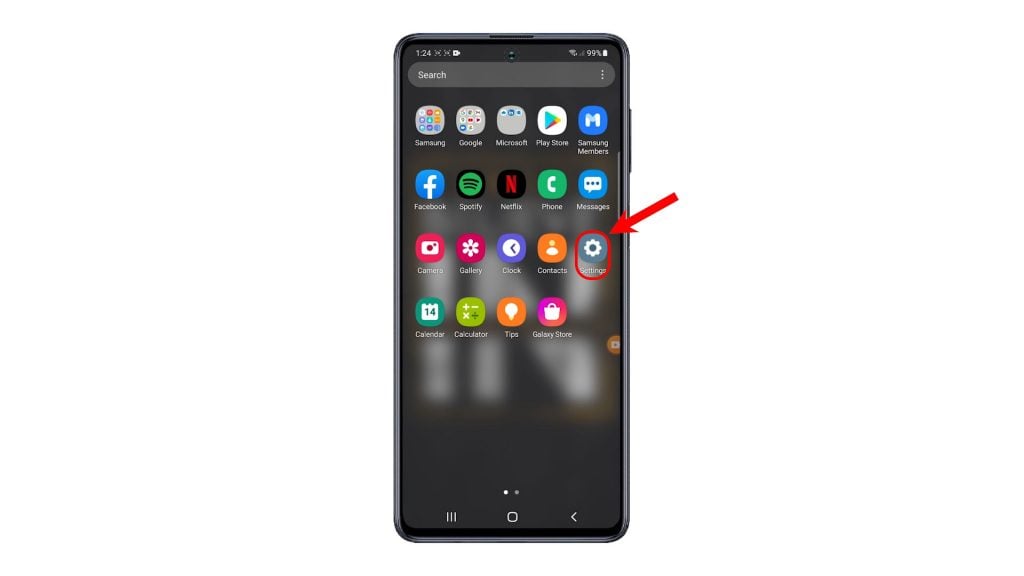
2. While on the main settings menu, scroll to locate and then tap General management.
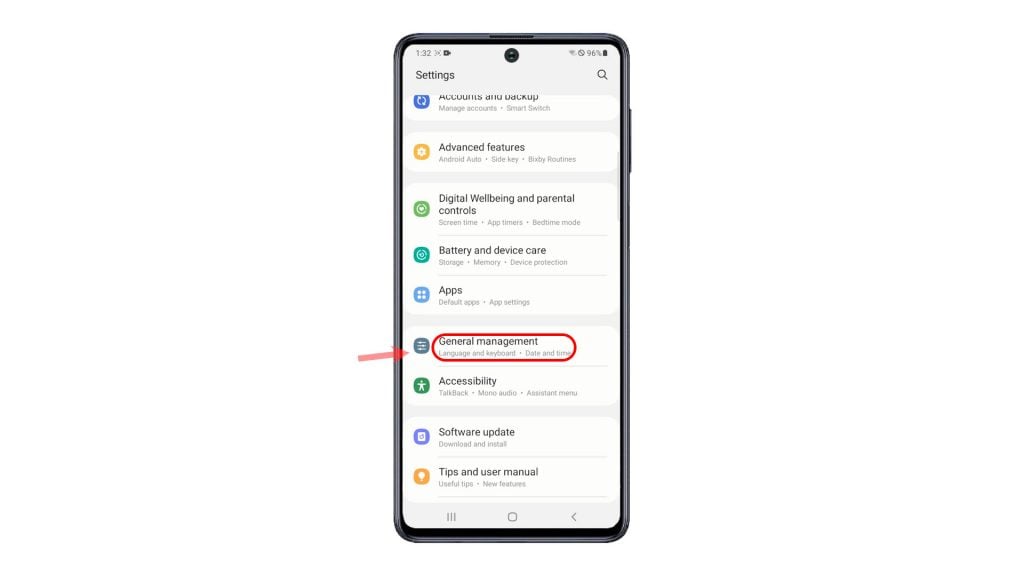
Another menu opens, highlighting general management features and options.
3. Tap Reset to continue.
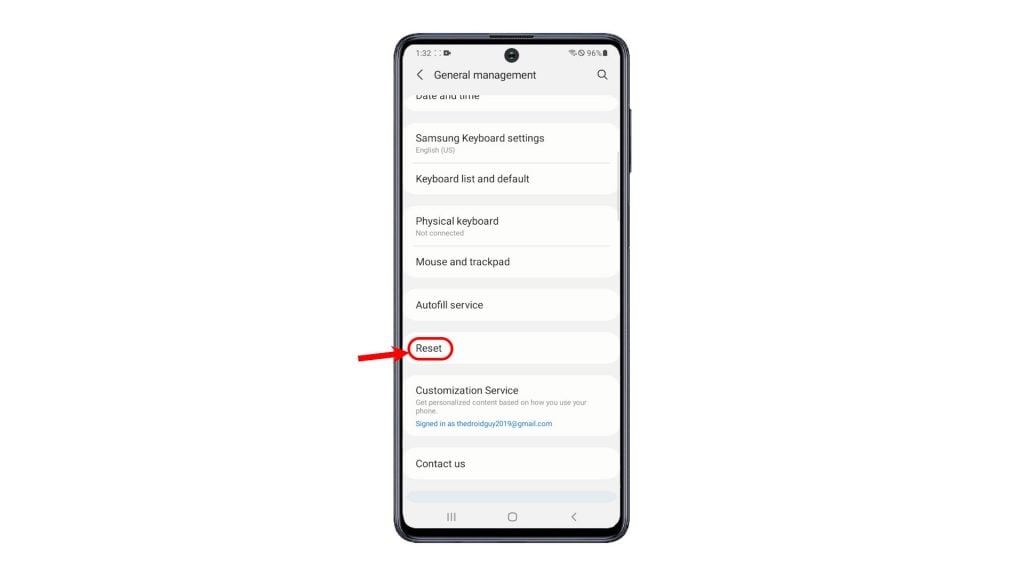
On the reset menu, you will see a list of all available reset options.
4. To restore the default accessibility options, tap Reset accessibility settings.
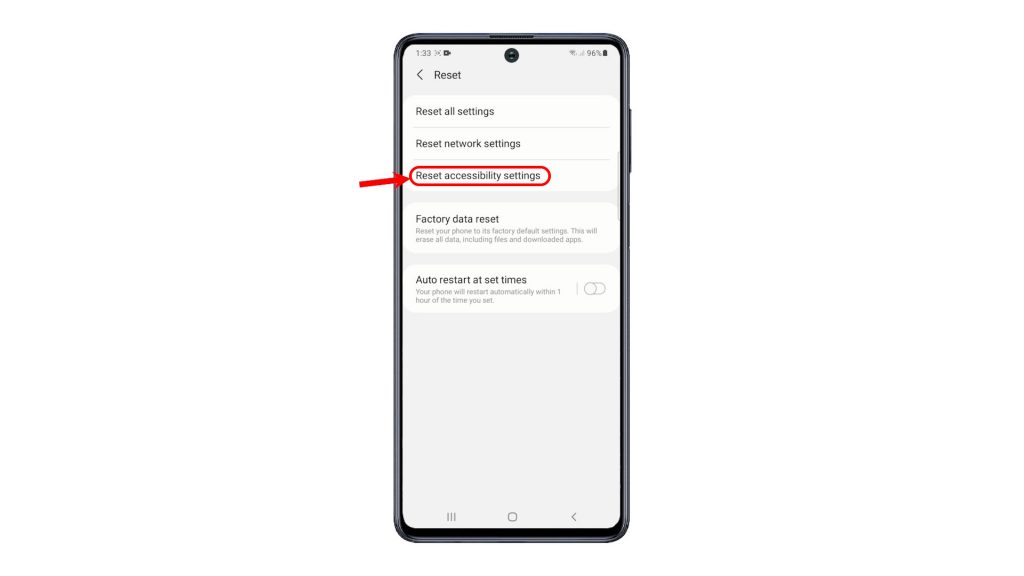
5. More details about accessibility settings reset will show up next. Read and review the information and then tap the Reset settings button to proceed.
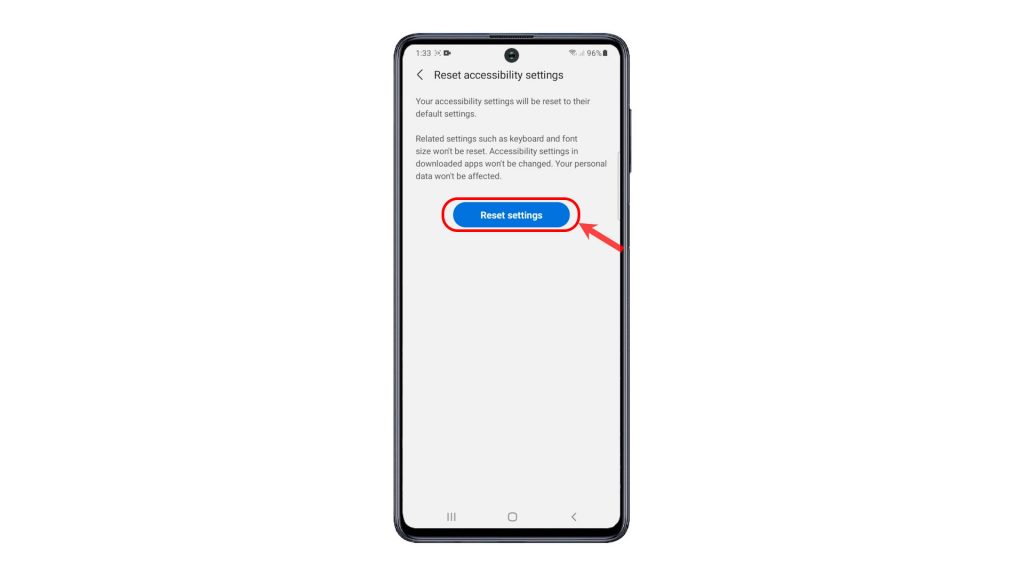
6. Enter your device PIN, pattern or password if prompted.
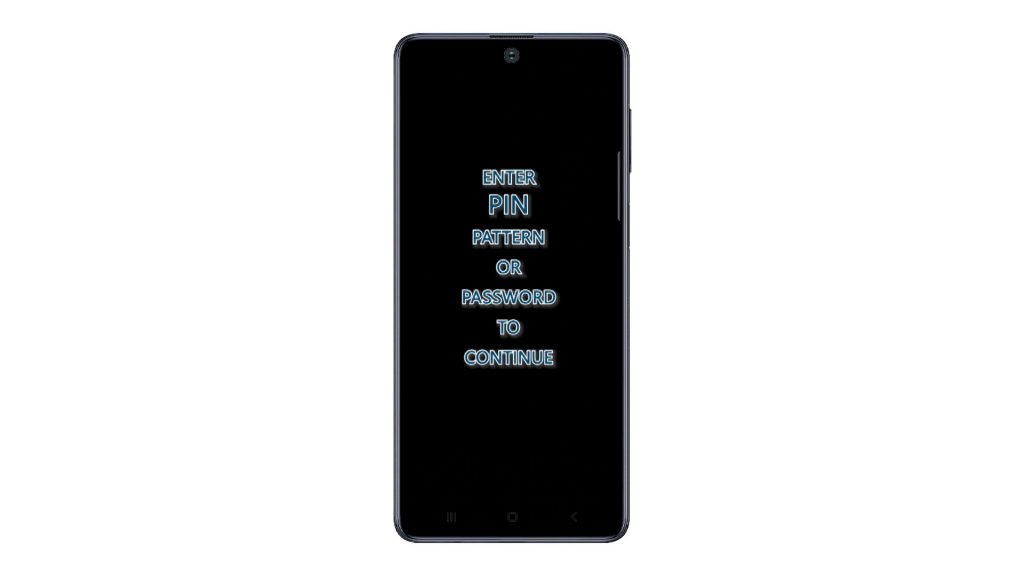
7. Then, read the final warning and then tap the Reset button to confirm.
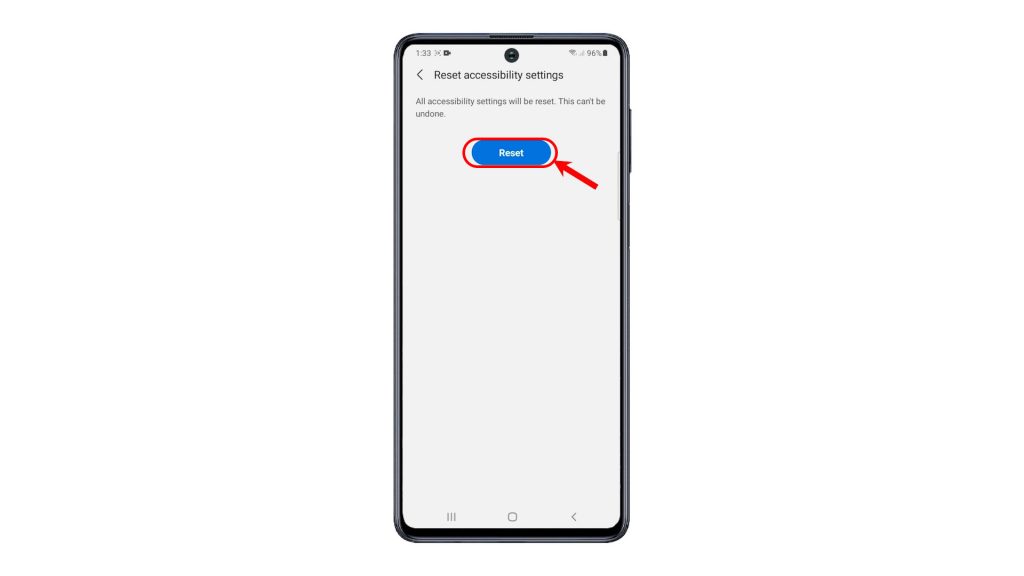
The phone will then start erasing all custom settings made to the accessibility features and then restores the original values and options.
To clear out system cache and to refresh all accessibility features, you can perform a soft reset or phone restart.
This is often needed to rectify any unusual behavior that’s tied to some erratic configurations on certain accessibility features and likewise to refresh the overall system functions of the device.
And that’s how to reset accessibility settings on the Galaxy M51.
More Video Tutorials
To view more comprehensive tutorials and troubleshooting clips on different mobile phones and tablets, feel free to visit The Droid Guy channel on YouTube anytime.
You might also want to read:
- How To Reset Accessibility Settings On Galaxy Note20
- How to Reset Accessibility Settings on Samsung Galaxy S21
- How to Reset All Settings on Samsung Galaxy M51 without Deleting Any Saved Data
- How to fix Samsung Galaxy J7 error “Unfortunately, Settings has stopped”
- How to fix your Samsung Galaxy S8 with “Unfortunately, Settings has stopped” error