How to fix Samsung Galaxy J7 error “Unfortunately, Settings has stopped” [Troubleshooting Guide]
Among all the apps in your #Samsung Galaxy J7 (#GalaxyJ7), the Settings is the most important because it manages all your preferences including those with other apps. The thing is, overworked services and apps may often crash or stop working. When it happens, you can actually expect two behaviors; either the app just closes without apparent reason or it will show an error message like “Unfortunately, Settings has stopped.”
In this post, I will tackle this error message, which seems to be plaguing some of our readers. We did already received several emails from our readers who have encountered this error and we feel obliged to address this problem once and for all. So, if you own this phone and are currently bugged by this problem, continue reading to understand why it’s even happening and learn how to troubleshoot your phone in a bid to fix the problem.
Before anything else though, if you have other issues with your device, then visit our Galaxy J7 troubleshooting page for we have already addressed several common problems with this phone. Odds are that there are already existing solutions to your problems so just take time finding issues that are similar with yours. If you can’t find one or if you need further assistance, feel free to contact us by completing our Android issues questionnaire. Please provide us with as much information as possible so that it would also be easier for us to troubleshoot the problem. Don’t worry as we offer this service for free, so all you have to do is give us sufficient information about the problem.
Troubleshooting “Unfortunately, Settings has stopped” on Galaxy J7
The error message basically tells us about the Settings app that stopped working. At this point in time, we don’t know for sure why it’s acting like that. However, we need to troubleshoot your device to see if we can fix it on our own without outside help from a technician. More often than not, this error is associated with app crashes or firmware issues, which can be fixed even by average users.
Depending on how the error message affects the performance of your phone, your troubleshooting may vary from the usual. For instance, if the Settings app crashes whenever you change the settings of your phone, then it’s impossible to clear its cache and data, which can potentially fix the issue, since you cannot access the application manager.
There are also times when apps (regardless whether they’re third-party or pre-installed) crash after a firmware update. In this case, the problem is not really that serious and might be fixed by doing really simple troubleshooting procedures. With all that being said, here’s what you need to do:
Step 1: Try to restart Galaxy J7 in Safe Mode to find out if the Settings apps still crashes
Restarting your phone in safe mode will actually start it up in its diagnostic state wherein all third-party apps and services are temporarily disabled so as to give way to the firmware to run without heavy loads.
When in this state and the settings app isn’t crashing, then we might just be looking at a problem caused by one or a few third-party apps. Of course, we need to find the apps that are causing the problem but before that, you need to address the error message as is first. That means that you need to clear the cache and data of the Settings apps first to know if the problem gets fixed by it before looking for other apps that cause the problem. Here’s how you do it:
- From any Home screen, tap the Apps icon.
- Tap Settings.
- Tap Applications.
- Tap Application manager.
- Tap Settings.
- Tap Storage.
- Tap Clear data and then tap OK.
- Tap Clear cache.
If you’ve successfully cleared the cache and data of the Settings app but the error still shows up, then you need to find other apps that might be causing this problem. You may disable or uninstall those apps until the error message disappears. After uninstalling an app, try to boot the phone normally and access Settings to see if the error still shows up and if so, then we might be facing a firmware issue.
Step 2: Reboot your phone in Recovery Mode and wipe the cache partition
If the error still shows up in safe mode and even after you uninstalled suspected apps, then it’s time to go after the firmware itself. It’s possible some of the caches got corrupted but still being used by the system that’s why some services crash due to conflicts. So, you need to follow these steps to try to fix this problem:
- Turn off the device.
- Press and hold the Volume Up key and the Home key, then press and hold the Power key.
- When the device logo screen displays, release only the Power key
- When the Android logo displays, release all keys (‘Installing system update’ will show for about 30 – 60 seconds before showing the Android system recovery menu options).
- Press the Volume down key several times key to highlight ‘wipe cache partition.’
- Press the Power key to select.
- Press the Volume down key to highlight ‘yes’ and press the Power key to select.
- When the wipe cache partition is complete, ‘Reboot system now’ is highlighted.
- Press the Power key to restart the device.
The phone will reboot longer than usual and once it has successfully rebooted, try opening the Settings app again to see if the problem still occurs. If so, then it’s time to go into a more serious, system-oriented troubleshooting method.
Step 3: Backup your data and files and perform Master Reset
Firmware related issues can often be fixed by doing the reset as it brings the phone back to the configuration that works. The catch is that all your data, apps and files saved in your phone’s internal storage will be deleted so you need to back them up before following these steps:
- Back up data on the internal memory. If you have signed into a Google account on the device, you have activated Anti-theft and will need your Google credentials to finish the Master reset.
- Turn off your Galaxy J7.
- Press and hold the Volume Up button and the Home key, then press and hold the Power key.
- When the device logo screen displays, release only the Power key
- When the Android logo displays, release all keys (‘Installing system update’ will show for about 30 – 60 seconds before showing the Android system recovery menu options).
- Press the Volume down key several times key to highlight ‘wipe data / factory reset.’
- Press Power button to select.
- Press the Volume down key until ‘Yes , delete all user data’ is highlighted.
- Press Power button to select and start the master reset.
- When the master reset is complete, ‘Reboot system now’ is highlighted.
- Press the Power key to restart the device.
For the error “Unfortunately, Settings has stopped” a mere factory reset will fix the problem for you but then again there’s no guarantee. So after this and the problem remained, it’s time to have the phone checked by a technician.
CONNECT WITH US
We are always open to your problems, questions and suggestions, so feel free to contact us by filling up this form. This is a free service we offer and we won’t charge you a penny for it. But please note that we receive hundreds of emails every day and it’s impossible for us to respond to every single one of them. But rest assured we read every message we receive. For those whom we’ve helped, please spread the word by sharing our posts to your friends or by simply liking our Facebook and Google+ page or follow us on Twitter.
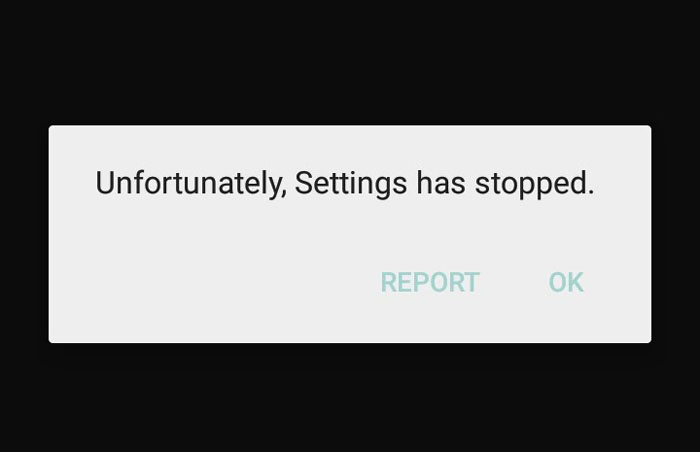
I have used Samsung galaxy j7 max for 3 months. But during 4 days problems has occurred like video and songs has stopped after playing within 30 seconds and
The provision.apk (it is marked: com.andriod.provision) has stopped unexpectedly on my samsung Galaxy J7 phone. But there is no Error message shown on display screen, I am worry it may change the function of the phone. By now the phone is still functioning ok. I want to know how can I enable it again as it was before.