How To Fix PS4 NW-31201-7 Error | NEW & Updated in 2026
If you are getting an error saying that you cannot connect to the network and there’s a PS4 NW-31201-7 error at the end, you’re likely having trouble with the servers. In this troubleshooting article, we’ll explain to you what this error code means and what you can do to fix it.
What does error code NW-31201-7 mean?
Error code NW-31201-7 means that your PS4 is having a hard time connecting to the PlayStation Network or the server of the game you’re trying to play. Some players have experienced this same exact error message due to their game’s voice chat function not working for some reason. The full message reads: “Cannot connect to the server. (NW-31201-7).”
Most of the time, this error code disappears on its own as it’s typically caused by server outage or maintenance. If it’s your first time to experience this PS4 error, we highly recommend that you allow a few hours to pass before checking for the problem again.
If nothing changes and you are still unable to connect to a PSN service or to your online game, learn what you need to do to fix it below.
Causes of error NW-31201-7 on the PS4
There are a number of known causes for error code NW-31201-7. Not everyone who get this error code has the same cause so it’s important that you take the time to isolate the factors in order to effectively fix the issue on your end.
PS4 servers are down.
Error code NW-31201-7 is typically caused by Sony’s PlayStation Network servers. If you get this error code only when trying to say, access your account information, or when trying to browse the PlayStation Store, it’s possible that there may be an issue with one or all of PSN services like Account Management or PlayStation Store.
Game servers are not working.
On the other hand, if PSN services are up and running on your end but you get the NW-31201-7 error code when trying to load an online game, the issue may be coming from that game’s servers.
Like PSN services, game servers may go down unexpectedly due to outage, maintenance, or traffic issues.
Home internet connection has a problem.
Your home network can play a role in this situation as well. If you are experiencing slow connection issue or if your internet connection keeps dropping, error code NW-31201-7 may be displayed.
Incorrect Network Settings.
For some gamers, the main reason for this error message may be caused by the settings in their PS4. If you recently changed your console’s network settings such as MTU settings, IP address settings, or DNS settings, any one of the changes you made may be the reason why you can’t access the PlayStation Network or your online game server.
Issues with your networking equipment.
The state of your network equipment such as modem, router, hub, or switch may be behind this trouble. In general, you want to keep your network setup as simple as possible to lessen the chances of encountering problems. So, if you have a modem, router, and hub or switch in your network, try to see if any of these devices may be the reason for the connection interruption.
If possible, try to use the simplest networking setup with a router only.
And speaking of a router, make sure that you reboot it at least once every few days to refresh its system. This is usually enough to get rid of minor network bugs.
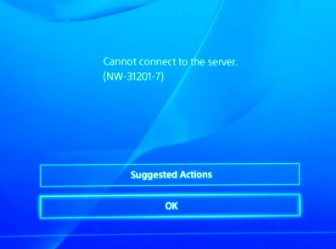
How to fix PS4 NW-31201-7 error
You can try the following solutions if you’re getting the PS4 error code NW-31201-7.
Fix #1: Check for server issues.
There are two possible servers that may cause this connectivity problems: PSN servers and game servers.
If you are getting the error when trying to access a particular PSN service or all of them, visit the PSN server status page for more information.
If the PS4 error comes up only when trying to play an online game but the PSN services are working as expected, then you may have a temporary game server issue. Kindly check the official website of the game to confirm if there’s any on-going server issues.
Fix #2: Run an internet connection test.
If the servers are working normally, your next move is to perform an internet connection test or speed test on your PS4. The speed test result should show several useful information that you can use to diagnose the possible cause of your PS4 error code.
Keep in mind that having a slow internet connection can be the reason for this issue so if you notice that the download and upload speeds are way below the one you’re subscribed to, that should raise a red flag for you.
Slow connection is usually difficult to troubleshoot as there can be several factors that might come into play. We suggest that you get help from your Internet Service Provider or ISP to fix it.
Sometimes, having too many devices using the home internet connection at the same time can lead to low bandwidth situation. It means that your PS4 may not have enough bandwidth to maintain a solid connection to the servers because other devices are hogging the connection resources. To check if that’s the case, try disconnecting other devices from the network. If that leads to an improved connectivity, or if the error code disappears, then your network may have simply become too crowded.
Fix #3: Troubleshoot the router.
Some gamers may encounter this error code because their router has stopped working, or became unresponsive. Make sure that you turn the router off by unplugging it from the power source for 5 minutes. If the cause of the problem is a simple bug in the router, this may be enough to get your network back into shape.
Update the router’s firmware.
While you’re at it, make sure to also check if your router needs an updated firmware. Like other electronic devices, the router may receive enhancements and patches to fix bugs and improve things.
If you don’t know how to check for updates for your router, contact the router manufacturer or get help from your ISP (if it’s provided by them).
Fix #4: Check the network settings.
If you made changes to your PS4 network settings, be sure to check if there are certain things that may not be configured properly. The default options when setting up the connection of a PS4 are usually good enough under normal network conditions so if you aren’t sure which ones to look into, simply go into Network settings again then select Set Up Internet Connection. Then, use the Easy option, instead of Custom to let the PS4 use the default configuration.
Certain network settings may affect the performance of your PS4 when going online. Make sure that you check if the following are set correctly:
- MTU settings
- DNS settings
- IP Address settings.
If you need to look into MTU settings, follow these steps:
- Go to your PS4 Home screen.
- Select Settings.
- Select Network.
- Select Set Up Internet Connection.
- Select either WiFi or LAN Cable depending on your setup.
- Select Custom.
- Select 1473 for MTU Settings.
OTHER INTERESTING ARTICLES:
- How To Fix PS4 NW-31250-1 Error | NEW & Updated 2021
- How To Fix PS4 NW-31456-9 Error | NEW & Updated 2021
- How To Fix PS4 NW-31246-6 Error | NEW & Updated 2021
- How To Fix PS4 WS-37337-3 Error | NEW & Updated 2021
Visit our TheDroidGuy Youtube Channel for more troubleshooting videos and tutorials.