How To Fix PS4 CE-30916 Error | NEW & Updated in 2024
Are you getting the CE-30916 error whenever you play a game on your PS4? This is a general PS4 error so there’s no specific cause that we can’t point as a main culprit most of the time. The good thing is, this error is easy to fix and you’ll most likely address it under a few minutes. Check out the solutions in this guide on what to do about it.
How to fix PS4 CE-30916 error?
If your PS4 constantly logs you out and blocks you from playing due to CE-30916 error code, you will need to do a series of troubleshooting steps to know the cause of the problem. This error can be caused by a number of things such as:
- old firmware version
- PSN outage
- slow or intermittent connection
- wifi signal issues
- DNS server issues
Some players deal with this error code by updating their PS4 or by not playing when there’s an on-going PSN outage. Others need to address issues with their home network or even manually replace the existing DNS server on the console. All of these solutions are shown below.
Fix #1: Check for firmware updates.
Many players who encounter the CE-30916 error code are those who don’t usually play online. If you are the type who plays offline games only and hardly connect your PS4 to the internet, it’s possible that the error you’re getting now is due to an outdated firmware. Fortunately, this can be easily fixed by connecting the console to Sony’s PlayStation Network so it can download the most recent software version.

If, for some reason, you are unable to connect the PS4 to the internet directly, you can also manually update it using a flash drive. All you have to do is to prepare the flash drive, download the latest firmware version to it, and use the drive to update the console.
Fix #2: Check PSN status.
If your PS4 software is already running the latest version right now, the next good thing that you can do is to check if there’s any on-going PlayStation Network outage. It’s possible that the error you’re getting is an indication that the console is unable to establish a good connection to the servers at this time. Visit the official PlayStation website to see the status of the PSN.
Fix #3: Troubleshoot your internet connection.
PS4 error code CE-30916 may also occur in some occasions when the internet connectivity of the console is problematic.

Try running a speed test on the console to see if the internet speed is way too slow. You should have a minimum of 5 Mbps of download and upload speed in order to play certain online games. Anything slower than that may result to connectivity issues.
If your internet connection speed is fast enough but keeps cutting off, it may also be the cause of the problem. Although there’s a wide range of other PS4 errors due to this situation, one of the possible error codes that might be encountered is the CE-30916. If you think that your internet connection is randomly or regularly disconnecting, you should work with your Internet Service Provider to fix it first.
Some people fixed error code CE-30916 by switching from their wifi or wired network and using mobile data. If your mobile data connection is fast enough, try to see if you can make a hotspot and use the connection to allow the console to go online.
Fix #4: Use different DNS.
Lastly, you can try to use a different Domain Name System on your PS4. By default, your PS4 should automatically use the DNS provided by your ISP in your router, but sometimes, these servers may go down.
To see if you have a DNS issue, you can try to manually use a different DNS such as the free Google DNS servers. Here’s how it’s done:
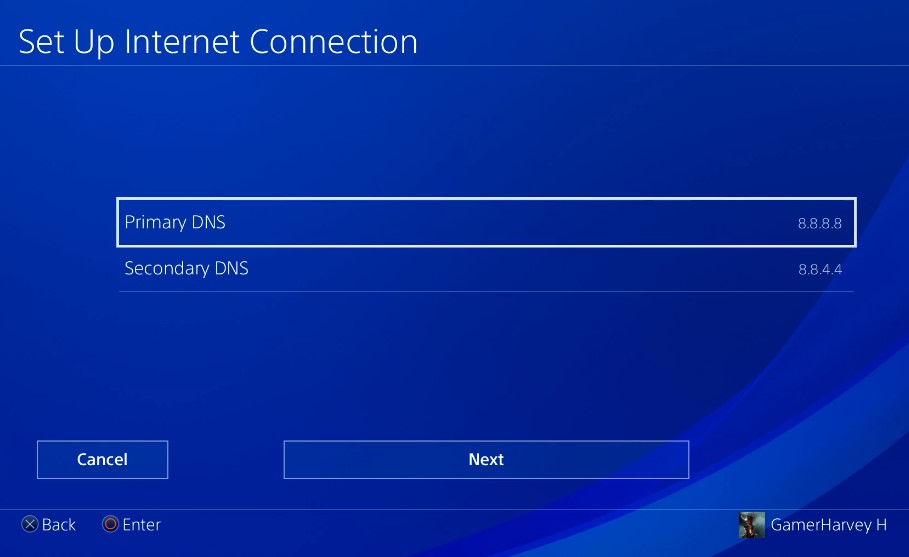
- Go to your PS4 Home screen.
- Go to Settings.
- Go to Network.
- Select Set Up Internet connection.
- If you want to go with cable, select Use LAN Cable, otherwise choose Use Wi-Fi.
- Make sure you select the Custom network creation mode. Otherwise, the method won’t be possible.
- Select Automatic.
- Under DHCP Host Name, make sure you select Do Not Specify.
- Under DNS Settings, select Manual.
- Enter your preferred Primary and Secondary DNS.
Changing the DNS servers on your PS4 poses no threat to your games, apps, or files and folders. However, we highly recommend that when picking the DNS server to use, only choose companies with clean track records. Most people use the Google DNS servers (8.8.8.8 and 8.8.4.4) but other companies like Cloudflare and OpenDNS are equally fine.
OTHER INTERESTING ARTICLES:
- How To Fix Counter Strike Won’t Launch On Steam | NEW 2021
- How To Fix PS4 CE-38612-0 Error | NEW & Updated 2021
- How To Fix Roblox 267 Error Code | NEW & Updated 2021
- How To Fix Fortnite LS-0014 Error | File Not Found | 2021
Visit our TheDroidGuy Youtube Channel for more troubleshooting videos and tutorials.