How To Fix Counter-Strike 2 Won’t Launch On Steam in 2026
Counter-Strike 2 (CS2) is one of the most highly anticipated game releases in recent years. As the next iteration of the iconic Counter-Strike franchise, CS2 brings updated graphics, mechanics, and features while retaining the competitive FPS gameplay that made the original so popular.
However, many eager fans have run into issues getting CS2 to launch properly on their PCs. If you are struggling to get CS2 running, this comprehensive guide will walk you through the top fixes to troubleshoot Counter-Strike 2 won’t launch problems and get you into the game.
What are the causes of Counter-Strike 2 Won’t Launch On Steam?
If you’re experiencing an issue where “Counter-Strike 2” won’t launch on Steam, there could be several potential causes. Here are some common ones:
- Corrupted Game Files:
- One of the most common reasons for a game not launching is corrupted or missing game files. This can happen due to various reasons including interrupted downloads, file corruption, or antivirus interference.
- Outdated Graphics Drivers:
- Outdated or incompatible graphics drivers can cause issues with launching games, especially if the game relies on specific graphics features.
- Incompatible Software or Overlays:
- Certain third-party software or overlays (like Discord, MSI Afterburner, etc.) can conflict with the game’s launch process.
- Antivirus or Firewall Interference:
- Sometimes, overzealous antivirus programs or firewalls might block the game from launching, thinking it’s a potential threat.
- Compatibility Issues:
- The game might have compatibility issues with your system configuration, especially if you’re using an uncommon hardware setup.
- DirectX or Runtime Components Missing:
- Games often rely on specific runtime components (like DirectX, Visual C++ Redistributables, etc.). If these are missing or corrupted, it can prevent the game from launching.
- Steam Overlay Issues:
- Steam’s overlay feature can sometimes conflict with certain games. Disabling it for the specific game might help.
- Conflict with Other Installed Software:
- Some software on your computer might conflict with the game’s launch process. This could be anything from system optimization tools to system monitoring software.
- Permissions or User Account Issues:
- If the game or Steam doesn’t have the necessary permissions to run, it may fail to launch.
- Hardware Limitations:
- If your hardware doesn’t meet the game’s minimum system requirements, it might not launch.
- Game-specific Issues:
- Occasionally, there might be specific issues related to the game itself that require a patch or update from the developers.
- Steam Client Issues:
- In some cases, issues with the Steam client itself can affect the launch of games.
How To Fix Counter-Strike 2 Won’t Launch On Steam
These are the solutions that you can try:
1. Restart Your Computer
Before trying anything else, a simple restart of your PC can surprisingly fix many launch issues. Counter-Strike 2 may fail to start due to some background process conflict that a restart clears up.
Give your computer a restart and try launching CS2 again before moving on to other solutions. This quick fix has resolved launch problems for many users.
2. Close Conflicting Apps
Some third party applications are known to cause conflicts with games like CS2. Try closing any unnecessary background apps before launching the game.
Programs like Razer Synapse, RGB lighting utilities, overlay apps, etc. have been reported to prevent CS2 from starting properly. Shut these types of apps down entirely and attempt to open CS2 again.
3. Add CS2 to Antivirus Exceptions
Antivirus and firewall software can sometimes block games from launching by mistake. Add CS2 specifically to the exception/exclusion list in your antivirus app.
This will stop your security software from interfering with CS2. You may need to restart your PC after adding the exception for it to work.
4. Update Your Graphics Drivers
Outdated graphics drivers are a common source of game launch errors. Go to your graphics card manufacturer’s website (Nvidia, AMD, Intel etc.) and download the latest driver for your GPU model.
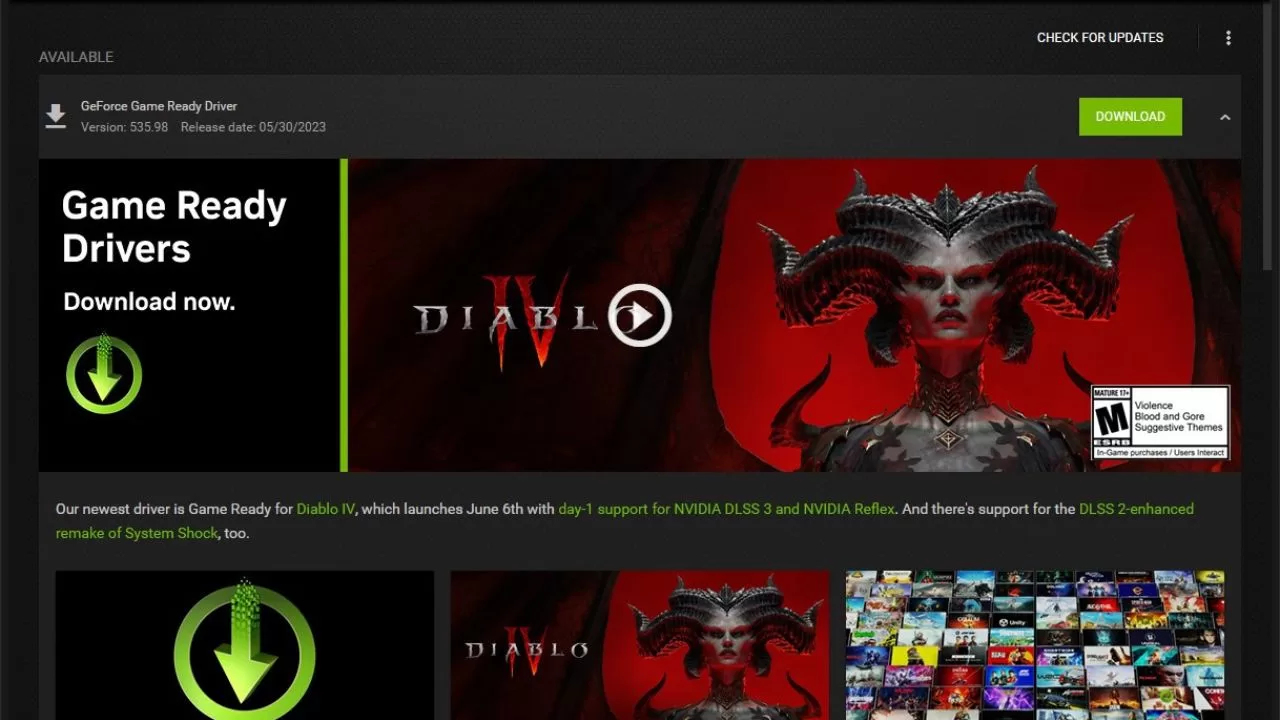
Perform a clean install of the updated driver and reboot your system. This will ensure maximum compatibility with CS2.
5. Verify Integrity of Game Files
Corrupted game files can prevent CS2 from starting properly. Use Steam’s built-in verification tool to scan for issues and re-download any missing or damaged files.
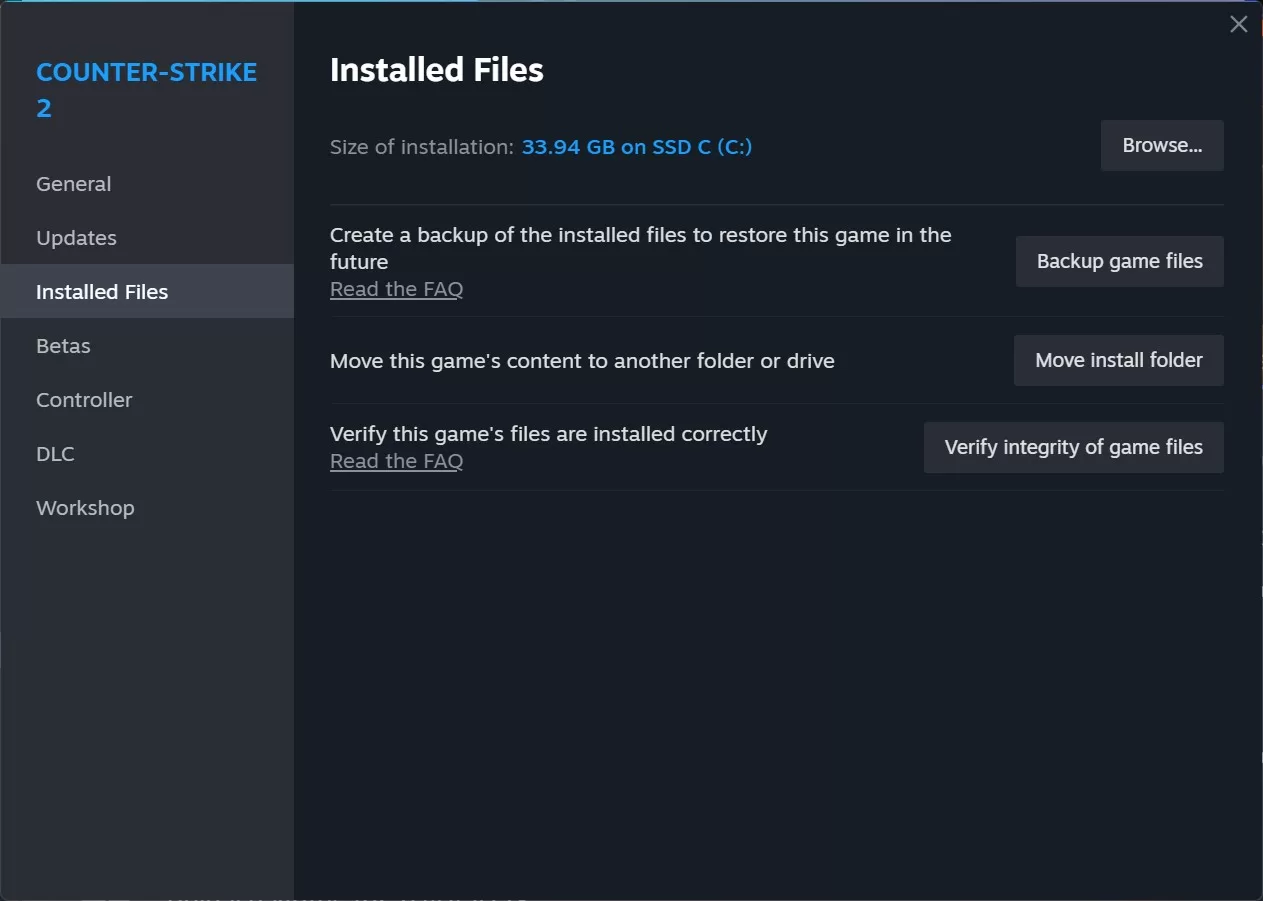
Right click CS2 in your Steam Library > Properties > Local Files > Verify Integrity of Game Files. Let the scan run completely and try launching again after.
6. Reinstall Visual C++ Runtimes
Many games depend on Microsoft’s Visual C++ runtime libraries. A damaged installation can cause launch failures.
Download the Visual C++ Redistributable All-in-One installer from Microsoft and run it to repair your existing runtime files. Reboot after install.
7. Disable Overlays and Overclocking
Third party overlays like Discord, MSI Afterburner etc. have been known to conflict with CS2. Disable any active overlays before launching the game.
Also reset any GPU or CPU overclocking to default stock speeds. Overclocking can potentially cause stability issues.
8. Allow CS2 Through Firewall
Your system firewall may be blocking CS2 from making the required connections on launch. Add exceptions for CS2 and Steam in both your antivirus firewall and the Windows firewall.
This will permit the game and Steam to communicate without interference. Reboot after adding firewall exceptions.
9. Run CS2 as Administrator
Attempting to launch CS2 directly without admin rights can result in errors. Right click the CS2 executable (cs2.exe) > Properties > Compatibility tab.
Check the box for “Run this program as an administrator”. Try launching the game again with admin privileges enabled.
10. Disable NVIDIA Settings
Specific NVIDIA control panel settings seem to cause launch issues for some CS2 players. Open NVIDIA control panel and under 3D Settings, reset any overridden values to “Use global setting (Auto)”.
Also disable Image Sharpening and Low Latency Mode for maximum stability. Reboot and test if CS2 opens normally.
11. Reinstall CS2 Completely
If you have tried everything else with no success, uninstalling and reinstalling CS2 may be necessary to fix stubborn launch errors.
Right click on CS2 in Steam > Manage > Uninstall. Then go back and install CS2 fresh. Be sure to delete any leftover CS2 folders before reinstalling.
12. Contact Steam Support
For application crashes or errors on launch, contacting Steam Support directly can help resolve difficult technical issues.
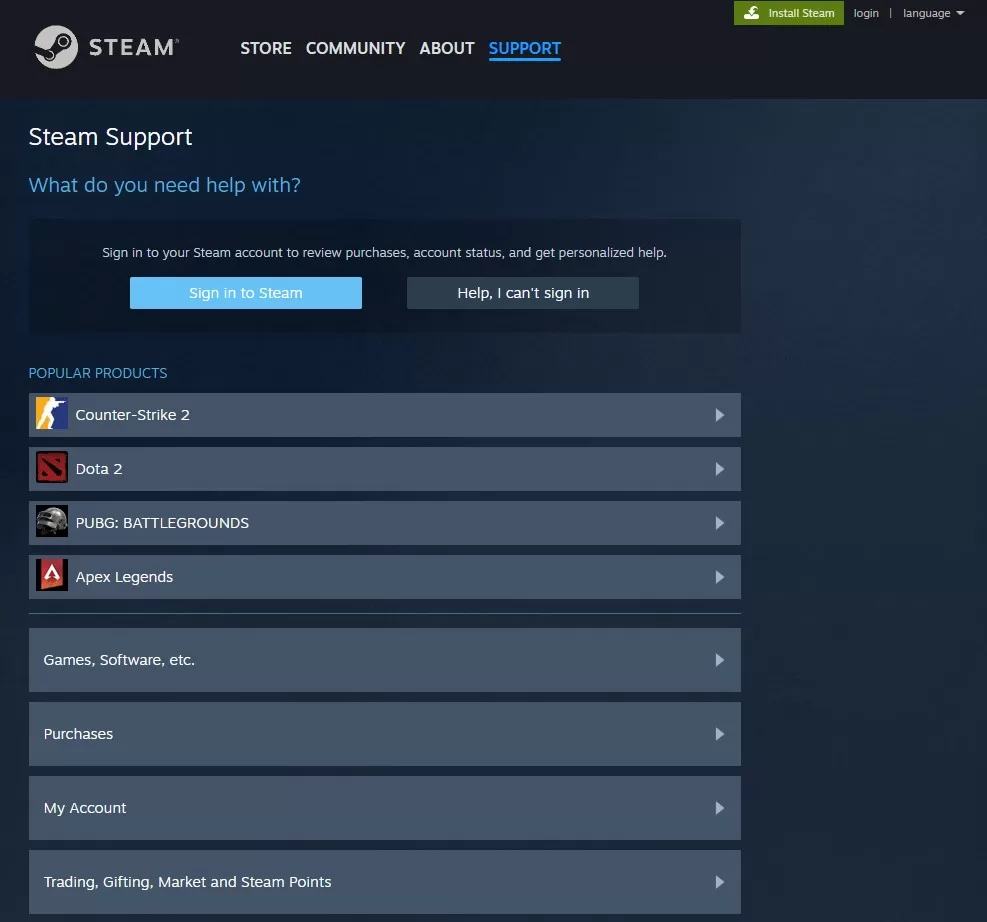
Describe your exact problem and what troubleshooting you have attempted so far. Steam agents can provide specialized troubleshooting help tailored to your situation.
Final Thoughts
Getting Counter-Strike 2 running smoothly involves a combination of updating software, resolving conflicts, reverting unstable overclocks, and more. Follow the solutions above to methodically isolate and fix whatever is preventing a normal CS2 launch.
Pay special attention to graphics driver version, Windows/Steam updates, interfering apps, firewalls, and integrity of install. With some dedicated troubleshooting, you will nail down the culprit and get CS2 launching properly again.