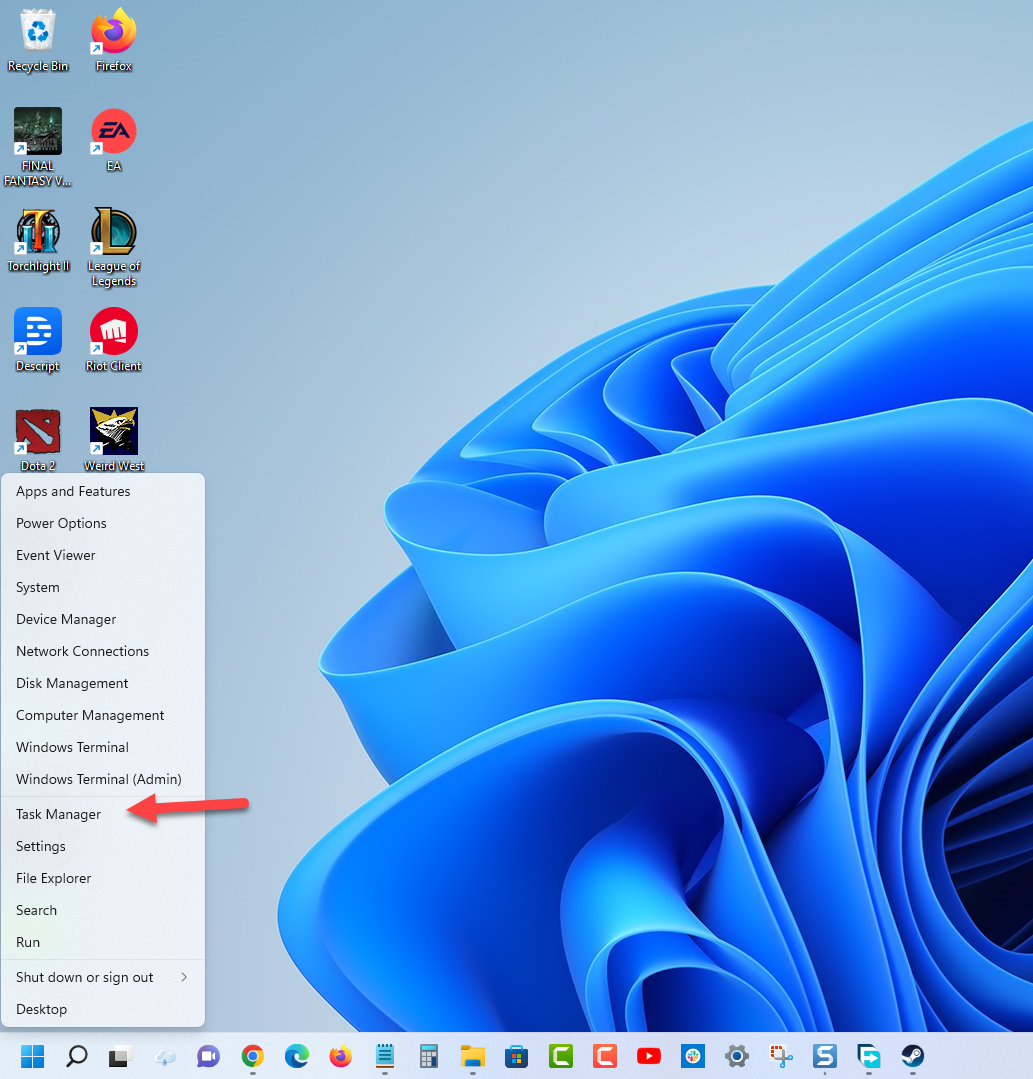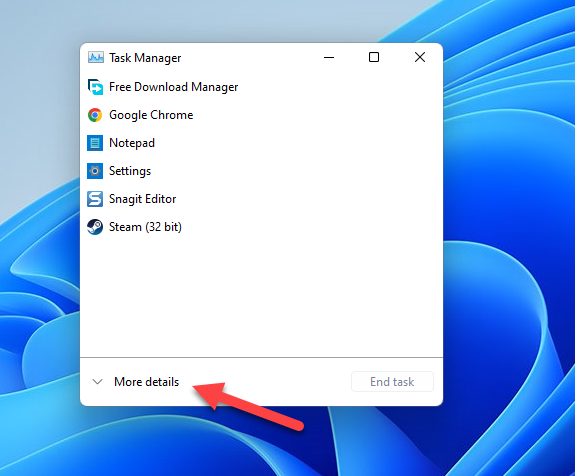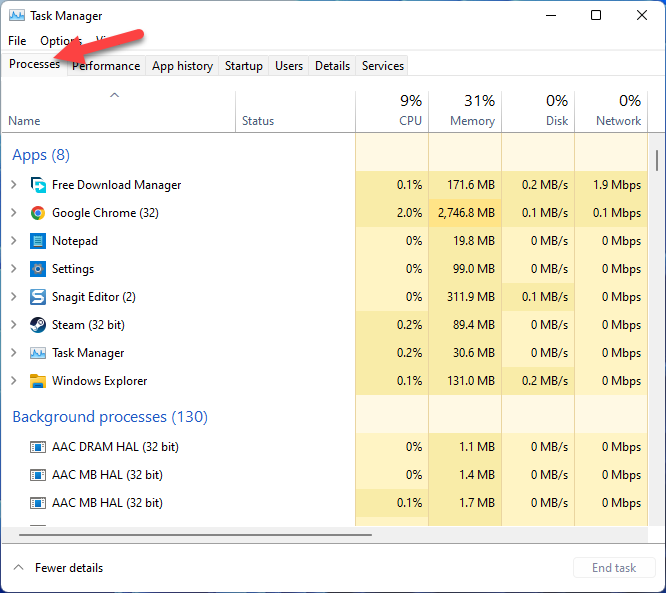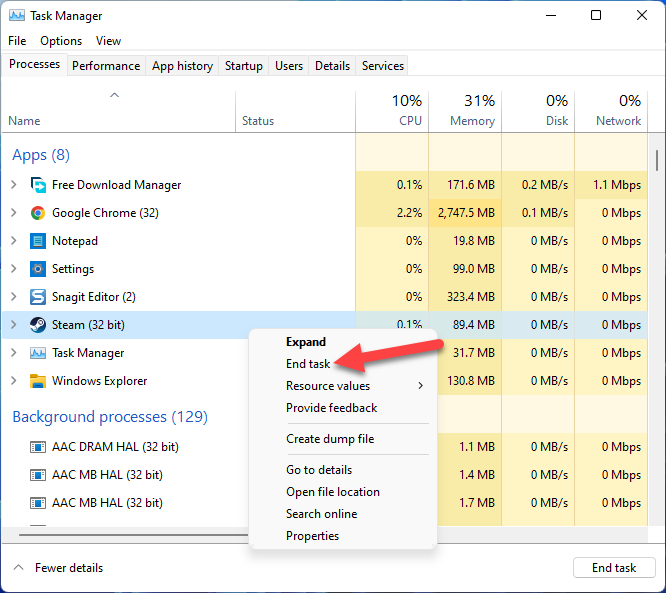Hearts of Iron IV Won’t Download? Here’s how to fix it
There are several factors that can cause download problems with the Steam version of Hearts of Iron IV. This can be due to an internet connection issue, game file bug, or even issues with the Steam servers. In order to fix this you will need to perform several troubleshooting steps.
Hearts of Iron IV is a war strategy game that allows you to control any nation in the midst of World War II from 1936 to 1939 and steer the game to victory. You get to control the land, sea, and air military assets of your nation as your nation as you manage your resources and build up your war machinery. You can also foster diplomatic relations with other countries to trade forming a strategic alliance to your benefit.
Why can’t I install Hearts of Iron IV?
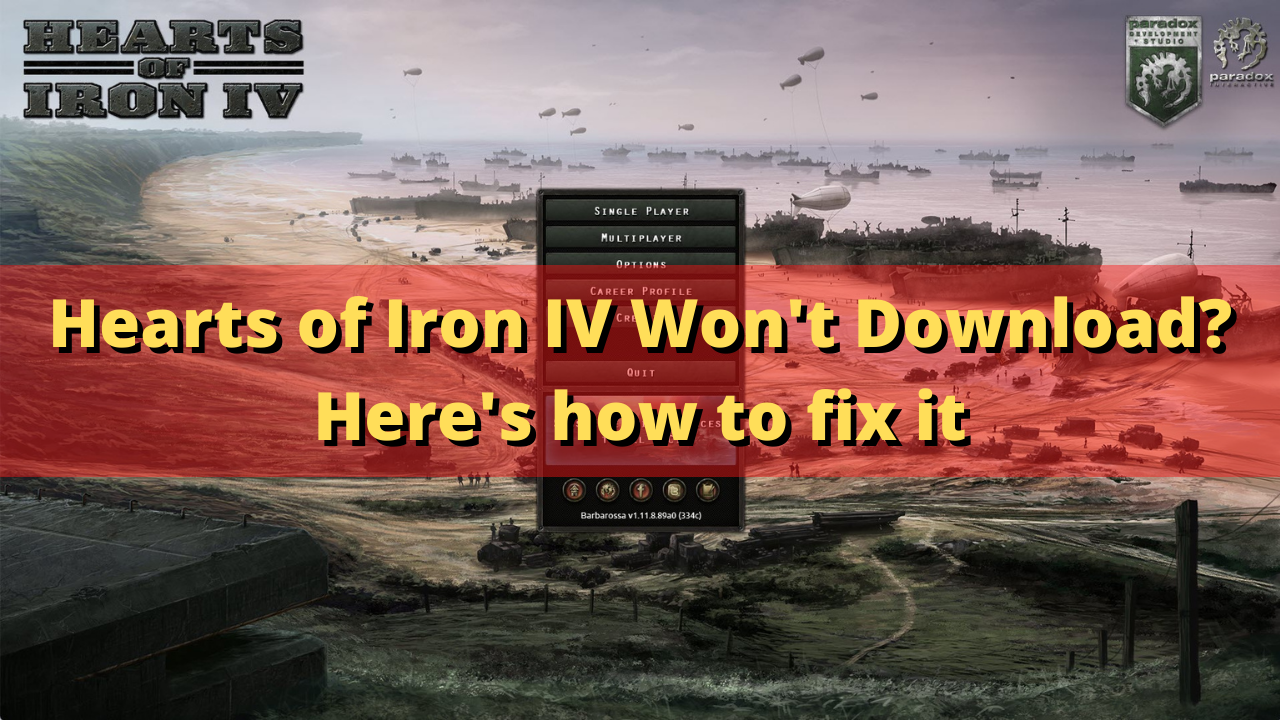
One of the issues that you might experience with Hearts of Iron IV is when you are unable to download the game. This can be due to an internet connection problem, a server issue, or a Steam client issue.
Here’s what you need to do to fix this problem.
Solution 1: Make sure your computer meets the system requirements of Hearts of Iron IV
A pre-requisite to playing this game is to ensure that your PC hardware meets the system requirements of Hearts of Iron IV. You won’t be able to get a good gaming experience if your computer does not meet the requirements or the game might not even install at all.
Minimum system requirements:
- OS: Windows 7 64 Bit, Windows 8.1 64 Bit, Windows 10 Home 64 Bit
- Processor: Intel® Core i5 750, AMD FX 4300
- Memory: 4 GB RAM
- Graphics: Nvidia GeForce GTX 470 (1.28GB), AMD HD 5850 (1GB), Intel Iris Xe G7 (Tiger Lake), AMD Radeon RX Vega 11, Steam Deck
- DirectX: Version 9.0c
- Storage: 2 GB available space
- Sound Card: Direct X- compatible soundcard.
- Additional Notes: Mouse and keyboard are required. Latest available WHQL drivers from both manufacturers, Internet Connection or LAN for multiplayer, Up to 32 other players in multiplayer mode.
Recommended system requirements:
- OS: Windows 10 Home 64 bit
- Processor: Intel Core i5 2500K, AMD Ryzen 3 2200G
- Memory: 6 GB RAM
- Graphics: Nvidia GeForce GTX 570 (1.28GB), AMD Radeon HD 7970 (3GB), Intel Iris Xe G7 (Tiger Lake)
- DirectX: Version 9.0c
- Storage: 2 GB available space
- Sound Card: Direct X- compatible soundcard.
- Additional Notes: Mouse and keyboard are required. Latest available WHQL drivers from both manufacturers. Internet Connection or LAN for multiplayer, Up to 32 other players in multiplayer mode.
Solution 2: Restart the Steam client
When the game download sems to stop and does not proceed then in most cases this is likely caused by the Steam client freezing or experiencing some issues. You should try to restart the Steam client then check if this fixes the download issue you are experiencing.
Time needed: 2 minutes.
Force close Steam
- Right click the Start button.
This can be found on the lower left side of the screen.
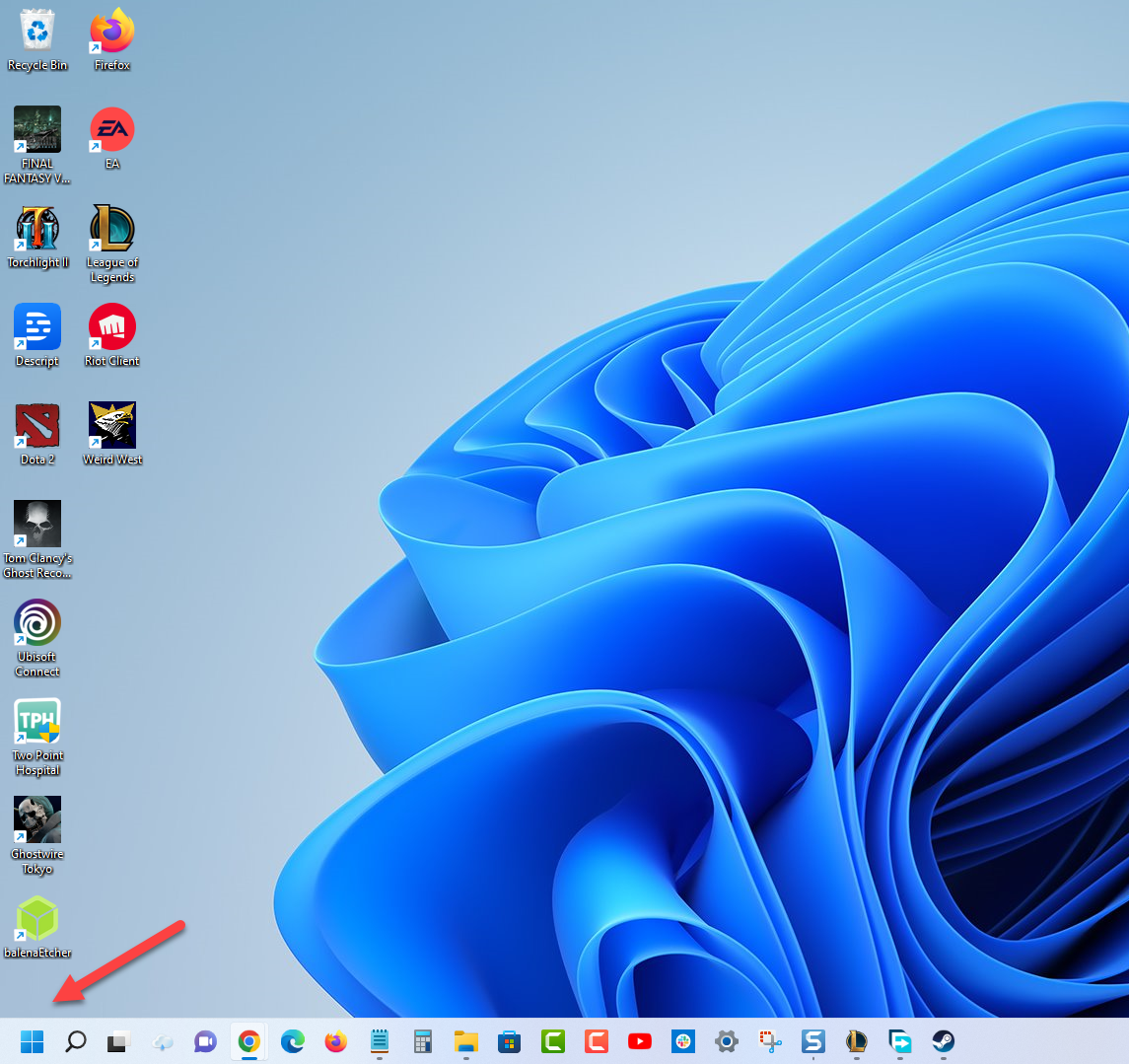
- Click on Task Manager.
This will open the Task Manager Window.

- Click on More Details.
This can be found on the lower left side of the Task Manager window.

- Click on the Processes tab.
This can be found on top of the Task Manager window.

- Right click Steam then click on End task.
This will end the Steam client from running.

Wait for a few minutes then start the Steam client. Check if your Hearts of Iron IV download is running.
Solution 3: Check your internet connection
You will not be able download Hearts of Iron IV if you don’t have an internet connection or if the internet speed is slow. You should try to check the status of your connection by using some of the popular online speed test sites such as speedtest.net.
Running a speed test
- Open your favorite browser then go to speedtest.net.
- Click on the Go button.
- Wait for the results then take note of your download and upload speeds.
Your download and upload speeds should match what you are subscribing for from your internet service provider. Double check the data you got from the speed test and compare this with your subscription package.
The higher your download speed the quicker it is to download a game from Steam. If there are issues with your internet connection then you can do the usual network troubleshooting steps.
- Turn off your computer.
- Unplug your Modem and Router from the power source.
- Wait for a minute then plug your modem and router back into the power source.
- Wait until the lights turn back on.
- Turn on your computer.
- Reconnect your computer to the internet.
If this does not fix your internet problem then you should contact your ISP regarding this matter.
Solution 4: Try switching Steam download regions
There’s a possibility that the server you are downloading the game from is experiencing some issues. One of the methods to fix this is to choose a different download region then check if this will allow you to download Hearts of Iron IV.
Changing download region
- Open the Steam client.
- Click on Steam located on the top left side of the client.
- Click on Settings.
- Click on Downloads from the left pane.
- Change the Download region then click on the Ok button.
Try checking if this fixes the downloading problem.
Solution 5: Clear the Steam client download cache
If your Steam client has downloaded corrupted game files then it’s likely this might cause your Hearts of Iron IV game to not downloaded completely. You will need to remove these game files as this is most likely causing the error.
Clear download cache
- Open the Steam client.
- Click on Steam located on the top left side of the client.
- Click on Settings.
- Click on Downloads from the left pane.
- Click Clear Download cache.
- Click Ok.
Try checking if the Hearts of Iron IV game installation will proceed this time.
Solution 6: Repair the Steam library folder
There are instances when the problem is caused by an error your computer’s Steam library folder. You should try repairing this folder then check if this fixes the problem.
Repairing Steam library folder
- Open the Steam client.
- Click on Steam located on the top left side of the client.
- Click on Settings.
- Click on Downloads from the left pane.
- Select Steam library folders.
- Find Steamlibrary then click on its setting (three dots).
- Click Repair folder and wait for the process to complete.
Try to check if the installing process will start.
Feel free to visit our YouTube channel for additional support and troubleshooting guides on various devices.