How To Fix Roblox 267 Error Code | NEW & Updated in 2026
Are you getting the annoying 267 error code every time you play Roblox? The full error message reads:
Disconnected. You were kicked from this game: Sorry! You’re not allowed in this super top secret game yet. (Error Code: 267).
If you’re wondering how to fix this problem, check out the solutions in this guide.
What does Roblox error code 267 mean?
Roblox error code 267 usually shows up when a player has been kicked out from a game, either due to a bug, a bad script, or by other factors. The good thing is, while this error is common, it can also be fixed fairly easily. All you have to do is to troubleshoot the issue to know the real cause.
Below are some of the known issues that for many cases of Roblox error code 267:
- internet browser issues
- internet connection problems (slow internet | intermittent connection)
- Ad blockers in browser
- VPN issues
- random game bugs
- conflict with security software (firewall)
How to fix Roblox 267 error code?
To start fixing the Roblox error code 267, follow the troubleshooting steps and solution below.
Fix #1: Restart your web browser.
If you’re playing Roblox on your browser, make sure that the first thing that you do is to refresh the internet browser. The 267 error code can be caused by a bug with the browser, which may sometimes disappear after closing and restarting it.
In order to quickly restart the browser, just open the Task Manager (CTRL+SHIFT+ESC), select your web browser, and hit End Task.
Fix #2: Use Google Chrome as default browser.
If your favorite browser is other than Google Chrome, we have bad news for you. A lot of people who encountered the Roblox error code 267 are using the Microsoft Edge browser, Opera, or Mozilla Firefox. If you are a user of any of these browsers, consider switching to Google Chrome to fix the problem. Roblox seems to work smoothly with Google Chrome compared to other browsers at this time so be sure to try this solution at this point.
Fix #3: Reset web browser settings.
If you’re already using Google Chrome browser in the first place but the Roblox game error code 267 continues, the next step that you want to do is to reset your web browser. Resetting your browser settings to default can help if the cause of the problem is due to conflicts with an app or extension.
Here’s how to do that on Google Chrome:
- Open Google Chrome.
- At the top right, click More (three dots).
- Select Settings.
- At the bottom, click Advanced.
- In the Reset and cleanup section, click Restore settings to their original defaults.
- Click on Reset Settings.
Fix #4: Troubleshoot your internet connection.
Not all causes of the error code 267 Roblox game is browser-related. If resetting your browser settings to defaults did not help, it’s time that you take a look at the possibility of an internet connection issue on your end.
The first thing that you want to do is to check your internet speed. Run a speed test using your browser to check how your download and upload speeds are working. Roblox only needs a minimum of 5 Mbps in order to work properly so if you have a faster download and upload speeds than that, then you’re good. However, if you have a slow connection due to poor mobile data coverage or unstable wifi, make sure that you address the problem first before doing anything else.
Another issue that you want to check at this point is the reliability of your home network. Is your wifi signal stable and not randomly or persistently cutting out? If you’re using mobile data, is it reliable enough most of the time to allow your device to stay connected to the servers?
Keep in mind that wireless connection is less reliable than wifi or mobile data. If you have the option to use a wired connection, consider testing that to see if the error code 267 in Roblox goes away.
The general idea is to ensure that your own internet connection is not the cause of the error code 267 in Roblox. Once you’ve established that your internet is fine, you can move to the other solutions.
Fix #5: Disable ad blockers.
If you don’t like ads cluttering the web pages you visit, you’re probably using an ad blocker extension in your browser. While most high quality ad blockers work quietly in the background, some may cause a conflict with some websites or other browser games. To see if you have an issue with your ad blocker, try disabling it before launching Roblox.
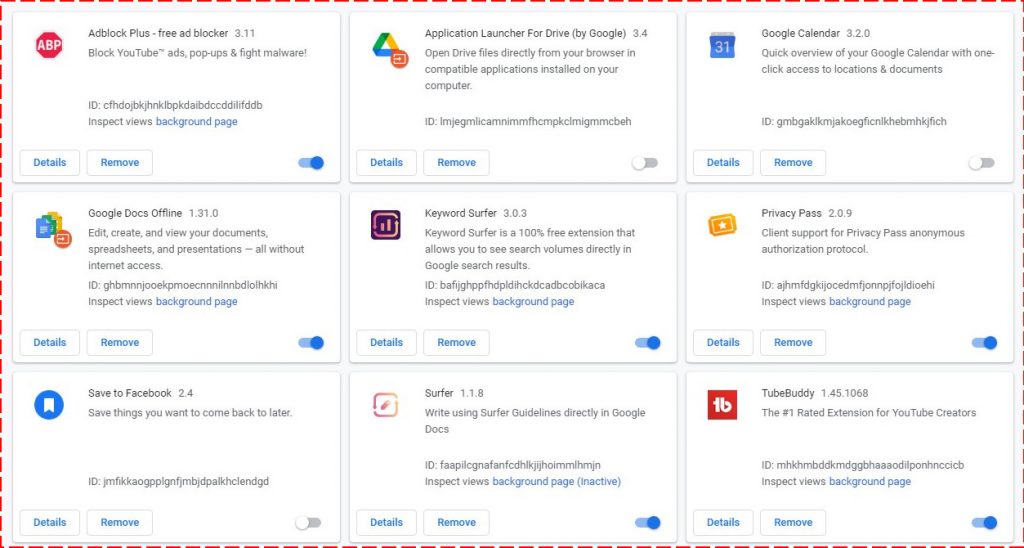
If the Roblox game error code 267 disappears, you should consider leaving the ad blocker off when you’re playing. Alternatively, you can create an exception in your ad blocker to allow Roblox to run even when it’s on.
Fix #6: Disable VPN.
Another thing that you need to consider is to turn off your Virtual Private Network or VPN. Obviously, this only applies if you’re using a VPN in the first place. If you don’t have one, simply skip this solution and proceed to the next one.
Fix #7: Delete and reinstall Roblox.
The last solution in this situation is optional and is likely not needed at this point. You should only try to remove Roblox from your device if you are yet to fix Roblox error code 267. The reason behind this is that sometimes uninstalling and reinstalling a program may sometimes get rid of hard to get bugs in the OS.
OTHER INTERESTING ARTICLES:
- How To Fix Fortnite LS-0014 Error | File Not Found | 2021
- How To Fix GTA 5 0xc0000005 Error On Steam | NEW & Updated 2021
- How To Fix Sims 4 Crashing On Steam | NEW & Updated 2021
- How To Fix Apex Legends 0xc000007b Error | NEW & Updated 2021
Visit our TheDroidGuy Youtube Channel for more troubleshooting videos and tutorials.