How To Fix Fortnite LS-0014 Error | File Not Found | New in 2026
Some Fortnite players report that they’re getting the LS-0014 error whenever they try to open the game, or immediately after it crashes. In this troubleshooting article, we’ll show you the easy and simple solutions that you can try to fix this issue.
What does the LS-0014 error in Fortnite mean?
If Fortnite won’t launch and keeps showing the LS-0014 error, it can mean that your computer cannot find the right file to complete the process. This can occur if the game’s executable file has been deleted, moved to another location, or becomes unreadable. There are several reasons why this situation happens but the common ones include the following:
- game files become corrupted
- game client is outdated
- Epic Games launcher issues
- missing game data
How to fix the Fortnite LS-0014 error?
In order to fix the LS-0014 error when playing Fortnite, there are several troubleshooting steps and solutions that you want to do.
Fix #1: Restart the game.
This simple troubleshooting step may help if the cause of the problem is due to a minor or random bug with the game client or the Epic Games system. Just close Fortnite and force quit the Epic Games launcher using the Task Manager (CTRL+SHIFT+ESC) before you launch the game again.
If the error returns after restarting both apps, proceed to the next solutions below.
Fix #2: Update Fortnite.
Make sure that you install the latest update for the game before you play. Epic Games launcher should automatically do the updates for you but sometimes, the auto-updater may fail to check after a quick restart. Simply restart Fortnite one more time to ensure that the game client is running its latest version at this time.
Fix #3: Repair game files on Epic Games launcher.
By far, the most effective way to fix the LS-0014 error (based on users’ report and forums) in Fortnite is by ensuring that the game files are current. To do that, you need to use the Epic Games launcher Verify tool. Here’s what you need to do:
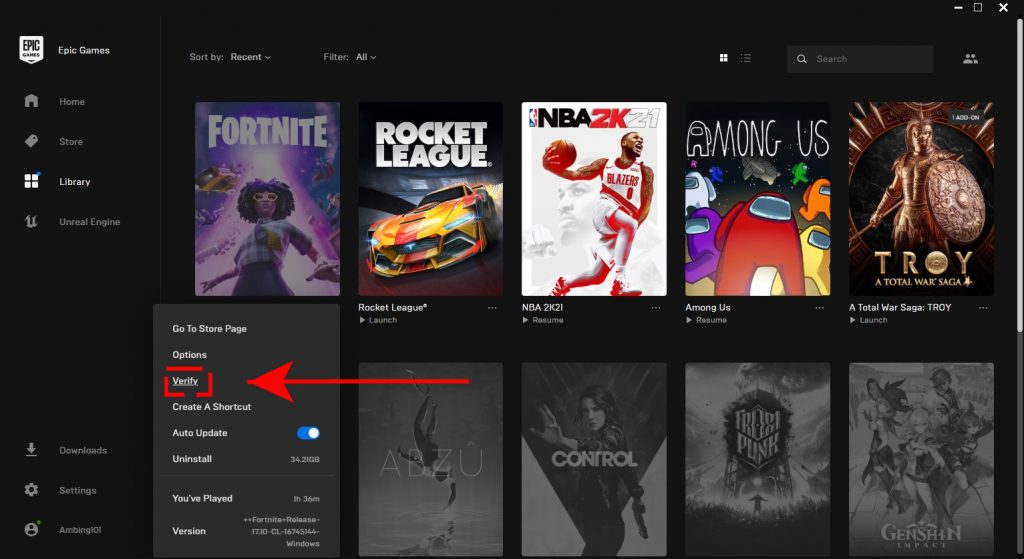
- Close Fortnite (if you’re running it).
- Open Epic Game launcher.
- Click Library on the upper left.
- Below the game tile, click on the three-dots icon.
- Click Verify.
- Wait for the process to finish.
- Launch the game and check if the LS-0014 error code returns.
Fix #4: Check for interference from third party apps.
Running certain programs while playing may lead to issues. While this is not true for everyone, some players report problems if a buggy program version is running in the background while Fortnite is active. Some of these programs that might cause a conflict with Fortnite include those with overlay functions such as MSI Afterburner, Discord, Spotify, etc.
Keep in mind though that the mentioned apps are overwhelmingly harmless for the huge majority of people. However, if you can’t seem to stop the LS-0014 error on Fortnite at this point and you’re running some programs in the background, try to close them to see if that will change anything.
Sometimes, setting a security software to strict may prevent apps from launching. Consider turning off your antivirus or any security software temporarily to see if that will fix the error.
Fix #5: Refresh the Epic Games launcher webcache.
If you noticed that Epic Game launcher is lagging and having a hard time launching Fortnite, it’s webcache may be to blame. Follow the steps below on how to clear the Epic Games system webcache:
- Close Fortnite and relaunch the Epic Games launcher.
- Press Windows key + R and type “%localappdata%” to open a File Explorer window.
- Open the Epic Games Launcher folder.
- Open the Saved folder.
- Click the webcache folder, and then delete it.
- Restart your computer and start the Epic Games Launcher.
Fix #6: Delete and reinstall Fortnite.
If none of the solutions above has helped at all, you can try to remove the game from your system and reinstall it afterwards. Reinstallation may work if the cause of the problem lies deep within the Windows Operating System.
Follow the steps below on how to uninstall Fortnite:
- Go to the system tray and right click on Epic Games Launcher to close it.
- Go to the installation folder of Fortnite. (The default installation directory is C:\Program Files\Epic Games\)
- Right-click on the game folder and click on Delete.
- Restart the Epic Games Launcher.
- Reinstall Fortnite.
OTHER INTERESTING ARTICLES:
- How To Fix GTA 5 0xc0000005 Error On Steam | NEW & Updated 2021
- How To Fix Sims 4 Crashing On Steam | NEW & Updated 2021
- How To Fix Apex Legends 0xc000007b Error | NEW & Updated 2021
- How To Fix Logitech Wireless Keyboard Not Working | NEW 2021
Visit our TheDroidGuy Youtube Channel for more troubleshooting videos and tutorials.