How To Fix PS4 Black Screen Issue | NEW & Updated in 2026
One of the serious issues that some PS4 users may encounter is the black screen issue. For some people, it may occur out of nowhere and can happen even in the middle of a game. Some people may experience it after using their console without any issues the previous day and all of a sudden, all they’re getting is a blank screen.
If you’re trying to fix this issue on your PlayStation 4 console, check out the solutions below.
Causes of black or blank screen issue on the PS4
Your TV may show a black or blank screen when connected to a PS4 for a handful of reasons. The reasons may be caused either by a software bug, incorrect settings, or malfunctioning hardware.
PS4 software bug.
For most cases of PS4 black screen issues, the main reason is a random software error or bug. It may occur due to the latest game or system update, or maybe the console has simply encountered an internal error that the system can’t handle. In most situations, a PS4 black screen of this nature can easily be fixed if you unplug the power cable from the power source, forcing the console to shut down. Sometimes, a PS4 may stop working properly for a moment, especially if it’s been running for a long time.
PS4 settings issue.
Although the PlayStation 4 does not offer settings customizations compared to a PC, selecting an incorrect graphics setting may sometimes trigger a bug. For example, if the resolution of your TV or monitor is changed manually and the new resolution does not match the resolution being used by the PS4, the system may freeze and a black screen may show up on the screen.
Bad HDMI cable.
Yes, HDMI cables can go bad. If you’re not careful with how you handle your cables, they may be exposed to elements, pests, or other factors that might cause them to break.
Broken port in TV, monitor, or console.
Just like the cables, the HDMI port on your devices can malfunction due to a few factors. One of the common reasons why your HDMI may stop working is dust. Dust, lint, or any foreign object that may get in the way of the HDMI cable can cause improper connection, which may eventually lead to graphics or display issues such as black screen.
How to fix PS4 Black Screen issue?
Fixing a PS4 black screen issue is typically simple. Below are the solutions that you can do if you’re not getting any image or video on your TV or monitor.
Fix #1: Reboot your PlayStation 4.
Refreshing the system, also known as a power cycle, is one of the effective ways to fix PS4 black screen issues. In order to properly power cycle your PS4, here’s what you need to do:
- Press and hold the Power button until the PS4 completely turns off.
- Unplug the Power cable from the outlet for at least 30 seconds.
- Plug the power cable back in and turn on your PS4.
- Check for the problem.
The steps above should also clear the system cache, which means that the apps and games will load longer the next time you open them. Don’t worry though as the system cache will be rebuilt as you continue to use your PS4.
Fix #2: Turn off HDCP.
By default, the PS4 uses High-bandwidth Digital Content Protection or HDCP. HDCP is an anti-piracy protocol that prevents digital content from being captured using HDMI and DVI. Unfortunately, some users have claimed that this feature interferes with their system and causes the PS4 black screen issue.
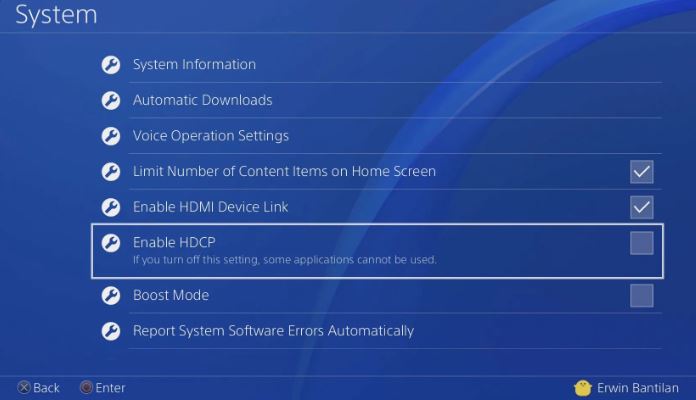
To check if your system is having an issue with HDCP feature, try to disable with these steps:
- Go to the PlayStation 4 Home Screen.
- Navigate to Settings.
- Select System.
- Find Enable HDCP option and uncheck it.
- Restart your PS4 and check for the problem.
Fix #3: Check the HDMI cable.
If you have another HDMI cable at hand, try to see if using it will fix the problem for you. If you have no spare HDMI cable at all, consider checking the only cable you have for obvious signs of damage.
You should replace the HDMI cable if you think that it’s broken.
Fix #4: Check the HDMI ports.
Another thing that you can do is to ensure that the HDMI port on both your PS4 and TV or Monitor are working. If needed, try cleaning the ports with a can of compressed air to remove dust, lint, or foreign objects that might be blocking the HDMI cable.
Fix #5: Change the PS4 resolution.
If the HDMI cable and ports look good but the PS4 black screen remains, the next step that you can try is to boot the console to Safe Mode. Then, once you’re in safe mode, you need to change the resolution to hopefully fix the problem.
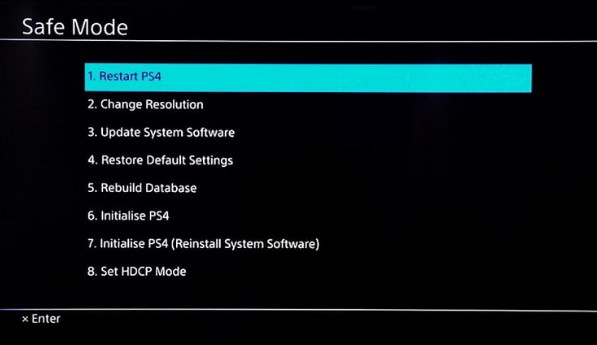
Here’s how:
- Press and hold the Power button until the PS4 completely turns off. The indicator light should blink to indicate the shut down.
- Once the PS4 completely shuts down, press and hold the Power button until you hear two beeps. Wait until you hear the second beep before releasing the power button.
- Connect your controller to the PS4 using a USB cable.
- Select Option 2 -“Change Resolution”.
- Restart your PS4 and check for the problem.
NOTE: If you cannot boot the PS4 to Safe Mode because there’s nothing showing on the screen at all, you can try to do the steps using another monitor or TV. The main purpose of this troubleshooting step is to change the resolution of your console internally and not that of the TV.
Fix #6: Factory reset your PS4.
The last solution that you can try is to return the PS4 to its factory defaults. This must be performed if there’s no problem with your TV (if it works with other consoles or devices when connected via the HDMI).
OTHER INTERESTING ARTICLES:
- How To Check If Roblox Is Down | Not Working | Won’t Connect | 2021
- How To Fix F1 2021 Crashing On Steam | Windows 10 | NEW 2021
- How To Fix Roblox 524 Error Code | Join Error | NEW & Updated 2021
- How To Report A Player In Roblox in 2026 | NEW & Updated 2021
Visit our TheDroidGuy Youtube Channel for more troubleshooting videos and tutorials.