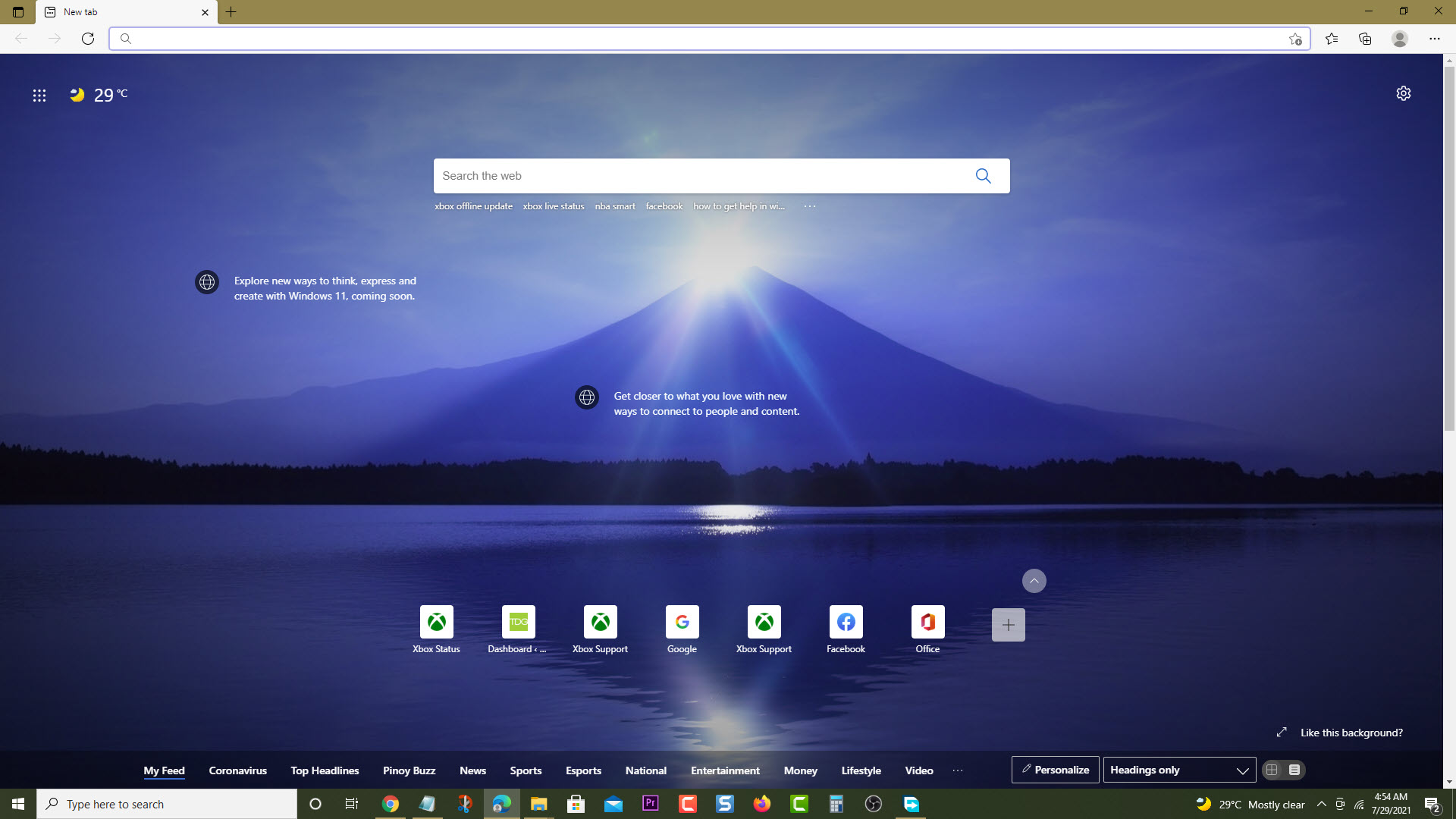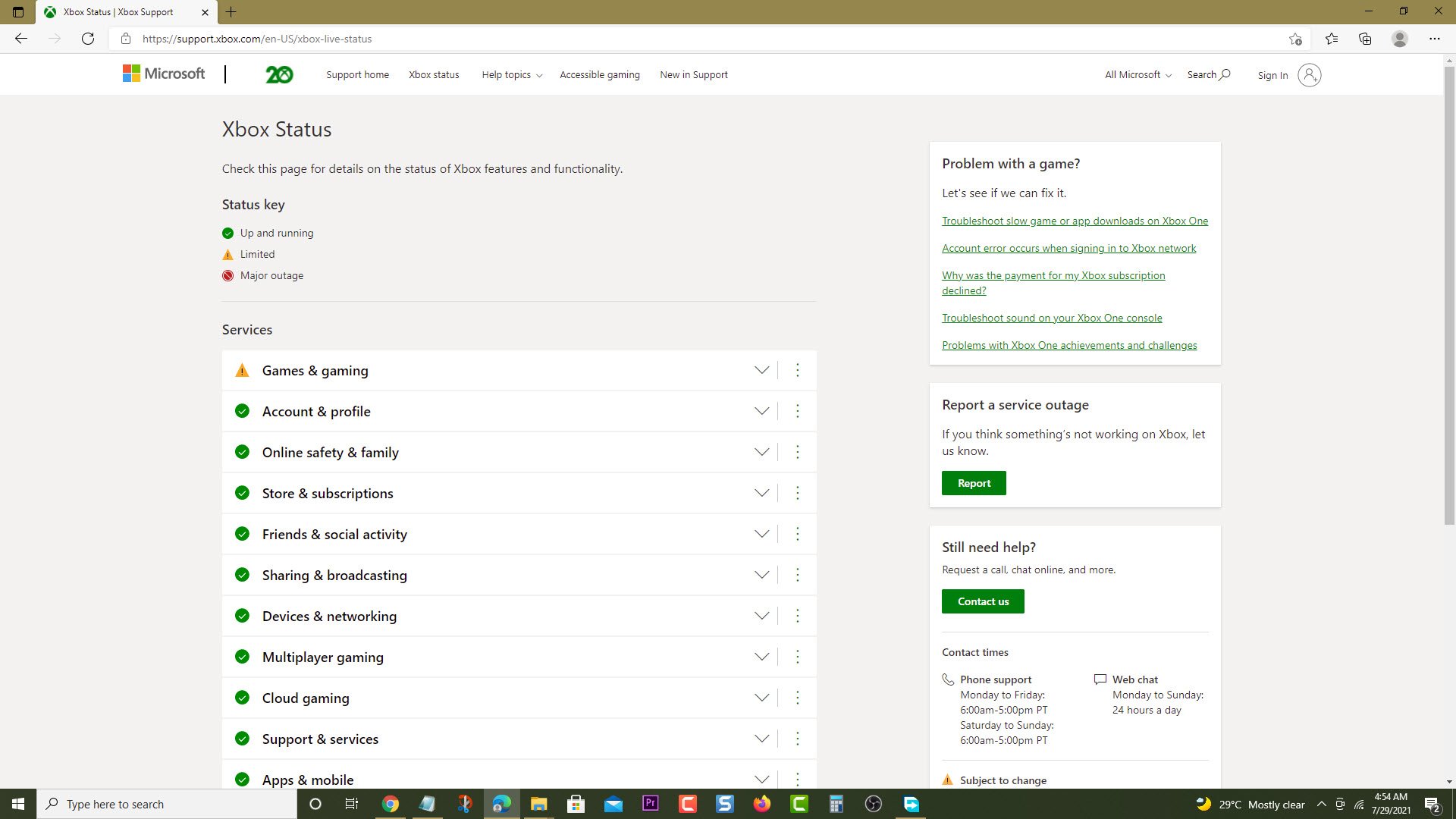How To Fix Error 0xCFFFF82B On Xbox Series X
The error code 0xCFFFF82B on your Xbox Series X occurs when you try to launch a game. This means that there is an issue with the Xbox Live service or the console has encountered an unexpected error. To fix this you need to perform several troubleshooting steps.
The Xbox Series X is a popular next generation gaming console released by Microsoft late last year. Its impressive hardware specs combined with its value make it a popular choice among gamers who want to upgrade to the latest console. Add the fact that it is backwards compatible to hundreds of older gaming titles then this is definitely a must have device for anyone who loves playing video games.
What to do when you get the error code 0xCFFFF82B on your Xbox Series X
One of the issues that you might experience when trying to open a game on this console is this error message. This could mean that there is an Xbox service outage or an unexpected error has occurred. Here’s what you can do to fix this issue.
Solution 1: Check Xbox service outage
Sometimes this issue is caused by an Xbox service outage which can prevent you from running or opening the game. Here’s how you can check the Xbox server status.
Time needed: 5 minutes.
Check the server status
- Open a web browser.
You can do this from your computer or from your Xbox Series X console.

- Go to the Xbox server status home page.
You can check details on the status of Xbox server issues if any from here.

If a report of an outage is announced then this is what’s causing the problem. You will need to wait for the game server to be fixed. Microsoft will usually post the estimated time when the issue will be resolved.
Solution 2: Restart the Xbox
One common cause of this issue is corrupted cached data stored in the RAM of the console. You can easily remove this corrupted data by performing a power cycle. Press the Xbox button on the console for 10 seconds or until it turns off. Unplug the power cord then wait for a minute before plugging it back in. Turn on the Xbox after a few seconds then try running the game again then check if the error code still appears.
Solution 3: Reinstall the game
There’s a possibility that the problem is caused by a corrupted game installation. To fix this you should try to uninstall the game then reinstall it again.
Solution 4: Reset the Xbox
Sometimes the problem is caused by a corrupted operating system. To fix this you will need to reset the console.
- Press the Xbox button . You can find this button on your controller.
- Select Profile & system.
- Select Settings.
- Select System.
- Select Console info.
- Select Reset console.
- Select Reset and keep my games & apps.
Having the error code 0xCFFFF82B on your Xbox Series X can be a frustrating experience. Hopefully, this solution will help you fix the problem.
Visit our TheDroidGuy Youtube Channel for more troubleshooting videos.