How To Fix Hulu Not Working on Vizio Issue
Are you experiencing the Hulu not working on Vizio TV issue? There are several factors that can cause this issue such as a poor internet connection, outdated software, corrupted cached data, or a server problem. To fix this you will need to perform several troubleshooting steps.
Hulu is a popular on demand video streaming service that offers a vast library of movies and television series. Its a subscription based service that’s only available in the United States, Puerto Rico, and some areas in Japan. It’s a great alternative to a cable subscription as long as you already have a fast internet connection available.
Why isn’t my Hulu working on my Vizio Smart TV?
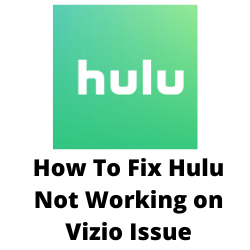
One of the issues that you might experience with the Hulu app on your Vizio Smart TV is when the app does not work. This can be a frustrating experience especially if you want to relax and want to watch your favorite live TV channel or movie.
Here’s what you need to do to fix this Hulu not working on Vizio problem.
Solution 1: Check your internet connection
Hulu is a streaming platform that needs an active internet connection speed to work properly. If you have a slow internet speed then there’s a possibility that the Hulu app will not work on your Vizio Smart TV.
What you will want to do first is to check your internet connection speed of the network that the Vizio TV is connected to.
Checking your internet speed
Open a browser on your Vizio Smart TV.
Go to speedtest.net. This is an online speed test tool that is free to use.
Click on Go. This will start the speed test.
In order for the Hulu app to stream content you should have a stable internet connection. The results should match your subscription plan from your internet service provider.
The recommended speed to view shows on the Hulu app are as follows:
- 3.0 Mbps , Standard streaming.
- 8.0 Mbps , Live TV streaming.
- 16.0 Mbps , UHD (4K) streaming.
If you have a slow or no internet then you can check if this is caused by an issue with your Wi-Fi network.
Turn off your the Vizio Smart TV that has the Hulu app.
Unplug your Modem and Router from the power source.
Wait for a minute then plug your modem and router back into the power source.
Wait until the lights turn back on.
Turn on the Vizio Smart TV.
Reconnect your Vizio Smart TV with the Hulu app to the internet.
Try to check if the Hulu app not working on Vizio Smart TV issue still occurs.
Here’s what you can do to get a stable internet signal.
- Try to disconnect other devices connected to the Wi-Fi router while you use the Hulu app. This will allow the Vizio Smart TV to use the maximum internet bandwidth.
- Move the Vizio Smart TV closer to the router . This will allow the device to get a much stronger Wi-Fi signal strength.
- If you have a dual band router try to connect the Roku streaming device to the 5Ghz band instead of the 2.4.
Solution 2: Check if your Vizio TV model is compatible with the Hulu app
You will only be able to access Hulu on certain Vizio TV models. If your Vizio TV is a 2017 model or higher then it is compatible with the Hulu app. If you have a model that was bought before 2017 then there’s a possibility that it might not support Hulu anymore.
You can check the full list of models from the Vizio support page.
To check your Vizio TV model number
Press the “Menu” button on your TV remote.
Select “System.”
Choose “System Information.”
Check your model number.
Solution 3: Check the Hulu servers
Sometimes a server outage can cause the Hulu app to stop working on your Vizio Smart TV. Hulu service’s servers might be undergoing a maintenance or an upgrade which is why you can’t access the service. You can use a third party website such as DownDetector to check the status of the Hulu servers.
Solution 4: Clear Hulu cache on Vizio Smart TVs
One of the main causes of the Hulu app not working on your Vizio Smart TV is a corrupted app cache data. In order to get rid of this corrupted data you will need to clear the cache of the Hulu app. Take note that you should know your Hulu account name and password before proceeding as you will need to input this after performing the this troubleshooting step.
clear cache Hulu App
Open the Vizio Smart TV and go to the “Settings” section.
Go to “Apps” and select Hulu.
Go to storage and click the “Clear cache” option.
Go back to “Home,” select the Hulu app, and check if it is working.
Solution 5: Check for Hulu app update
You need to make sure that the Hulu app is updated on your Vizio Smart Tv as this update will have several improvements as well as bug fixes that could possibly fix the problem.
Getting Hulu app updates
Access your Vizio TV’s App Store.
Type Hulu on the search bar field.
Select the app.
Tap the “Update” button.
Wait for the app to finish updating.
Relaunch Hulu.
Solution 6: Check for geo-restrictions
The Hulu app only works in certain areas. It’s only available in Puerto Rico, United States, U.S. Military bases, and some locations in Japan.
If you are outside these areas then you won’t be able to use your Hulu account because of this geo-restriction.
If you really want to access the Hulu app while outside the coverage area then one way to use this geo-restricted app is by using a VPN.
Solution 7: Reinstall the Hulu app
There’s a possibility that the problem is already caused by a corrupted app on your Vizio Smart TV. In order to fix this you need to reset Hulu by uninstalling it and installing a fresh version.
Uninstall then reinstall the Hulu app
Open the Smart TV and click the Menu/Home button on the remote.
Go to the Apps option.
Click Hulu from the list.
Delete the Hulu app.
Go to the Vizio Smart Tv App Store.
Search for Hulu and click “Install.”
After the app has been installed try to check if it is working on Vizio Smart TV.
Solution 8: Perform a software update on Vizio Smart TVs
You should make sure that your Vizio Smart TV has the latest firmware update installed to remove any existing bugs or fix Hulu issues that might be present in the current firmware version of your TV.
Updating Vizio Smart TV firmware
Press the Menu button on the Vizio tv remote.
Locate the System tab and select check for updates.
If any update is available then download it.
After the new firmware has been installed try to check if Hulu is now working on Vizio Smart TV.
Solution 7: Factory reset your Vizio TV
Sometimes a corrupted Vizio TV setting or a glitch in the TV software can cause this problem. In order to fix this you will need to perform a factory reset. This will allow you Vizio TV to go back factory defaults.
Reset to factory settings
Using the Vizio TV remote control, navigate to the menu.
Go to Settings, then System, and finally OK.
Select “Reset TV to factory defaults”.
If you do not have the parental code, when requested for a password, enter 0 0 0 0 0.
Choose “Reset” and hit OK.
Allow your television to switch off.
Once the restart operation has been completed you will need to setup the TV.
Try checking if the Hulu app stops working issue still occurs.