How To Fix NBA 2K22 CE-34878-0 Error | NEW in 2026
Some players are reporting that their NBA 2K22 game keeps crashing and showing the CE-34878-0 error. In this guide, we’ll show you the solutions that you can try to fix this problem.
How to fix NBA 2K22 CE-34878-0 error code?
CE-34878-0 is one of the common error codes that any PS4 player may experience throughout the course of using his or her console. There’s no definitive cause for this bug, with some users experiencing it due to an issue with their hardware. Others may encounter the problem briefly due to an issue with a particular game or a random software bug.
If you’re getting the CE-34878-0 error when playing NBA 2K22 on your PS4, these are the solutions that you can try:

Fix #1: Restart the game.
Refreshing the game can sometimes fix random bugs. Although the CE-34878-0 error code may cause the game or console to crash to the home screen, some people may simply get the error on the screen with the game still running but unresponsive.
If your NBA 2K22 has become unresponsive, you can force quit it. To do that, follow these steps:
- While NBA 2K22 is running or unresponsive, go to your PlayStation Home screen by pressing the PS button on the controller.
- Highlight the NBA 2K22 game icon but do not select it.
- On your controller, press the OPTIONS button.
- Select Close Application option.
- Press OK to confirm.
Fix #2: Keep the game updated.
If you mainly play NBA 2K22 game offline and don’t play with other people online, you still need to make sure that the game client receives updates from time to time. New games usually require updates to fix newly discovered bugs.
In order to force the game to update, simply try to load any NBA 2K22 online mode.
Fix #3: Check for PS4 system updates.
Just as important as keeping the game client updated is ensuring that your console is running the latest version system software update. To do that, all you have to do is to go to Settings > System Software Update Settings.
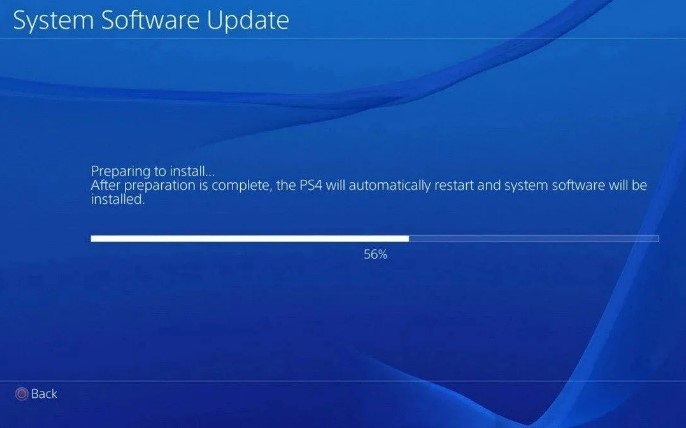
The console should reboot after updating but if that won’t happen, make sure that you manually reboot the console yourself.
If you can’t connect your PS4 to the internet for some reason, you can also manually update it using a USB storage device.
Fix #4: Refresh your PS4 system cache.
If your game and system software are updated at this time, the next good step that you can try is to ensure that you clear the system cache. To do that, just turn off the PS4, unplug the power cord from the power outlet for 30 seconds, and start it back up.

Fix #5: Clear saved game data.
Another potential solution to fix the CE-34878-0 error code is to delete your NBA 2K22 save game. This is usually recommended if you’re experiencing crashes when loading a saved game. It’s possible that some of your game files may have become corrupted. I’ve personally experienced this lately with my recent MyCareer.
This is hardly an ideal solution but it’s something that you must try if the game continues to get the CE-34878-0 error code when trying to load your game.
If you’re not experiencing the problem when you’re loading any online mode, you can simply skip this solution.
Here are the steps to delete your saved game data:
- Go to your PlayStation Home screen.
- Open the Settings menu at the top of the dashboard.
- Select Storage > System Storage.
- Select Saved Data.
- Choose a game to access the game’s saved data.
- Press the Options button and select Delete.
- Choose the saved data files to delete, then select Delete.
Fix #6: Clear the PS4 database.
Some people may experience a myriad of issues, including the CE-34878-0 error if their console’s database is disorganized. To fix the situation, you can rebuild your PS4 database.
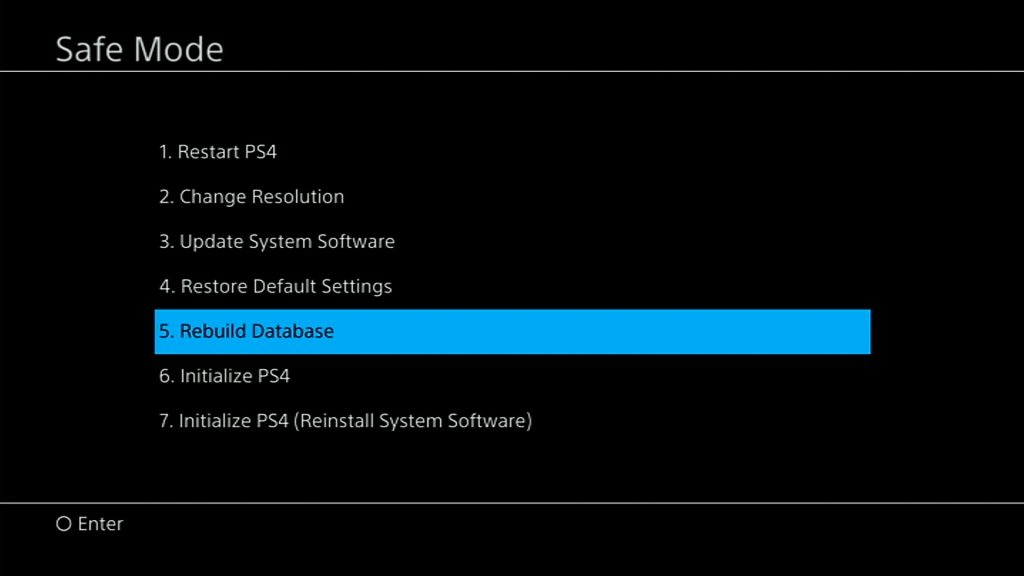
Fix #7: Check for overheating.
Crashes may sometimes happen if your PS4 is running slow and about to shut off due to overheating. Make sure that your console is located in a cool, dry place and its vents are not blocked.
The PS4 is designed to run at normal room temperature as long as it has good ventilation while running.
If the console has been around, it’s also possible that its internal components may already be coated with dust, or its vents are blocked by dust. Try to do a quick check by either wiping the dust from the vents, or opening the console up.
Fix #8: Contact Sony.
If none of the solutions in this guide has helped fix the error code CE-34878-0, it’s possible that the main reason for your problem is hardware-related. If all your games keep crashing and the console no longer works normally in some other aspects, visit your nearest Sony store or service center to have the console fixed.
OTHER INTERESTING ARTICLES:
- How To Fix Soundcore Motion+ Won’t Turn On | NEW 2021
- How To Fix Soundcore Motion+ Not Detected As Audio Device in Win 10
- How To Delete a Profile In Netflix Account in 2026 | New & Updated
- How To Fix Minecraft Launcher Won’t Load | NEW & Updated 2021
Visit our TheDroidGuy Youtube Channel for more troubleshooting videos and tutorials.