How To Wipe Cache Partition on Samsung Galaxy Galaxy Z Fold 3
Wiping the cache partition of your Samsung Galaxy Z Fold 3 removes the temporary files from its operating and clears residual files left by uninstalled apps. This is usually done when you are experiencing performance related issues with the phone such as freezing, crashing, or being unresponsive.
The Samsung Galaxy Z Fold 3 is one of the premium smartphone models released by the South Korean company this year that uses a folding design. It can be used as a regular smartphone with its outer screen while when unfolded it can act as a small tablet with its dual screen design. It has several outstanding features such as dual 120 Hz Dynamic AMOLED 2X protected by Gorilla Glass Victus, S Pen support, and improved multitasking features just to name a few.
How do I wipe the cache partition on my Samsung Galaxy?
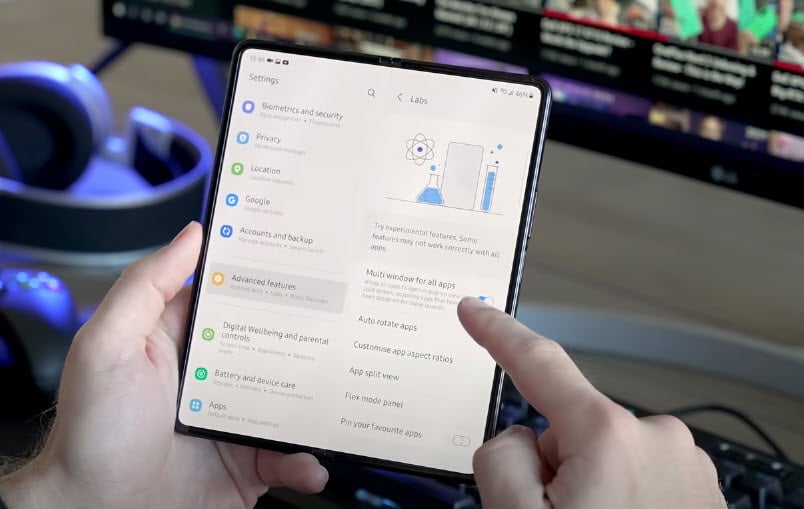
Wiping the cache partition of the Samsung Galaxy Z Fold 3 will remove the temporary files stored by the operating system that may be causing issues with the device. This is a good troubleshooting step to perform before doing a factory reset as you won’t lose any of your stored data in the phone.
Wipe cache partition on Samsung Galaxy Z Fold3 5G
Press and hold the Volume Up key, then press and hold the Side key.
When the green Android logo displays, release all keys (‘Installing system update’ will show for about 30 – 60 seconds before showing the Android system recovery menu options).
Press the Volume down key several times to highlight wipe cache partition.
Press Power key to select wipe cache partition.
Press the Volume down key to highlight yes, them and press the Power key to select.
When the wipe cache partition is complete, Reboot system now is highlighted.
Press the Power key to restart the device.
You will successfully wipe the cache partition of the Samsung Galaxy Z Fold3 5G after completing the steps listed above.
What happens if I wipe cache partition on Samsung and issues still occur?

If your Samsung Galaxy Z Fold3 5G is still experiencing problems such as freezing, crashing or being unresponsive even after wiping its cache partition then here are some recommended troubleshooting steps that you can do.
Run the Samsung Galaxy Fold3 5G in Safe Mode

A third party app you downloaded from the Google Play Store can also cause issues on your Galaxy Z Fold3.
You should start the Samsung Galaxy Z Fold3 5G in Safe Mode to check if a third party app is causing the problem.
Safe Mode
Turn the device off.
Press and hold the Side key past the model name screen appearing on the screen.
When SAMSUNG appears on the screen, release the Side key.
Immediately after releasing the Side key, press and hold the Volume down key.
Continue to hold the Volume down key until the device finishes restarting.
When Safe mode appears in the bottom left corner of the screen, release the Volume down key.
While in Safe mode, you can now uninstall apps that are causing a problem.
If you are not experiencing the problem on this mode then it’s likely caused by an app you downloaded. Find out what app this is and uninstall it.
You can then exit out of this mode by restarting your Samsung Galaxy Z Flold3 5G.
Exit from Safe Mode
Press and hold the Side key.
Tap Restart > Restart.
The device will restart in standard mode and you can resume normal use.
Perform a hardware test on your Samsung Galaxy Z Fold3 5G using the Samsung Members app

To eliminate the possibility of a hardware failure that might be causing the problem you will need to test your phone hardware. This can easily be done on your Samsung Galaxy Z Fold3 5G using the Samsung Members app.
This is a useful tool to determine any hardware failure on your Fold3.
To perform a hardware test
Open Samsung Members.
Tap on Get help.
Under Diagnostics tap on Start.
Choose all possible selections.
Tap Start to run the test. This should run for a few seconds.
If the test fails on your Samsung Galaxy Z Fold3 5G then you will need to contact the nearest Samsung service center to have your phone repaired.
Perform a factory reset on your Galaxy Z Fold3 5G
This procedure, which is also called a master reset, will erase your Android device data and bring it back to its original condition. Any corrupted data stored in the system which could be causing problems on your Samsung Galaxy Z Fold3 5G will be completely removed.
Before proceeding with this step you need to backup your phone files.
Factory reset
Turn off your Samsung Galaxy device.
Simultaneously press and hold the Volume up and side buttons until the device vibrates and the Android Recovery screen appears then release all buttons. Allow up to 30 seconds for the recovery screen to appear.
From the Android Recovery screen, select Wipe data/factory reset. You can use the volume buttons to cycle through the available options and the side key to select.
Select Factory data reset. Allow several seconds for the factory data reset to complete.
Select Reboot system now. Allow several minutes for the reboot process to complete.
Set up your Android phone.
Contact Samsung service center
If after performing all of the troubleshooting steps listed above your Samsung Galaxy Z Fold3 still experiences issues such as freezing, crashing, being unresponsive, or running slow then there’s a possibility that this can already be caused by a hardware failure. You need to contact your nearest Samsung service center to have your phone repaired.
Final thoughts
Wiping the cache partition on your Samsung Galaxy Z Fold3 is a good troubleshooting step to remove eliminate any issues that might be caused by corrupted operating system data or residual files left by uninstalled apps.
Feel free to visit our YouTube channel for additional troubleshooting guides on various devices.