How To Check For AMD GPU Driver Updates
There are two leading GPU chipset maker today: AMD and NVIDIA. While NVIDIA graphic cards are more popular at this time, AMD cards are fast becoming the close rival. The gaming world is really divided between these two manufacturers when it comes to providing high quality video cards. If you wondering how to check if your AMD GPU card needs driver updates, this tutorial will show you the two easy ways to do that. Dive in and see what you need to do below.
How to get your AMD GPU card information
If you want to get specific details about your AMD GPU card, follow these steps:
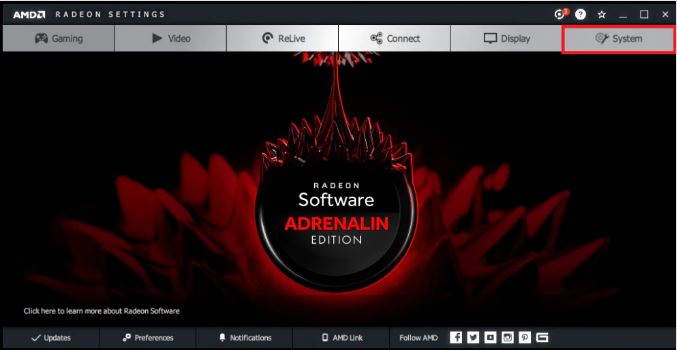
- Go to your computer’s desktop.
- Right click on your desktop and select AMD Radeon Settings.
- Click on System.
- Select the Software tab.
If you want to check the recent changes brought about by the current version, you can click on View Release Notes.
Check for AMD GPU driver updates using AMD website
You can download your driver updates by visiting the official AMD website. Here’s what you need to do:
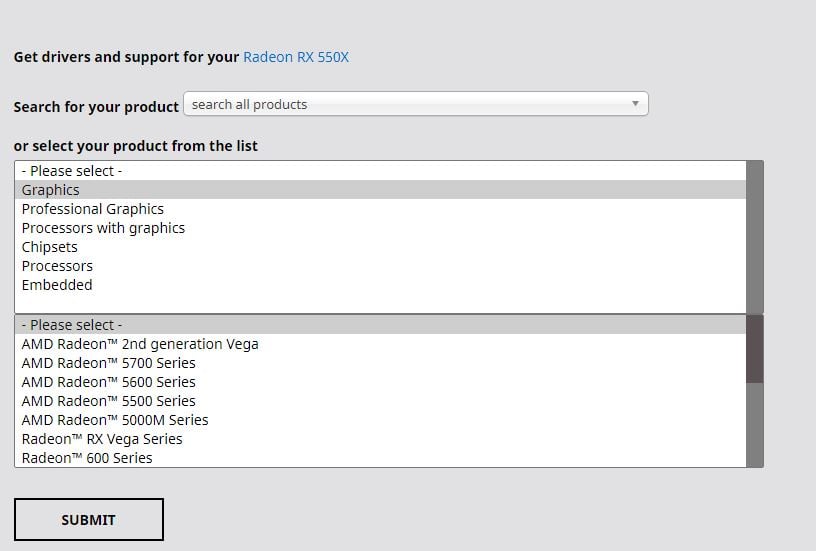
- Go to the official AMD website.
- Find your AMD product using the Search for your product or Select your product from the list dropdowns.
- Once you’ve selected the correct AMD product, click on the SUBMIT button.
- Select your Windows OS.
- Click on DOWNLOAD.
- Once the download is finished, open the update file and install it.
Check for AMD GPU driver updates using Radeon Settings
Another way to update your graphics card is to use AMD Radeon Settings. Here’s how:
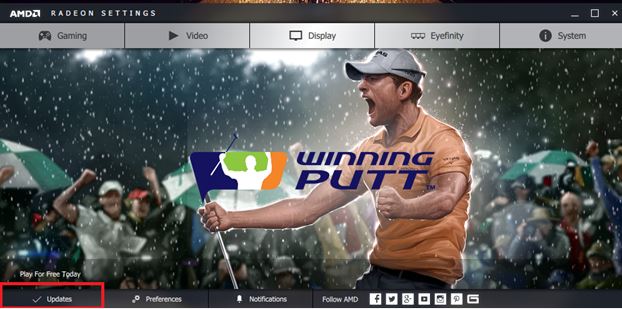
- Go to your computer’s desktop.
- Right click on your desktop and select AMD Radeon Settings.
- Click on Updates menu option. If there’s a new available update, the menu option will show New Update.
- Select the Software tab.
- Radeon Settings will report the driver version currently installed and provide an option to check for updates.
- Select Check for Updates.
- To proceed with installing a new driver version, click on the tile of the desired driver version.
- Select Express Update.
- Click on Proceed to begin the upgrade process.
- Wait for the system to download and install the update.
- Restart your PC to implement new driver changes.
Suggested readings:
- How To Check For And Install GPU Driver Updates | NVIDIA
- How To Fix Uplay Crashing And Freezing Issues
- How To Fix Call Of Duty Warzone Crashing Or Freezing On PS4
- How To Fix PS4 CE-34878-0 Error | Easy Solutions
Get help from us.
Having Issues with your phone? Feel free to contact us using this form. We’ll try to help. We also create videos for those wanting to follow visual instructions. Visit our TheDroidGuy Youtube Channel for troubleshooting.