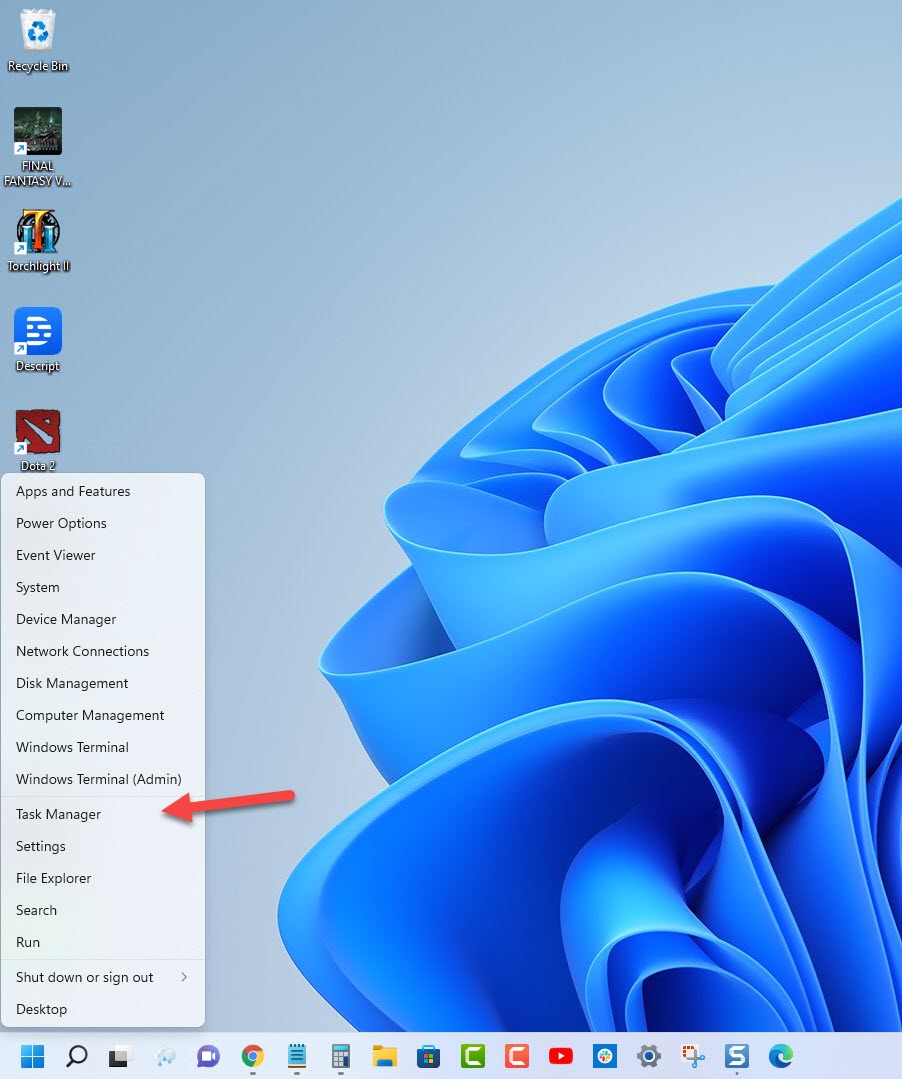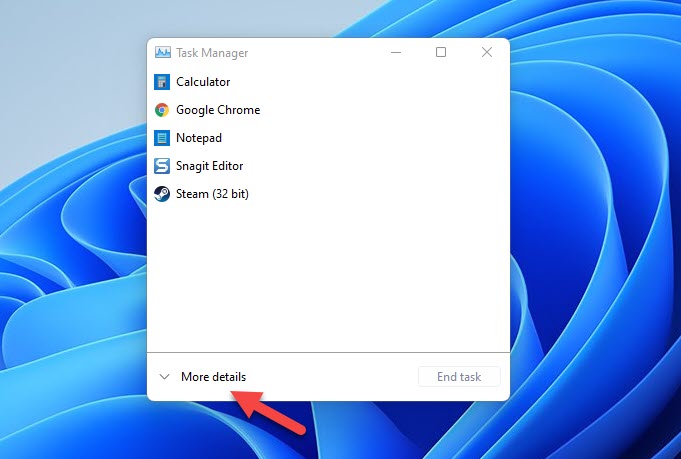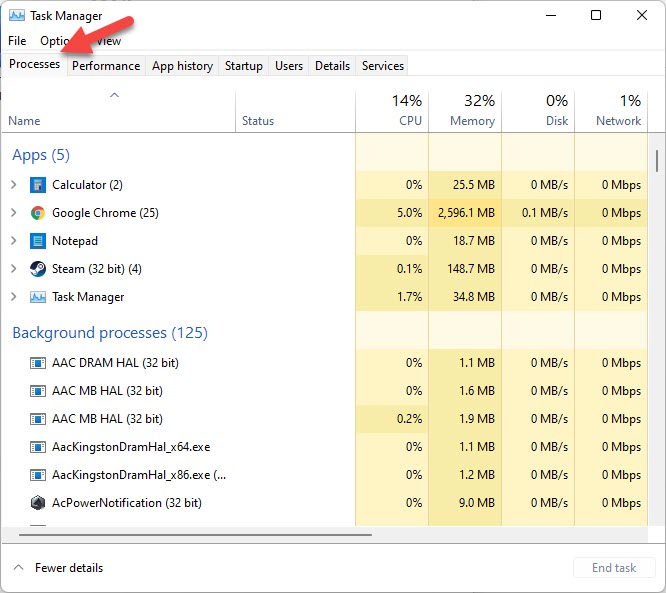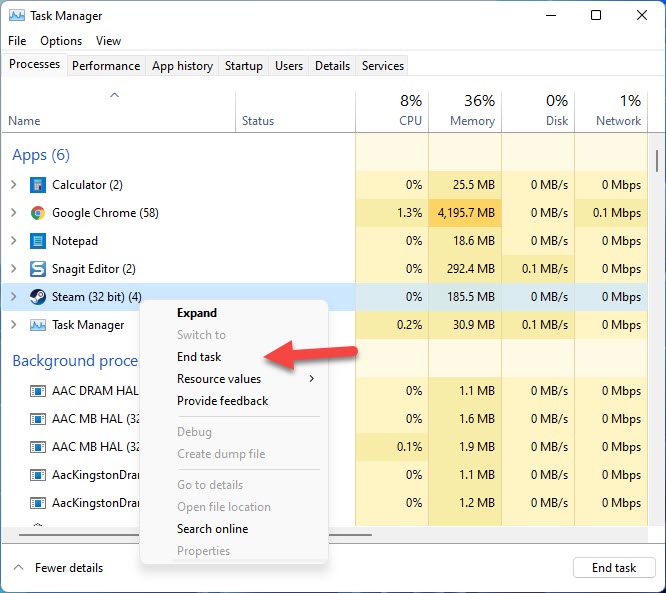Hearts of Iron IV Won’t Update? Here’s how to fix it
Are you experiencing the Hearts of Iron IV not downloading update issue? There are several factors that can cause this problem such as no or slow internet connectivity, server problem, or corrupted game file. To fix this you will need to perform several troubleshooting steps.
Hearts of Iron IV is a strategy wargame that generally revolves around World War 2. You can take control of a nation in either 1936 or 1939 and lead them to victory. This game, which is published by Paradox Interactive, allows you to manage your chosen country’s naval forces, aerial forces, and ground forces. You can even build diplomatic relations with other countries to facilitate the trading of goods and resources which you will need to win the war.
Why is my Hearts of Iron IV not updating?
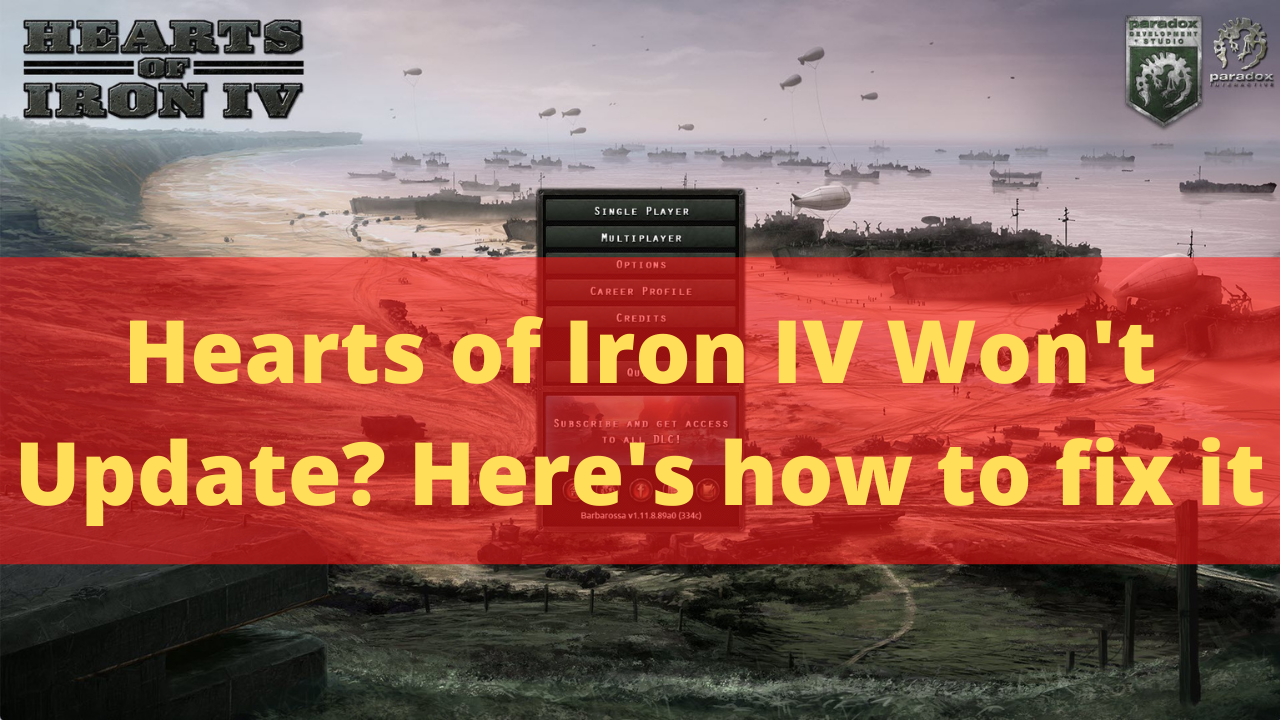
One of the issues that you might experience when playing Hearts of Iron IV is when you can’t seem to get the latest update. This can be a frustrating experience as you won’t be able to enjoy the latest features of the game.
Here’s what you need to fix Risk of Rain 2 update issue.
Solution 1: Force close the Steam client
When you your Hearts of Iron IV game does not seem to download the latest update then there’s a possibility that this is caused by a Steam client issue. The first thing that you should do is to try closing the client then opening it again. In most cases, this will allow any download that is stuck to proceed.
Time needed: 2 minutes.
Close Steam Client
- Right click the Start button.
This can be found on the lower left side of the Windows screen.
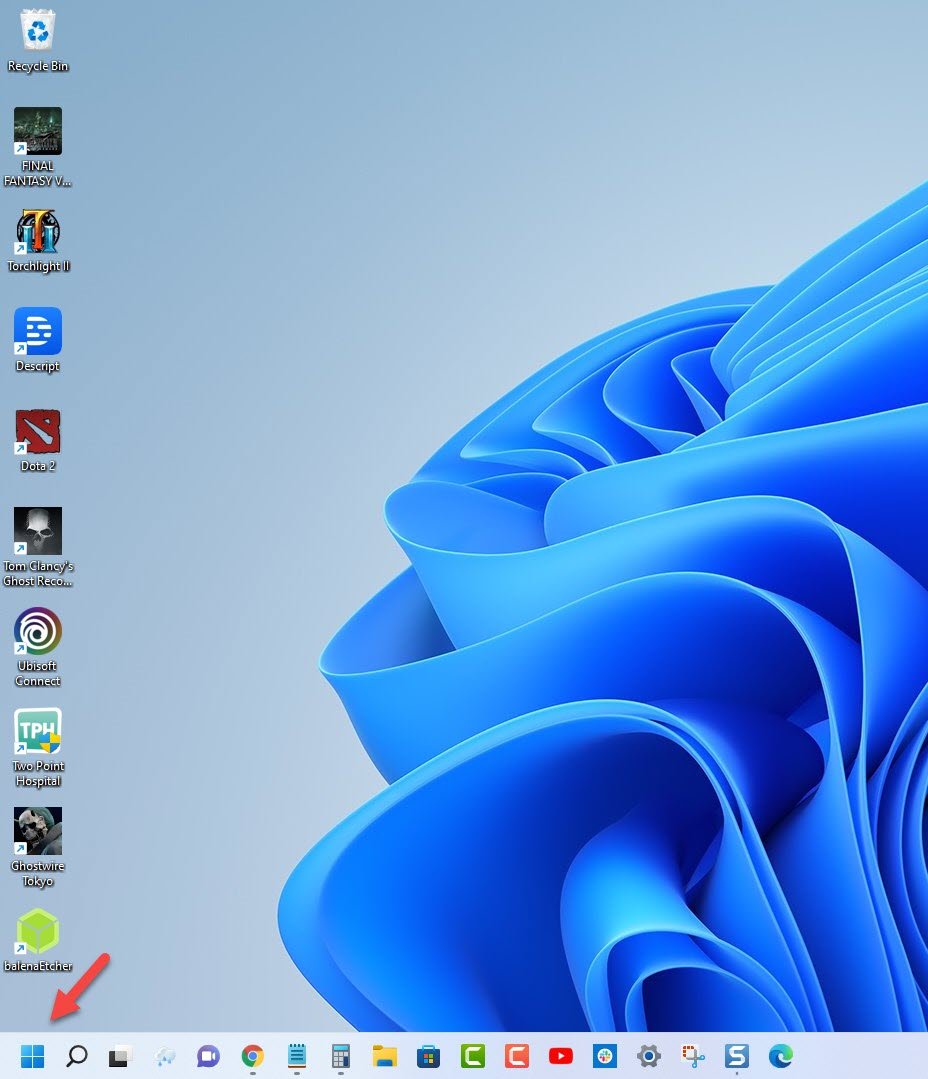
- Click Task Manager.
This will open the Windows task manager.

- Click More details.
This can be found on the lower left side of Windows task manager.

- Click the Processes tab.
This can be found on top of Windows task manager.

- Right click the Steam client then select end task.
This will close the Steam client.

Once the Steam client has closed try starting it again then check if the Hearts of Iron IV will automatically update.
Solution 2: Check your internet connection
To update your Hearts of Iron IV game you will need a good internet connection . You can check if you have a fast and stable internet connection by going to speedtest.net. Here you will be able to check your internet upload and download speed. In this particular problem you will be interested in knowing what your download speed is.
Run a speed test
Open a browser.
Go to speedtest.net.
Press the Go button.
Take note of the download speed.
If you have a poor internet speed then you can check if it is caused by your networking equipment by following these steps:
- Turn off your computer.
- Unplug your Modem and Router from the power source.
- Wait for a minute then plug your modem and router back into the power source.
- Wait until the lights turn back on.
- Turn on your computer.
- Reconnect your computer to the internet.
If the internet issue still persists then you should contact your ISP regarding this matter.
Solution 3: Turn off your Windows firewall and antivirus program
Sometimes the problem can be caused by your antivirus or firewall program that is blocking the update to the Hearts of Iron IV from being downloaded. Try turning off the antivirus and firewall and make sure to immediately check if you can download the updates.
If it you are still unable to download the updates then Windows Security is not what’s causing the problem.
However, if the update to Heats of Iron IV is successfully downloaded then you need to add the game in the firewall and antivirus exception list.
To disable the antivirus software
- Click the Start button.
- Click on Settings.
- Click on Update & Security.
- Click on Windows Security.
- Click on Virus & threat protection.
- Click on Manage settings.
- Turn off the Real time protection switch.
To disable the Windows firewall
- Click the Start button.
- Click on Settings.
- Click on Update & Security.
- Click on Windows Security.
- Click on Firewall & network protection.
- Select the active network connection. This can either be the Domain, Private, or Public network with the active label.
- Turn off the Microsoft Defender Firewall switch.
Adding Hearts of Iron IV to exception list of antivirus software
- Click the Start button.
- Click on Settings.
- Click on Update & Security.
- Click on Windows Security.
- Click on Virus & threat protection.
- Click on Manage settings.
- Click Add or remove exclusions.
- Click Add an exclusion.
- Click Folder.
- Navigate to the Hearts of Iron IV folder and select it.
Allowing Hearts of Iron IV through firewall
- Click the Start button.
- Click on Settings.
- Click on Update & Security.
- Click on Windows Security.
- Click on Firewall & network protection.
- Click Allow an app through firewall.
- Click change settings.
- Place a check mark on all boxes for Hearts of Iron IV.
- Click OK.
Solution 4: Enable the auto updates setting in the Steam client
You should make sure that the game is set to automatically get updates. You can do this from the Steam client.
Always keep Hearts of Iron IV updated
- Open the Steam client.
- Click the Steam Library tab.
- Right click Hearts of Iron IV then click on Properties.
- Click the Updates tab.
- Under Automatic updates choose Always keep this game updates.
- Click the Betas tab.
- Under Select the beta you would like to opt into choose None.
Solution 5: Delete any mods you are using
Hearts of Iron IV allows the games community to make mods and share it with others by uploading it to the system. These mods are usually made to add benefit to the game however it can also cause certain issues such as preventing you from getting the new version of the game. If you have any mods running then you should try to disable or delete them from the mod folder then check if the update proceeds.
Solution 6: Verify the integrity of game files
Your Hearts of Iron IV game not get the latest update if it has corrupted or missing game files. In order to fix, this you will need to verify the integrity of the game file using the Steam client. Any missing or corrupted file will be replaced with new ones automatically downloaded from the servers.
Verify integrity of the game files
- Open the Steam client launcher.
- Click on your Steam Library.
- Find Hearts of Iron IV then right click it and click on Properties.
- On the new window that appears, click on the Local Files tab.
- Click Verify integrity of game files…
Once the game files have been fixed try checking it the game still crashes.
Solution 7: Reinstall the game
In case the problem persists then this might already be caused by a corrupted game installation. You will have to uninstall Hearts of Iron IV and install it again.
Uninstalling the game
- Go to the Steam Library tab.
- Right click on Hearts of Iron IV then click on Manage then uninstall.
- Click on Uninstall again to uninstall the game.
Installing the game
- Go to the Library tab.
- Right click on Hearts of Iron IV then click on install.
- Click next to proceed with the installation.
After installing the game try to launch it and check if is the new version. If it is an earlier version then try to update it.
FAQ
How do I check the version number of Hearts of Iron IV?
- Open the Steam client launcher.
- Click on your Steam Library.
- Find Hearts of Iron IV then right click it and click on Properties.
- On the new window that appears click updates.
- Here you will find the App ID, Build ID, and Installed content updated data.
Feel free to visit our YouTube channel for additional support and troubleshooting guides on various devices