How To Fix Call Of Duty Vanguard Crashing On PC | NEW in 2026
Some players have reached out to us for help regarding the Call of Duty Vanguard crashing on PC. If you are having the same problem when trying to play the latest COD game, then this article will be able to help you. As we will provide the best solutions applicable for this kind of problem. Feel free to try some of the suggestions provided on this page.
How to fix Call of Duty Vanguard crashing on PC
If the latest game from the Call of Duty franchise crashes on your PC, here are the solutions you can try.
Fix #1: Check the game system requirements.
When experiencing a crashing issue while playing Call of Duty Vanguard, the first thing to do is to check if your PC has met at least the minimum system requirements for the game. As this can be the main cause why this error occurs in the first place.
Ensure to do the necessary upgrade if your equipment doesn’t have the required system. Check out the minimum and recommended system requirements for Call Of Duty Vanguard:

Minimum Requirements
- OS: 64-bit Windows 10 (1909 or later)
- CPU: Intel Core i5-2500K or AMD Ryzen 5 1600X
- RAM: 8 GB
- GPU: Nvidia GeForce GTX 960 2GB / GTX 1050Ti 4GB or AMD Radeon R9 380
- VRAM: 2 GB
- Storage: 45 GB
Recommended Requirements
- OS: 64-bit Windows 10 (latest Service Pack)
- CPU: Intel Core i7-4770k or AMD Ryzen 7 1800X
- RAM: 16 GB
- GPU: Nvidia GeForce GTX 1070 8GB / GTX 1660 6GB or AMD Radeon RX Vega 56
- VRAM: 6 GB
- Storage: 45 GB
Fix #2: Verify the Call of Duty Vanguard server status.
Although Call of Duty server outages are rare, it can still happen and affect the game from working properly. It is advisable to check their official website and identify if there are reported outages related to the game before doing any of the troubleshooting steps suggested.
If there is an outage, you may need to access the game at a later time when the outage has been resolved.
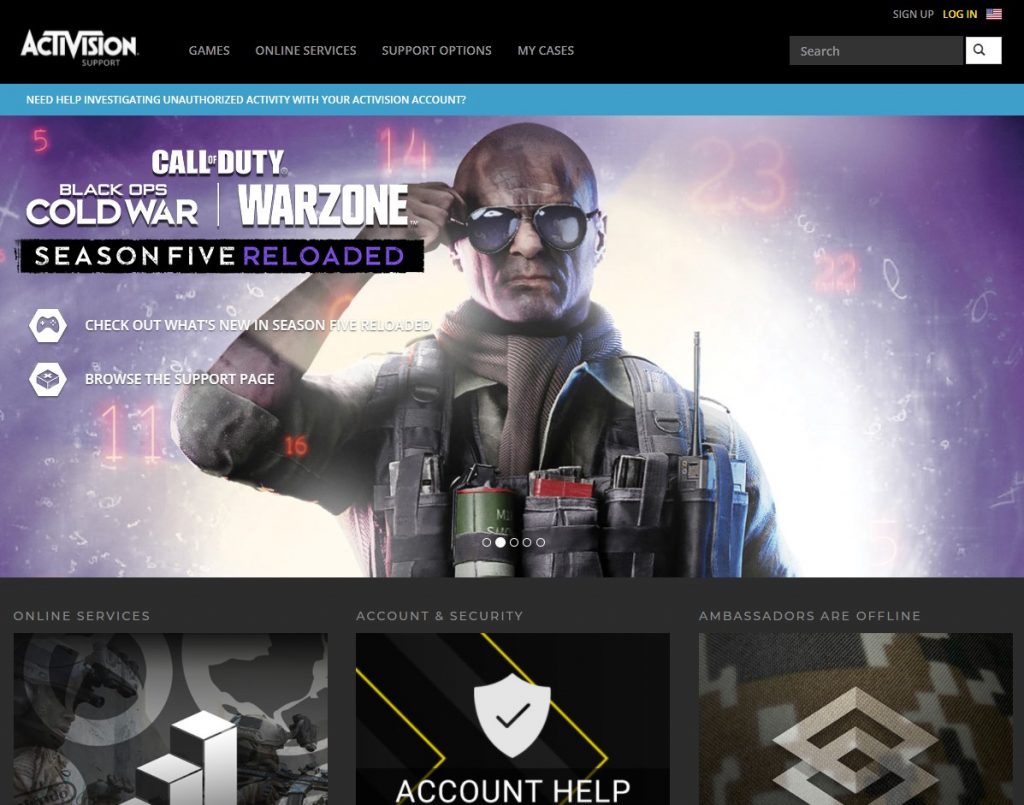
Fix #3: Update graphics card driver.
If the game crashes and there are no outages, the outdated graphics card driver may be the culprit for the error. Especially games like Call of Duty Vanguard require the latest drivers to be used. Ensure to install the latest driver updates available on your PC.
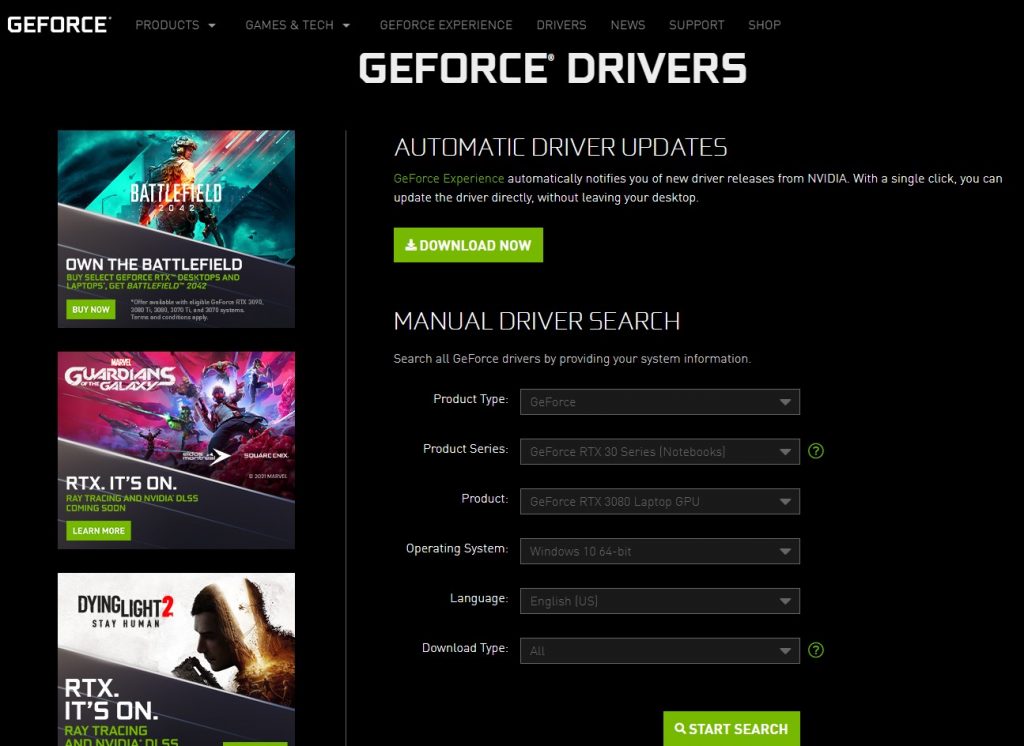
Fix #4: Update your Windows system.
The Windows system needs to be updated as well in order to fix any incompatibilities which triggers the game to crash. Here’s how to update the system on your Windows 10 computer:
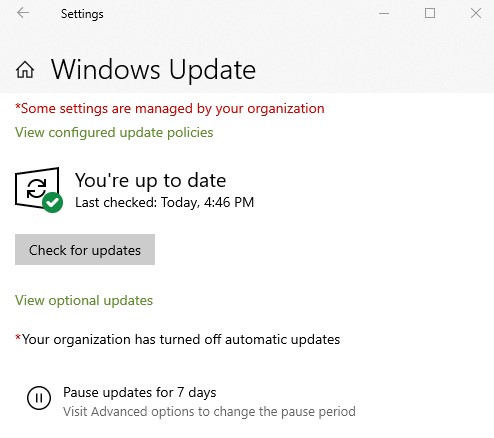
- Tap the Start button located at the bottom-left corner of the screen.
- Select the Settings gear icon.
- Select Update & Security.
- Choose Windows Update from the options.
- Select Check for updates. The system will automatically install the updates if there are any.
- Restart the PC to finish the updates.
Fix #5: Install Call of Duty Vanguard game updates.
If the game crashes still after you have applied the solutions above, the next thing to do is check if there are any updates available for the application and install the latest updates.
From time to time, developers usually provide updates to fix bugs and glitches that were found in the application.
Fix #6: Disable antivirus software on your PC.
Sometimes games like the Call of Duty Vanguard crashes due to the antivirus software enabled on your computer prevents the game from running accordingly. This happens when the antivirus finds malicious files in the application. Thus, turning off the real-time protection can resolve this problem.

- Press the Start button.
- Select the Settings gear icon.
- Choose Update & Security.
- Select Windows Security next.
- Tap Virus & threat protection found on the right pane.
- Go to Virus & threat protection settings and select Manage settings.
- Turn off the button under Real-time protection.
Fix #7: Remove some of your online friends.
One solution that seems to be effective to the majority of PC players is by removing some of their friends online. As observed by these players, the crashing problem occurs when they have too many friends in the application.
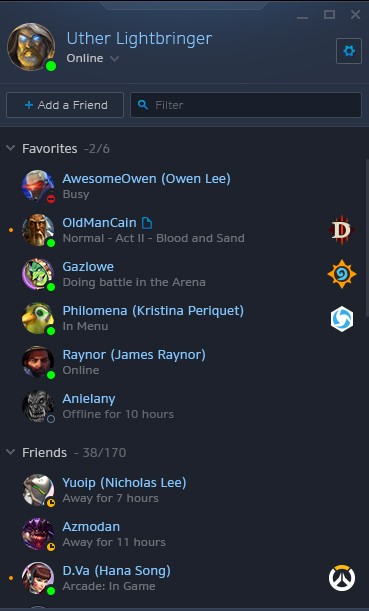
Try to reduce the number of people in your friend list and check if the problem has been successfully eliminated after that.
Fix #8: Verify and repair game files.
If none of the solutions works yet, the game may be corrupted. In this case, try to use the tool in the Battle.net client to repair the game files. Here’s how to do it:
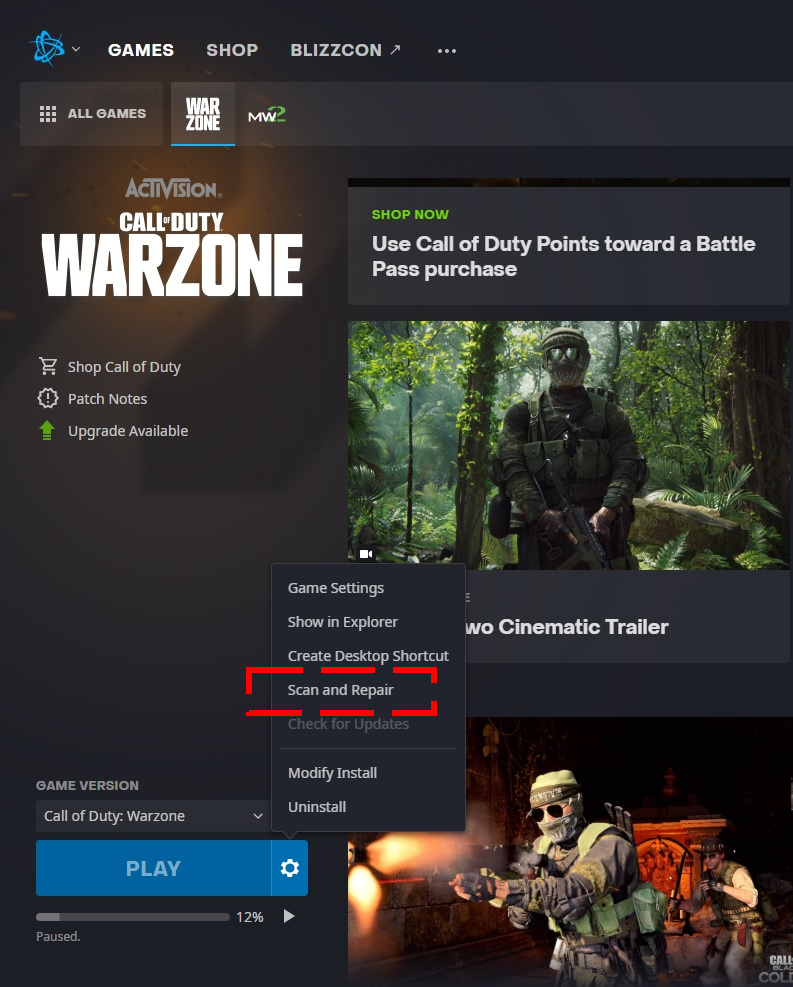
- Access the Battle.net client.
- Find the COD Vanguard icon and open the game.
- Select Options.
- Select Scan and Repair.
- Click Start Scan.
Fix #9: Use DirectX 11 when playing the COD Vanguard game.
Running the game in DirectX 11 mode in order to eliminate the crash issue has been effective to some PC players. Refer to the steps below if you are considering switching to DirectX 11.

- Launch the Battle.net client.
- Access the Call of Duty Vanguard game.
- Select Options.
- Go to Game Settings.
- Select Additional Command Line Arguments and add the following information -d3d11.
- Click Done and close the COD Vanguard application.
- Relaunch the application to see if the game worked properly after the changes were made.
OTHER INTERESTING ARTICLES:
- How To Fix Deathloop Won’t Load On Steam
- How To Fix NBA 2K22 Crashing On PS5 | NEW 2021
- How To Fix NBA 2K22 Not Working On Nintendo Switch | NEW 2021
- How To Fix NBA 2K22 4b538e50 Error | Complete New Guide 2021
Visit our TheDroidGuy Youtube Channel for more troubleshooting videos and tutorials.