How To Fix Samsung Galaxy Watch 5 Not Updating Issue
Are you unable to get the latest Galaxy watch software update? There are several factors that can cause this problem such as a poor internet connection or a software glitch. To fix this you will need to perform a series of troubleshooting steps.
The Samsung Galaxy Watch 5 is the latest smartwatch available in the market that has one of the best health and fitness features. It’s similar in design to last year’s Galaxy Watch 4 with this latest model having a stronger scratch resistant screen, has a skin temperature sensor, and has a longer lasting battery life.
Technical Specifications:
- Display: 1.19″ Sapphire Crystal Glass AMOLED 396 x 396px (40mm) or 1.36″ Sapphire Crystal Glass AMOED 450 x 450px (44mm)
- CPU: Samsung Exynos W920
- RAM: 1.5GB
- Storage: 16GB
- Battery: 284mAh (40mm) or 410 mAh (44mm)
- Connectivity: NFC, GPS, Bluetooth 5.2, Wi-Fi (2.4Gz & 5Ghz), LTE (optional)
- Durability: IP68, Waterproof to 50m (5ATM), MIL-STD-810H
- Software: One UI Watch 4.5 atop Wear 3.5
- Health sensors: Optical Heart Rate, Electrical Heart Sensor (ECG), Bioelectrical Impedance (BIA), Continuous SpO, Skin Temperature Sensor
- Mobile payments: Samsung Pay, Google Wallet
Why is my Samsung Galaxy Watch not updating?
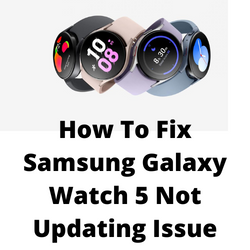
One of the issues that you might experience with your Samsung Galaxy Watch 5 is when it can’t seem to get the latest firmware updates. These software updates are important as it will come with several performance enhancements as well as the latest security patches improving the overall user experience.
Here’s what you need to do to get the latest software updates on your Samsung Galaxy Watch 5.
Solution 1: Check your Samsung Galaxy Watch 5 software version
The first thing you need to do is to check what software version your Galaxy Watch is running on. You might not need to get the latest version if already have the latest Galaxy Watch software update .
Check Galaxy Watch Software update
- Swipe down from the home screen of your Galaxy Watch.
- Tap the Settings icon.
- Tap About watch.
- Tap Software.
- Check the software version.
If your Samsung Galaxy Watch 5 is running on the latest build number then there’s no need to update as of the moment.
Solution 2: Get the latest software update using the Galaxy Wearable app on Android phone
In order to successfully get the latest Samsung Galaxy Watch software you should try using the Galaxy Wearable app on the connected Galaxy device.
Update Galaxy Watch 5 using Galaxy Wearable app
- Make sure the watch has a good charge on it before starting the update process. You may not be able to update without at least a 30% charge.
- On the connected phone, navigate to and open the Galaxy Wearable app.
- Tap Watch settings, and then tap Watch software update.
- Tap Download and install.
Solution 3: Get the latest software update using the Galaxy Wearable app on iOS device
If your Galaxy Watch 5 is connected to your iPhone then here’s what you need to do to get the new update.
Update Galaxy Watch 5 using Galaxy Wearable app
- Make sure the watch has a good charge on it before starting the update process. You may not be able to update without at least a 30% charge.
- On the connected phone, open the Galaxy Watch app. The Galaxy Watch app is available for iOS devices through the App Store.
- Tap the Home tab, and then swipe to and tap About watch.
- If an update is available, tap Install. If “Latest version installed” appears, then the watch is up to date.
Solution 4: Restart the Samsung Galaxy Watch 5
Sometimes a software glitch will cause updating issues on your Galaxy Watch 5 .To fix this you should try to do a restart. When you restart your watch it refreshes its operating system and removes any corrupted temporary data that could be preventing it from downloading and installing the update.
Restart Galaxy Watch5
- Press and hold the Power key and Back button for approximately 7 seconds or until the watch power cycles.
- Your Samsung watch should start rebooting.
- Once the Reboot is complete, your Samsung watch should start up as normal.
After the watch restarts you should try to check if you can get the latest update.
Solution 5: Factory reset your Samsung Galaxy Watch 5
If the above troubleshooting steps fails to fix the problem then you should perform a factory reset on your Galaxy Watch. This will restore your watch to its original factory settings. your personal data on the internal storage of the watch, such as downloads, ringtones, images, apps, contacts, and Visual Voicemail will be deleted.
Factory Reset Galaxy Watch 5
- From the Apps screen, tap Settings.
- Tap General.
- Tap Reset.
- You can Back up data at this time.
- Tap Reset.
- Wait for the device to reset. The device is reset to its factory settings.
After the reset is complete try updating the Watch 5 software.