How To Fix Samsung Galaxy Z Flip 4 Running Slow Issue
Is your Samsung Galaxy Z flip 4 lagging or running slow? there are several factors that can cause this issue such as a software glitch, too many apps running, or a hardware problem. To fix this, you will need to perform a series of troubleshooting steps.
The Samsung Galaxy Z Flip 4 is a premium Android smartphone that gives users the advantage of having a large screen Android phone that can be compact as well and easily fit in the pocket. It’s a fourth generation model that has several key upgrades over last year’s model including its use of a Snapdragon 8 Plus Gen 1 chip and a battery capacity of 3700 mAh.
Why is my Samsung Z Flip so slow?
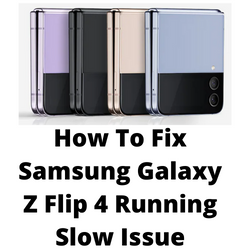
One of the performance issues that you might experience with your Samsung Galaxy Z Flip 4 is when the device appears to be lagging when you use it. The phone might stop for awhile before performing an action or its overall usage is not smooth.
Here’s what you need to do to fix this slow or lagging issue.
Solution 1: Close any running third party application on your Galaxy Z Flip 4

If you have too many apps running in the background then this might be what’s causing your phone to run slow. These apps might not be optimized yet to run on the current operating system version of your phone or they might have some bugs causing the phone to run slow.
These apps use up system resources such as RAM and with less RAM available your phone is going to lag or slow down.
Consider closing any running third party application or try to disable any third party launcher app that you might be using. If you have any anti virus apps installed then you should close this as well.
End background process
- Press the Application key found at the bottom of your Samsung phone.
- To end one running application slide your finger upwards on the required application.
- To end all running applications press Close all.
Try checking if the Samsung phone still runs slow.
Solution 2: Soft reset your Samsung Galaxy Flip 4

One way to make your Galaxy Z Flip 4 run fast again is to do a soft reset. This refreshes your phone’s operating system and will fix any issues caused by a software glitch.
The soft reset will reboot the operating system of the phone and reload all of its services. Your personal data, files, and apps will remain unchanged.
Soft reset Samsung Galaxy Z Flip 4
- Turn off the Galaxy z Flip 4 by pressing and hold the Bixby button and the volume down button on the side of the device.
- Choose Power off.
- Choose Power off again. The phone will turn off.
- Wait for a few seconds.
- Press and hold the Bixby button on the side of the device to turn on the Samsung device.
Try checking if you are still experiencing any lag or slow issues.
Solution 3: Start the Galaxy Z Flip 4 in Safe Mode

One of the reasons why your Samsung Galaxy Z Flip 4 runs slow is because of a third party app you downloaded. In order to check if a downloaded app is the culprit you will need to start the phone in Safe Mode.
Safe Mode will only allow the default apps to run in your Galaxy Z Flip 4 making it easier to determine if a third-party app is interfering with your default phone app.
Safe Mode
- Press and hold the Power button and Volume down button (right edge) until the ‘Power off’ prompt appears on the screen then release.
- Touch and hold Power off until the ‘Safe mode’ prompt appears then release.
- To confirm, tap Safe mode.
Wait for up to 30 seconds for the process to complete. When your device reboots “Safe Mode” will appear on the lower left side of the home screen.
Does your Galaxy Z Fold 4 work smoothly in this mode? In case the issue does not occur then you will need to find out the specific app that is causing this problem and uninstall it.
After uninstalling the app you can exit from safe mode.
Exit Safe Mode
- Press and hold the Side key.
- Tap Restart > Restart.
- The device will restart in standard mode and you can resume normal use.
Solution 4: Perform a software update on your Galaxy Z Flip 4

One of the reasons why your Galaxy Z Fold 4 runs slow is because it is using an outdated software version. It’s always best to get any new update available as this might fix any software bug present in the older software version that might be causing your phone to run slow.
Manually getting software update
- Open Settings, and scroll all the way down.
- Find and tap Software update.
- Tap Download and install to check for a new update.
Take note that your device will need an internet connection to get the update. It’s best to use a WiFi connection and not a mobile data connection as the former is more stable and faster.
Once the software updates have been installed and your Galaxy Z Fold 4 is running on the latest version try checking if the slow issue still occurs.
Solution 5: Perform a hardware test using the Samsung Members app

There are instances when a hardware component in your Galaxy Z Flip 4 will fail to work properly resulting in certain issues to occur. In order to check if your phone hardware is functioning properly you can use the Samsung Members app.
To perform a hardware test
- Open Samsung Members.
- Tap on Get help.
- Under Diagnostics tap on Start.
- Choose all possible selections.
- Tap Start to run the test.
If the test fails then you need to contact the nearest Samsung service center in your area.
Solution 6: Wipe cache partition of Galaxy Z Flip 4

If your Galaxy Z flip 4 has corrupted system cached data then you will experience this slow issue. You can try wiping the cache partition of your phone to fix this. This procedure does not delete your personal data as it will only rebuild the cached data.
Wipe cache partition
Turn off the device.
Press and hold the Volume Up key, then press and hold the Side key.
When the green Android logo displays, release all keys (‘Installing system update’ will show for about 30 – 60 seconds before showing the Android system recovery menu options).
Press the Volume down key several times to highlight wipe cache partition.
Press Power key to select.
Press the Volume down key to highlight yes, them and press the Power key to select.
When the wipe cache partition is complete, Reboot system now is highlighted.
Press the Power key to restart the device.
Once your device reboots try checking if the issue still occurs.
Solution 9: Perform a factory reset on your Galaxy Z Flip 4
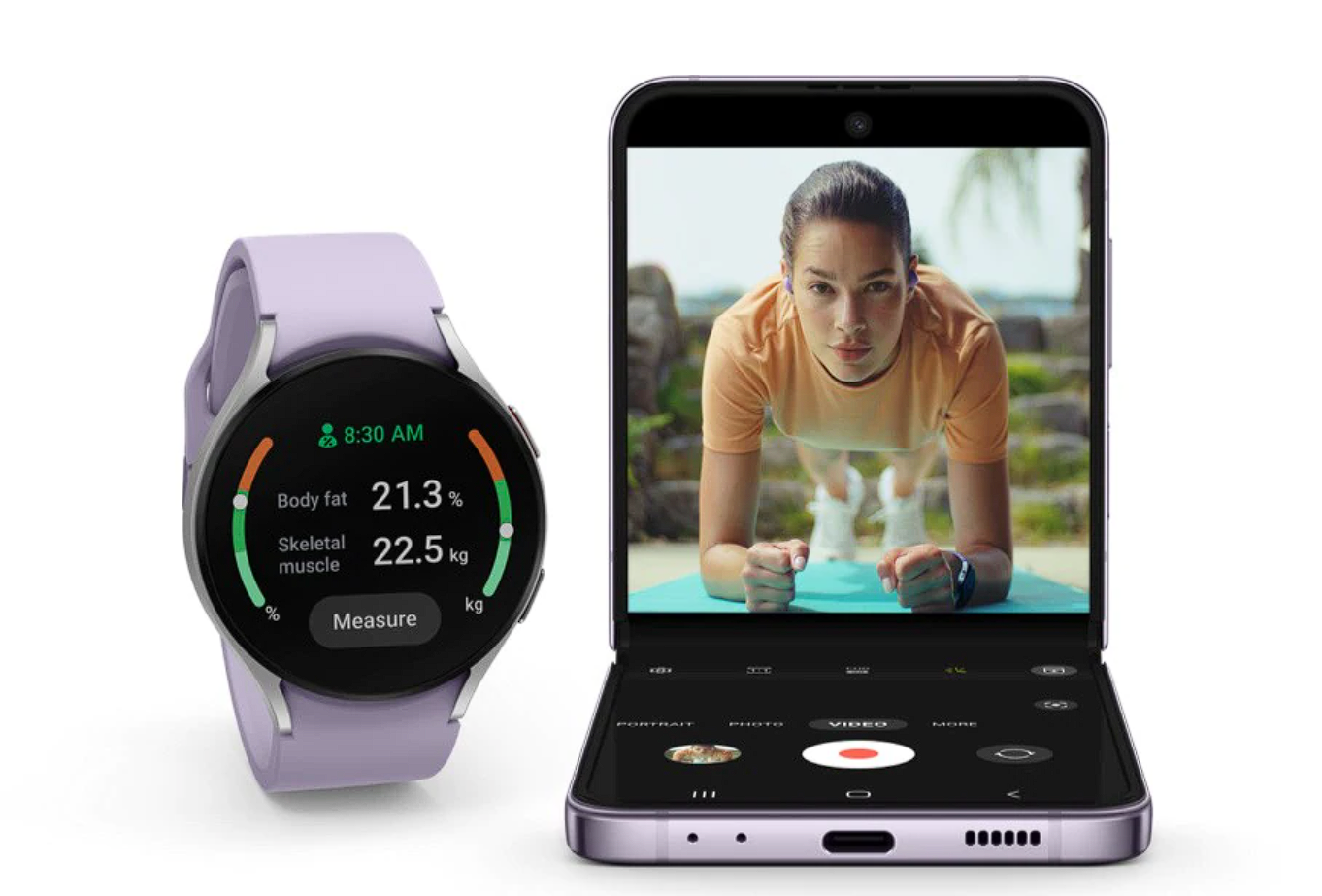
If the slow issue is caused by a corrupted system software then a factory reset is highly recommended.
The factory reset will erase your phone data and bring it back to its original condition. Any corrupted data stored in the operating system which could be causing this problem will be completely removed.
Before proceeding with this step you need to backup your phone files. Any photos, files, contact lists, or notes just to name a few that you have saved in your phone will be deleted so make sure to make a backup copy of these.
Factory reset
Turn off your Samsung Galaxy device.
Simultaneously press and hold the Volume up and side buttons until the device vibrates and the Android Recovery screen appears then release all buttons. Allow up to 30 seconds for the recovery screen to appear.
From the Android Recovery screen, select Wipe data/factory reset. You can use the volume buttons to cycle through the available options and the side key to select.
Select Factory data reset. Allow several seconds for the factory data reset to complete.
Select Reboot system now. Allow several minutes for the reboot process to complete.
Set up your Android phone.
After reset has completed don’t install any third party apps yet. Try checking first if the issue still occurs.
Solution 10: Contact the nearest Samsung service center
If the above troubleshooting steps fails to fix the problem then you should contact the nearest Samsung service center in your area and seek assistance regarding this matter.