Galaxy S6 microphone not working when using speakerphone during calls, other issues
Hello Android fans! Here’s another #GalaxyS6 post for you. We hope that this will become another useful reference for our ever-growing community.
If you are looking for solutions to your own #Android issue, you can contact us by using the link provided at the bottom of this page.
When describing your issue, please be as detailed as possible so we can easily pinpoint a relevant solution. If you can, kindly include the exact error messages you are getting to give us an idea where to start. If you have already tried some troubleshooting steps before emailing us, make sure to mention them so we can skip them in our answers.
Below are specific topics we’re bringing for you today:
Problem 1: Galaxy S6 won’t charge, charging port not working
The phone started having issues charging about two days ago. When plugging in the charger I had to wiggle it around to get it connected properly. Yesterday it would not stay connected even after wiggling it. It would keep connecting and disconnecting. Now the charger will not connect at all even after wiggling the charger plug in the phone. I tested the charger and it works properly. I believe maybe there is some build up of dust in the charging port of the phone or there is a loose connection within the charging port of the phone. I used a flashlight to check look into the charging port and got a small amount of dust out with a paper clip. This did not fix the issue. Any help would be appreciated. Thanks. P.S. I am not completely sure about the Android version. I always update to the new version but an update showed up yesterday (24Jun17) and I have not updated it yet and am not able to now because my phone is dead. — Daniel
Solution: Hi Daniel. We don’t think you would be able to fix this issue on your end. The most likely problem is a broken charging port, which means the device has to be repaired. Unless you have the expertise and tools to do a charging port replacement, the only effective way to fix your problem would be to contact Samsung or your carrier so the device can replaced or repaired.
If you want to do a do-it-yourself charging port replacement, go online and look for a good guide to help you.
Problem 2: Galaxy S6 stopped charging after installing an update
I let my phone update last night 06/24/17 after it had been harassing me to update for the last 2 days. When update was completed everything seemed fine. Then i realized that it would no longer charge using multiple cords and chargers. I have come to the conclusion it is not my charger or cords that are the issue, it is my phone. Please help. it was working fine before the update. Now I’m going to have to buy a new phone if the issue cannot be resolved. — Blkcloud85
Solution: Hi Blkcloud85. If you’re sure that the problem started after an update, then the usual set of post-update software solutions may help. First, you want to wipe the cache partition. This will help ensure that your device is using the fresh system cache. If you haven’t tried it before, these are the steps:
- Turn off the device.
- Press and hold the following three buttons at the same time: Volume Up key, Home key, and Power key.
- When the phone vibrates, release the Power key but continue to press and hold the Volume Up key and the Home key.
- When the Android System Recovery screen appears, release the Volume Up and Home keys.
- Press the Volume Down key to highlight ‘wipe cache partition.’
- Press the Power key to select.
- When the wipe cache partition is complete, ‘Reboot system now’ is highlighted.
- Press the Power key to restart the device.
If wiping the cache partition won’t fix the problem, create a backup of your data (photos, videos, etc.) and factory reset your phone. Below are the steps on how to factory reset your phone:
- Turn off your Samsung Galaxy S6 Edge.
- Press and hold the Volume Up, Home and Power keys together.
- When the device powers on and displays ‘Power on logo’, release all keys and the Android icon will appear on the screen.
- Wait until the Android Recovery Screen appears after about 30 seconds.
- Using the Volume Down key, highlight the option, ‘wipe data/factory reset’ and press the Power key to select it.
- Press the Volume Down button again until the option ‘Yes , delete all user data’ is highlighted and then press the Power key to select it.
- After the reset is complete, highlight ‘Reboot system now’ and hit the Power key to restart the phone.
Problem 3: Water damaged Galaxy S6 won’t charge, stopped working
Hello. Yesterday I took my phone (Samsung S6) to the bathroom, and a few splashes of water went onto it. It suddenly stopped playing music and turned off. i tried charging it, and it shows the symbol but doesn’t actually charge. i put it in a bag of rice overnight, as i don’t think it was a lot of water, but from what I’m reading, turning it on, is going to damage it further if all the water inside of it, isn’t cleared. what do you advise that i do? take it straight to be fixed or try putting it on again. And if water damaged, will it actually work again like before, or must i think if getting a new one? — Winnieliagatha
Solution: Hi Winnieliagatha. Your Galaxy S6 does not have water resistance protection so even if only a small amount of water reached the motherboard or some components inside, permanent damage can occur. Ideally, you’re supposed to do the following:
- turn the phone off
- remove the battery
- dismantle the phone
- clean and dry dismantled parts for days or weeks
- pray that your phone works normally afterwards.
We understand that you cannot easily open your phone to remove the battery and dismantle it (which is one of weaknesses of this phone). Thus, we recommend that you let a professional check your phone so you’ll know if it can still be saved. Water damage can lead to all sorts of problems so there’s no telling what happens after repair. In some lucky cases, wet phones can continue working normally. A majority of cases do not always result to happy users though. Water and electronics do not mix and even tiny moisture can lead to serious motherboard damage. If you’re lucky and damage is isolated to an easily replaceable component only like the battery or charging port, repair may fix the problem for good.
If your phone no longer turns on at this time, it’s very likely that the device has already been damaged permanently. If money is not an issue, we suggest that you let the phone go and simply get a new one.
Problem 4: Galaxy S6 edge won’t power back on
Hi guys! I have a Samsung Galaxy S6 Edge. It’s been with me for a couple of months now and I’ve always took good care of it. No water damage, it wasn’t dropped or something. Today, it turned off on its own and when I tried to turn it on, nothing happened. I’m freaking out now because I don’t know what to do so if you could just help me with it, I would surely appreciate it. — Kenan.sakirovski7
Solution: Hi Kenan.sakirovski7. The first thing that you must do is ensure that you’re using a known, working charger and USB cord. The current charger may have stopped working so checking it is an important first step.
If you’ve already checked the charger before contacting us, then the only other troubleshooting step that you can do is to see if your phone will respond to different hardware button combinations. Each of these combinations is supposed to restart the device to a specific boot mode, which would then allow you to perform a follow up troubleshooting. If your phone fails to power back on after attempting all three boot modes, send it in for repair or replacement. Below are the steps on how to do each one:
Boot in Recovery mode:
- Charge the phone for at least 30 minutes.
- Press and then hold the Home and Volume UP keys, then press and hold the Power key.
- When the Samsung Galaxy logo shows on the screen, release the Power key but continue holding the Home and Volume Up keys.
- When the Android logo shows, you may release both keys and leave the phone be for about 30 to 60 seconds.
- Using the Volume Down key, navigate through the options and highlight ‘wipe cache partition.’
- You can either wipe the cache partition or do a factory reset when in this mode.
Boot in Download Mode:
- Charge the phone for at least 30 minutes.
- Press and then hold the Home and Volume DOWN keys, then press and hold the Power key.
- When the Samsung Galaxy logo shows on the screen, release the Power key but continue holding the Home and Volume DOWN keys.
- Wait until the Download screen appears.
- If you can boot the phone in download mode but not in other modes, that means that your only way out may be to flash a stock or custom firmware.
- Use Google to look for a guide on how to do it.
Boot in safe mode:
- Charge the phone for at least 30 minutes.
- Press and hold the Power button.
- Once the Samsung Galaxy logo appears, release the Power key and immediately press and hold the Volume Down button.
- Continue holding the button until the phone finishes rebooting.
- Once you see the text “Safe mode” at the bottom left corner of the screen, release the Volume Down button.
- The only difference of safe mode from normal mode is that the former prevents third party apps from running. If you can boot the phone in safe mode but not in normal mode, uninstall all apps until the issue (that prevents you from booting normally) is eliminated.
Problem 5: Galaxy S6 camera not working properly, phone vibrates when loading camera app
A friend recommended your site when all else options for me faded away. It’s my camera. Let me give you a little background here.
When I had my s6 edge plus I was more than satisfied with the camera results and it’s functionality. The quality never disappointed me. Then after few months the problem first occurred. Whenever I opened my default camera app, it produced a vibrating sound like buzzing of a bee . Then after sometime it progressed to faltering of image on screen before focusing fully to any image. My carrier gave me the replacement. Now after few months, I again had to face same problem. When I open my camera, 5 out of ten times, it produces buzzing. The faltering of image not yet developed. But I’m positive it would like the previous phone.
My current phone is updated to newest software and Android 7.0. I’ve already performed camera resetting, soft reset , safe mode and finally phone reset (just like I had done so with my last phone ) but of no use. What’s going on here? Kindly reply me back with some solid reason and solution. Counting on your help.. Regards. — Waqasjaved1
Solution: Hi Waqasjaved1. There’s a very slim chance of experiencing exactly the same camera problem on at least 2 devices so we’re thinking that the cause of the problem is either due to a problematic app installed on both phones, or you’re simply unlucky of having to get the a replacement phone with the same bad hardware.
The second one is rare but can happen but we think the problem lies on one of your apps. To check that, do another round of factory reset and observe how camera works without any apps installed. If our suspicion is right, your camera should work fine when there are no apps installed. This won’t mean that all your apps is bad though. To see which of yours is responsible, you must install each one and observe how camera works afterwards. Do the same routine until the very last one is installed. You should see the difference somewhere along the way. This is the only way to pinpoint the culprit.
If the problem stays after a factory reset without any apps installed though, you should continue to work with your carrier to have the device replaced.
Problem 6: Galaxy S6 deleted SMS/MMS
I have a Galaxy S6. I have 1585 SMS/MMS sent messages on the device. I also have 1864 SMS/MMS received messages. If I delete all of these, are they deleted from the cloud? If i delete these, they are permanently removed?
Also, if I lock the most recent messages from some people I have been texting, then go to my eraser app and delete all the messages, will the ones I have locked, be deleted? Thanks. — Rhett
Solution: Hi Rhett. If you’re using the native Samsung messaging app (named Messages), then deleting your messages from the phone may be permanent. SMS stored by Messages app is stored locally, that is, they’re kept within the device only. If you delete them from the messaging app, you will lose them permanently.
However, if you’re using a third party (non-Samsung) messaging app with cloud support, which means that your messages are being backed up in some remote somewhere, deleting your messages from the device will not lead to permanent loss. You only need to access your cloud account (exact steps can vary) and redownload your messages.
The lock feature (we’re assuming that you’re using the Samsung Messages app) only applies within the app. If your eraser app can override the functions of the messaging app you’re using and will delete the message from the system, your locked messages may still get deleted. To see if that’s the case, you can try to simulate what happens before you actually erase your precious messages. Try to lock an SMS message that you can afford to lose, then delete it using your eraser app to see what happens.
Problem 7: Galaxy S6 microphone not working when using speakerphone during calls
My wife’s Samsung S6 Nougat O/S T-mobile has an issue with the speaker phone. During a call, you select the speaker phone option. I can hear the other person but the other person cannot hear me. I have powered down and restarted, started in Safe Mode, factory reset and restored and also tried a voice record. My voice recording was fine. Hands free does not work, does not allow the other participant in the call to hear my voice. Any suggestions? — Jeffreyedgar
Solution: Hi Jeffreyedgar. If nothing happens when the phone is in safe mode, or after you wiped it with factory reset, the problem is most probably caused by inefficient firmware coding. This means that the operating system from your carrier may be buggy. Unfortunately, there’s nothing that you can do about it at all. Make sure to report the issue to your carrier though so they can keep note of it and hopefully build a patch for it.
Problem 8: Galaxy S6 sound notifications not working properly after an update
So I installed the new update on my Samsung Galaxy s6. Now my notifications are all wack. Sometimes I’ll receive them but no sound will notify me, or sometimes ill get the notification with sound the second time a notification comes up, this issue is really making me regret this update. I don’t understand why this issue is occuring, I have already tried restarting my phone but it still does the same thing. — Rosanna
Solution: Hi Rosanna. Please refer to our suggestion for Blkcloud85 above and wipe the cache partition and do a factory reset.
Problem 9: Galaxy S6 MMS not working on Consumer Cellular service
I’ve had my phone for about half a year now and I still haven’t been able to figure this out. I am not able to send pictures through text messaging. When I send a picture it keeps saying “sending” and then later says that it couldn’t send. It still happens when I have my data on, too. I have a Samsung Galaxy S6 active, and my carrier is AT&T. (My phone being Consumer Cellular). Hope that this could be fixed, and if not that’s okay. Thanks! — Nicole
Solution: Hi Nicole. Phones built for a particular carrier may not work fully when used in a different network. Your issue is not uncommon. We suggest that you contact your current carrier though for support. They should help you check the APN settings on the device. If they can change it, there’s a chance that MMS will work.
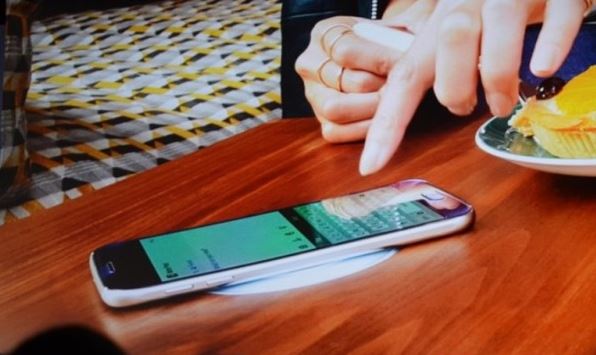
Data not uploading pictures being sent to me…Just not opening for viewing….Have plenty Data…
I go to Setting and turn on Data before trying to open what is being sent to me to open…Is there anything I can do to fix this? Just can’t view anything that needs Data to download or upload…
Data not uploading pictures being sent to me…Just not opening for viewing….Have plenty Data…
I go to Setting and turn on Data before trying to open what is being sent to me to open…Is there anything I can do to fix this? Just can view anything that needs Data to download or upload…