How To Fix The Error 0x803F8001 On Xbox Series S When Launching A Game
In this post, we will show you how to fix the error 0x803F8001 on your Xbox Series S, which reportedly pops up when you open a game or an app. This is one of the minor issues you may encounter every now and then. Continue reading to learn more.
The error 0x803F8001 is often a licensing issue or an account-related problem. It’s not as serious as other errors, and therefore, you’ll be able to fix it by doing a couple of easy procedures.
While there are times when such an error occurs due to a network-related problem, rest assured that such issues can also be fixed easily. So if you’re one of the gamers who are currently bugged by this problem, here are the things you should do:
Fix #1: Sign in to Xbox Live
First and foremost, make sure that you’re signed in to your account before trying to open a game or an app. Take note that your console will verify the account you use before you can actually use or play a game. So try these steps:
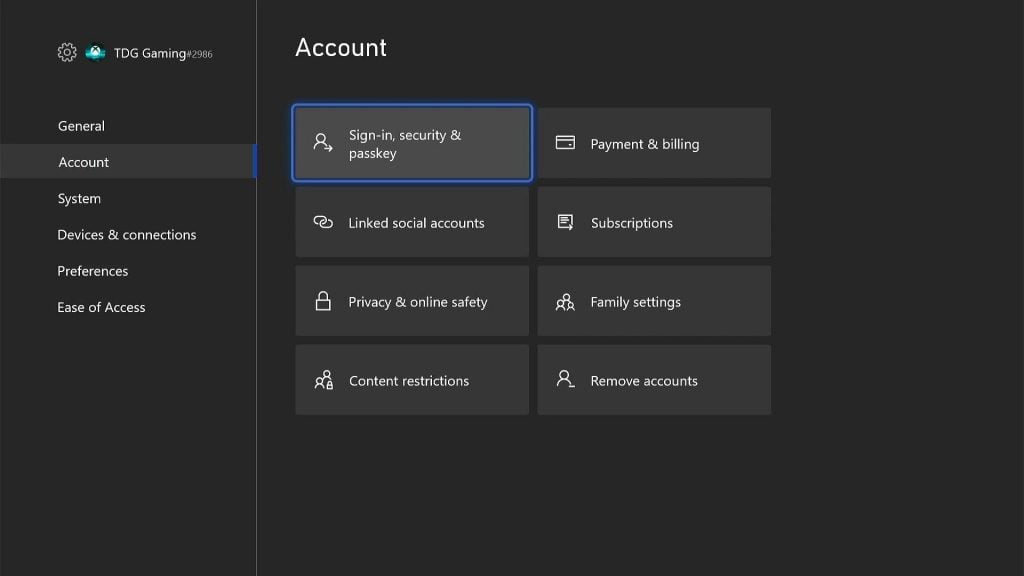
- Press the Xbox button on the controller to pull up the side menu.
- Press the RB button a few times to select Profile & system.
- Highlight Settings and press A to select it.
- Highlight Account and then select Sign in, security & passkey.
- In the Show on Home box, it should show the account that purchased the game you’re having issues with.
If you’re having a hard time signing in to your account, then move on to the next solution.
Fix #2: Make sure you have an Internet connection
To be able to sign in to your account and for your console to verify some data, it must have an active Internet connection. What you need to do next is to make sure that your console can connect to the web by doing a speed test. Here’s how:
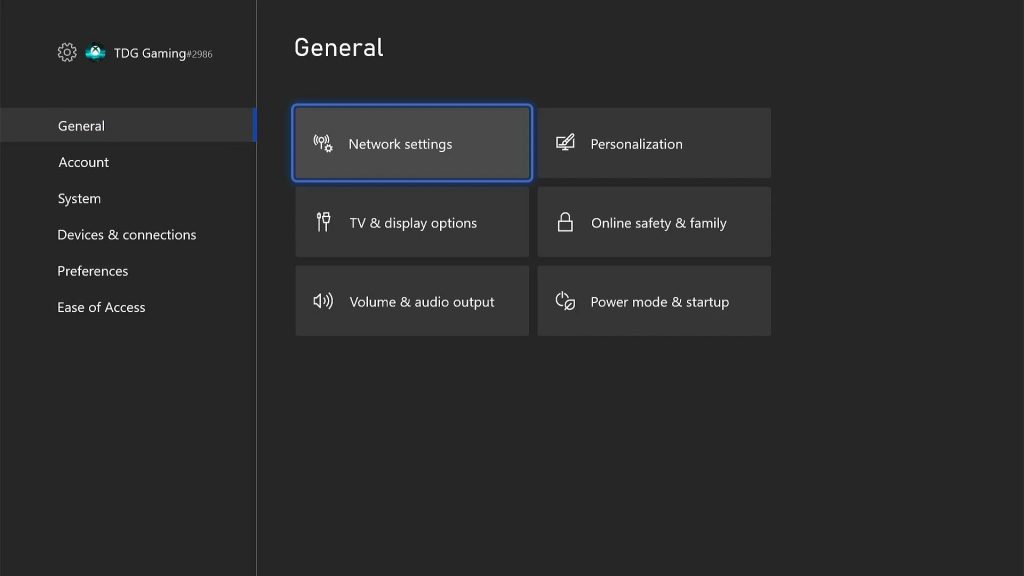
- Press the Xbox button on your controller.
- Press the RB button a few times to select Profile & system.
- Highlight Settings and press A.
- Highlight General if it’s not selected yet.
- Select Network Settings.
- Highlight Test network connection and press A. If it says that your console is connected to the Internet, then try doing a speed test.
- Select Test network speed & statistics, and wait until the test is finished.
If it’s due to a network problem, then the best thing you can do about it is to reboot your router or modem. However, if your console has a connection and the error continues to bug you, then move on to the next solution.
Fix #3: Check the Xbox Live Status
Another thing you have to look into if the error continues to pop up even after doing the first two solutions is the server. It’s possible that some services are down and triggers issues like this. So try doing these steps:
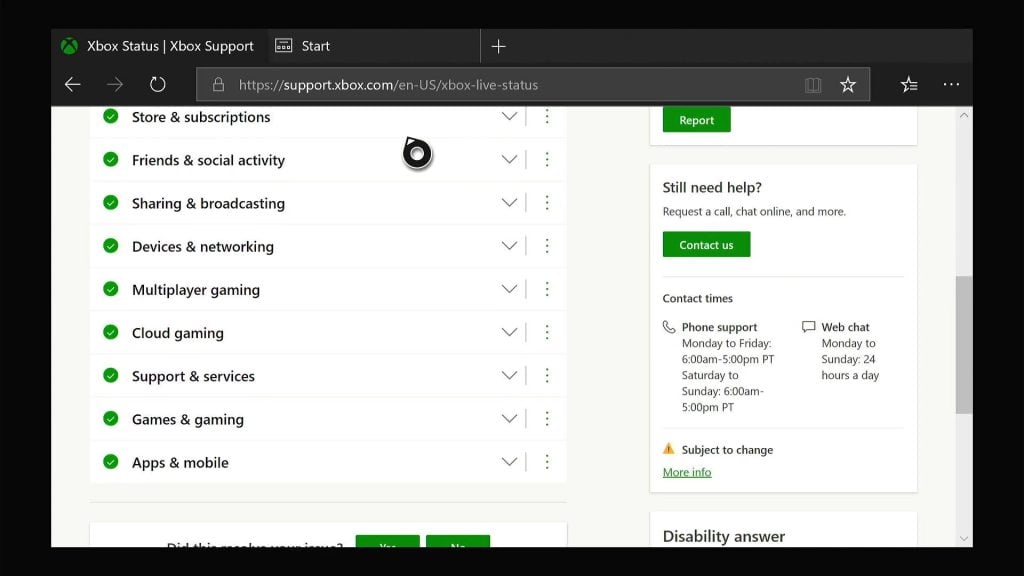
- Press the Xbox button on the controller and then look for Microsoft Edge, and open it.
- Log on to support.xbox.com, and then click on Xbox status.
- Now check if there are services that are currently down or having issues.
If some services are down, all you can do is wait it out as they will be fixed within an hour or two. Most outages are temporary and can be fixed in minutes.
Fix #4: Reset the settings of your console
Your last resort if the problem continues is to reset the settings of your Xbox Series S. Because assuming that you have a connection and signed in with a correct account, the problem can be due to some corrupt system cache. So follow these steps to bring all the settings back to default and to delete the old cache:
- Press the Xbox button on the controller to pull up the side menu.
- Press the RB button a few times to select Profile & system.
- Highlight Settings and press A to select it.
- Highlight System and then select Console info.
- Select Reset console.
- Select Reset and keep my games & apps.
After that, set up your console again and the error 0x803F8001 should be gone by now.
We hope that this troubleshooting guide can be helpful.
Please support us by subscribing to our YouTube channel. Thanks for reading!
ALSO READ: