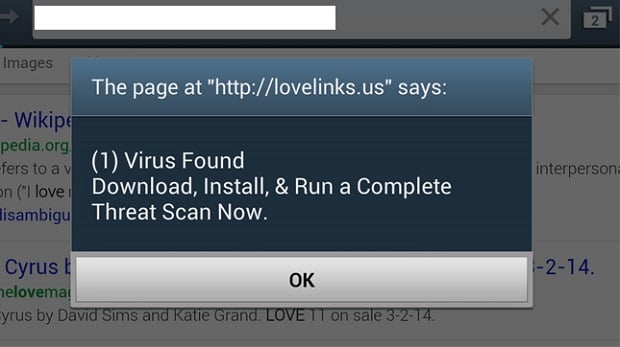How to Fix Samsung Galaxy S7 Edge that always display an advertisement and other issues [Troubleshooting Guide]
Hi! In this post, I will tackle another #Samsung Galaxy S7 Edge (#S7Edge) issues that some of our readers complained about. Learn what causes this issue and when it will occur and know how to avoid it in the future.
- Learn how to fix and remove annoying advertisement in your Samsung Galaxy S7 Edge
- How to fix messaging notification sound that no longer plays
- Samsung Galaxy S7 Edge Internet problems keeps bugging our readers
Continue reading the post and learn how perform basic troubleshooting procedure before it to a tech. A step-by-step method on how to boot in safe mode, clear cache partition, clear individual app cache and data, and even to perform factory or master reset.
Before going any further, if you have concerns or other issues with your phone, then visit our Samsung Galaxy S7 Edge troubleshooting page, from there you can search related issues that we already addressed. Or if you want to get in touch with us directly, just fill up this form, please provide us the more detailed information about the issue and we will research it for you to help you better.
How to get rid of the advertisement that keeps on popping
Problem: Hi, I have a Samsung Android(Samsung Galaxy S7 Edge). Every time I “wake it up”, there is an advertisement on the screen, sometimes several in a row before I can get to my main screen and use the phone, How can I prevent this? Thanks so much for your help!
Solution: Hi! There are several reasons why this issue occur, identifying how or when it started is sometimes difficult, especially if you don’t remember clicking or subscribing to any apps that trigger this ads. But don’t worry, this kind of issue is sometimes a minor one, in fact this issue can be resolve easily. However, there are cases that this can trigger a major trouble if this ads contains some malware or virus, that can brick your device.
Sometimes, also, if you recently installed an app that contains an ad page, then it will trigger the ads to appear. Or if you are surfing to the internet and leave the browser still open, and that web page has advertisement, that might happen as well. Lastly, if you clicked an advertisement on the website, there are website that once you click one of their advertisement it will automatically install an app to your device and it will pop-up every time you are connected to your Wifi or network data. I myself is an android owner too, I know how it feels if you always see the annoying pop-up every time you wake up the device or connected to the internet.
Actually, we received several issues in similar to the problem that you in right now, and we recommend appropriate troubleshooting steps to help them resolve the issue. The methods that we are recommending are not guaranteed, but, most of the owners was able to resolve the issue using our methods. Hopefully, the issue of your device is the same to what they experienced and resolve the problem. Below are the methods:
Method 1: Run the Device in Safe Mode
The safe mode will disable all the third party apps installed in the device and prevent them from running. This mode can be used to know the recent apps that you installed and if you think that it’s causing the problem, then it can be easily remove using this mode. Below are the steps how to do it.
- Make sure the phone is off
- Press and hold the ‘Power key’
- When the Samsung logo appears, quickly release the ‘Power key’, then press and hold ‘Volume Down key’
- Continue pressing the ‘Volume Down key’ until you are boot to the home screen
- Then, the ‘Safe Mode’ will display on the lower-side of the screen.
- Safe Mode is now activated
At this moment, you can go ahead and find the app causing problem, by simply going to the device’s settings and look for the applications that was recently installed. You might have to think what are the recent apps or by just simply sorting them by ‘date installed on’. The top app that you can see is the most recent one, and if you think that it is the one causing the problem then uninstall it and we highly recommend that do not install that app again to avoid the problem from recurring. Below are the steps how to find the recent installed apps.
- Assuming that you on the main screen
- Tap the ‘App menu’
- Find the ‘Settings icon’ and tap it
- Navigate by swiping up and down through options
- Find and tap ‘Applications’ or ‘App’ option
- Tap ‘Application Manager’
- Once inside the ‘Application Manager’, simply tap the apps that you think it causes the problem
- Then tap the ‘Uninstall’ option
- Confirm the Uninstall
- After confirming, it will process and give you a confirmation that it is successful
If you follow this method and the problem still occur, then we will try another method.
Method 2: Run in Recovery Mode / Deleting Cache Partition
In this mode, you can restore the data and boot up the device normally to the setting before the problem occurs. It can be used to backup and restore the data, as well as to factory reset the device and go back to the setting like the first time you got it. Below are the steps how to do it.
- Make sure the phone is off
- Press and hold the ‘Power key’ + ‘Volume Up key’ + ‘Home key’ together
- Wait until the phone vibrates and Android mascot appears
- After that, quickly release the ‘Power key’ but continue pressing the ‘Home key’ and ‘Volume up key’
- Once the menu options are displayed, release both keys
- Navigate using ‘Volume Up and Down key’ through the options
- Select the ‘Wipe Cache Partition’ option, press ‘Power key’ to confirm
- Next, select ‘Yes – delete all data’, and press ‘Power key’ to conform
- Once done, select ‘Reboot System Now’ and press ‘Power key’ to confirm
- The clearing process will start, wait until you are back to the main screen
If the problem still occurs after performing the steps, factory reset the device is highly recommended. Below are the steps how to do the method.
Method 3: Factory Reset / Hard Reset
This mode is always the last resort to fix some issues, it will go back to the factory default settings, and delete all the data stored on the device. Before performing this method, it is highly recommended to backup all the important data first like the messages, contacts, videos, images, etc., because recovering the files after the reset is quite impossible. There are a couple of ways how to backup the file. First, you can simply plug the device using the USB cord to the computer and copy and paste the photos into the SD card or to your computer. Or you can download and use other software or apps to backup all the data in to your flash drive or computer. You can google the apps that you will use to backup the data and follow the instructions carefully. If you feel that this method will not work or you in doubt you can disregard this.
- Make sure the phone is off
- Press and hold the ‘Power key’ + ‘Volume Up key’ + ‘Home key’ together
- Wait until the phone vibrates and Android mascot appears
- After that, quickly release the ‘Power key’ but continue pressing the ‘Home key’ and ‘Volume up key’
- Once the menu options are displayed, release both keys
- Navigate using ‘Volume Up and Down key’ through the options
- Select ‘Wipe Data Factory Reset’ option, press ‘Power key’ to confirm
- Wait until the device finish the process, there will be a confirmation message if the process is successful
- Then select ‘Reboot System Now’, press ‘Power key’ to confirm
- Wait until the restart is finished, restart will take longer than the normal restart, so please be patient
Now if this methods are not working for you or unable to resolve the problem, then we highly recommend finding the nearest Samsung service center and bring the device and the warranty if it is still active, they might be able to resolve the issue.
Other Samsung Galaxy S7 Edge issues
Problem: My Samsung Galaxy S7 Edge quit giving sound notifications for all texts and specially Whatsapps, a true inconvenience. I have checked all the settings and can’t figure out what’s wrong. Any advice?
Solution: Based on your statement, there’s nothing wrong with other apps since it has notification sound when it received messages. I only have two resolutions for this issue, First, change all the notification sound control to highest which you’ve already done it. Second, is to determine whether your message notification was disabled. It is one of the feature that your Samsung Galaxy S7 Edge has, it will allow you to disable a notification sound for that certain messaging app even the notification volume is full. If this option is enabled then it might be a minor software issue that’s causing it.
To check if the message notification is disabled, follow this steps:
- From the Home screen, tap Apps
- Tap Settings
- Tap Applications
- Tap Application Manager
- Then search for the messaging app, then tap it
- Now, try to scroll down and search for an option that was named like “notification”, then enabled it
- Do this to all other apps that has notification sound issue
- Once done, go back to Home screen
And if the issue remained, go ahead and clear cache and data your messaging app to delete old cache files and start a new one. Follow the steps below on how to do it:
- From the Home screen, tap Apps
- Tap Settings
- Tap Applications
- Tap Application Manager
- Then search for the messaging app, then tap
- Tap Storage
- Tap Clear cache
- Tap Clear data
- Go back to Home screen
If the issue remained after clearing the cache and data of your messaging app, then call Samsung tech support for professional advice, it seems that your device is experiencing a software issue. Otherwise, backup your files and save your SD card or computer then perform factory reset your device.
Problem: My Samsung Galaxy S7 Edge gives full internet connection but there is no internet with different net source when I turned it off and open take the connection for 2 minutes then gone it’s really annoying.
Solution: First of all! What connection are trying to connect? Wi-fi or mobile data? There are several reasons why you don’t have an internet even though the connection is excellent.
If you are using a Wi-fi, you need to make sure that your router is properly connected to the ethernet cable. One thing to know if your router is not connected, there is a ‘red’ light either blinking or solid, it means that there is no current data passing through. Another thing, even if it displays full bar connection, it means that the connection between your device and the router is very strong but no data.
It is the same when you are using a mobile data. You have to make sure that your location has data coverage, it will be useless if it is not covered by your carrier. Also, make sure that you have enough data credits, this is the most important factor to use an internet if Wi-fi is not available. You can check your available credits by calling your service provider.
Lastly, if you always have a strong signal and this is the first time you experience the issue, we highly recommend calling your carrier. Sometimes, there are outages in some areas that can cause an issue, like internet connections, it is better to ask them first and they will advise you what to do.
Connect with us
We are always open to your problems, questions and suggestions, so feel free to contact us by filling up this form. This is a free service we offer and we won’t charge you a penny for it. But please note that we receive hundreds of emails every day and it’s impossible for us to respond to every single one of them. But rest assured we read every message we receive. For those whom we’ve helped, please spread the word by sharing our posts to your friends or by simply liking our Facebook and Google+ page or follow us on Twitter.